MARQ is an AI-based logistics software that helps businesses share their operational processes with their customers. It helps you set up high-definition video recordings that show your customers that you packaged their orders carefully and adequately.
When buyers shop for a product online they are 25 percent likely to return them. For businesses running on tight margins, these returns can quickly become catastrophic. This is the problem that the MARQ software solves.
MARQ improves trust and transparency, hence lowering product returns by 95 percent.
In practice, if 25 items would have been returned from 100 sales, MARQ lowers it to about one return only. It also resolves return disputes in 30 seconds — saving time and money.
What MARQ Does
MARQ records your packaging process automatically, sends the video to your customer, and handles return dispute processes.
Some of MARQ's features include:
- Mobile camera app to record your packaging process
- High-quality 720p Hd video that allows the customer to get a clear view of what they paid for eve without touching it
- Time-Stamped videos that are tamper-proof to assure customers that you didn't edit the videos
- An easy-to-use dashboard that has all you need in one place
- Automated barcode detection that lets the customer identify that what they saw was theirs
- Marketing analytics and verification reports help the retailer measure performance and conversion.
How MARQ Benefits Online Retailers
Buying and selling online is a risky business because it's often difficult to trust strangers. Retailers are skeptical of selling expensive items to unfamiliar people online. Whereas customers are wary of buying highly-priced goods from people that they don't know without seeing the product physically.
Here are some of the ways that online retailers benefit from MARQ.
Improves Trust
MARQ helps customers feel present regardless of distance. It also serves as quality assurance for retailers. Since you can’t tamper with MARQ’s time-stamps on videos, it assures the customer that you didn't edit the video.
Hence, MARQ records the shipping information on each package and saves it automatically to your dashboard. So you’ll have a record of the shipping data long before it arrives.
Protects Your Brand
Apart from reducing returns by 95 percent, MARQ helps users reduce their shipping complaints by 90 percent. Plus, videos enhance customer experience and boost sales by ten percent.
Since some customer complaints aren't sincere, and the tamper-proof video recordings helps retailers prove rogue complainants wrong.
Whatever helps retailers reduce customer support emails and the number of returns saves them time and money. In that way, they have more time and money to do things that grow their businesses more.
Improves Sales
MARQ users typically see a 15 percent increase in your repurchase rate. They believe that as customers grow trust for your brand due to your transparency, they’ll become attached to the brand. Hence it builds loyalty to your brand.
Prevent Mistake That Lead to Unwanted Costs
MARQ offers an AI-based system that helps retailers avoid packaging errors like shipping defective products or wrong orders. The software is digitized, so you can efficiently track your employees' productivity. The videos help retailers verify outbound transactions and are helpful in reducing customers' complaints.
While recording, the software automatically detects the tracking number on shipping labels. It then uploads both the packaging video and the extracted tracking number on the dashboard so you can send it quickly.
Installing Your MARQ App
To install the MARQ app, go to the App Store (for iOS) or Google Play Store (for Android). Although this article explores this process on an Android phone, you can follow a similar path on an iPhone.
First, search MARQVISION on Google Play Store.
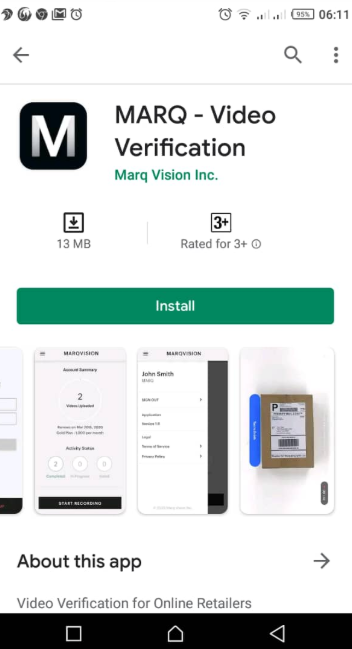
Click on “Install.” A form will appear for you to “SIGN IN” (if you already have an account) or “SIGN UP” to create a new account.
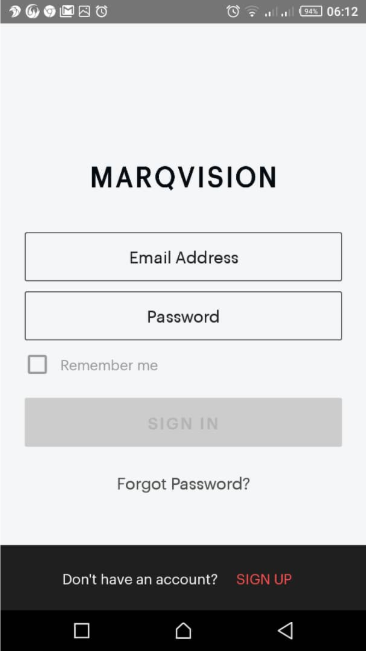
If it's your first time using the app, click “SIGN UP” and fill the next form that pops up. You have to agree to the Terms of Service and Privacy Policy before you can create an account.
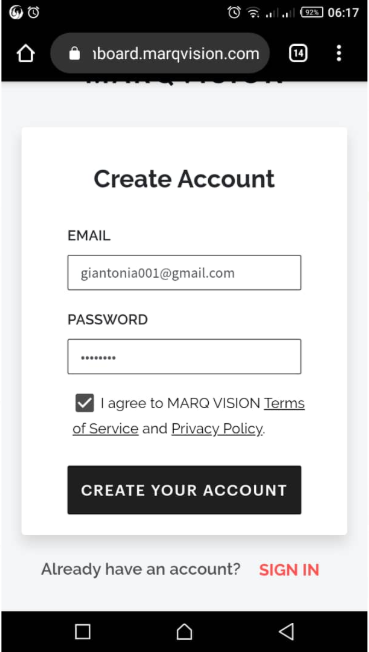
So, after you tick the box, click “CREATE YOUR ACCOUNT.” You'll receive a four-digit confirmation code in the email address you used to create the account.
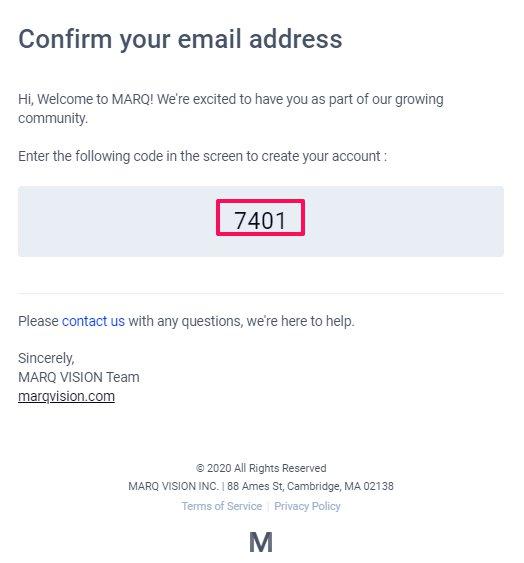
That's what you'll need in the next step. Input the numbers in the four boxes and click “CONFIRM” to resend the code.

Albeit, MARQ Vision encourages users to access the dashboard on their desktops.
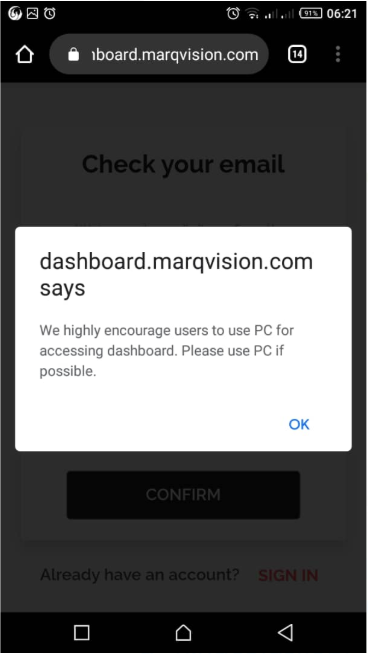
Click “OK” and register your company in the following form.
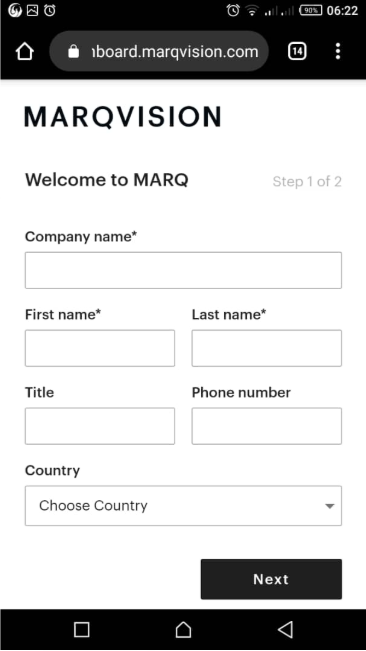
The next screen you’ll see summarizes what you should do before you can start recording.
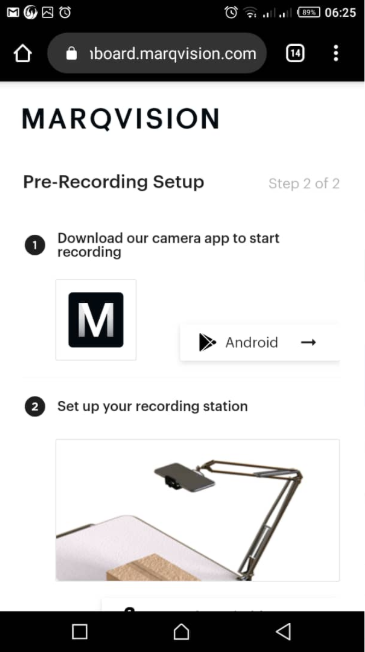
When you finish this process, you'll get to the dashboard. From the image below, you'll notice that using the dashboard on your phone requires constant movement. Hence the need for a desktop.
How to use MARQ
Prepare a Workstation for Your Recording
Your workstation should consist of:
- A working table or slab
- Your phone, and
- A stand for your phone
Place all the items you want to use in the packaging process on the table. Use a stand to set your phone over the packaging area such that it's parallel to your workstation.

Then, adjust your phone such that it overlooks the package.
Package the Order
When you want to start packaging the product, open the app, and sign in to your account. It'll lead you to MARQ's mobile dashboard, where you can easily see your account summary.
Scan the barcode on your shipping label to start recording to record the whole packaging process.

Don't stop recording, except you're ready to review it because it automatically uploads the video on MARQ's online dashboard.
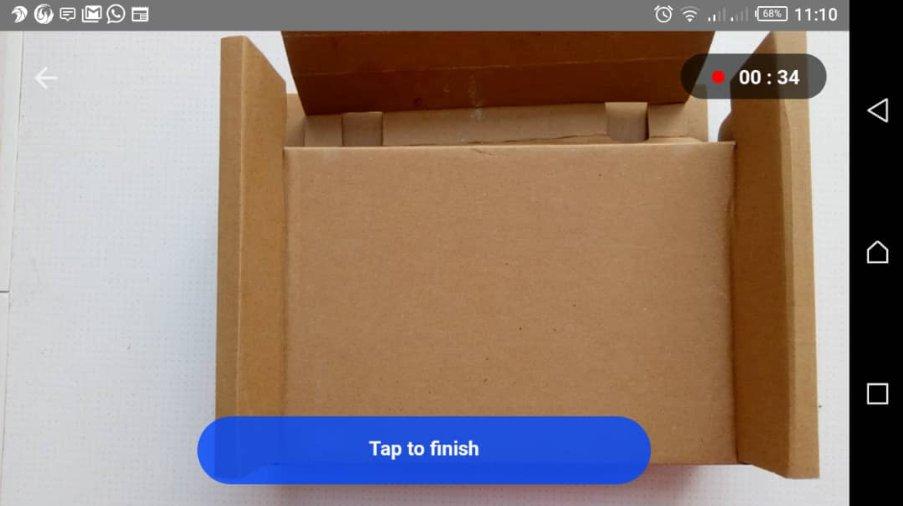
When you stop recording, your first stop will be back in the mobile dashboard, where you'll find out if the process was successful.
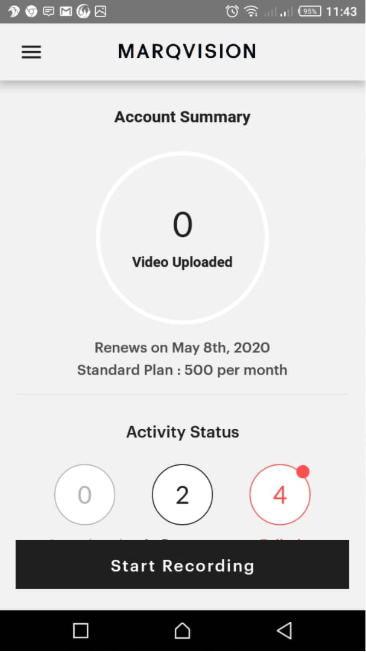
The three smaller circles show completed, in progress and failed video recordings, respectively. So, when you stop recording, it shows in the middle ring and goes to the left if it uploads completely, and to the right if it fails.
Check Quality and Send Video
You can then review the video to see if it captured everything you want to show before you send it. All the videos that go to your customer are time-stamped and carry your company's logo.
To edit customer information, double click the field you want to fill, then click outside the textbox or press enter when you've done the edit. Always remember to save your updates.
Confirm that you entered the right customer's information before you send it. The video will get to your customers' inbox, and the status will change to SENT.
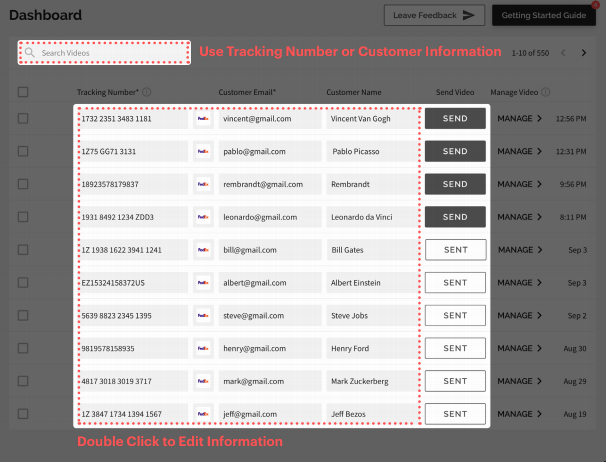
Manage Dashboard on Your Desktop
MARQ provides you an all-in-one dashboard to manage all your packaging video recordings. So, with the right customer information or tracking number, you can effortlessly search for past videos.
To access it, go to marqvision.com, then click login.
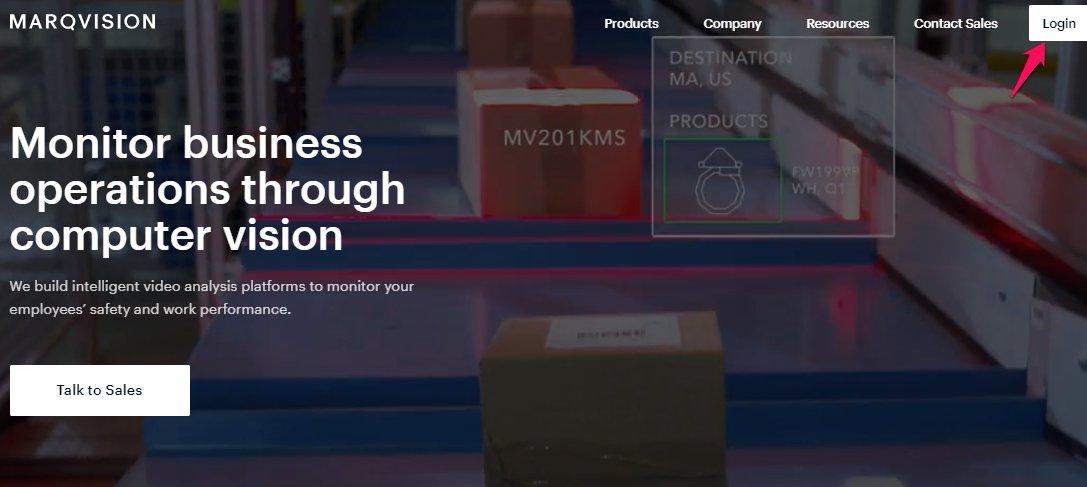
Fill the form that follows and click SIGN IN.
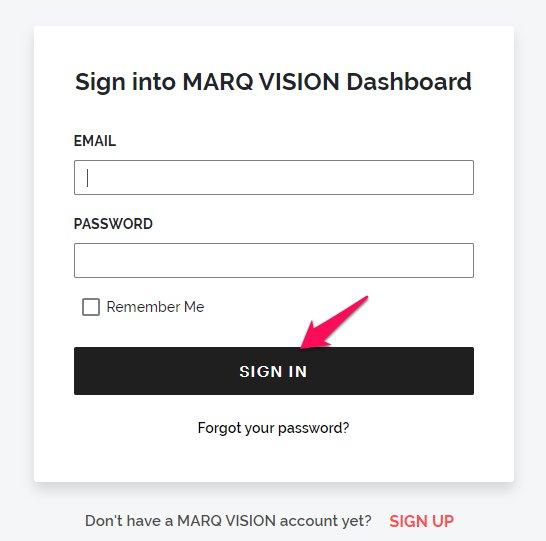
Once you sign in, you will get to the dashboard where you can manage all your video uploads, collaborate, and track your productivity.
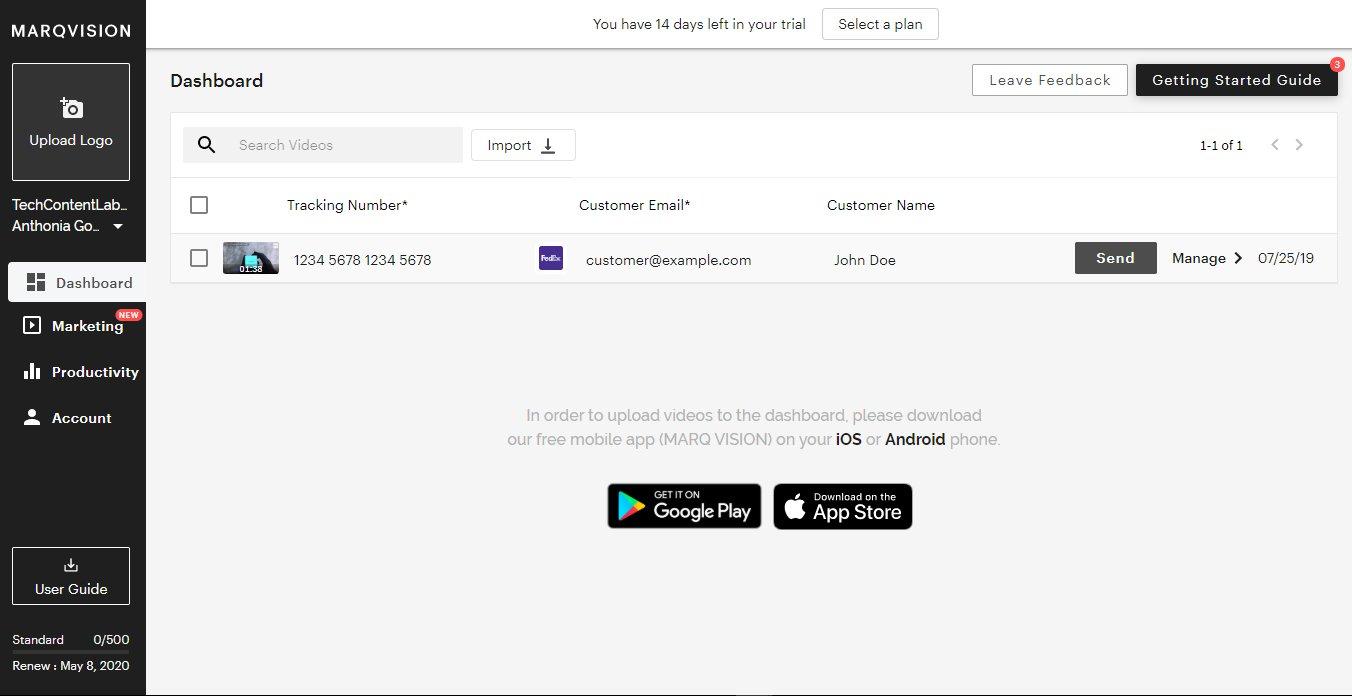
If you have a lot of videos on your dashboard, you can use the search box to find a specific video.

Import CSV Files
You can also import CSV files into the dashboard. However, MARQ would accept only files with comparable columns.
Here’s how to do it.
Click on the “Import” icon.
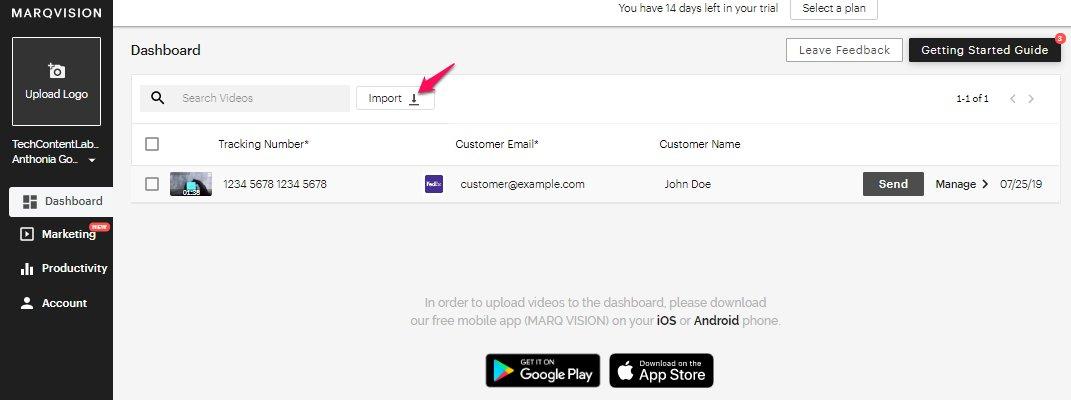
Then “Choose File” in the pop-up that follows.
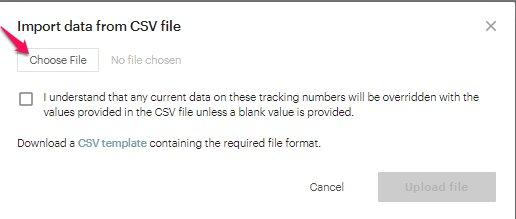
The columns of the CSV file you’re importing must match your existing setup in your MARQ dashboard. If you have mismatched columns you’ll receive a message that reads, “Invalid CSV template format.”
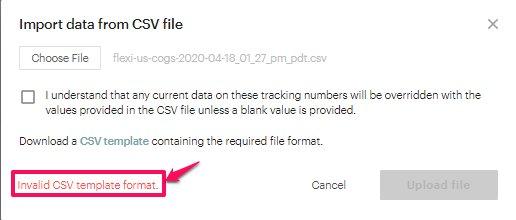
To avoid that error, click on the CSV template to download a compatible file format. Then input your data.
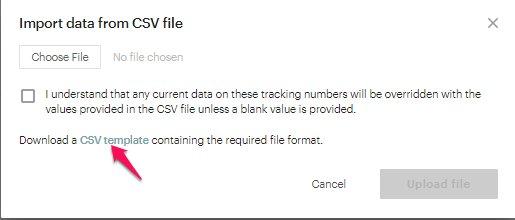
Go back to “Choose File” and repeat the process after you've used the template you downloaded to set the data in order.
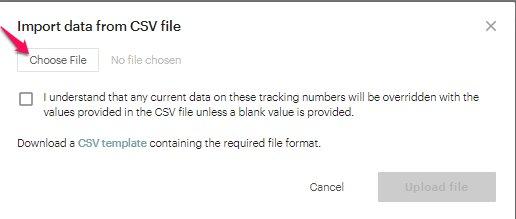
Read the text and tick the box to agree that you understand the implication of uploading the CSV file, as you’ll see in that section. If you don't accept the terms, the “Upload File” button won't be clickable.
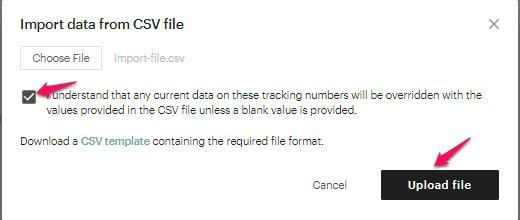
Manage Shipping Issues
By clicking on the Manage button on your dashboard, you can check how clear your video and screenshots are to decide if you want to send or delete them.
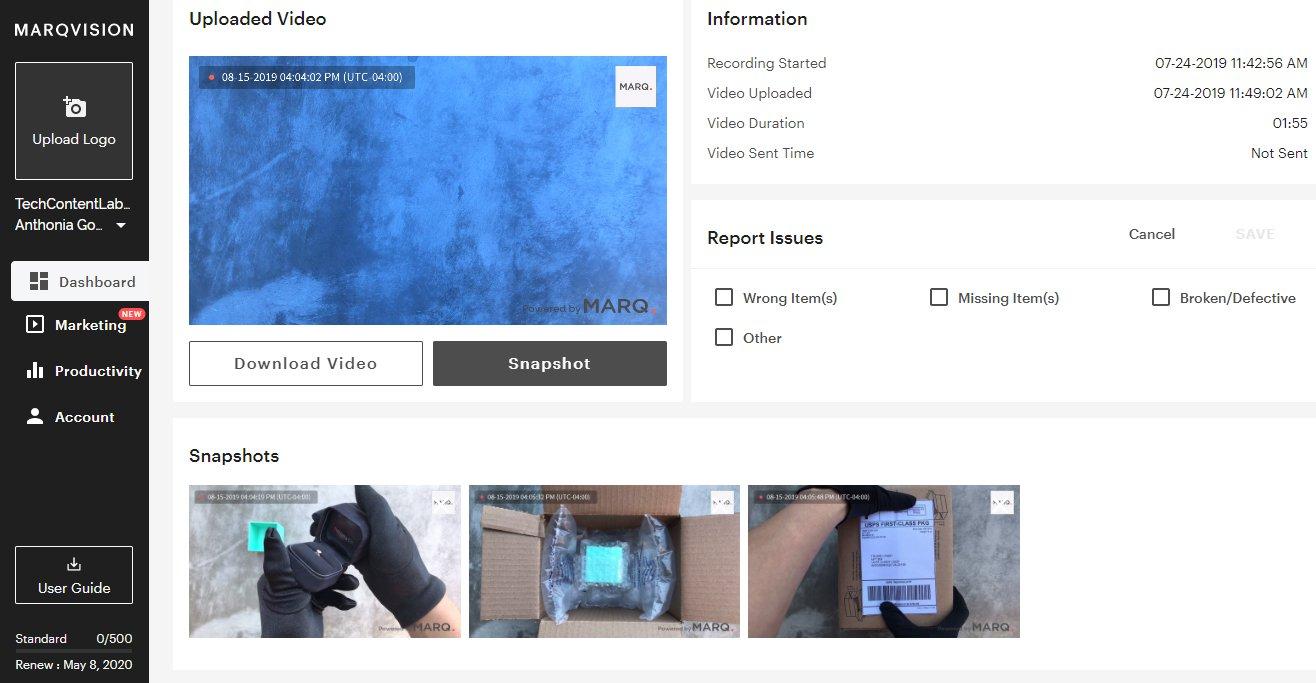
Marketing
The marketing section deals with message setup and marketing analytics. Here, you can customize your company's logo or URL on the left panel.
Your marketing banner (which is a screenshot of the product) should follow a recommended size of 640 x 360 pixels. When you upload the marketing banner, it activates a link.
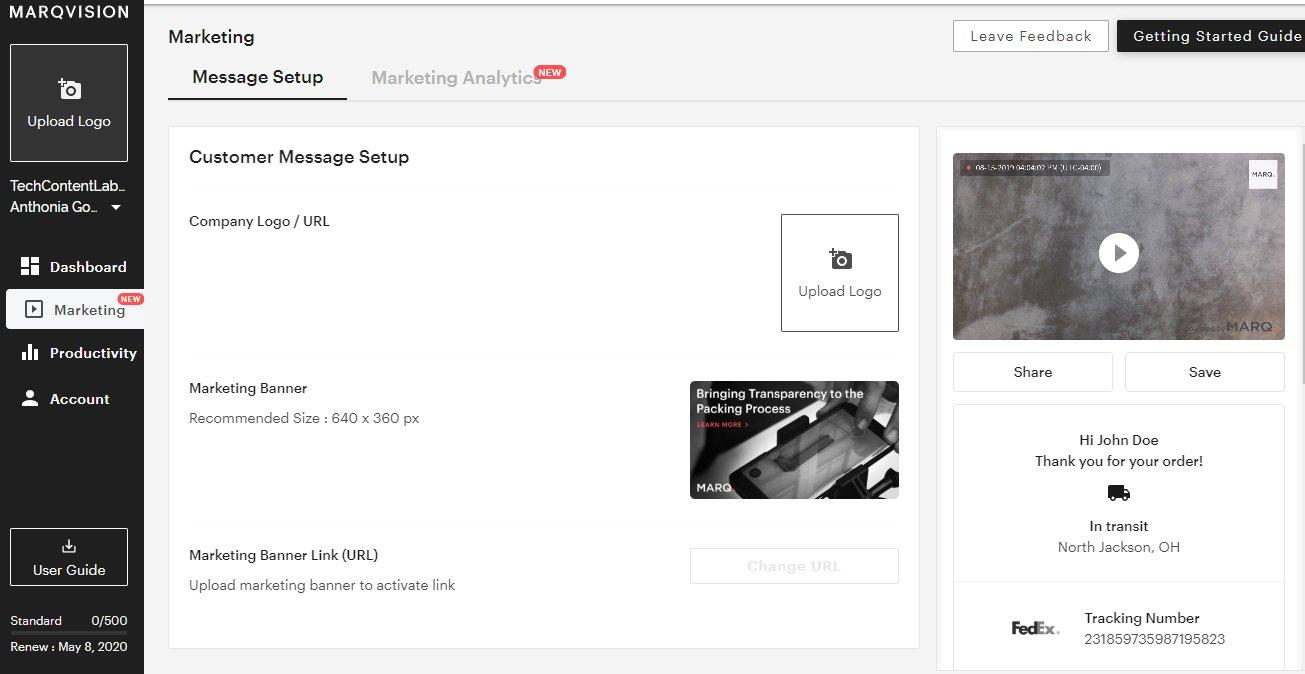
The right-hand column in the Marketing section shows you a preview of the message your customers will get.
That message to your customer will have the video recording at the top, which they can save or even share. Below the video is a message thanking your customer for the order and informing them of its location. It also tells them of the carrier and tracking information.
Below this section, the message requests that your customers rate the video, which is essential for your brand.
Analytics
The marketing analytics section of the dashboard shows you how many messages you've sent. Then it tells you how many emails your customers opened and the open rate of your messages. The video play count tells you how many of your videos were downloaded or shared.
You also see how many logos clicks you got and how well your customers rated you.
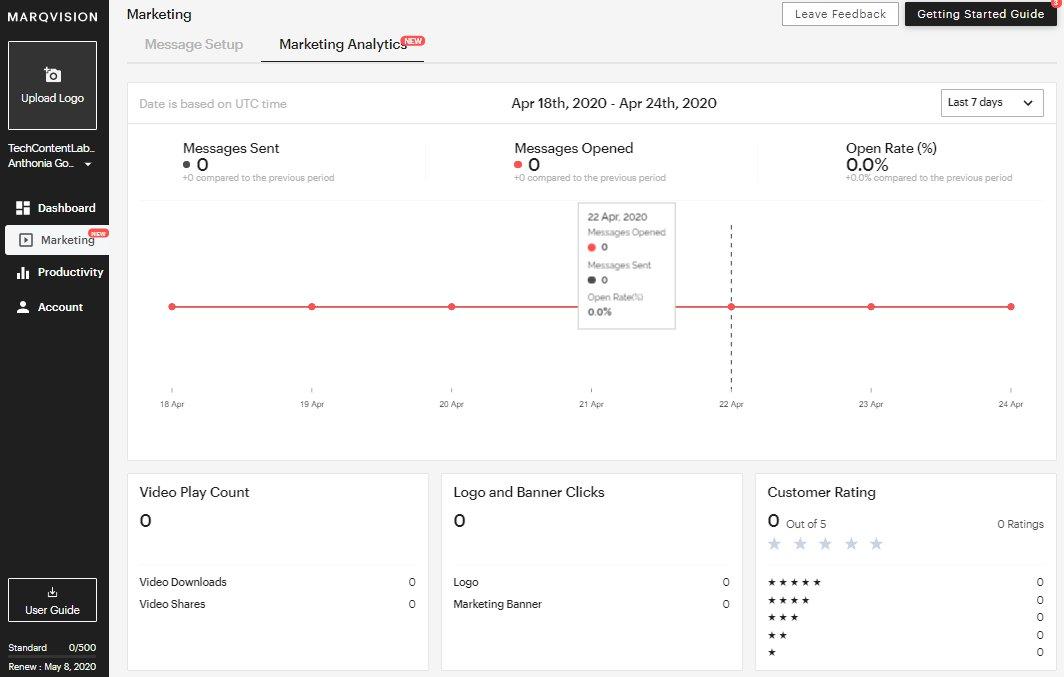
Productivity
The Productivity section helps you track your team performance. It shows you how many orders you've processed and your average packing time. It also shows the number of issues, damages and defects, wrong items, and missing products.
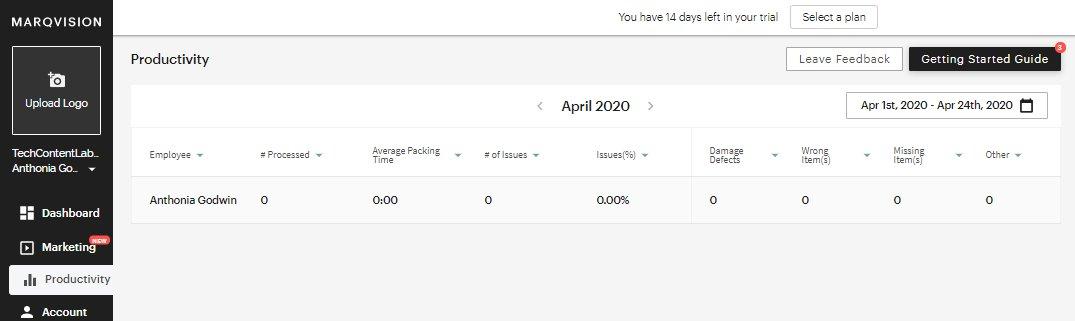
Account
This section shows your company's profile and allows you to edit almost everything.
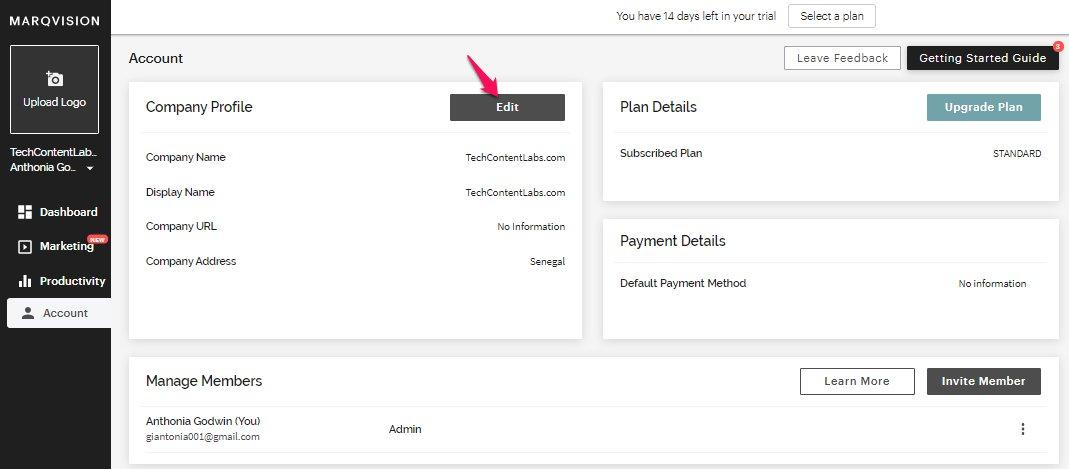
You decide the employees' level of access by assigning job titles to them. Clicking “Learn More” shows you what level of access a member, manager, or an admin has.
Members can access only the mobile app. That means they’re restricted to making videos and uploading them to the dashboard. However, members don’t have access to the dashboard.
Managers can access the mobile app, the dashboard, and marketing. Albeit, the highest level of access is the Admin because they can access all four sections and grant access privileges.

You can employ someone to help you by sending an invite. Go to “Account” on the dashboard and select “Invite Member.”
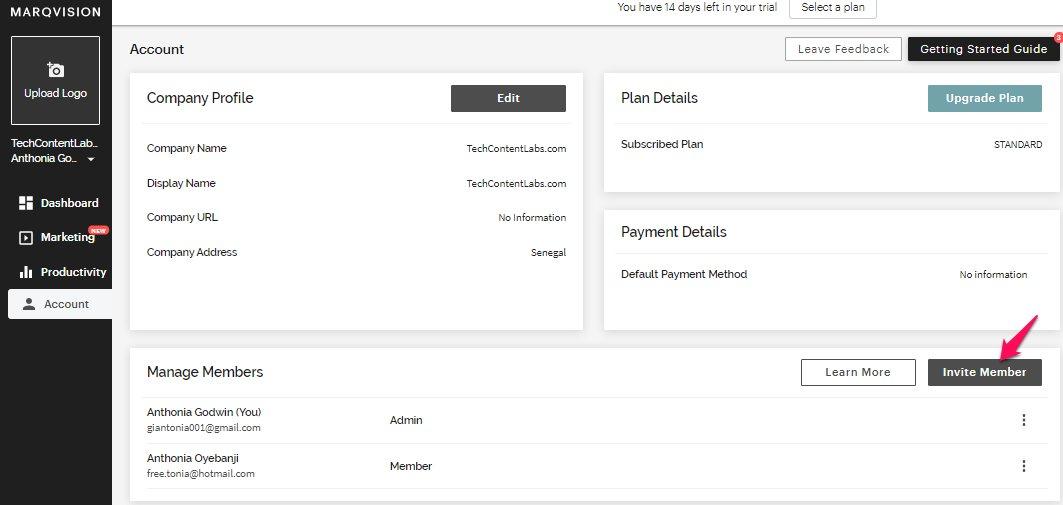
The name field is optional, so that you can fill the person's email address alone. By clicking the “Send Invitation,” you prompt MARQ to send an invite to such a person.
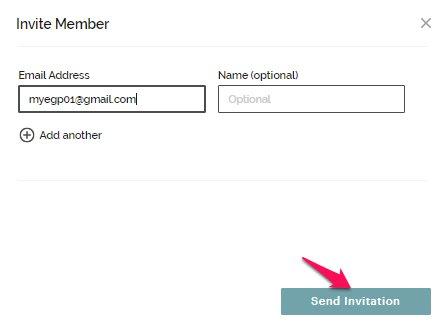
You'd get a message if your invite got to the recipient.
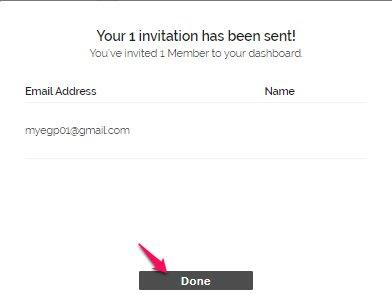
You can also invite multiple people at the same time. You’d add fields to the form by clicking the plus (+) that says “Add another” and then fill the fields. And then click the “Send Invitation” button.
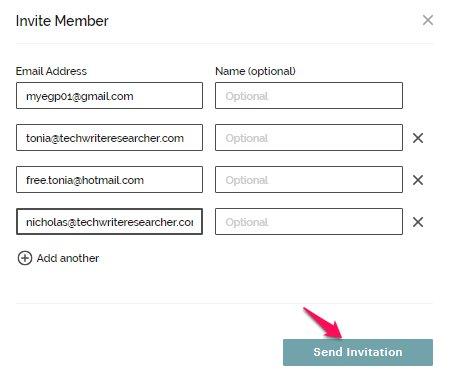
MARQ will send the invite to all the email addresses that you added, then give a report.
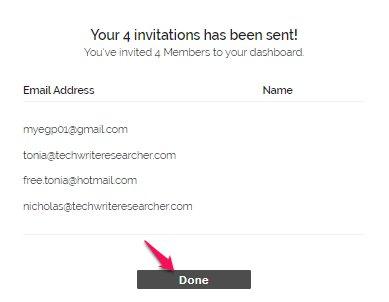
As the owner of the account, you're the primary Admin, and no one can change your status.
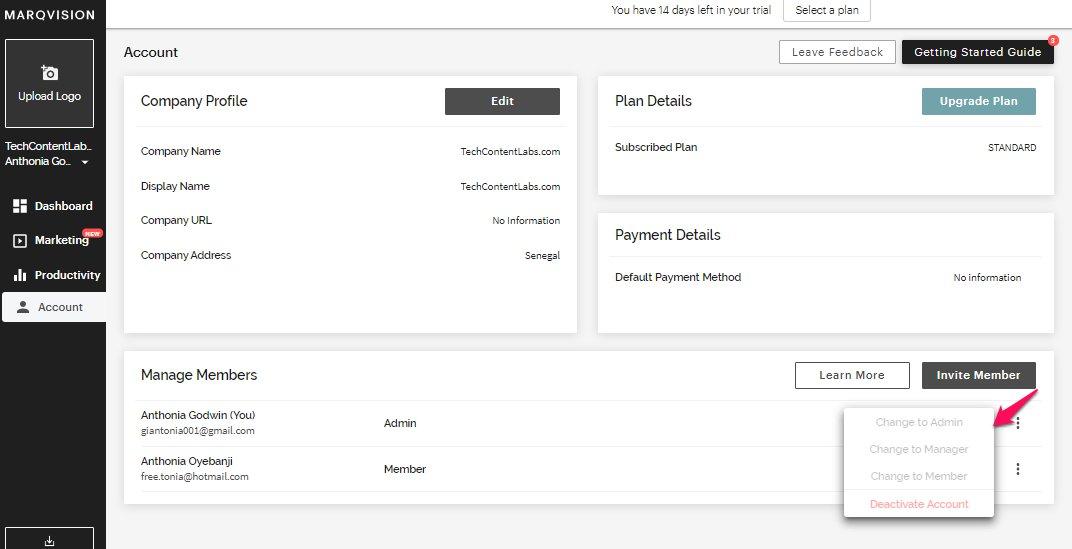
But, you can change the status of every member that joins the board.
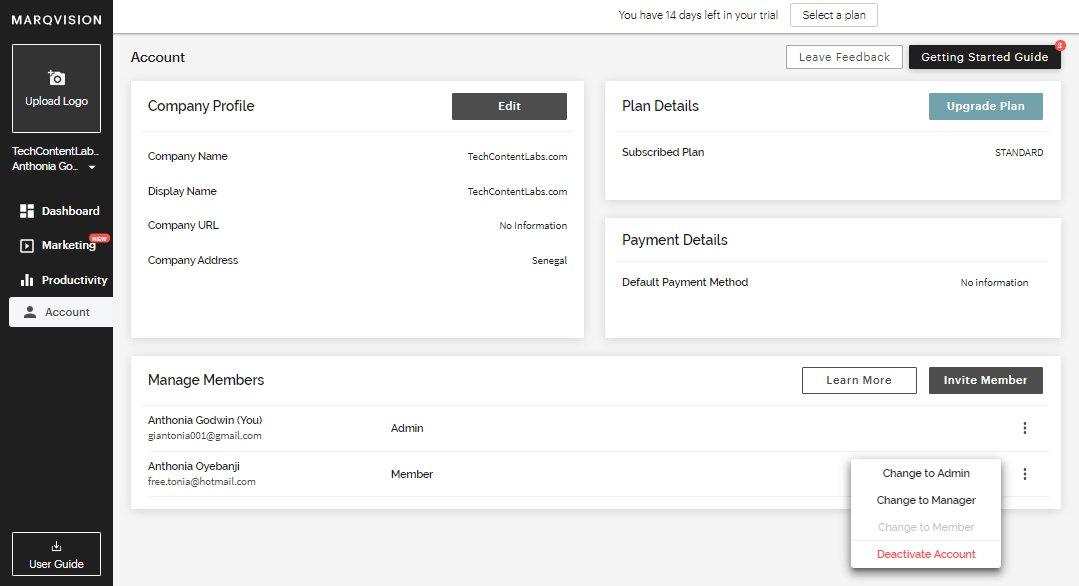
You can make a member the manager, or an admin and vice versa. Plus, you can deactivate any account at will.
You can follow the “Getting Started Guide,” it serves as a checklist for things that you need to complete on your dashboard. From the image below you’ll notice that creating your account was one out of four tasks you must do to complete your dashboard setup.
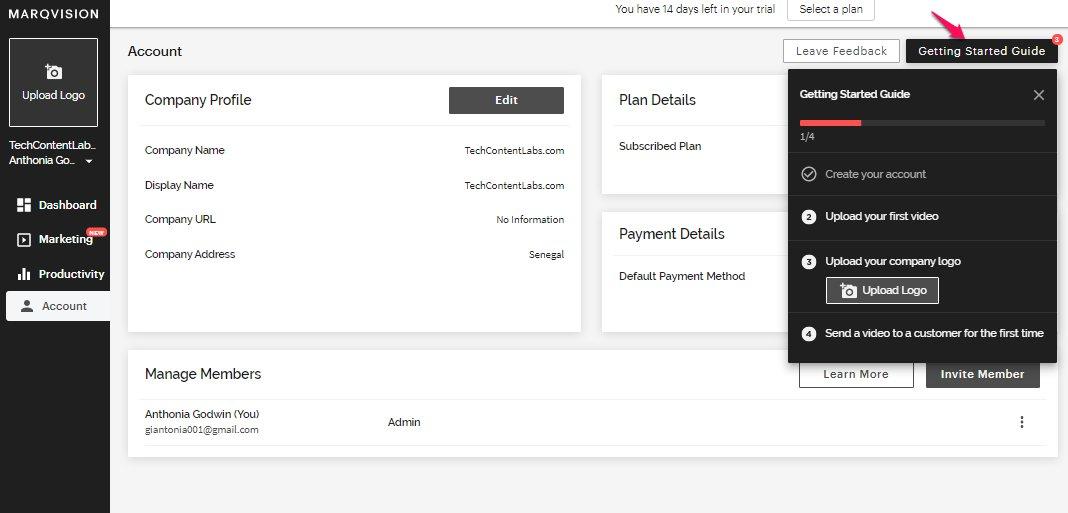
Clicking on the “Upload Logo” button in the checklist takes you to the same place as the logo box in the navigation area.
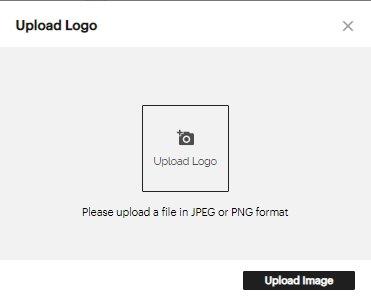
If you need urgent assistance from the support team, click “Leave Feedback” and fill the dropdown form.

You can use up your two weeks trial period, then select a plan when you're ready.
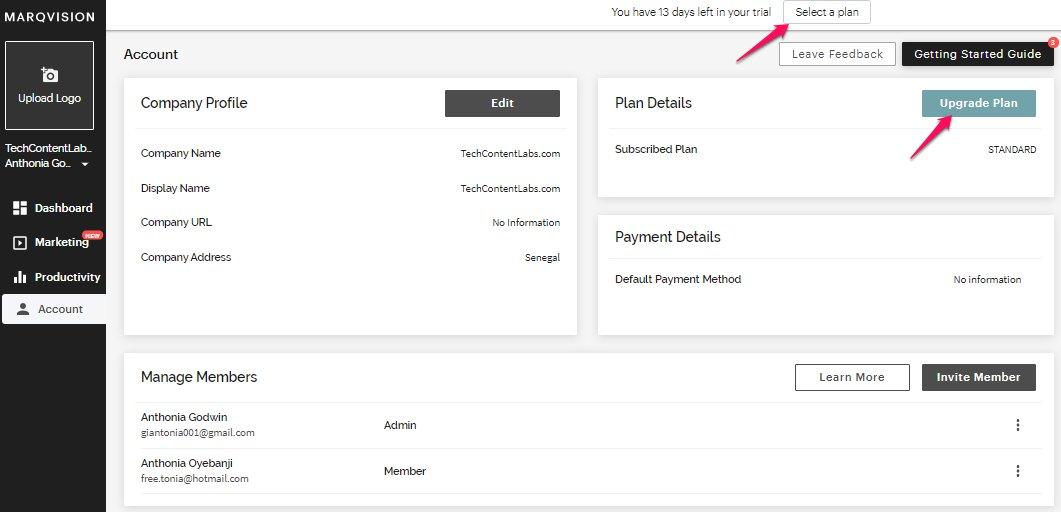
The “Select a Plan” button, and “Upgrade Plan” brings the price plan to the dashboard.
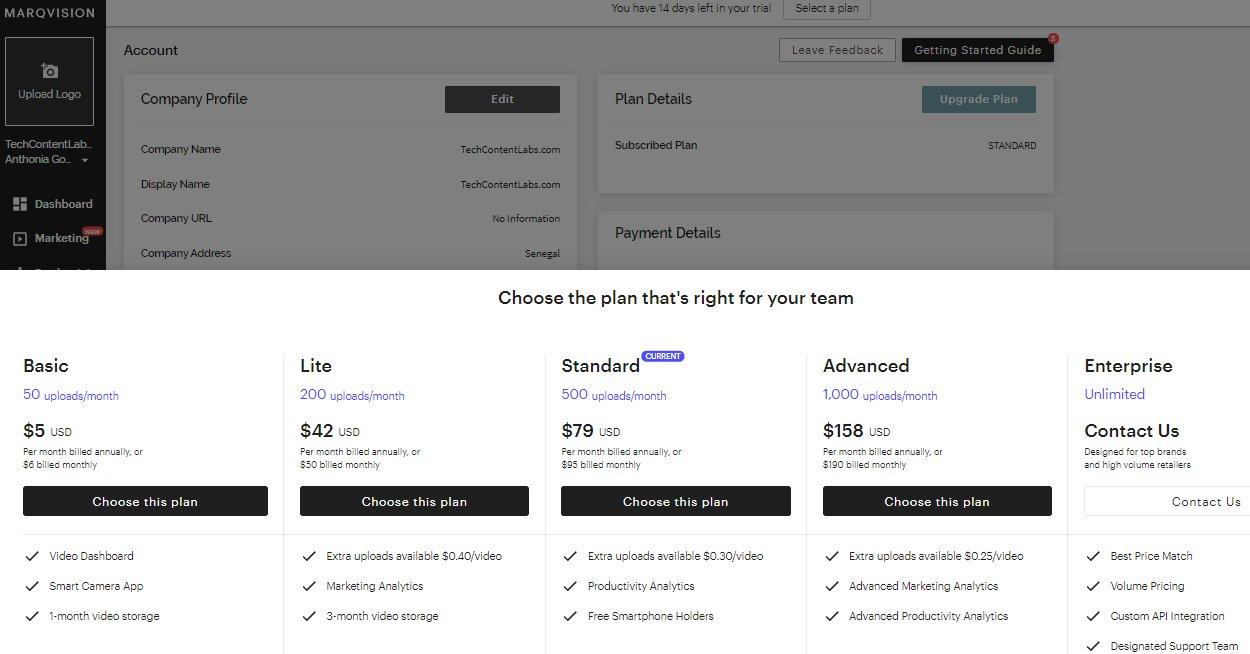
However, “Select a Plan” stops showing when you pay for a plan or after the 14-day trial period. “Upgrade Plan,” on the other hand, is what you use to switch from one payment plan to another one.
User Guide
Anyone you give access to the dashboard can download the “User Guide” to get an overview on how to:
- Set up the workstation
- How to record and manage the packaging videos
- a brief tour of the web dashboard
- Review and send videos to clients
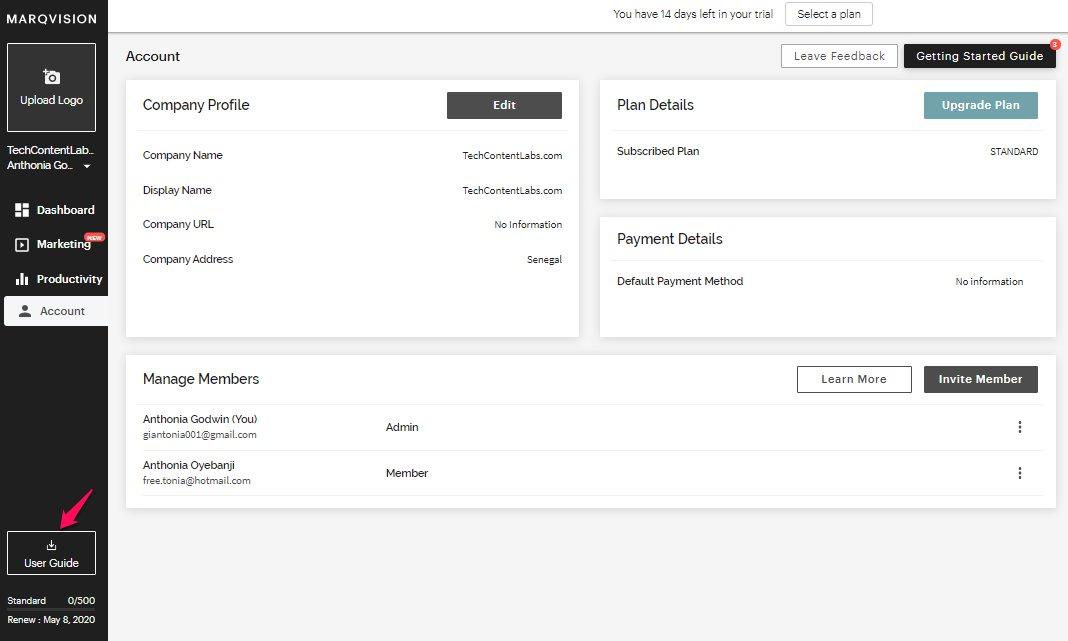
Just under the “User Guide,” you'll see your video usage summary.
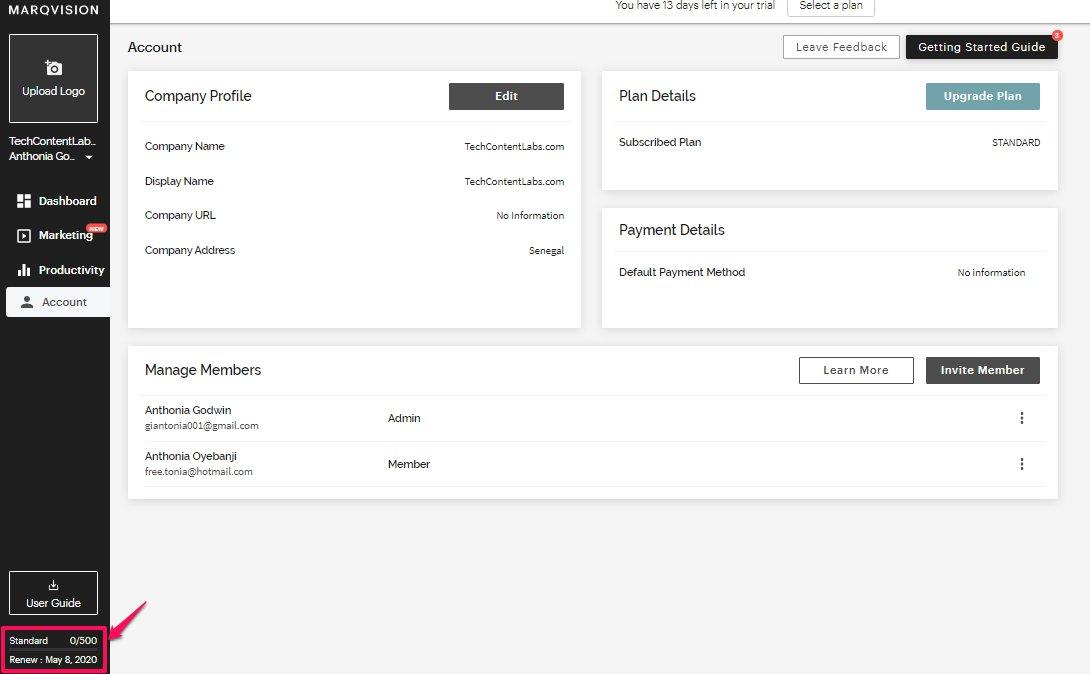
It tells you what plan you're on, how much of your video allowance you've used, and the day your payment plan renews.
MARQ's Pricing
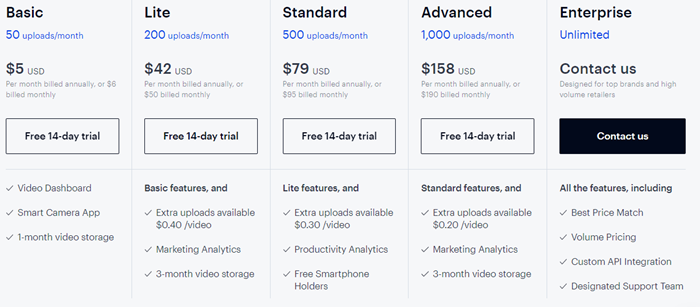
MARQ offers five price plans, Basic, Lite, Standard, Advanced, and Enterprise. The first four plans give a 14-day trial period.
The Basic Plan
At $5 a month if you pay annually, but $6 if you plan on paying monthly. This plan allows 50 uploads and gives access to:
- A smart camera app
- Video Dashboard, and
- Video storage for one month
The Lite Plan
For $42 (billed annually), the Lite plan offers 200 uploads and all the features of the Basic plan. Besides, it gives marketing analytics, and its storage period is three months. If you need to upload more videos than it covers for, you can pay $0.40 per video.
Albeit, you pay $50 if you choose to pay per month.
The Standard Plan
The Standard plan offers 500 uploads per month at $79 (billed annually), but you pay $95 if you choose to pay monthly. It gives you the features of the Lite plan and more. You have access to productivity analytics and a free smartphone holder. When you've exceeded your video upload allowance, you can opt to pay $0.30 per extra video.
The Advanced Plan
The annual billing of the Advanced plan is $158 per month, but you pay $190 if you choose a monthly payment plan. This plan offers 1,000 uploads and all the Standard features. Plus, extra video uploads cost $0.20 per video.
The Enterprise Plan
The Enterprise plan design is for high volume retailers and top brands. It offers all the features of the others and more.
You also get additional offers like:
- Best Price Match
- Custom API Integration
- Volume Pricing
- Designated Support Team
You'll have to contact MARQ's sales team by filling a form where you specify the kind of help you need
Ratings
Features
MARQ's videos are time-stamped and tamper-proof, so you can't edit them. The barcode detector shows customers that it's their product, and since MARQ advises that you add your logo, it reduces the chances of being impersonated. Plus, you have to record the packaging from start to finish.
So for features, it earns 5-stars out of five.
Ease-of-Use
MARQ's mobile and web dashboards are super easy to set up and navigate. It offers a lot of information per time, and account owners have complete control over what happens.
However, it often takes a lot of time to upload videos — a fault they acknowledge it as well. Therefore I'll rate it 4-star out of five in this category.
Support and Customer Service
MARQ’s website features round-the-clock chat support with a live rep. You can fill a form and leave your question or request and wait for a response.
For this, I'll give a 5-star rating out of five.
Payment
MARQ has competitive pricing compared to other logistics software solutions. Its payment methods are also flexible, and you can upgrade at any time. So, I rate it 5-star out of five.
Overall Ratings
MARQ benefits any retailer, especially those that deal with e-commerce. Some customers return products and claim that they found them damaged. Some others return incomplete items and claim that's the way they saw the package. So every retailer needs an alibi.
Wrap Up
MARQ helps businesses build trust, make fewer mistakes, and boost sales while protecting their brands. You don't need to spend much to set up your workstation as all you need is a table, a phone, and a holder.
You have a 14-day trial period within which you can decide what plan would suit your business. Apart from logistics, the software helps with marketing, analytics, and collaboration.

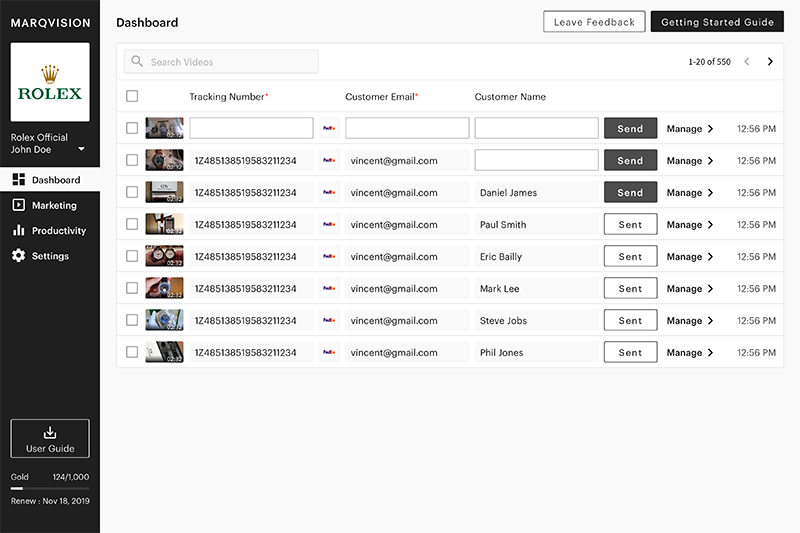



Comments 0 Responses