If you ever find yourself asking, “What is Shopify?” You're in the right place. It's possible you heard about Shopify after discussing the potential for building an online business. Maybe you looked at a few YouTube videos to understand what it's all about.
However, simple explanations often leave plenty of questions unanswered. There are still various areas to cover when answering the question of “how does Shopify work?”
Luckily, Shopify offers a simple interface and an all-in-one shopping cart system that all experience levels can understand.
However, once you get started with Shopify, it may become a little confusing. After all, it's still a rather powerful SaaS (software as a service) solution meant to operate on a professional level with multiple moving pieces like payment processing, marketing, and web design.
After all, it's still a rather powerful SaaS (software as a service) solution meant to operate on a professional level with multiple moving pieces like payment processing, marketing, and web design.
So, is it possible to answer the question of “what is Shopify and how does Shopify work?” without getting too technical? Yes, but there is a slight learning curve.
Therefore, we broke down each question in a way that makes sense to everyone, with straightforward answers for your lingering questions and an exploration into the features you need to learn about the most. In addition, we cover pros and cons to give you a clear view of whether or not Shopify makes sense for your ecommerce business. If not, there are several other ecommerce solutions to turn to.
So, what is Shopify and how does Shopify work? Keep reading to find out!
Table of Contents
What is Shopify?
If you go to the Shopify homepage, you see that the brand sells its services as a way for “anyone, anywhere to start a business.”
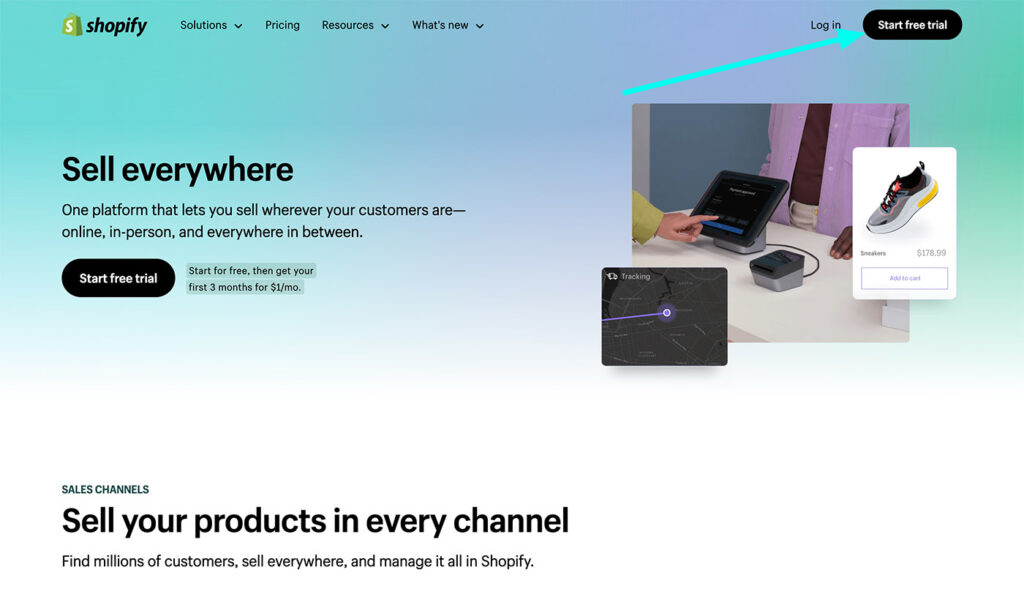
Okay, great. But how does Shopify work? Does it cost anything? Are you able to sell products sourced by Shopify or do you have to come up with some sort of genius invention?
To get to the bottom of these questions, we start with a basic definition for Shopify:
Shopify is an ecommerce platform that runs online and offline for building a website that contains your online store.
It sells as a subscription service, so there's no need to piece together different web development elements like a domain name, a third-party theme, and hosting.
The vast majority of tools you need to run an online store come with your Shopify subscription.
Overall, Shopify is a website builder, specifically for online stores. When we say online stores, we mean those that make sales online and process those payments through a shopping cart, just like you would make a purchase on Amazon.
Shopify also offers payment processing tools for in-person businesses, so you can configure a point of sale system to collect payments at your brick and mortar retail shop.
Your need for a system like Shopify depends on what you're trying to accomplish online.
Are you making a blog?
Then there's probably no immediate requirement to have an online store. Do you need a simple business website that lists your services? Again, Shopify may work with the right adjustments, but that's not its purpose.
Shopify is best for those that have a product, or a place to source a product, and want to sell it online. We're talking electronics, furniture, and jewelry, or even digital goods like eBooks or music tracks.
All of those businesses work well on Shopify, seeing as how it provides the ultimate solution for selling and processing payments. Not to mention, you don't need to be a web designer to make a professional website.
What is Shopify Pricing?
Once you understand that Shopify serves as an all-in-one website builder and online shop manager, the big question of pricing comes into play.
The most popular, user-friendly version of Shopify is called the Shopify plan. The reason it works so well is that it provides everything you need to run your business, you save money on transaction fees, and it's priced well (only $92 per month) for how much you would actually have to pay if you were to go out and get your own hosting for a growing store.
The Shopify plan includes the following benefits:
- Steep discounts on online credit card and in-person credit card rates when compared to the Basic Shopify plan and many competitors.
- Professional reports to grow your business and make better decisions along the way.
- Excellent pricing for USPS Priority Mail Cubic packages.
- Another steep discount (about half the cost) for fees when using a payment provider outside of Shopify Payments.
- Features to manually insert foreign exchange rates and control this type of pricing for international buyers.
- Support for international domains to expand your business and to allow companies from all over the world to launch on Shopify.
- Up to five locations if you plan on having multiple retail stores or online shops.
- Up to five staff accounts, allowing you more flexibility for those on your team as opposed to the limit of two staff accounts on the Basic Shopify Plan.
- A full online store, unlimited products, and as many sales channels as you want.
- Support for gift cards, abandoned cart recoveries, discount codes, and manual order creation.
- Fraud analysis to keep out the bad guys.
Overall, the Shopify plan costs you $92 per month and combines all features you need to run a small, mid-sized, or large online store. It's common for smaller stores to opt for the $32 per month Basic Shopify plan, but we highly recommend considering the $105 per month Shopify plan since it often ends up being significantly cheaper due to the cuts in credit card fees. Not to mention, you receive a far more complete product.
As for all Shopify pricing plans, here's what you can expect:
- Shopify Starter – $5 per month to add Shopify products to an existing blog or website. We rarely recommend Shopify Starter to anyone unless you already have an established blog and would like to test out selling maybe two or three products. The plan works well for that, but you don’t receive a complete Shopify shopping cart and online store.
- Basic Shopify – $32 per month to receive a full online store with unlimited products. It’s a good start for some businesses, but you often spend less with the more expensive Shopify plan, seeing as how the credit card fees for that plan are so much lower. Having said that, Basic Shopify has tools for manual order creation, gift cards, abandoned cart recovery, and a free SSL certificate. The online credit card rate is 2.9% + 30¢ USD.
- Shopify – $92 per month for everything in the previous plan, support for five staff accounts, up to five locations, professional reports, discounts on shipping and credit card payments, global selling, and much more. The online credit card rate is 2.6% + 30¢ USD, presenting an incredible discount compared to the previous plan.
- Advanced Shopify – $399 per month for everything in the previous plans, up to 15 staff accounts, eight locations, and even lower credit card rates. Some other additions include third-party calculated shipping rates, an advanced report builder, and international domains. The online credit card rates drop to an impressive 2.4% + 30¢ USD.
- Shopify Plus Starting at $2,000 per month for higher volume businesses with a focus on scaling fast and boosting your conversions. We like this for companies interested in growing quickly, as it offers the ideal solution for enterprise-grade brands.
Overall, the Shopify pricing plan offers the best value. Once you grow, the Advanced Shopify plan eventually makes sense for saving on credit card rates and you can also save big if you opt for the annual plans.
How to get Shopify for $1 per month for the first 3 months?
Shopify has begun offering a special deal for sellers who sign up for a new Shopify plan. That deal?
Pay Shopify $1/month for the first 3 months of full access to the platform!
This offer is is now available on all standard plans: Starter, Basic, Shopify, and Advanced.
It's easy to look at monthly prices and wonder why you wouldn't go for a free option like WordPress and WooCommerce. However, WordPress functions as more of a puzzle, making it difficult for non-developers to make websites. In addition, opensource, free online stores aren't truly free.
You'll have to pay at least $30-100 per month for a host to support an online store. Then there are the theme costs, plugins, and the web design help. Shopify packages all this into its monthly pricing, allowing you a better price overall without forcing you to think about all the technical stuff.
Further reading 📚
How Does Shopify Work? Learn How to Use Shopify in These 7 Simple Steps
The whole point of Shopify is to get you up and running with an online store within a matter of minutes. You can name your business, add products, and collect payments without having to speak with a web designer or spend too much time on it altogether.
That's the beauty of Shopify. The features are all there for you, and they provide a nice step-by-step guide to ensure you don't miss any important elements.
Below, we'll walk through how Shopify works from the beginning part of setting up an account to the part where you launch your site and sell your first product.
Step 1: Sign up for a Shopify Account
The first part doesn't take long, but it's essential to fill in all the right information and tell Shopify about your new business. This way, Shopify has the ability to customize your interface and make your experience easier as you move forward.
Begin by going to the Shopify homepage. Click on the Start Free Trial button. This asks you to type in your email address. All Shopify plans have a 3-day free trial where you can experiment with the interface without typing in a credit card number.
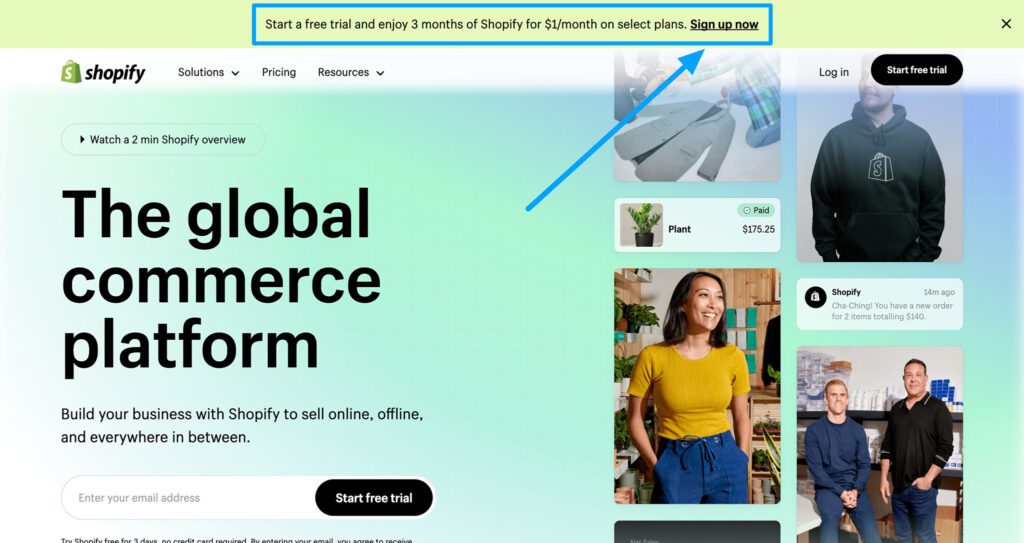
The next page asks you to type in your email address, password, and store name. Use whatever email address you want associated with the store, then create a strong password to login but also protect it from hackers.
The store name can change later, but it gets added to your temporary domain name, so you might want to get as close to the final store name as possible.
Click on the Create Store button to continue.
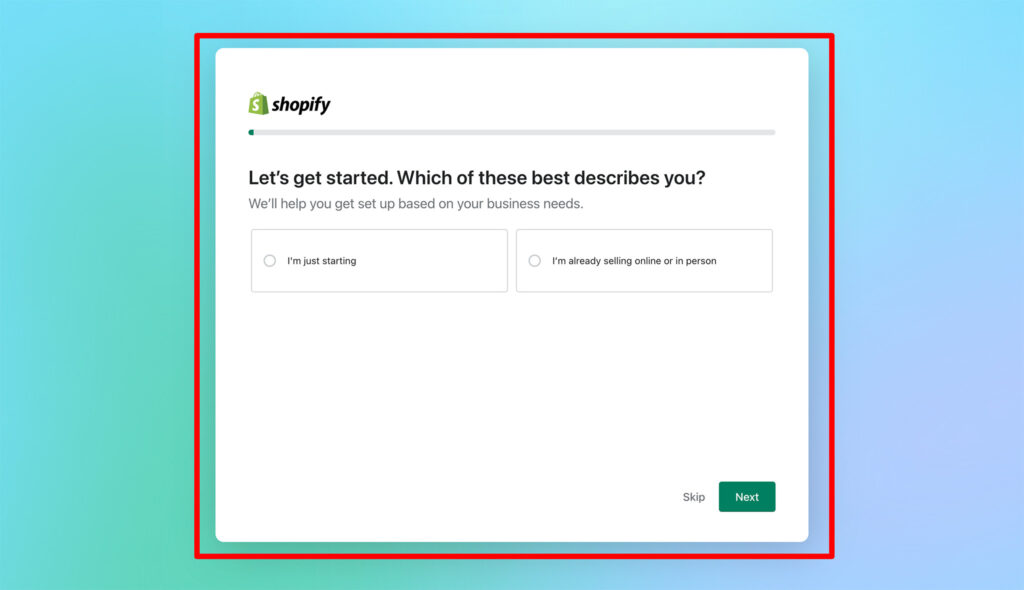
The following steps are optional to configure your store and give Shopify a good idea of what type of business you plan on running.
For instance, it asks for what you plan on selling and if you need to transfer over from another platform. In general, this is used so that Shopify can reach out to help you move from another platform and provide the best possible interface.
Fill out what you want and click the Next button.
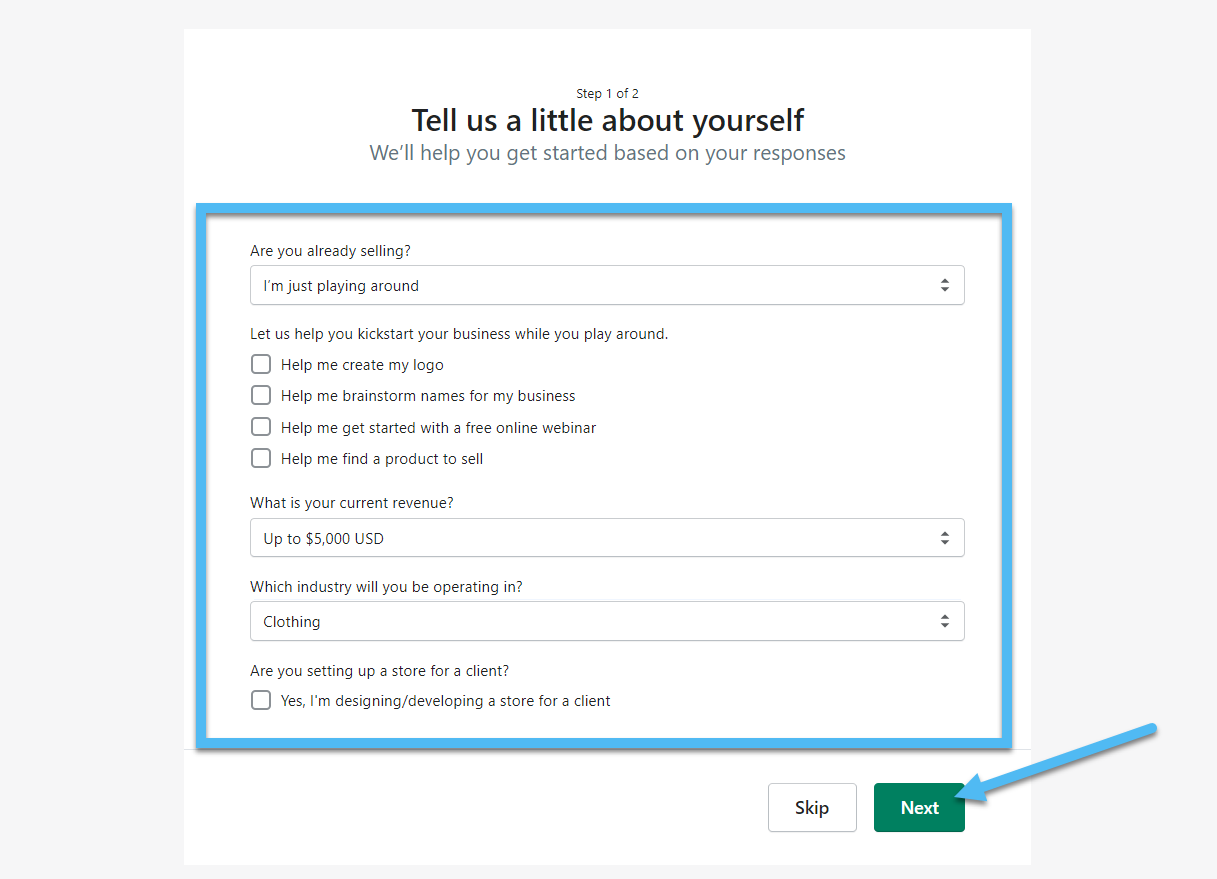
The Address page is required to ensure you get paid. It also comes into play for legalities, as the payment processor (and the customer) needs to know where your business is located. Fill in everything from your name to the address.
Make sure you type in your phone number as well. You can also specify if it's a registered business.
Click the Enter My Store button to complete the initial sign-up process.
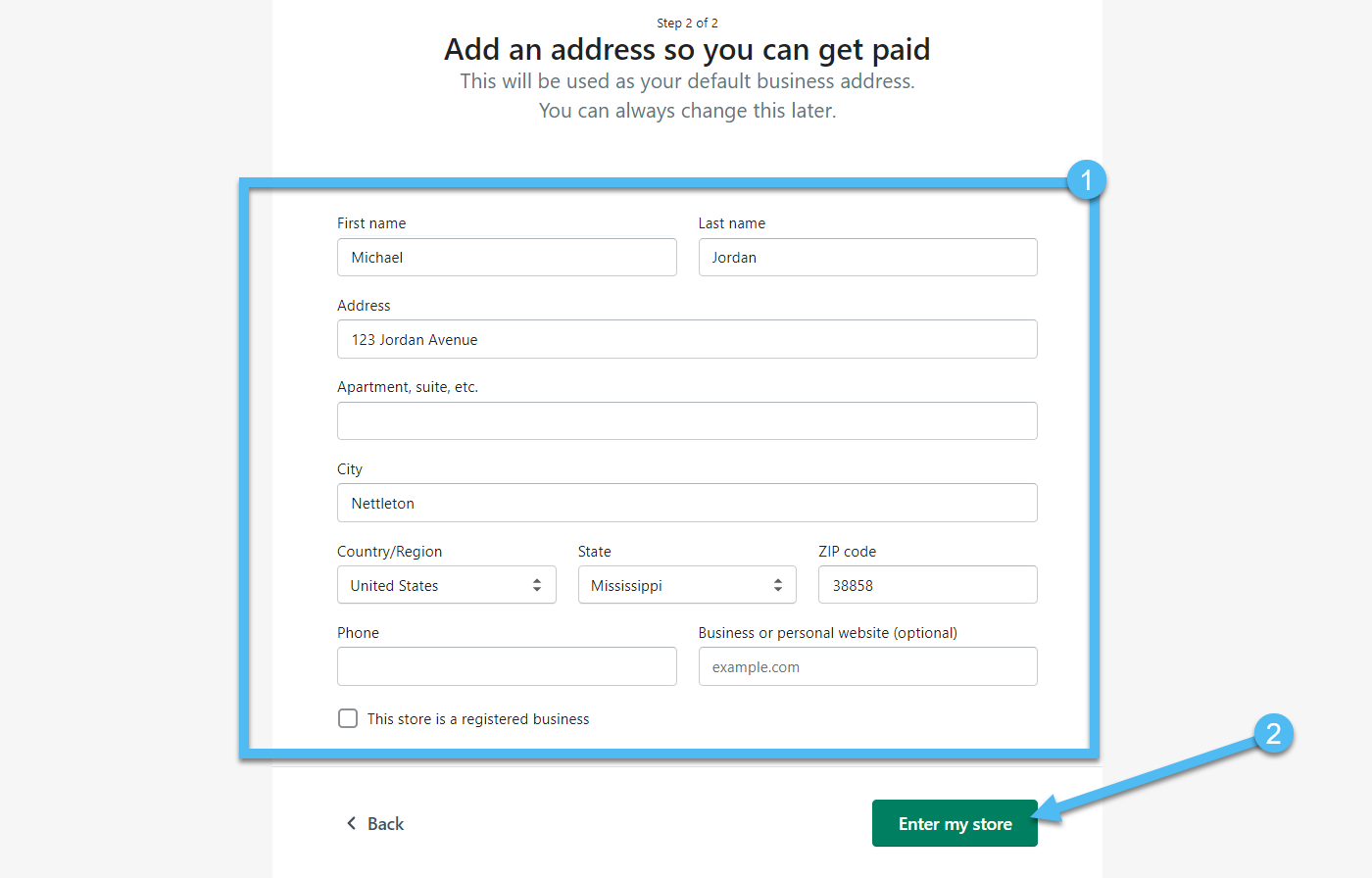
Step 2: Start Building Your Shopify Site in the Dashboard
You're now brought to the Shopify dashboard. It has a sleek and modern interface with most of your required features on the left side menu. Some of the menu items include Orders, Products, Customers, and Analytics. Feel free to click on any of these items to customize your store and activate campaigns.
You receive most features provided by Shopify in the free trial. However, you won't be able to process payments or let people come to your site without a password unless you select a payment plan.
We recommend testing out the design features and getting most of the structure of your site in place before paying for the product. However, the Select a Plan button is always there when you're ready to launch.
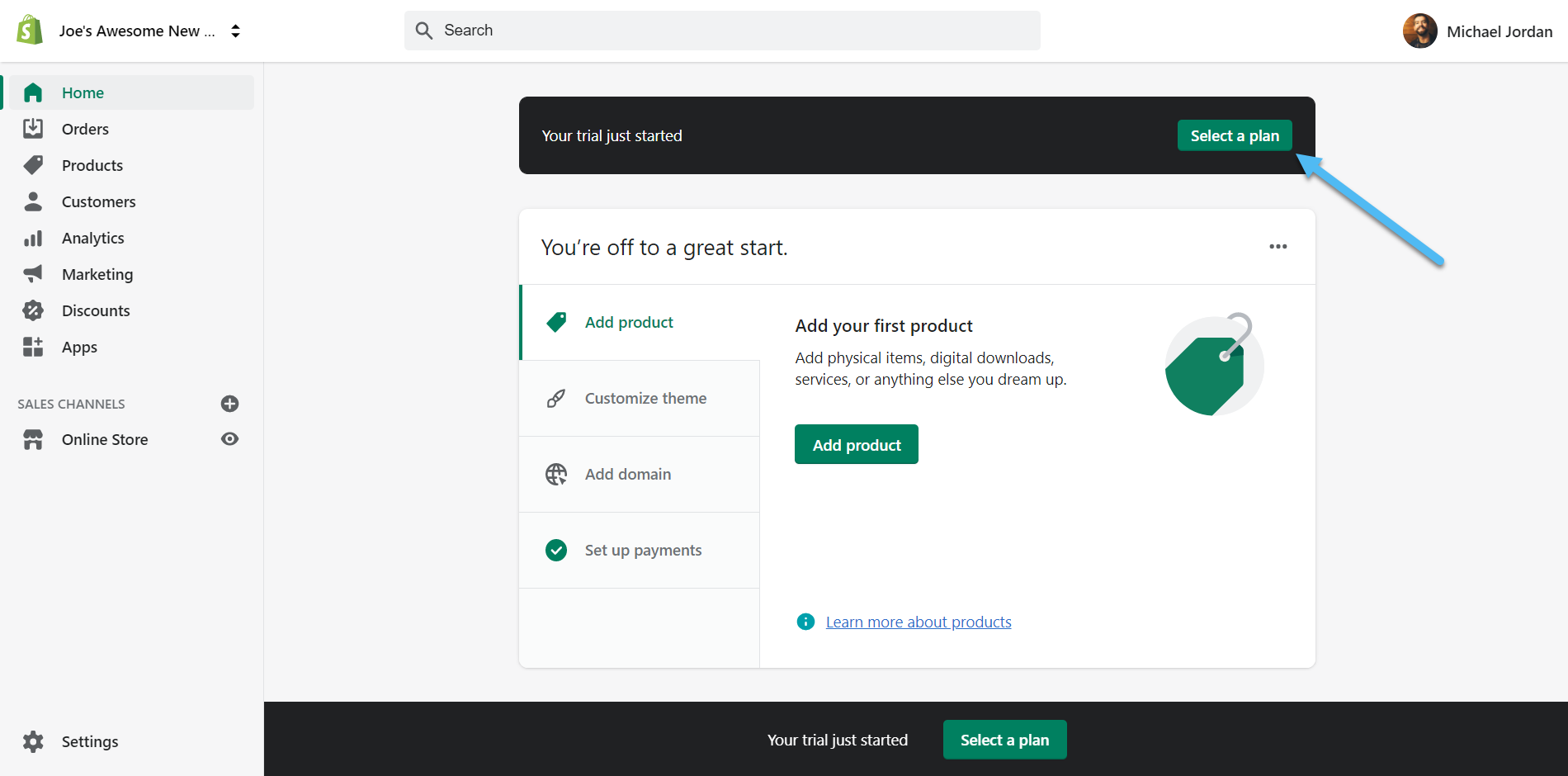
Luckily, Shopify explains the setup process with a step-by-step, interactive guide in the dashboard.
Although you can jump around and choose your own path to launch, the basic steps to making a Shopify store include the following:
- Add Product
- Customize Theme
- Add Domain
- Set Up Payments
There are several other features to configure as well. Many of them are optional, like adding different sales channels or running marketing campaigns, but there's a good chance you'll want to explore those in order to make your ecommerce website run efficiently and get more sales.
Starting off, click on the Add Product button to generate your first product and list it in your store.
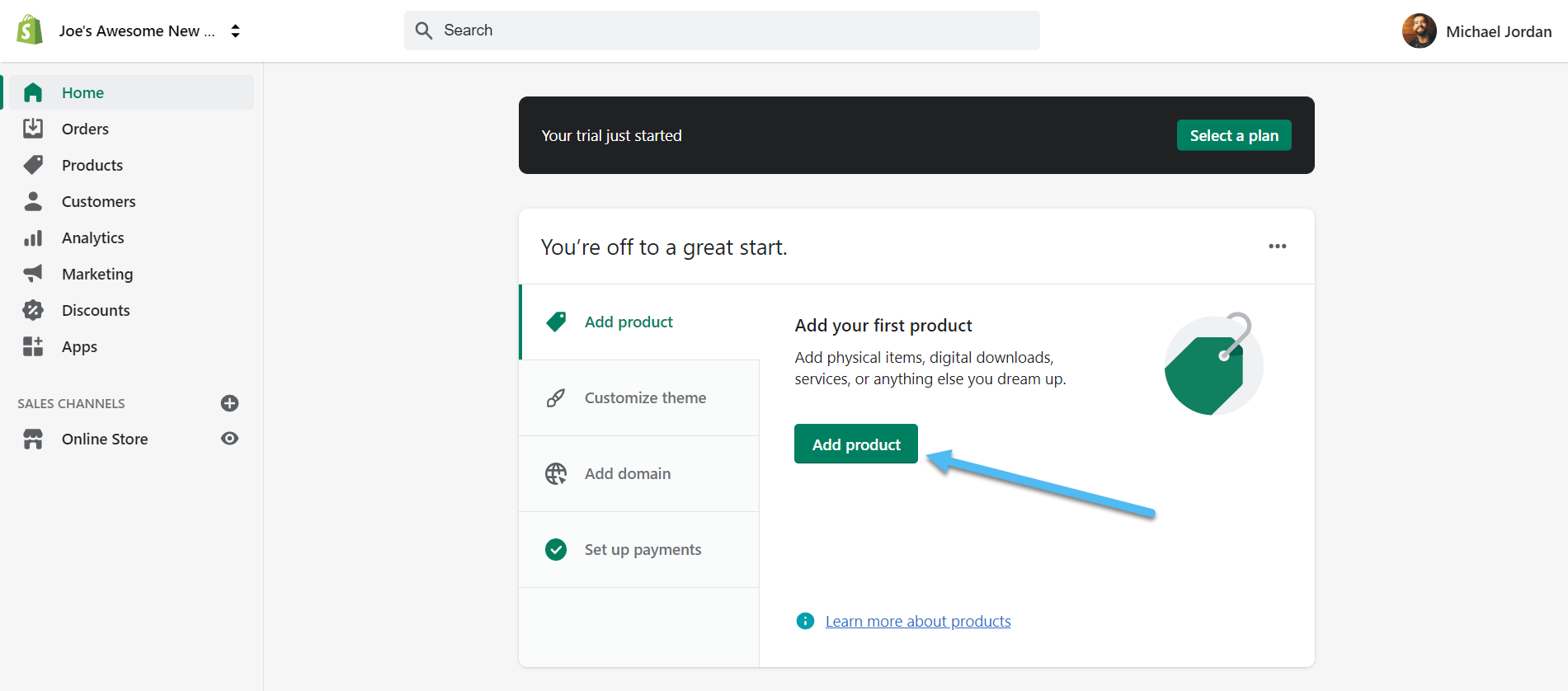
Each Product page has various fields to type in information like the Title, Description, and Pricing for the product. Each product differs in what details need adding, but it's a good idea to start with the top of the page and work your way down.
For instance, you can add a Title to the product and type in a description that explains what the product is all about. Our demo has simple information, but we recommend covering all details that may convince someone to buy the product.
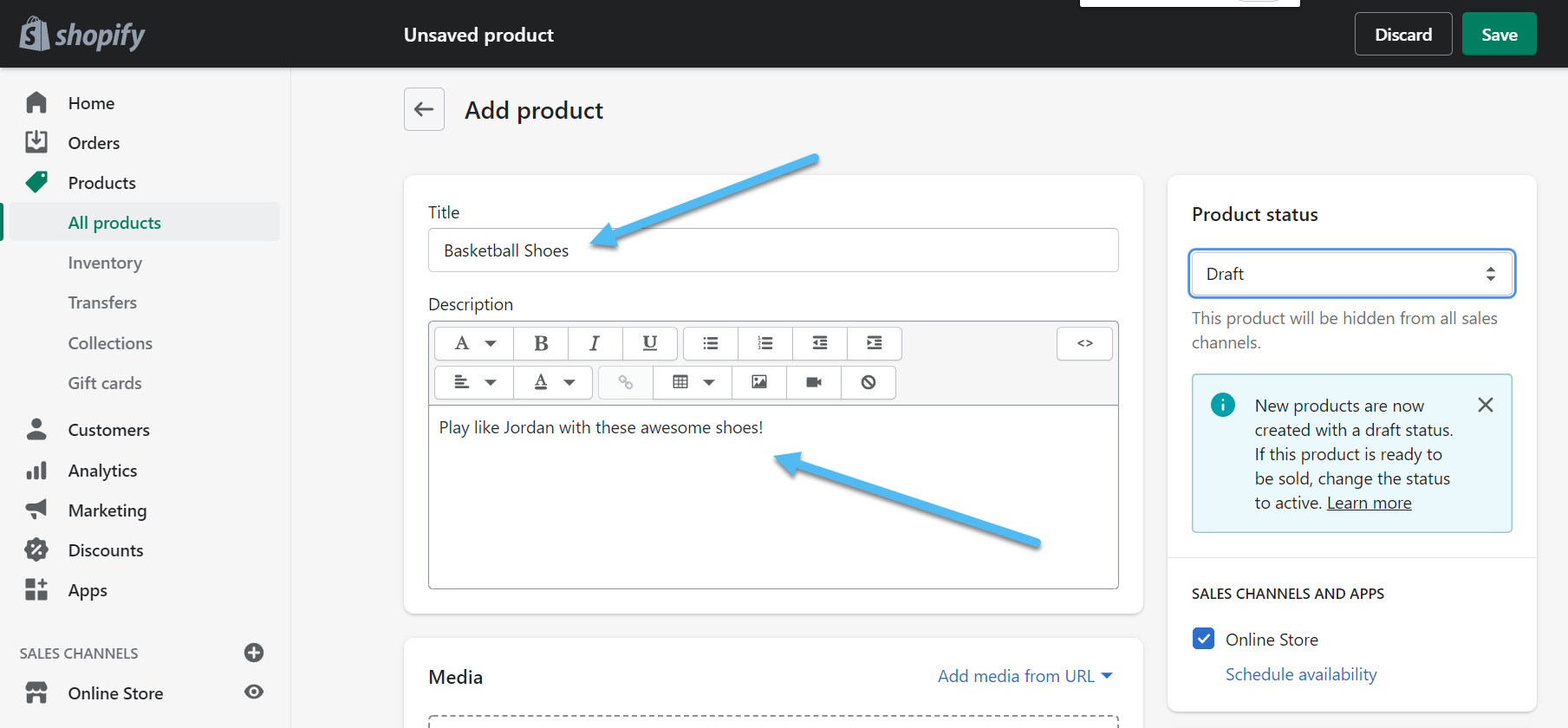
Scroll down to reveal the many other fields for each product. Make sure the Online Store Sales Channel gets checked, as this makes the listing show up on this particular sales channel. You can add other sales channels like Amazon and Facebook and your POS later.
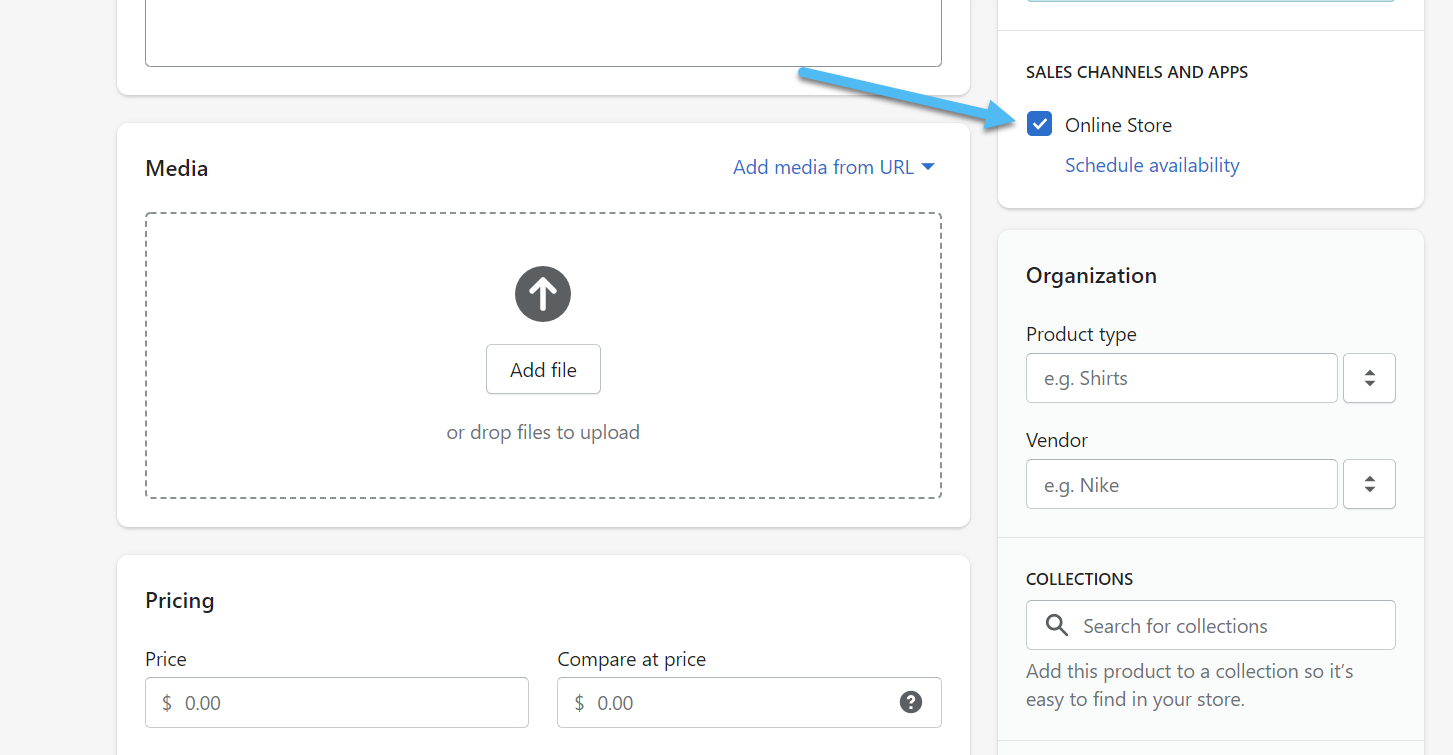
Add some visual elements to your product page by clicking on the Add File button under Media. This area also allows you to type in the Pricing for the product, Product Type, Vendor, and more.
You can create a Collection for each product for better organization. Collections also come in handy for listing product galleries. For instance, we can generate a Homepage collection to feature a handful of products and place them all on the homepage.
In short, Collections play a role in both the organization and design of your ecommercce website, as you can access batches of products and display them wherever you want.
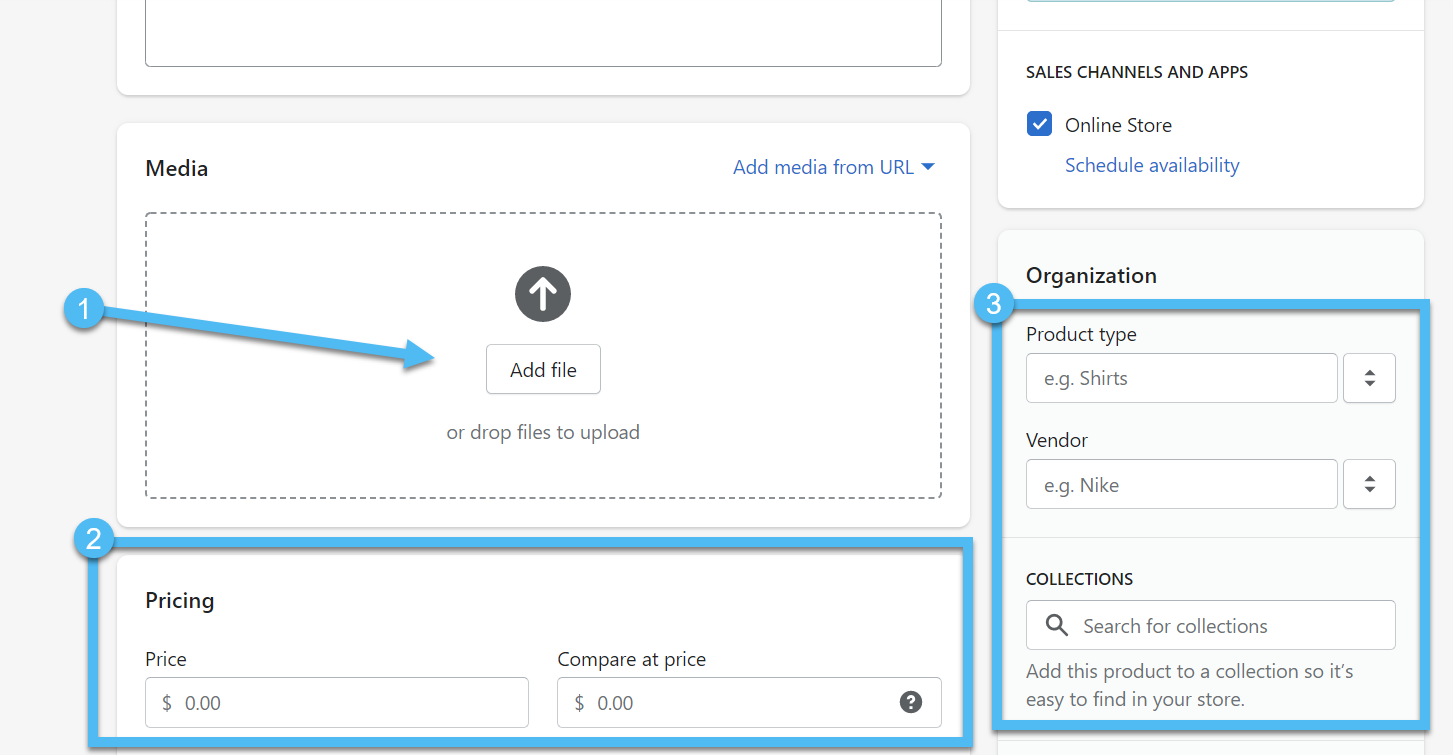
As you can see, we uploaded a few photos for our product, included a product type, and placed the shoes in a Homepage collection.
We also typed in a few tags for further organization, along with a price that gets compared to a sale price.
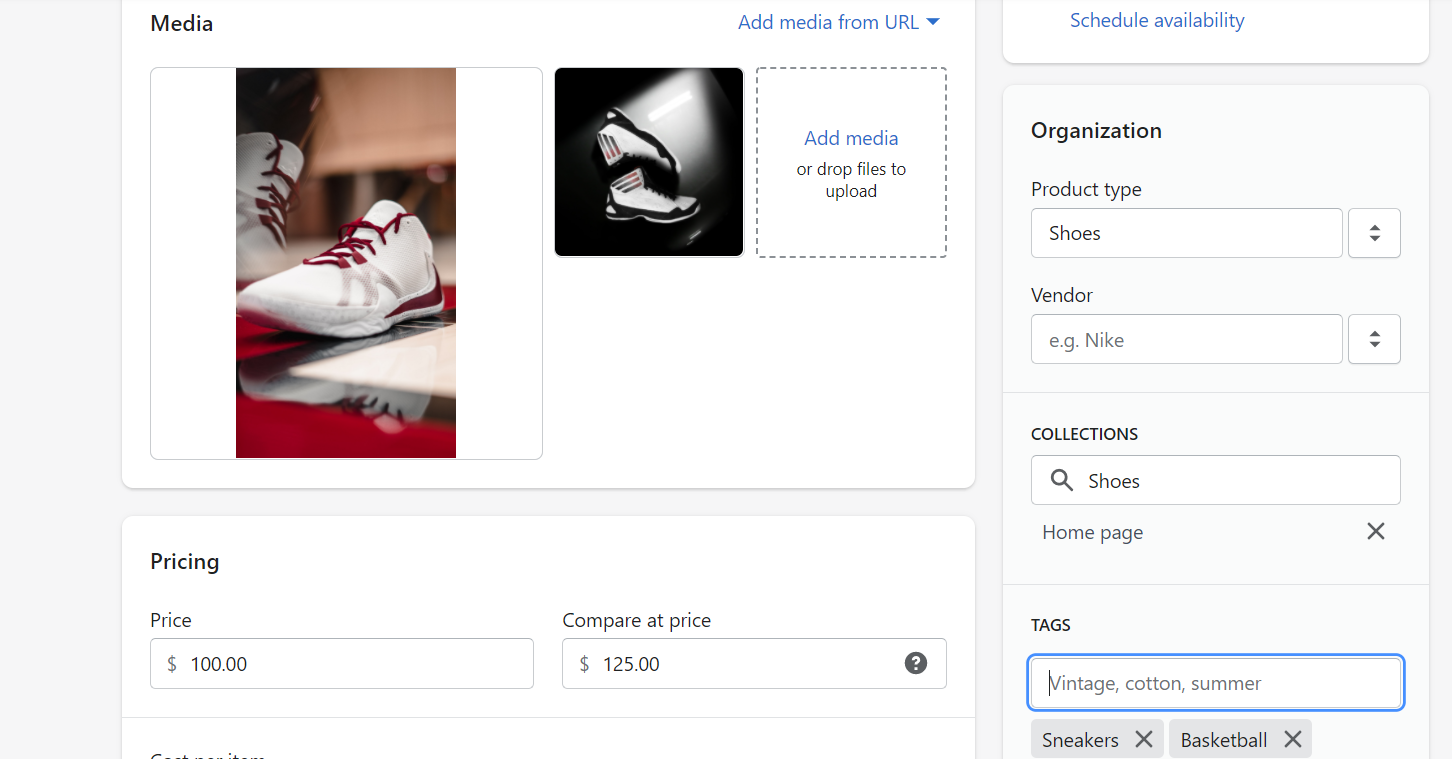
Moving on, complete the rest of the areas that make sense for this item. There's a good chance you need to make an inventory SKU and barcode. You'll want to specify that this is a physical or digital product and mark things like the shipping weight and product variants.
The very end of the product page gives you a preview of the search engine result for the product. It allows you to edit the specific page to improve SEO and make for a more visible product page online.
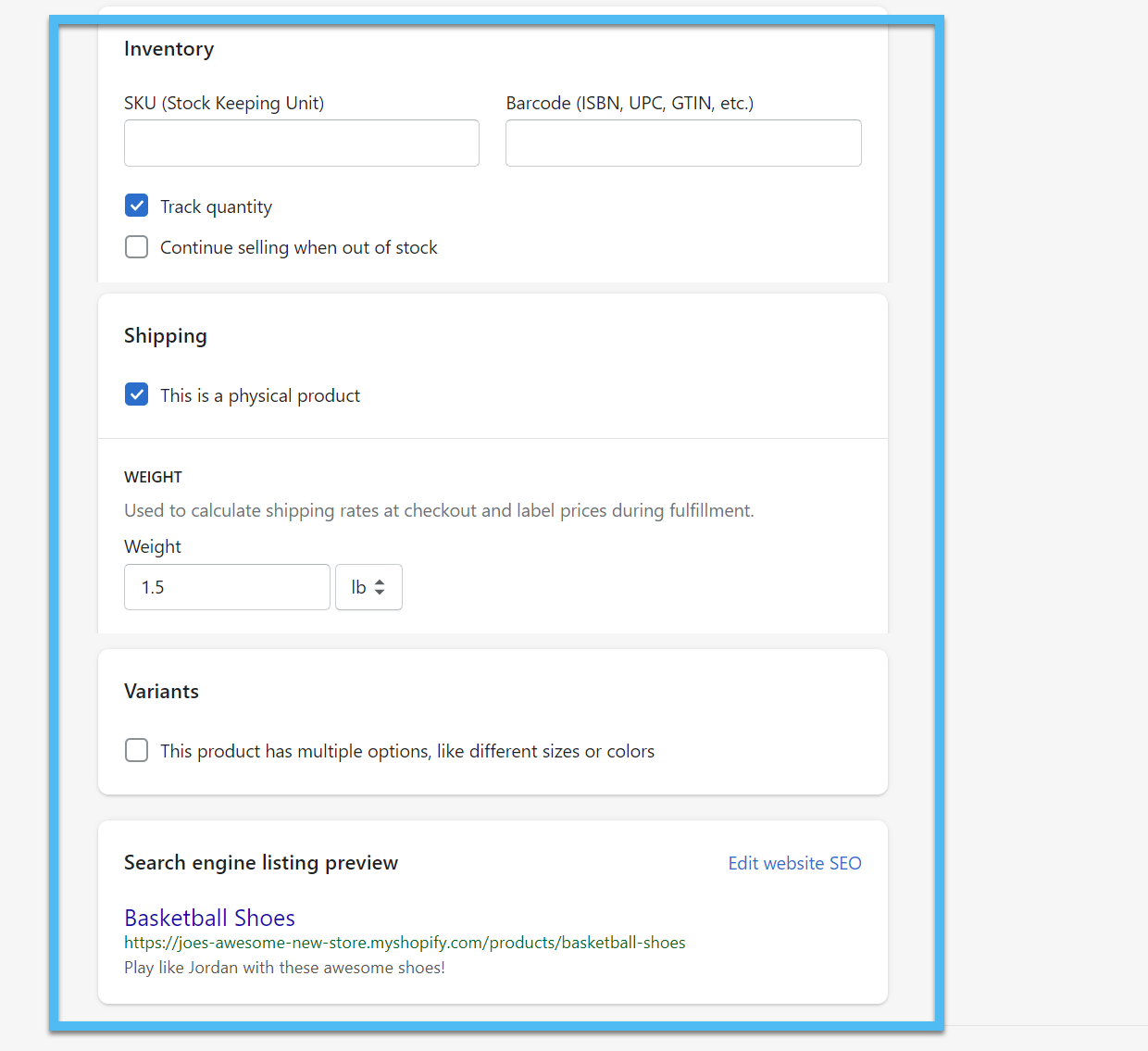
Finally, it's important to actually publish the product to your store. Find the Product Status tab in the upper right-hand corner.
Use the dropdown menu to select the Active status. This tells Shopify that it's no longer in Draft mode and you can place it for sale on your website.
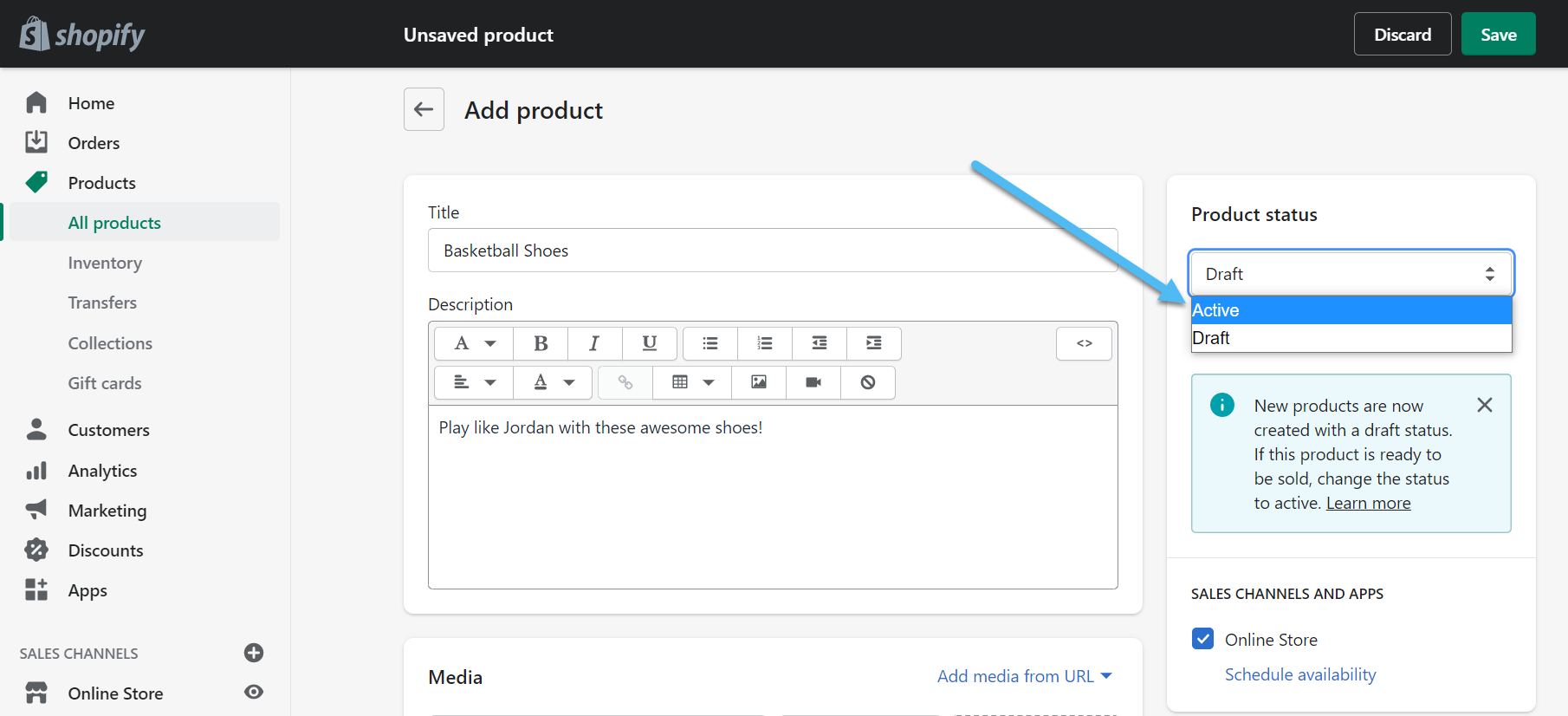
Also click on the Save button to complete the product publication process.
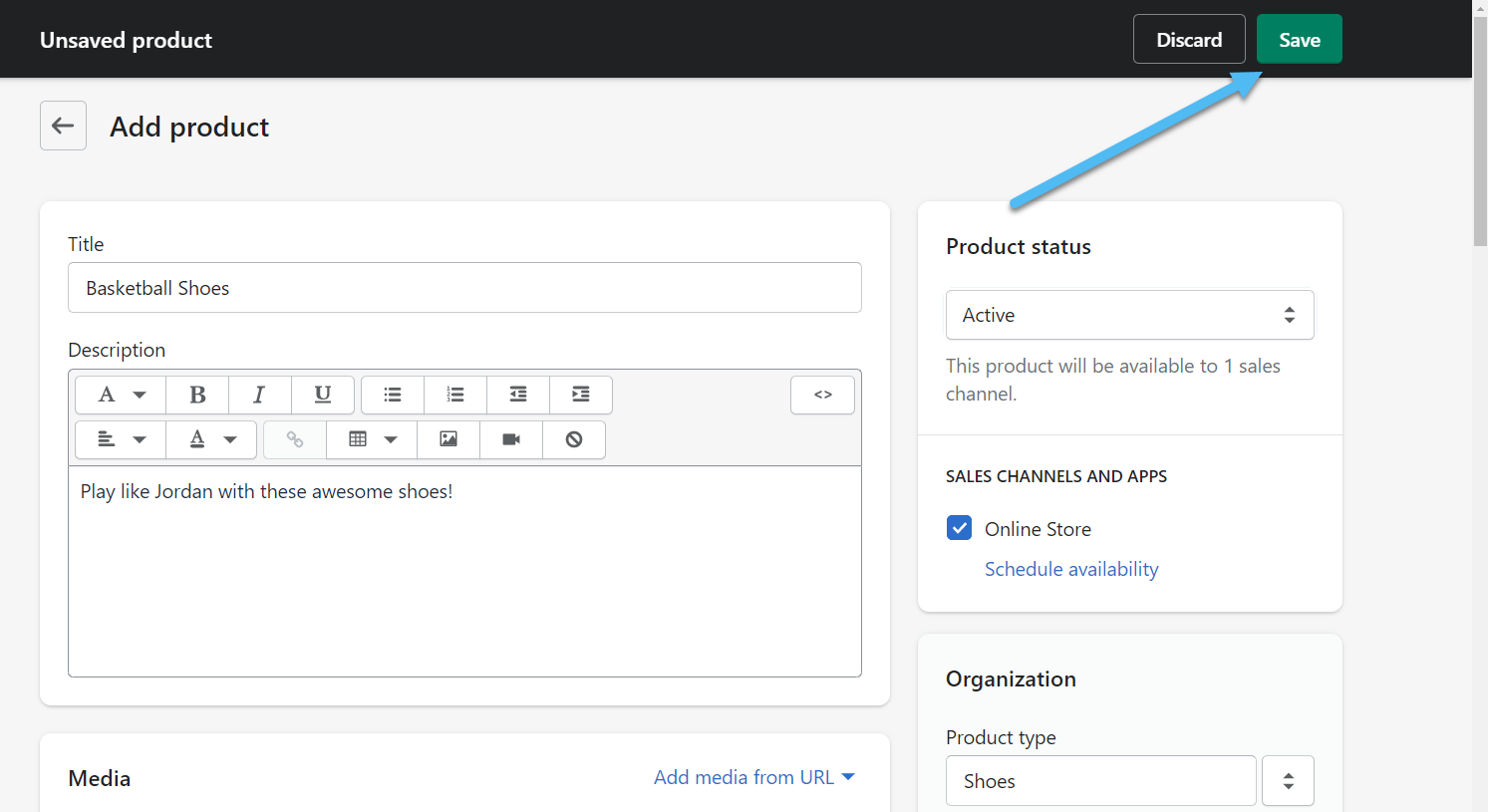
Step 3: Customize the Shopify Theme
You can continue to import or manually add more products to your store. However, you also have the opportunity to customize the look and feel of the website to match your brand, add a logo, and move around homepage elements.
Go back to the Home section of the dashboard and click on Customize Theme.
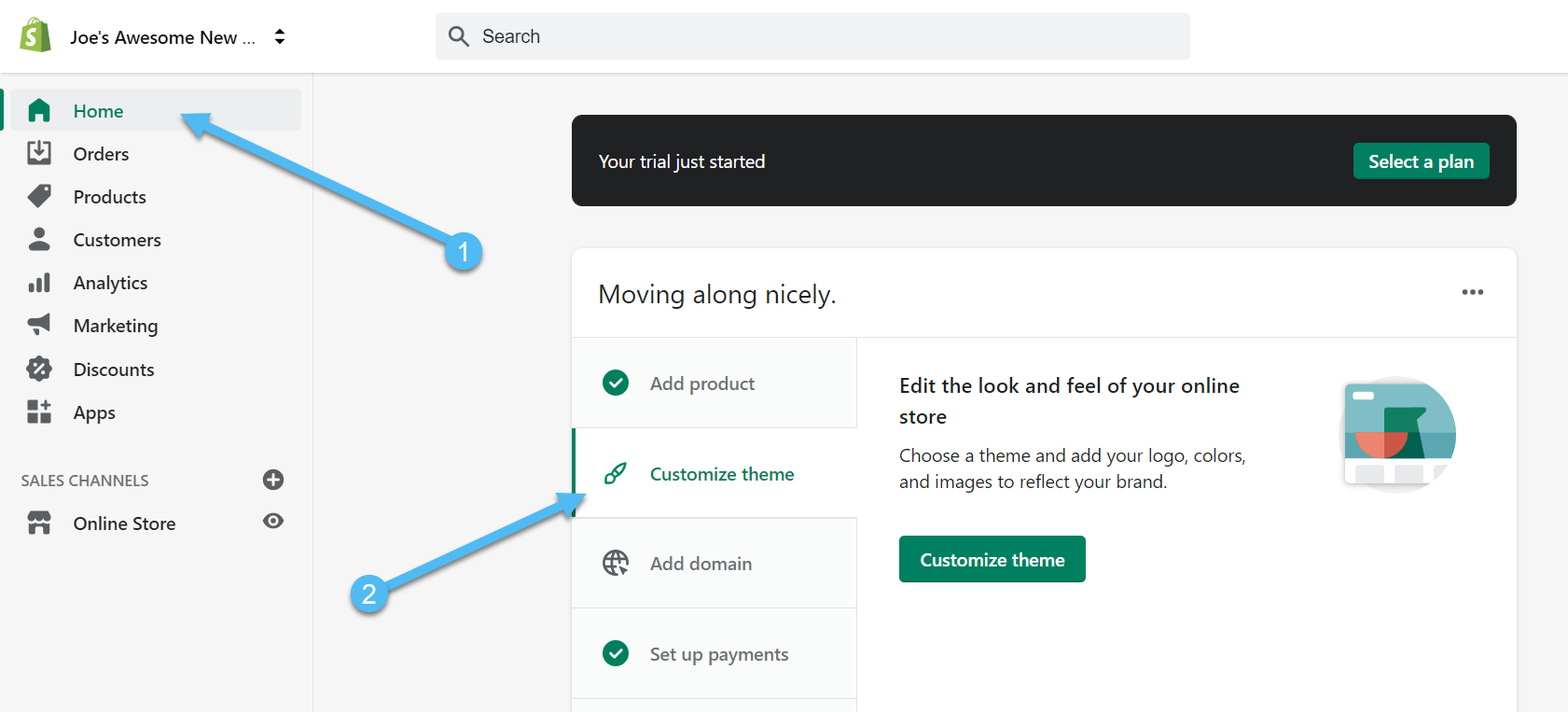
The Theme page has a default theme already installed by Shopify. You're more than welcome to test out the Debut theme and see if it works well for your business.
However, we suggest looking through the various free and premium themes available in the Shopify Theme Library; you may end up finding a theme that fits your brand even better.
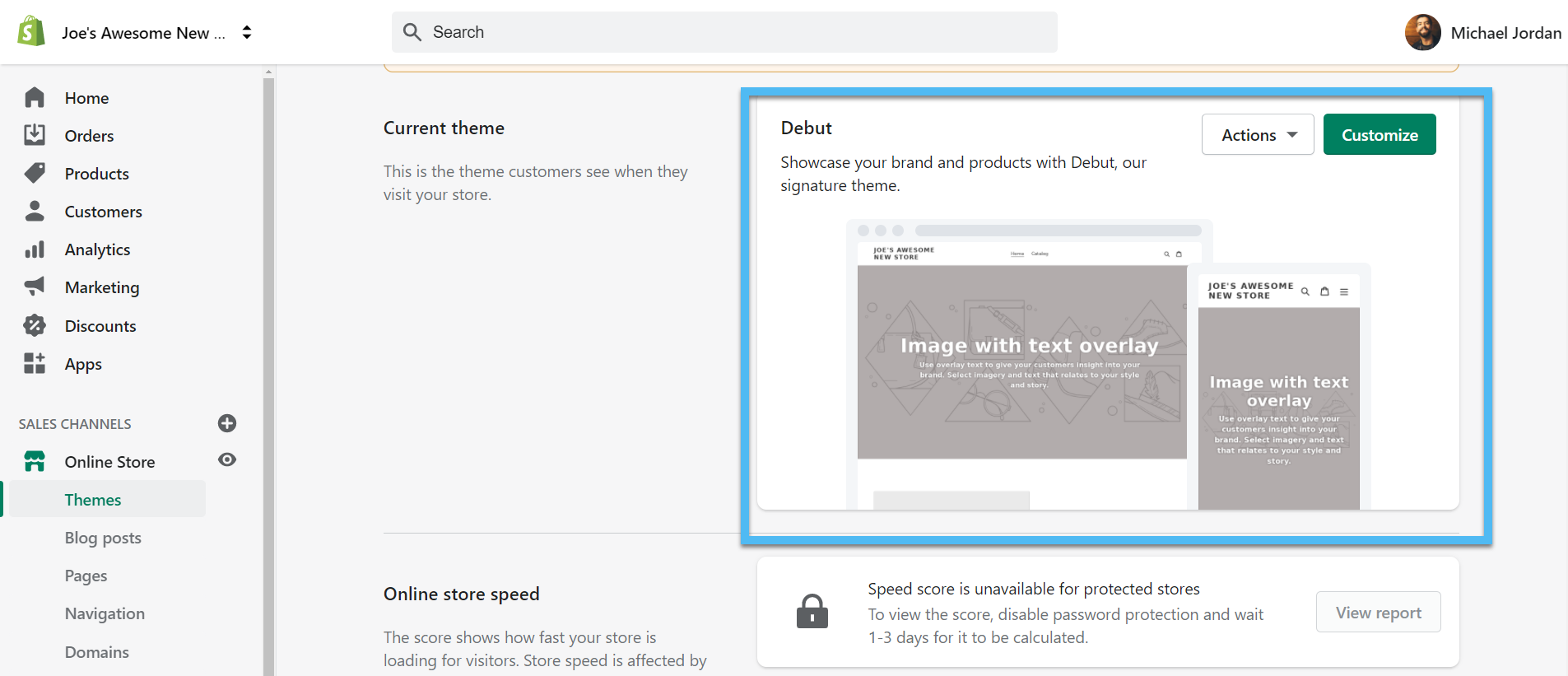
You can find the Theme Store links lower down on the page. It's under the Theme Library section. Click to either Explore Free Themes or Visit Theme Store. The Theme Store has premium themes as well, some of which cost around $50-$150.
The free Shopify themes work well for smaller stores, but you start to see more advanced features and improved designs in the premium collections.
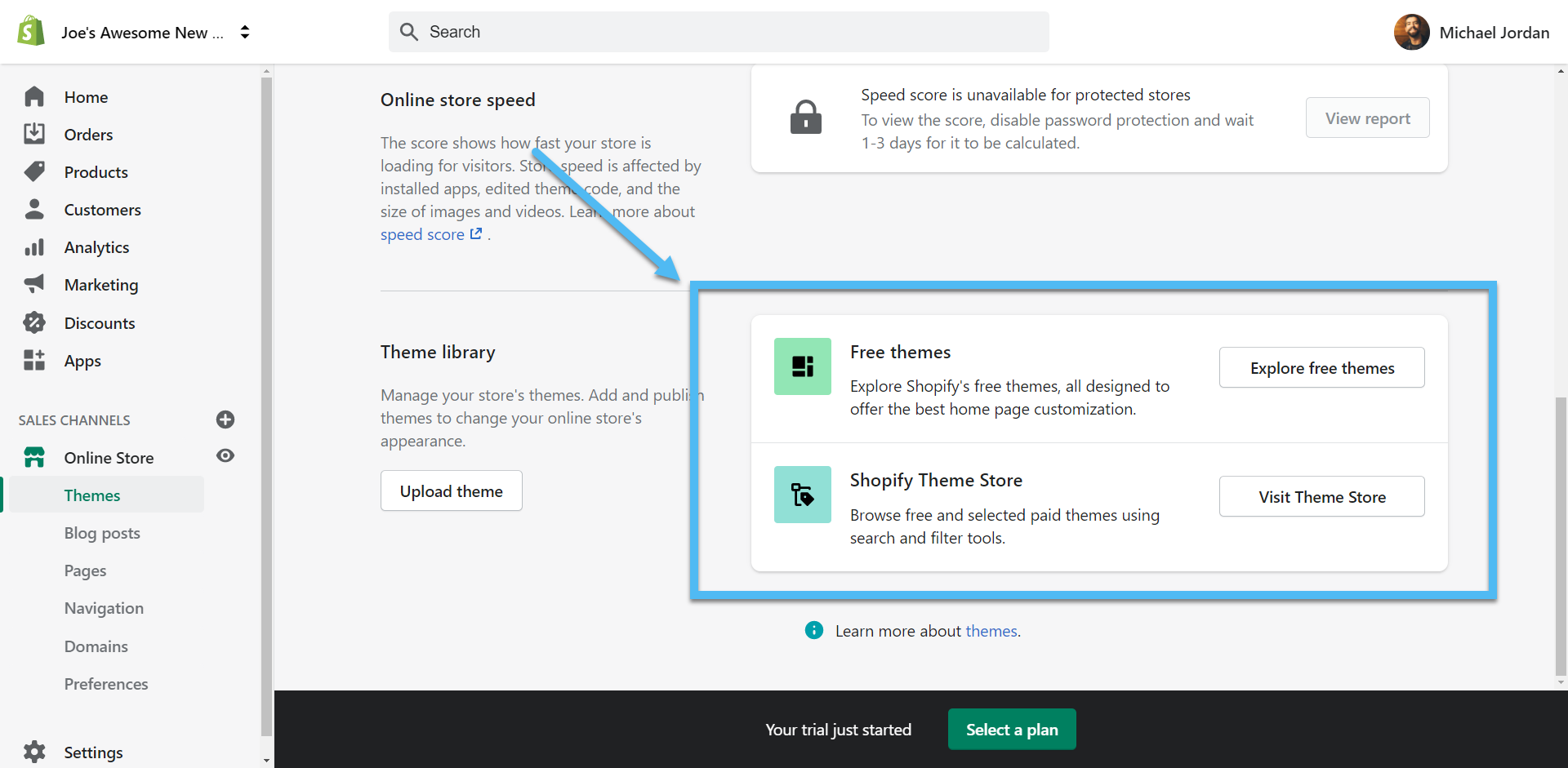
Browse the themes to see which one works well for your store. Keep in mind that most themes have two or three alternative styles, so it's wise to view the theme details just in case one of the styles matches your company and industry a little better.
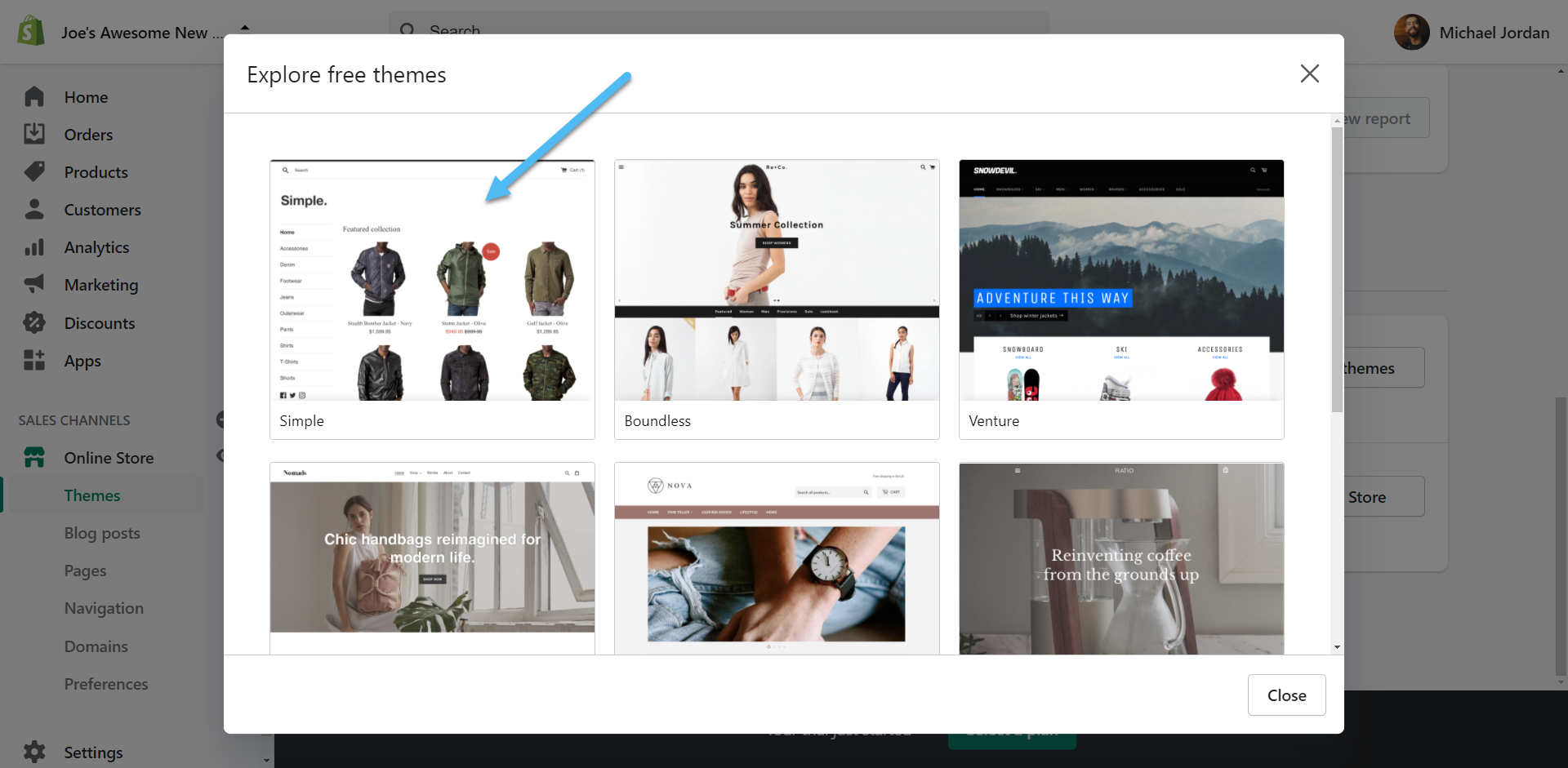
For example, viewing the Simple theme shows it includes three styles: Light, Toy, and Beauty. The Toy and Beauty styles look drastically different from the Light style.
Make a choice on the style that fits, then click on the Add To Theme Library button.
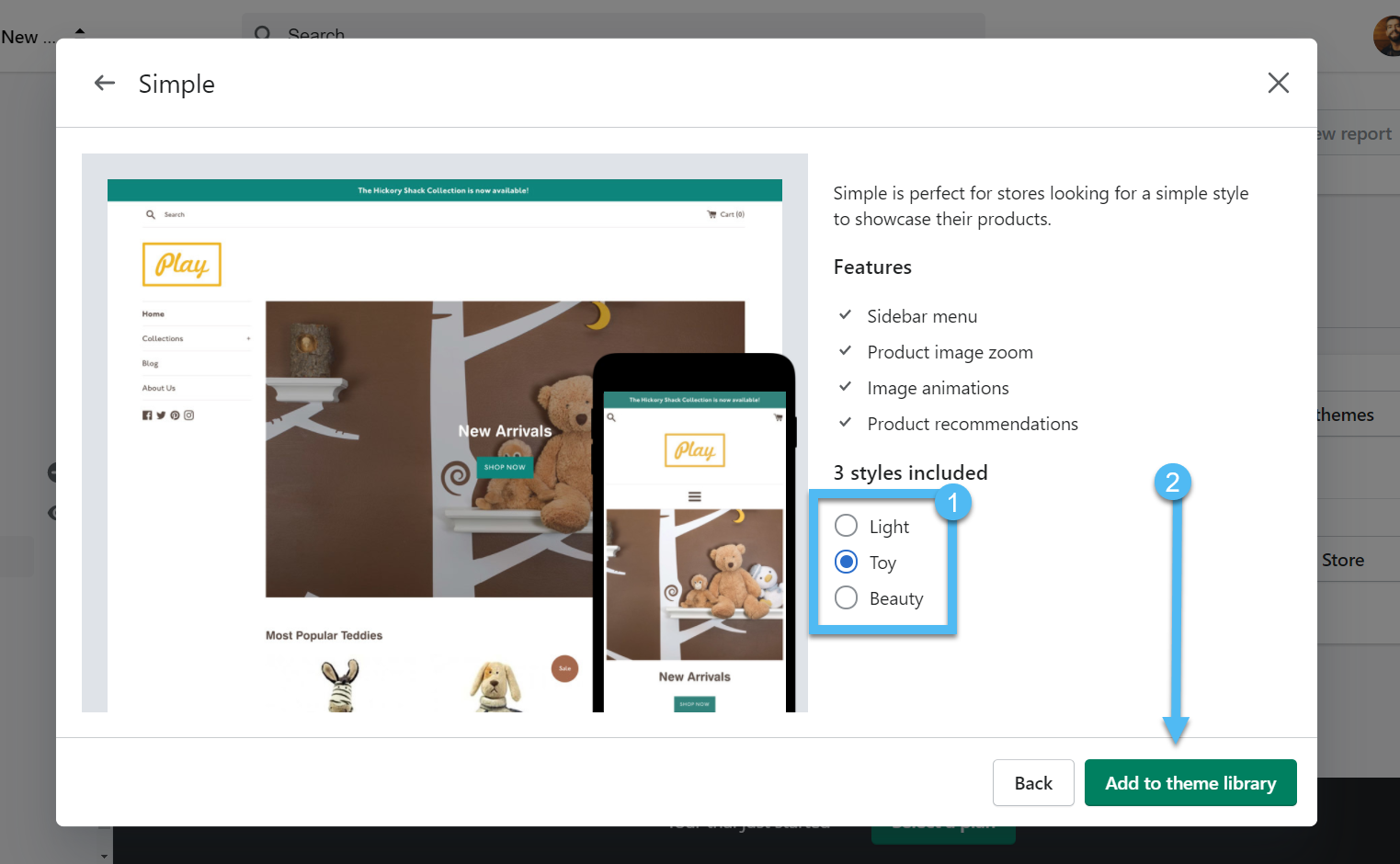
Placing a theme in the Theme Library adds it to the dashboard, but not your website. Wait for the theme to install, then click on the Actions button next to the new theme to click on the Publish option.
Shopify takes a few moments to replace the previous theme. After that, you'll see a preview of the new theme in the dashboard.
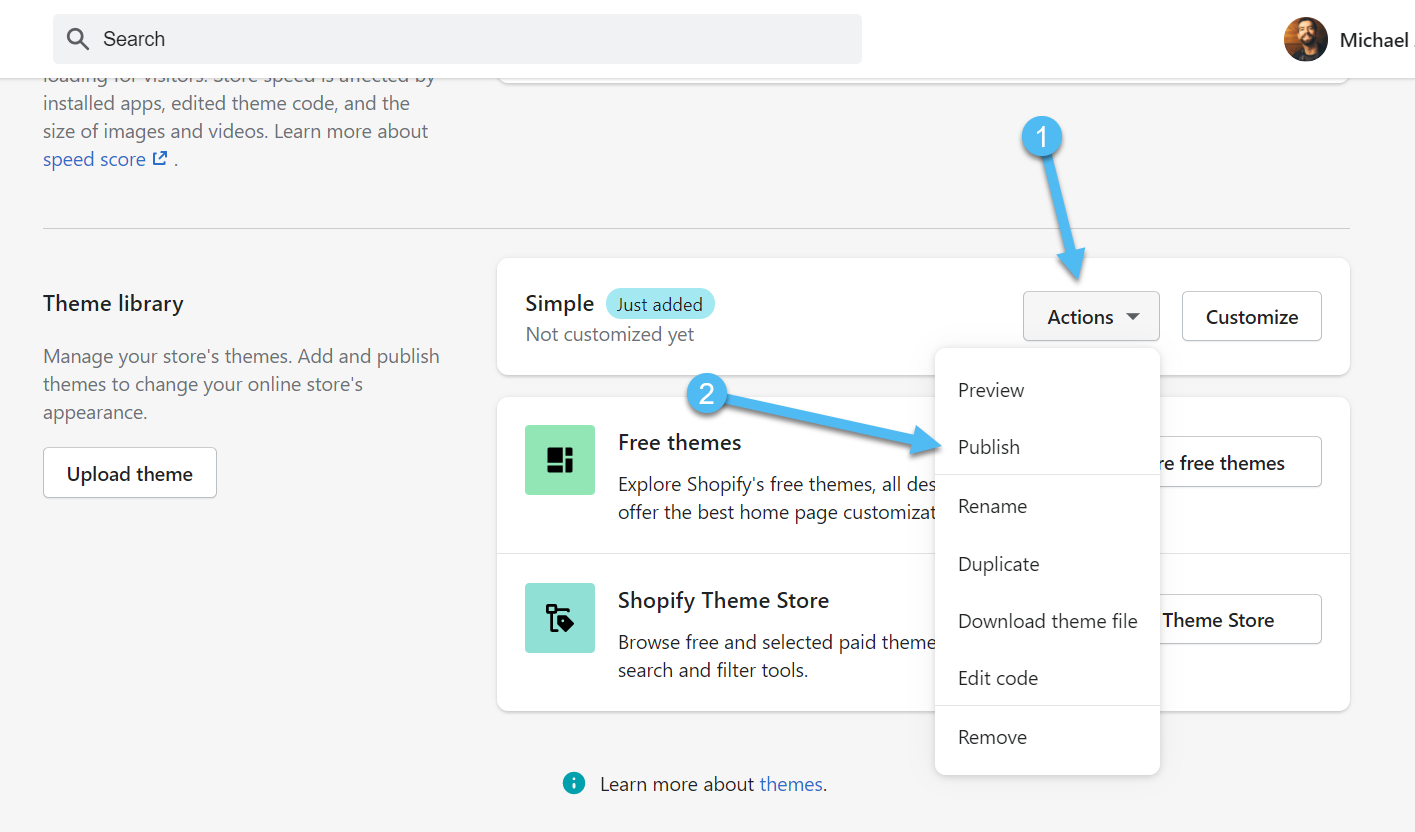
As expected, the Simple theme took the place of the Debut theme from before.
Feel free to Preview what it looks like by clicking on the View Your Store button.
However, you won't see that much in terms of a customized design, since the theme is still blank Therefore, we recommend going to the Customize button in order to make it look the way you want.
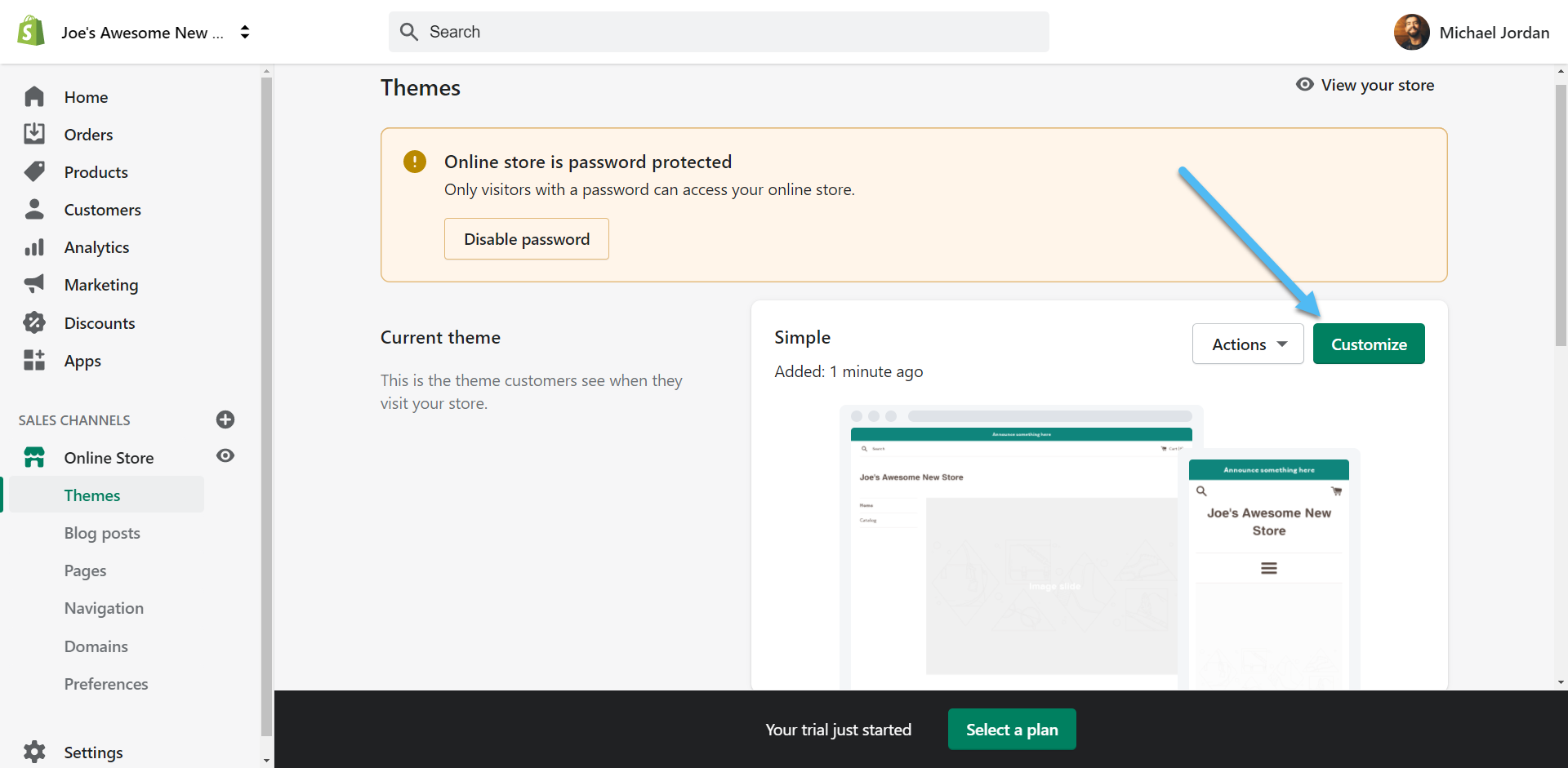
Step 4: Use the Shopify Customizer
The Shopify Customizer offers a visual preview of the website and a drag-and-drop module on the left side to change the order of the sections.
It's not a true drag-and-drop webpage builder, but it does a wonderful job of providing the right settings for each section, while also giving a real-time view of the changes on the right side.
Each theme comes with default sections, in this case, options like Header, Sidebar, and Slideshow sections. You can click on any of the sections to open the full settings panel for each one. For instance, the Header section has different settings than the Sidebar or Slideshow section. There's also the option to add a completely new section and start from scratch.
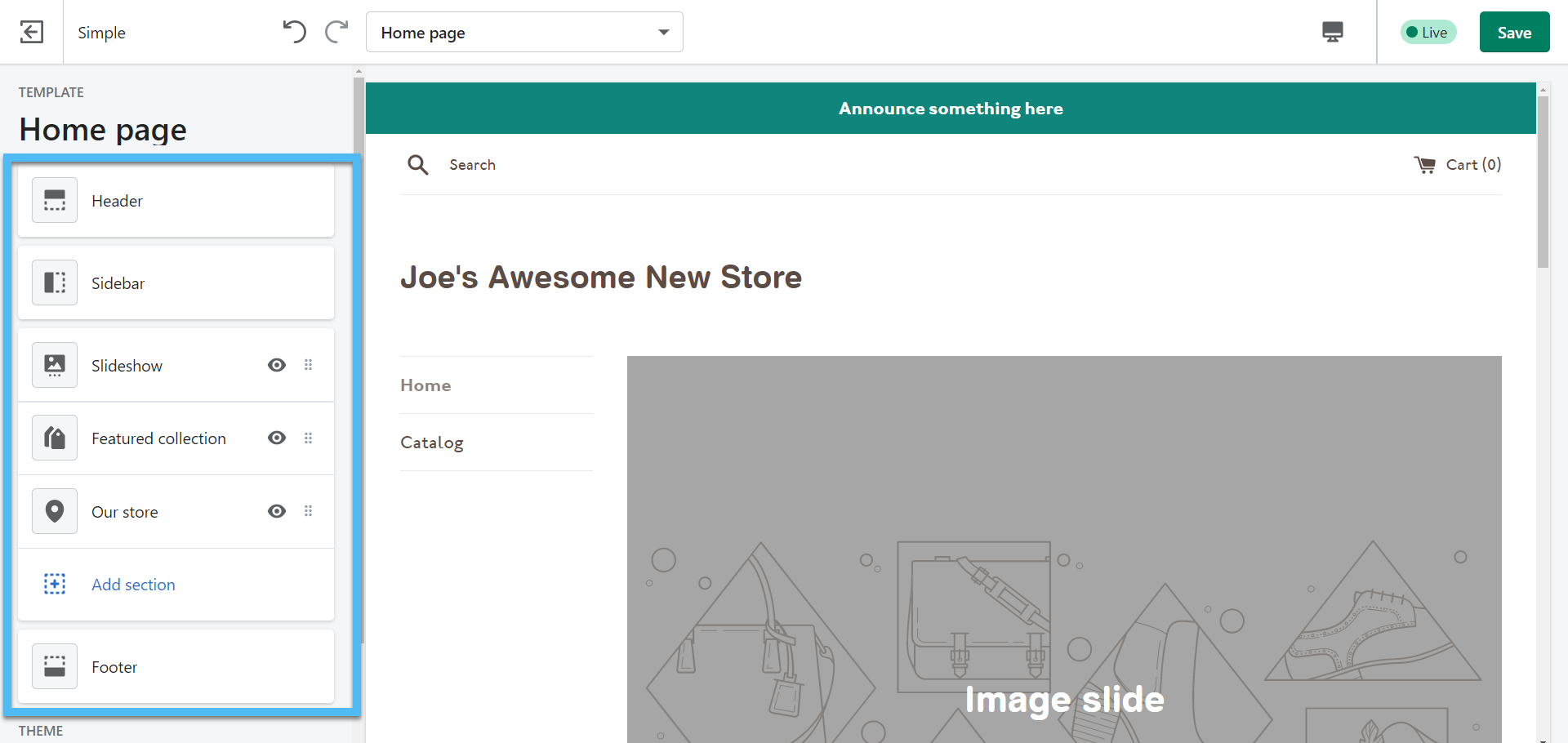
As an example, you can select the Header section to upload a logo for your brand and adjust settings like the Custom Logo Width, Announcement bar, and more.
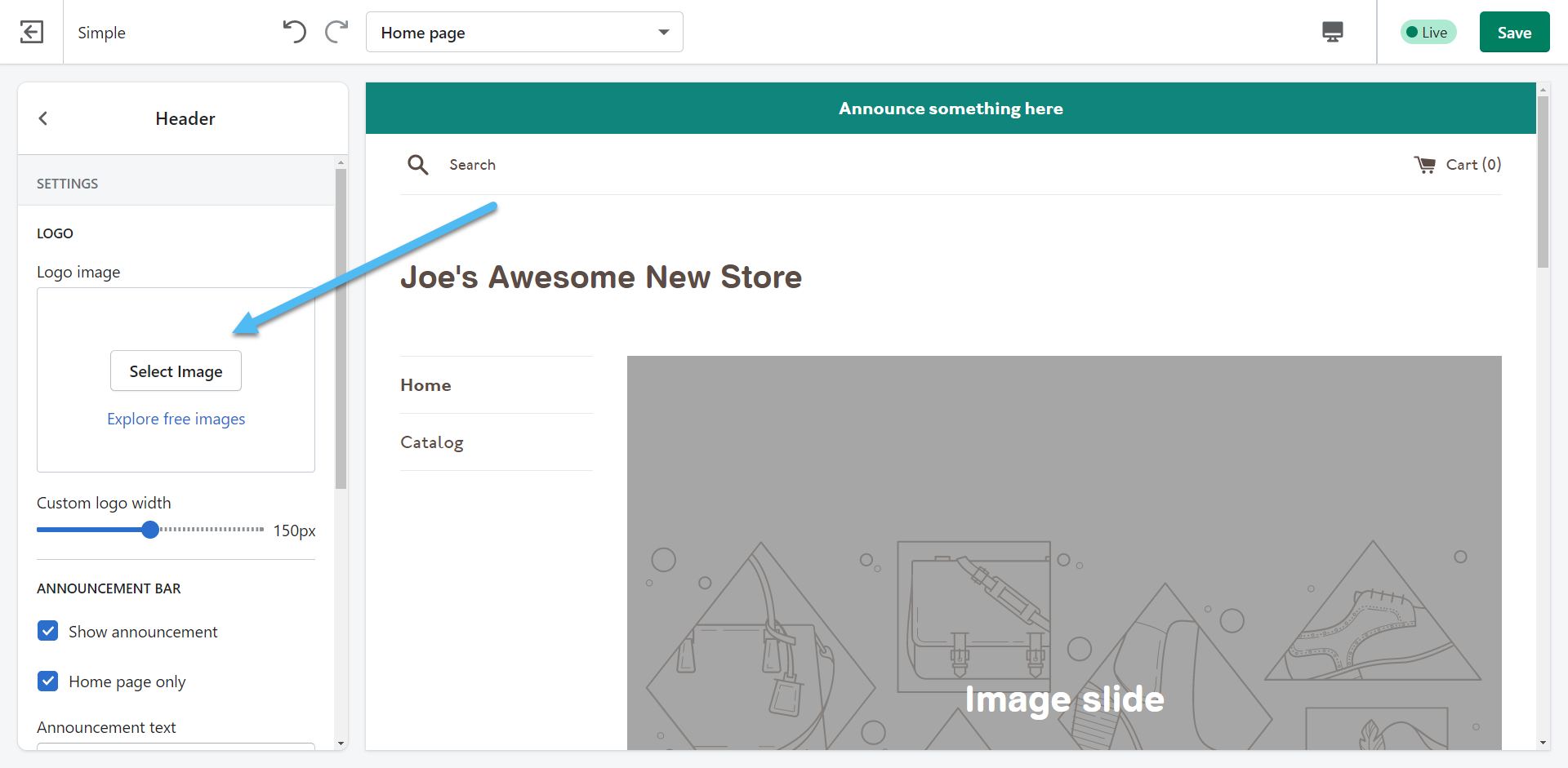
The Slide section also offers an area to upload an image. Shopify provides a connection to free images to use, or you have the option to upload photos from your computer.
It took no more than a minute for me to insert a relevant image in the slider, change the overlay opacity, type in some overlaying text, and include a button to my shop.
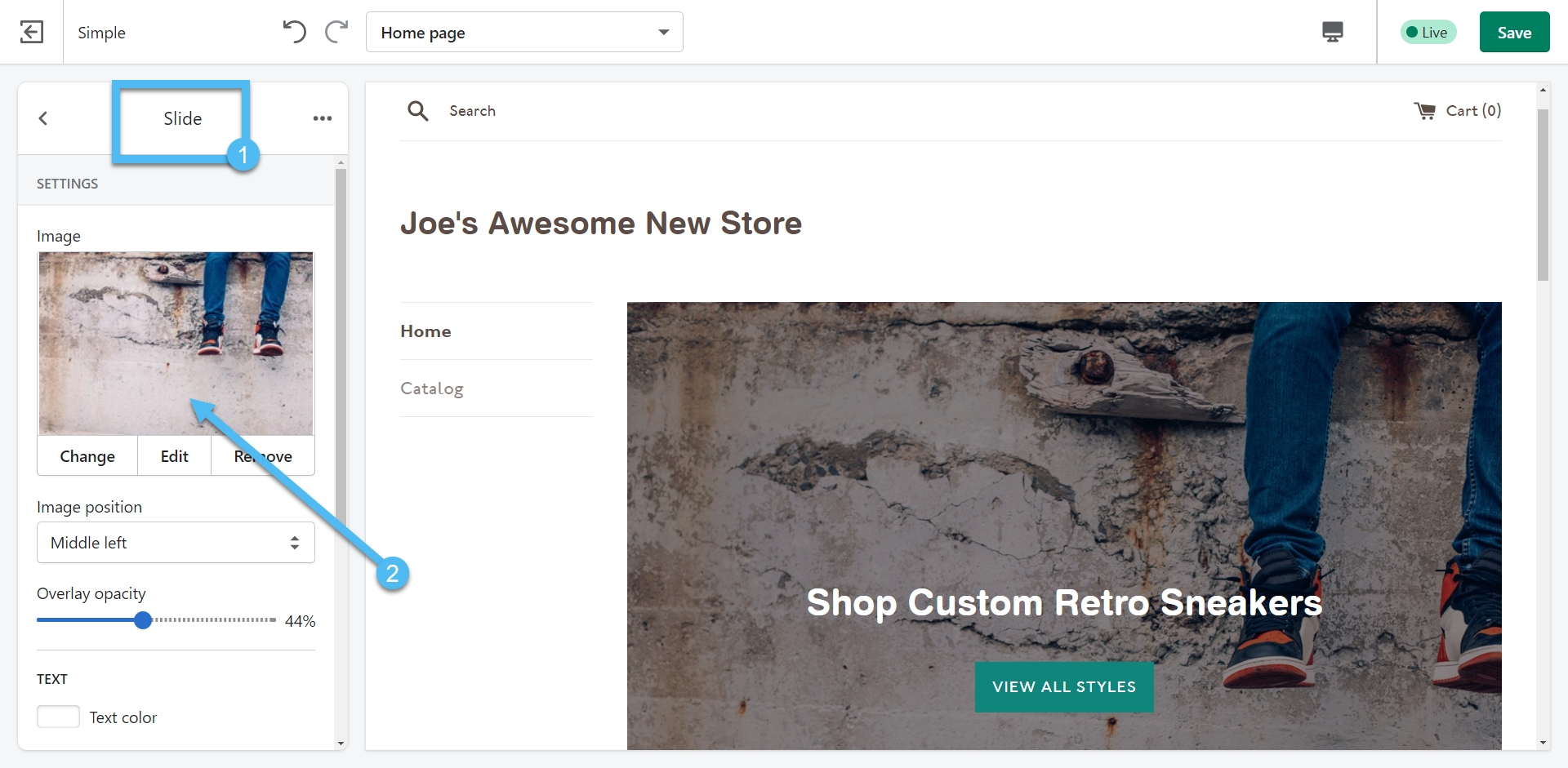
In addition, this is an outstanding example of why you'll want to add some products to your Homepage collection. There's a Featured Collection section in Shopify that pulls the products you have in that Homepage collection.
All you have to do is customize the settings in the Featured Collection section to ensure the right collection shows up on the page. As you can see, I've activated that Homepage collection to see the original product we added from before.
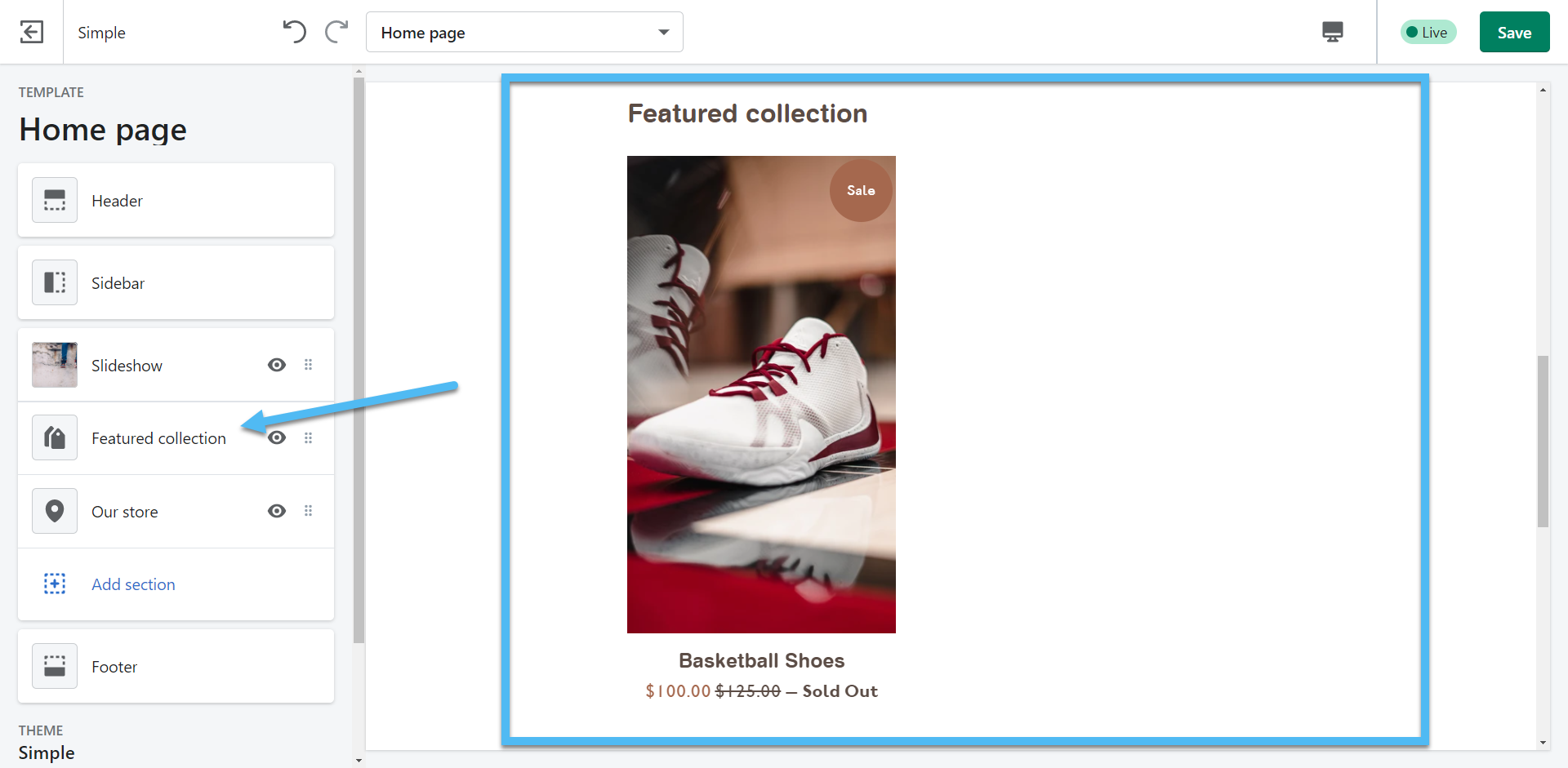
You can customize every aspect of your Shopify website. Drag section up and down to reorder them and use the section settings to add your own content and make the store look professional in every way.
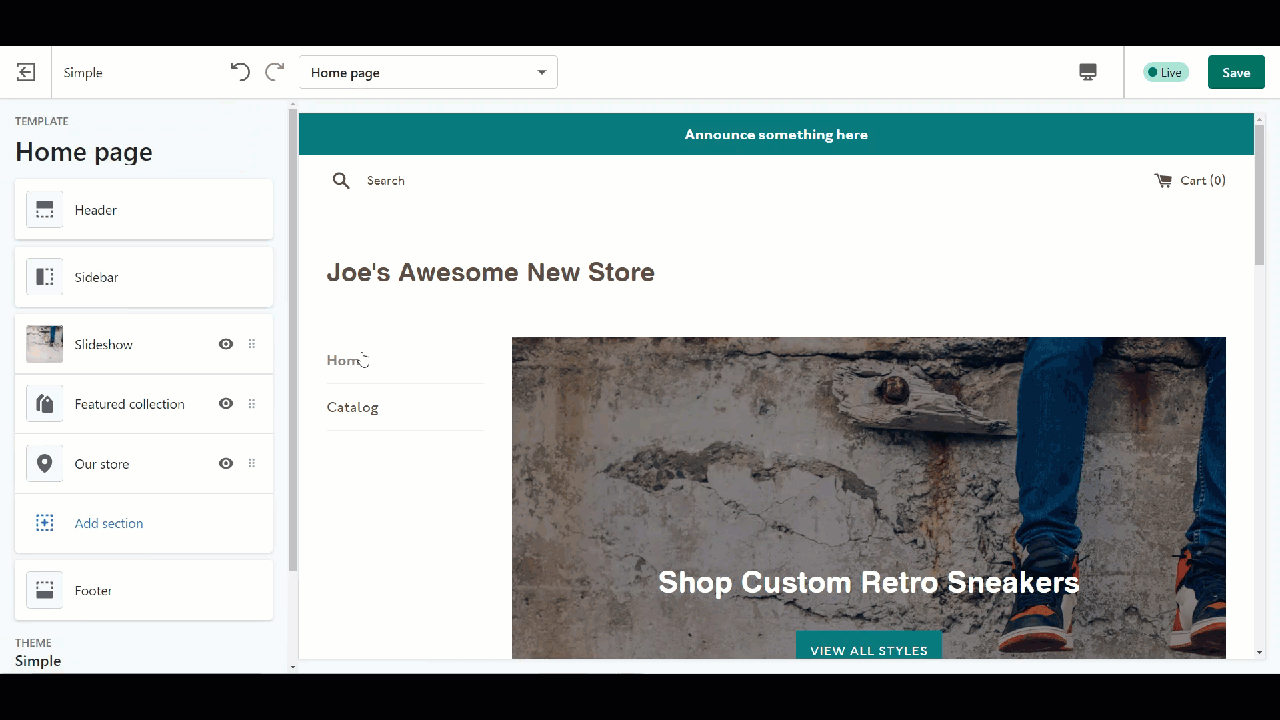
Click the Save button to render all changes on the website.
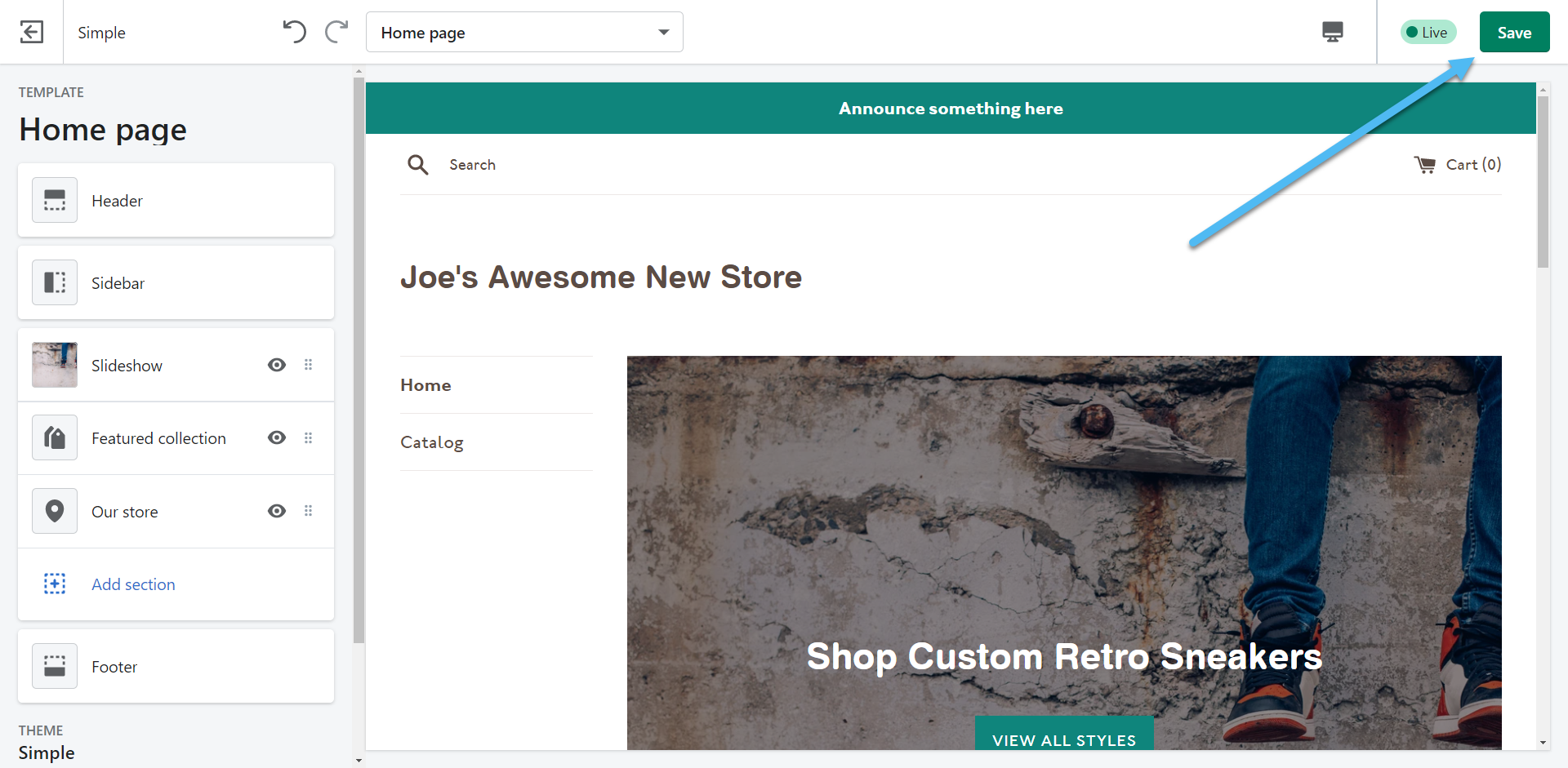
Step 5: Add a Shopify Domain
Your domain name serves as the online address for people to get to your store. You may have a domain in mind, or even one that you already own. Shopify lets you transfer over a domain you own or buy new ones, all from the Shopify dashboard.
This is particularly helpful since you usually have to go to a third-party domain registration site to purchase a domain – but not with Shopify.
Go back to Home, then click on the Add Domain tab and button.
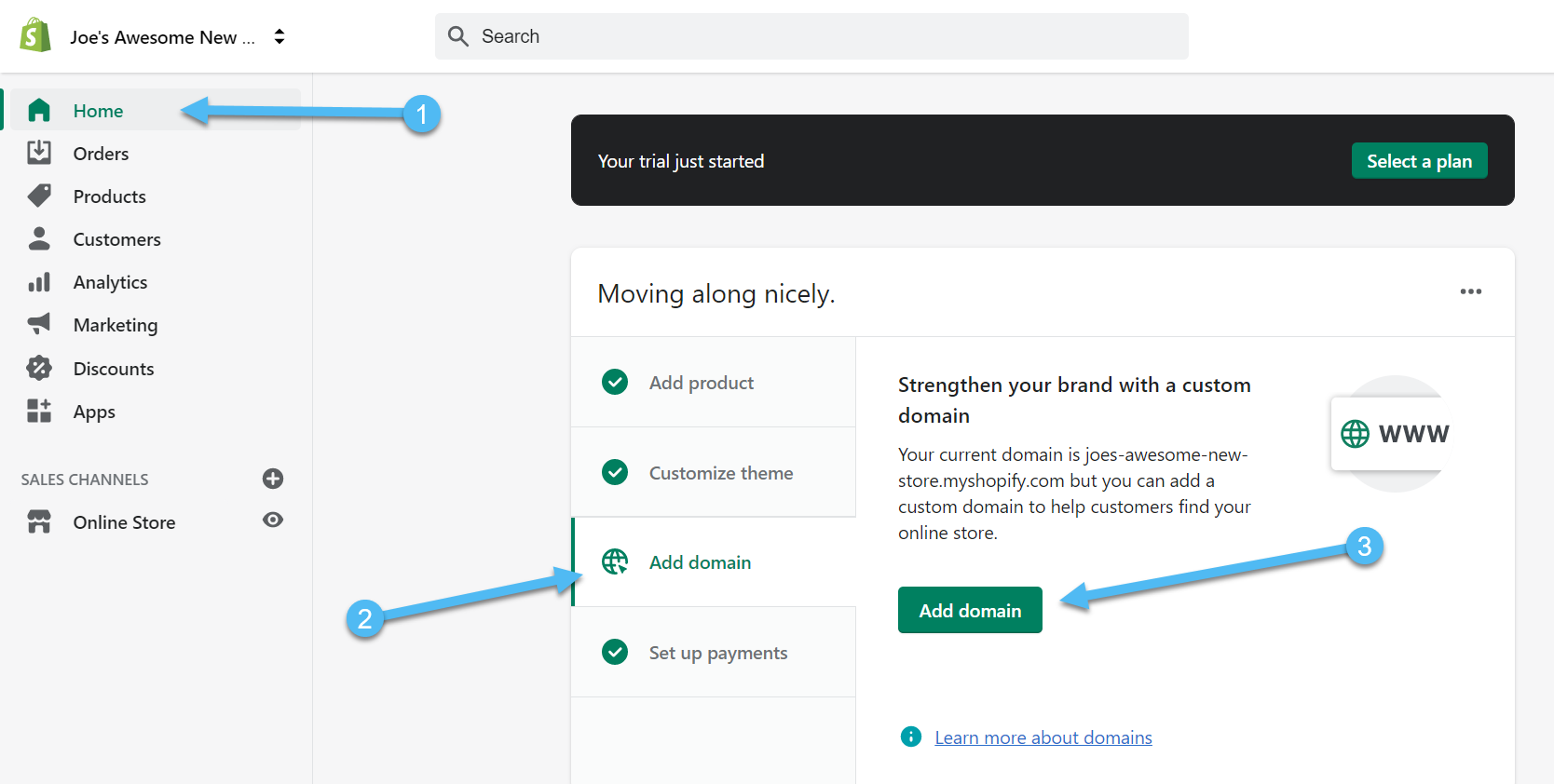
Choose one of the following:
- Connect Existing Domain
- Transfer Domain
- Buy New Domain
As mentioned, buying a domain gets done in the dashboard, where you type in an address and see if it's available, and how much it costs. Shopify also helps out with moving a domain from another provider.
You'll notice the Primary Domain area has a domain already configured for you. This is nice for testing purposes, but it gets replaced once you opt for a more professional domain without the MyShopify.com sub-domain.
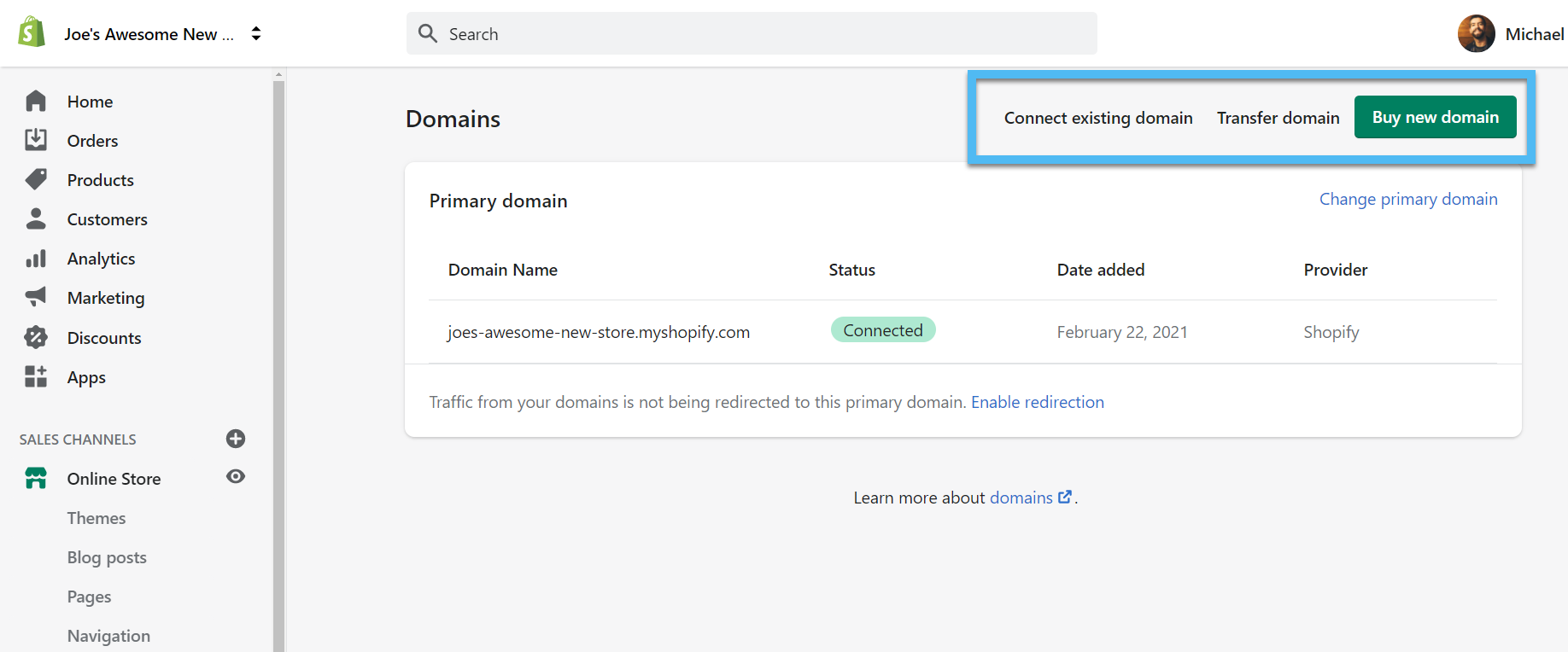
Step 6: Configure Shopify Payment Settings
Although there are several other aspects of Shopify to still consider, the Payment Settings make up the last requirement. Linking a payment provider allows you to collect payments from customers and receive orders.
Go back to Home, and click on Set Up Payments > View Payment Settings.
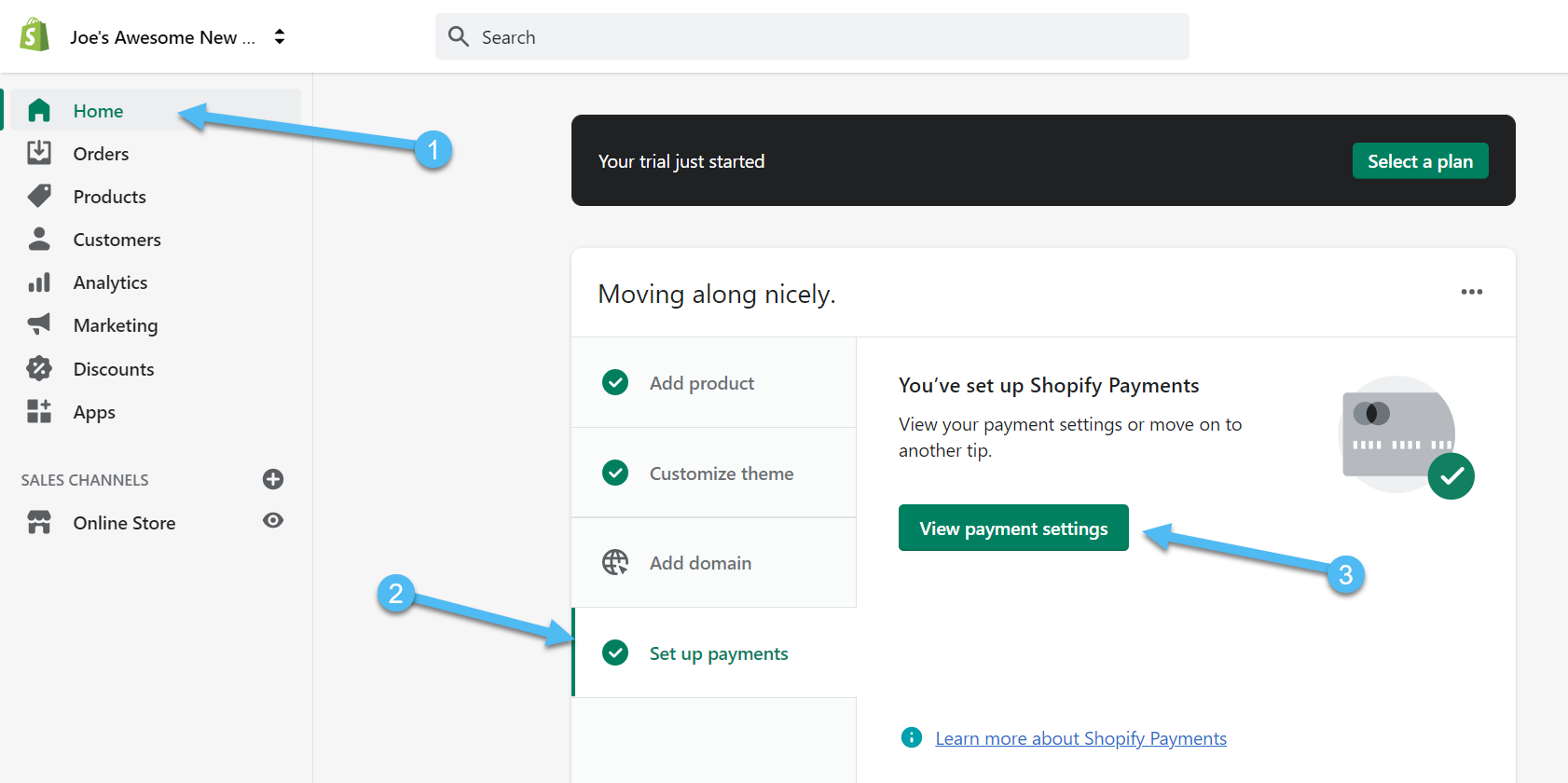
The Shopify Payments option is the most popular, since it doesn't have any transaction fees and you're eligible for several other credit card processing discounts.
It's also the easiest payment gateway to integrate with your store, seeing as how it's all built into the system already.
Therefore, click on the Complete Account Setup button to proceed. This walks you through the steps of linking your bank account, specifying who you are, and approving your application to process payments through Shopify.
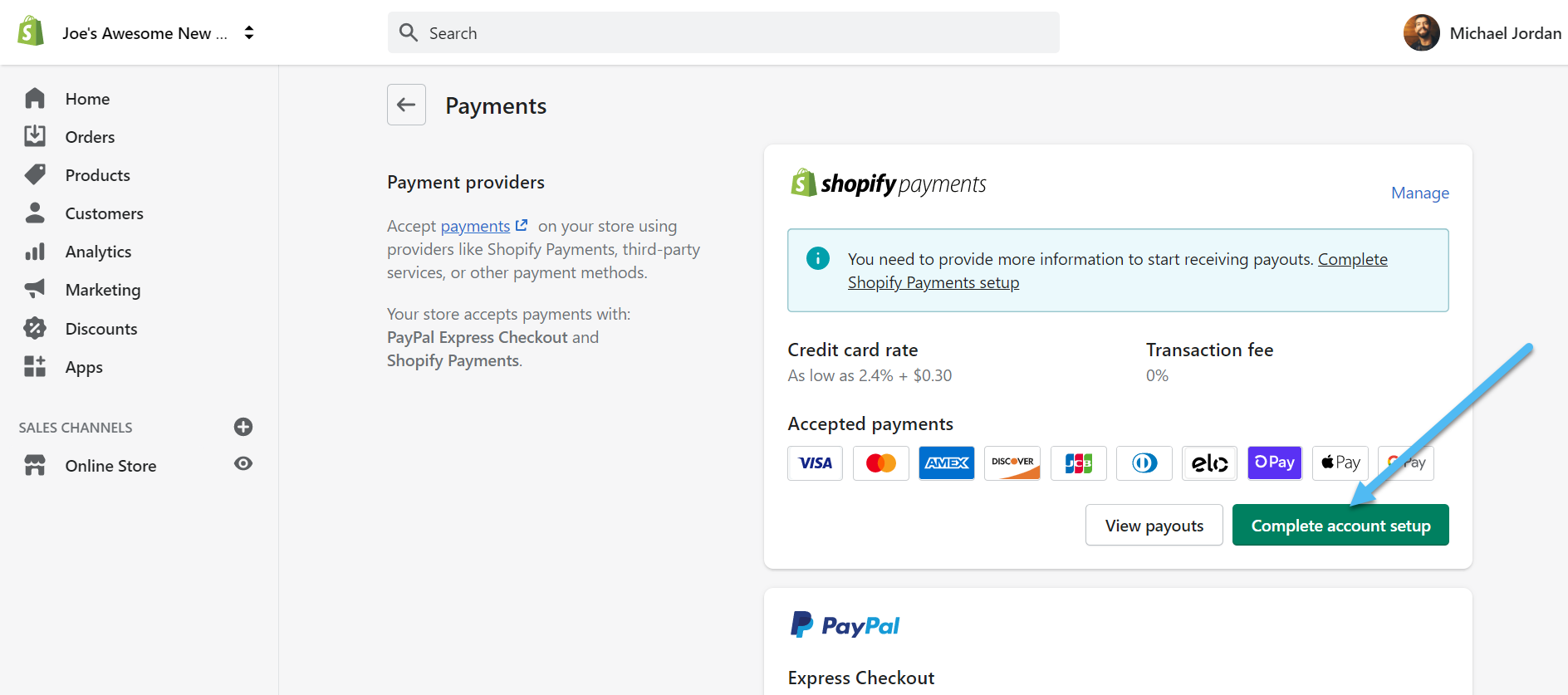
You can also link to hundreds of third-party payment gateways if you find that another option offers better pricing, or maybe your location isn't supported by Shopify Payments.
We also recommend you consider alternative payment options like PayPal and Amazon Pay. You can activate multiple payment options to give your customers more freedom to decide how they want to pay you.
For instance, some people already have their PayPal account saved on their phone, so it makes more sense than having to find their credit card every time.
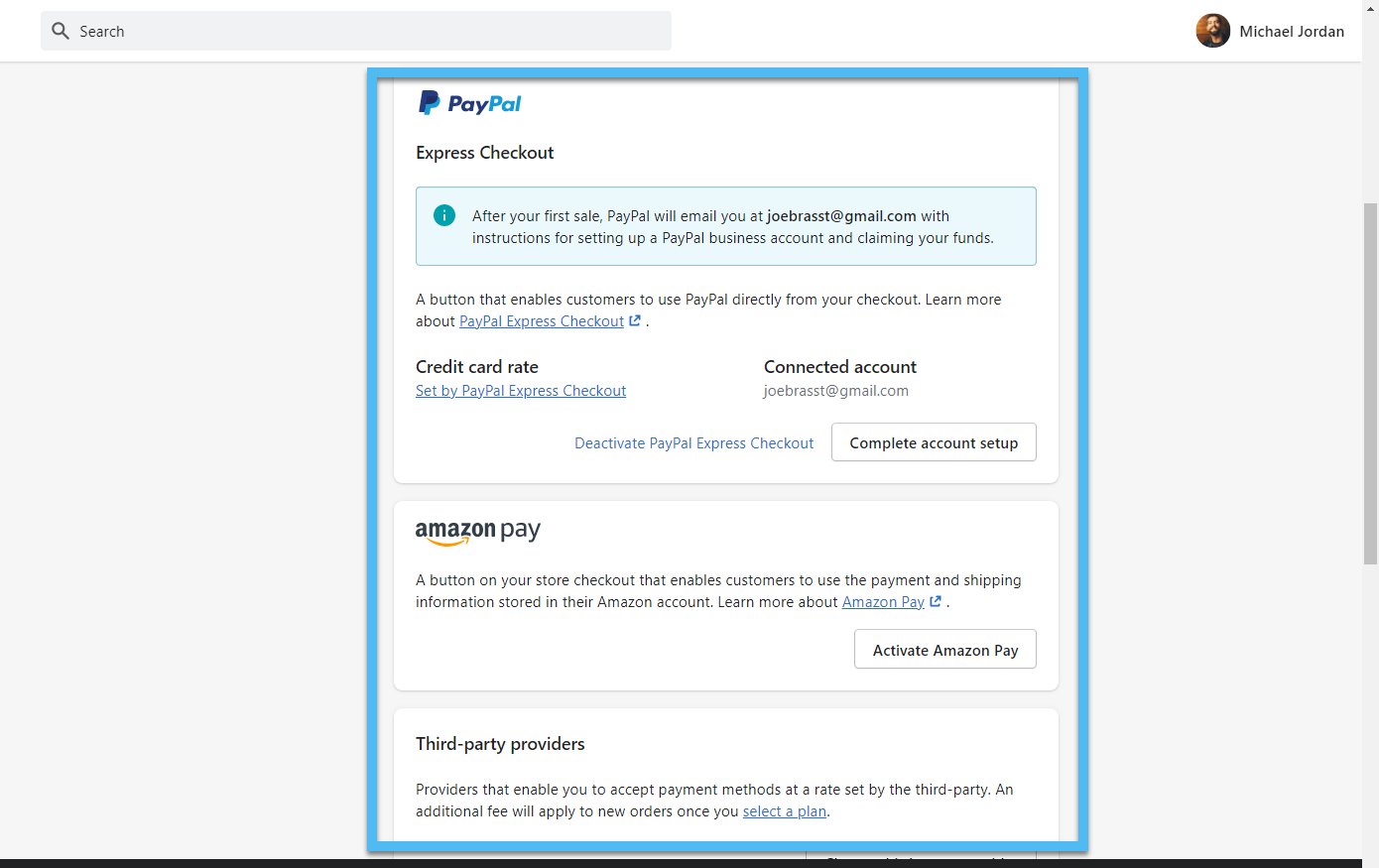
Step 7: View Your Online Store and Dive into other Features
Remember, you must choose a pricing plan and actually publish the store for it to be considered live.
In the meantime, look at the many other menu items to see what else you can set up for your store. It's possible to run email and social marketing campaigns from the dashboard, while also configuring automated sales receipts for your customers.
You can link Apps, create discounts, and manage your orders, all from the same dashboard.
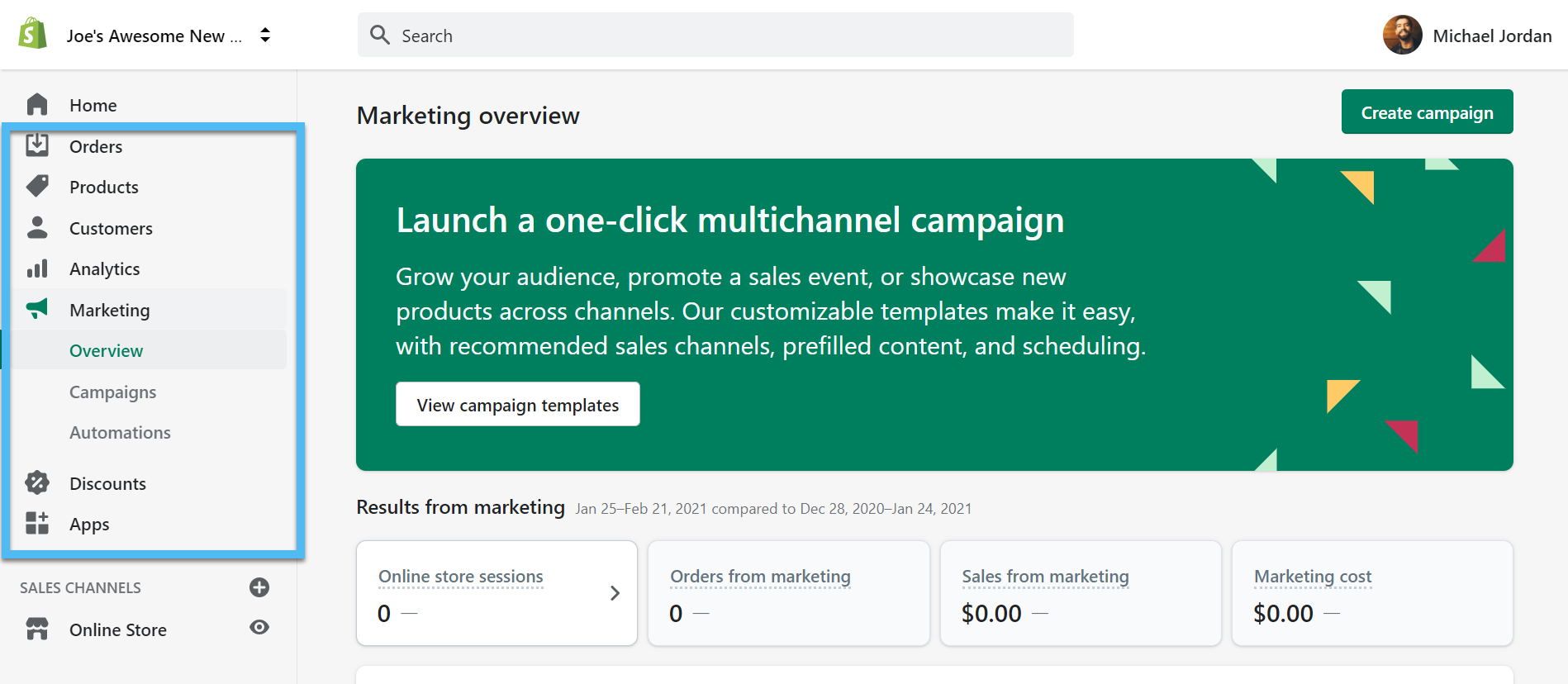
To view the ecommerce store at any point, click on the eye icon next to the Online Store Sales Channel.
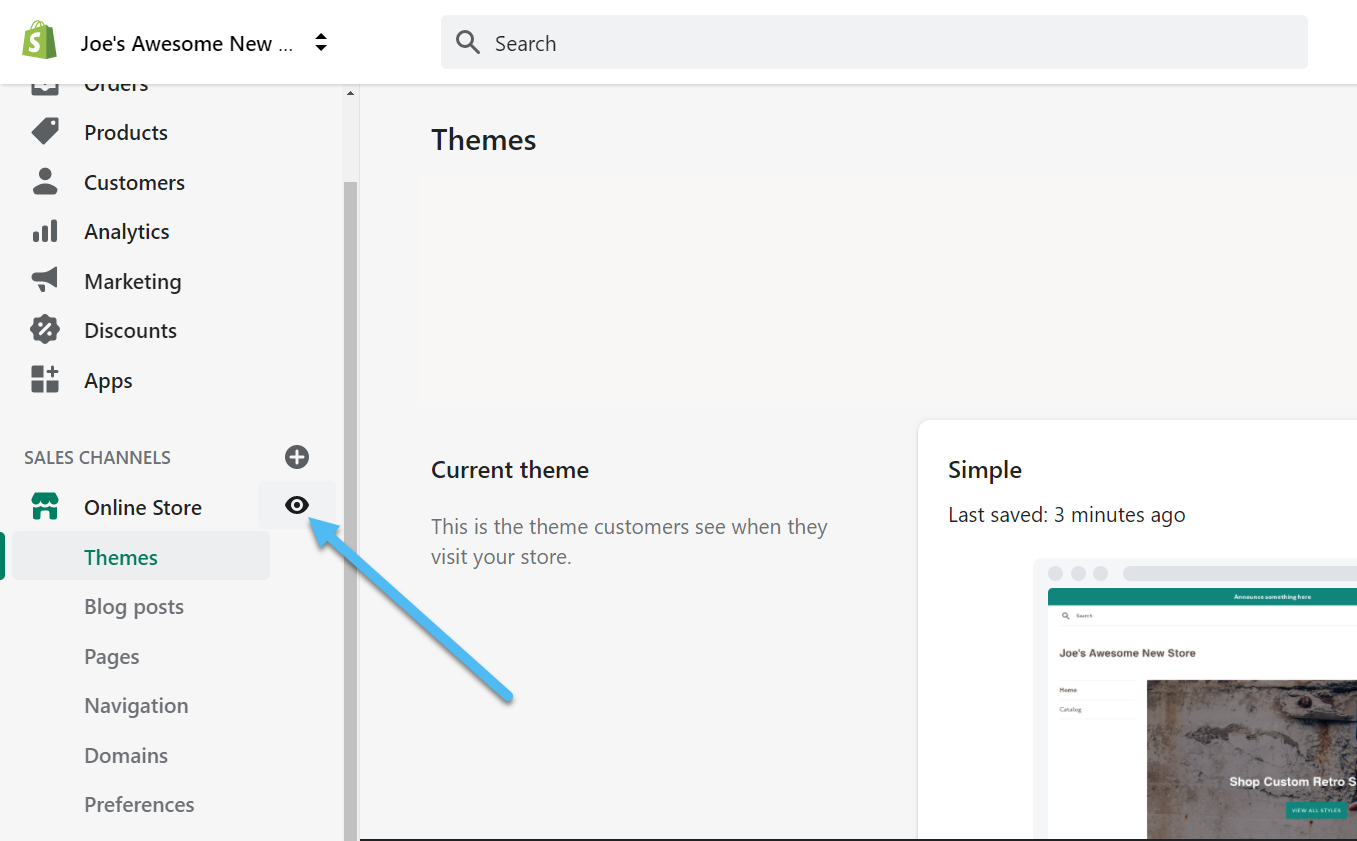
This brings up the current version of your website at the URL you have specified. That may end up being your temporary Shopify URL or a domain you created.
Try clicking around on the website to ensure everything looks great and the links work right.
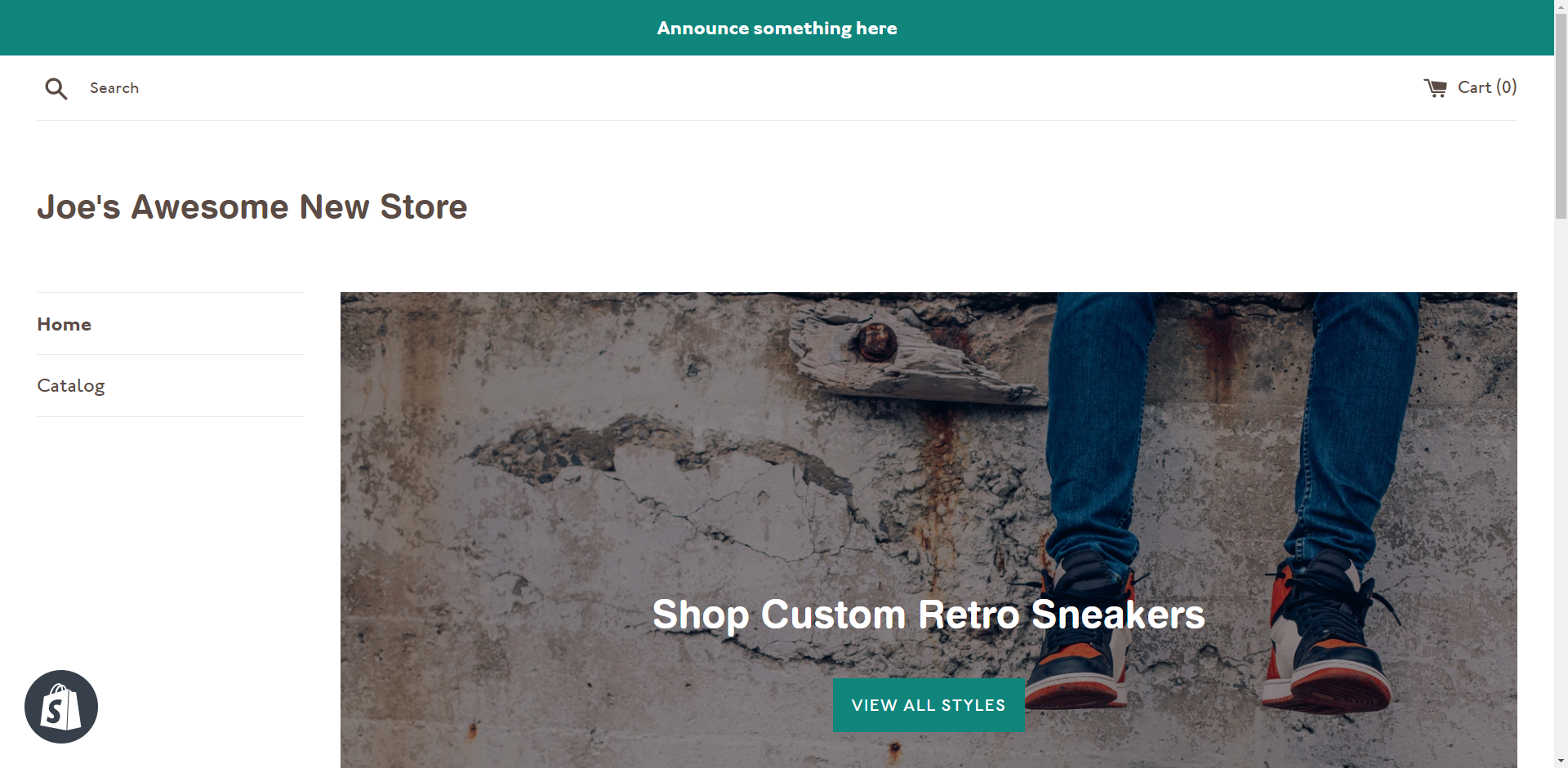
Check out your products to understand what the customer sees when shopping from the store. You can click on the Add To Cart or Buy It Now button to proceed into the shopping cart area.
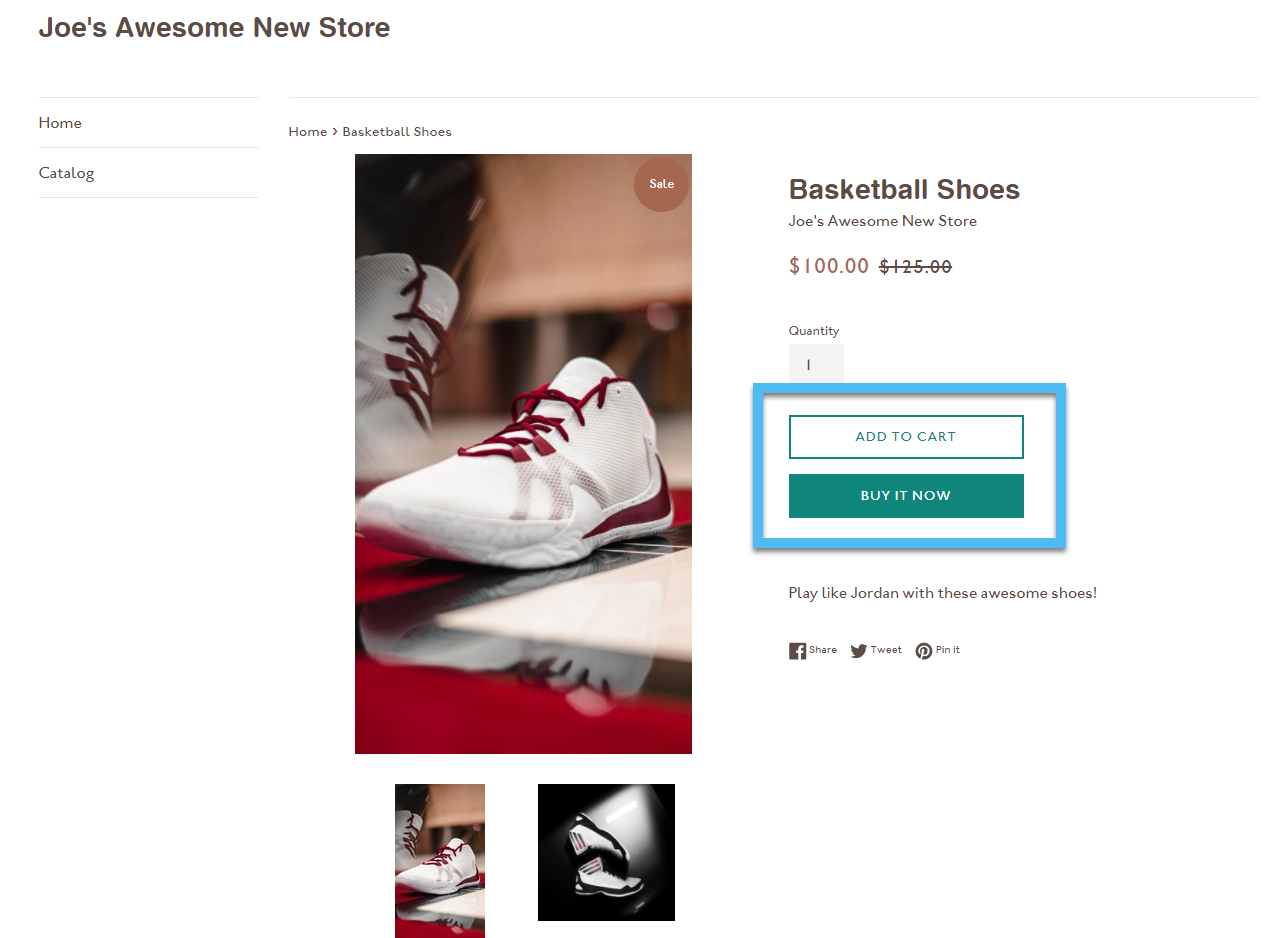
As you can see from the screenshot, the Shopify shopping cart compiles all products from the cart and specifies information like the pricing, quantity, and total in the cart.
Clicking the Checkout button brings users to the area for typing in payment information.
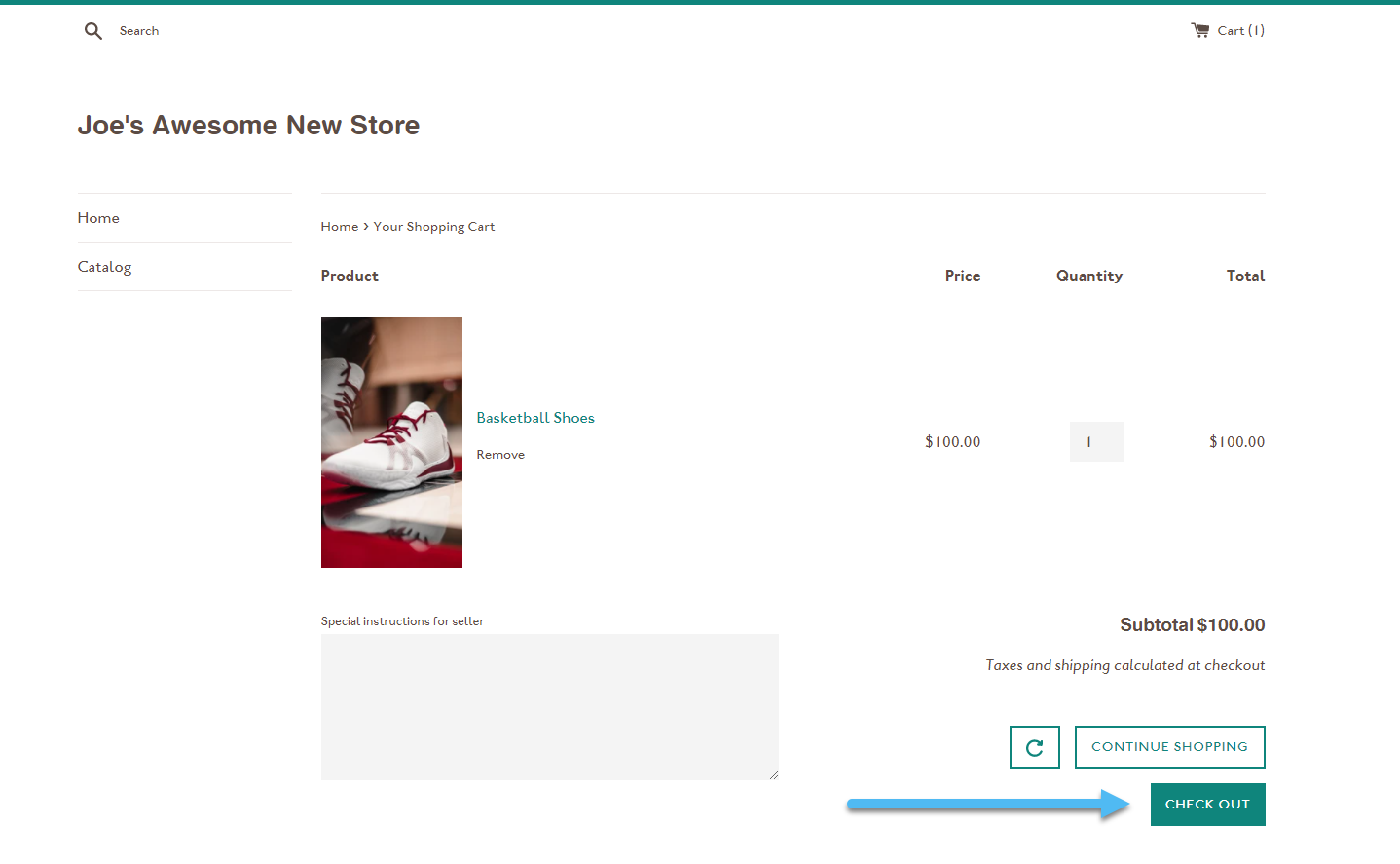
That's all there is to it! Just remember that a Shopify ecommerce shop isn't active until you sign up for a payment plan, turn on a domain name, and publish the site to that domain.
How Does Shopify Work with Apps?
Shopify's marketplace offers over 1000 apps. For starters, here are some free plugins to try out:
- Inventory management: ShippingEasy, Stock Sync, eBay Connect, ShipStation
- Orders and shipping: Ordoro, AfterShip, Shopify POS
- Customer support: Gorgias, Sales Pop up
- Productivity: Kit, SellBrite, Retail Barcode labels
- Reporting: Better Reports, Quickbooks Sync, Stocky, SEO Site Audit
- Marketing: ReConvert Upsell & Cross-Sell, PageFly
Think of Shopify apps like iPhone or Android apps; they take what's already included within the system and either make it better or inject additional functionality. So, how does Shopify work with these apps?
Each app developer must apply to Shopify and get listed within the Shopify App Store. After that, an integration process ensures that the app works well with the current Shopify interface.
Therefore, you can install any Shopify app, link it to your dashboard, and generally manage all of its features without leaving Shopify.
There are some exceptions, however. For instance, more advanced marketing suites tend to have their own dashboards. However, they still link to your store and pull data like product information and pricing.
Overall, Shopify apps help you improve automation and store management from any location. App integrations allow you scale your online business and speed up actions such as order processing, your store's visibility on the search engine, and product management.
What is Shopify Dropshipping?
Like most of its competitors, Shopify supports dropshipping.
This is an advantage for small businesses with less money, time, and no warehouse space. But what is Shopify dropshipping all about? You could ask perhaps.
Dropshipping is a tested online business model that doesn't force you to hold any stock. The store owner, instead, forwards customers’ orders to the supplier who completes the fulfillment process by shipping the products directly.
Shopify dropshipping turns out to be a more convenient and cost-effective selling technique. Transferring your customers’ sales to the supplier means you don't have to bear the burden of shipping or holding large amounts of inventory.
After all, you get to mark up the prices in your store.
You’ll need to install your favorite dropshipping app as they don’t come pre-installed. There are various Shopify dropshipping apps to work with.
But first, you should read the guides below before settling on any app:
- 10 Best Shopify Dropshipping Apps – Find out how to get started with Shopify dropshipping.
- How to Dropship on Shopify – 6 step guide to Shopify dropshipping
- How Does Shopify Shipping Work? A Beginner’s Guide to Shopify Shipping
What is the Shopify POS System?
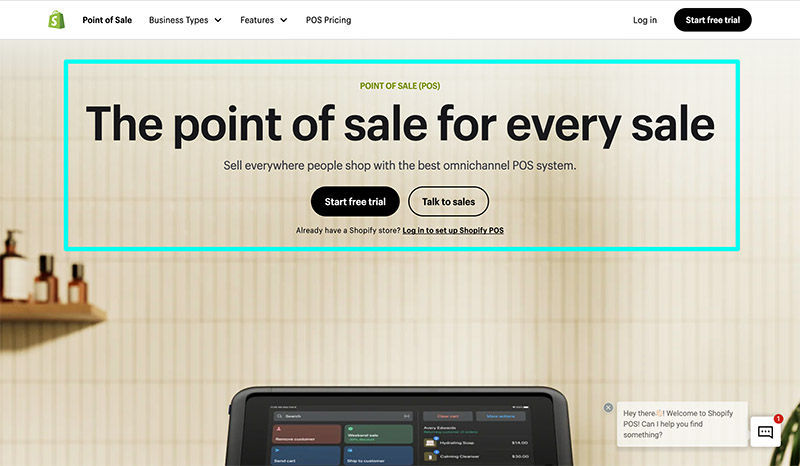
The Shopify POS centrally syncs both your in-store and online sales. Shopify's hardware integrates with the software to allow the seller to accept payments at extremely low credit card rates.
The Shopify POS allows you to:
- Accept partial payments, sell gift cards, split payments, accept credit and debit cards using external card terminals
- Create a smooth checkout experience: Sellers can create custom receipts, offer discounts, and scan barcodes using a mobile phone.
- Automate the store management process. You can track your employees' performance, create multiple admin accounts, have a breakdown of the daily sales, view the order history, and integrate with accounting tools such as Quickbooks and Xero.
- Organize your product data. Users can create product collections, variants, track inventory, access product reports (high-selling/quantity), and work with its barcode support system.
Its backend gives you a dynamic approach while managing all tasks. Shopify offers a 24/7 dedicated support to all users.
You also get to make data-backed decisions since Shopify POS puts together all reports from both your physical shop and online store. Users can make the most out of the auto-generated inventory forecasts to manage their stock levels and avoid overselling.
What is Shopify Payments?
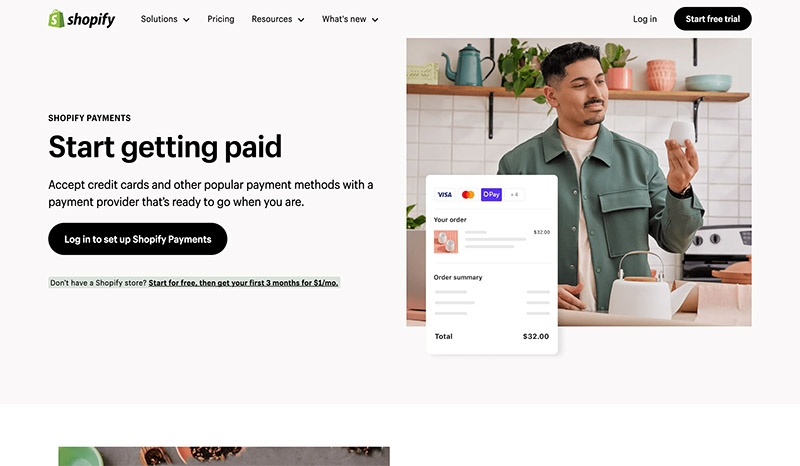
Shopify Payments is an instantaneous mode of accepting payments. It bypasses the hefty process of having to set up third-party payment gateways. Since it comes pre-installed, you only need to switch it on and begin handling payment transactions from customers.
You also receive discounts when you go with Shopify Payments over other third-party payment gateways. As you can see from the pricing, those credit card deals get even better as you upgrade to higher plans.
It offers a smooth checkout experience since it puts in place all security measures. To ensure a secure checkout, Shopify Payments uses PCI compliant servers that can encrypt the customers' sensitive data.
With Shopify Payments, the seller can fit together all actions to a single dashboard for easy tracking. As soon as you launch your Shopify store, you can easily mark all orders that are paid and get automated reports. For more info, our Shopify Payments review has all the ins and outs at your disposal.
The Pros of Selling on Shopify
The advantages of selling on Shopify far outweigh the disadvantages. Essentially, the main reason you may stray away from a platform like Shopify is if you run a business in a country where it's not support, you plan on creating an extremely complex ecommerce store, or you're not running an online shop at all.
In the latter case, you would opt for a blogging platform or standard website builder with no support for a shopping cart.
Keep reading to learn all about the pros and cons of Shopify, including some tips on which areas are unique to only Shopify.
Shopify Costs Less in the Long Run
Shopify‘s low barrier to entry starts at the $5 per month level. Although we mainly recommend the $92 per month Shopify plan, there are several plans to get you started within your budget. Now, $92 per month may sound steep to some, but that simply means that you only need to sell $92 worth of products to break even every month. After that, your profit starts to roll in.
We'll cover this more in the other advantages, but you receive everything in that $92. You also get significantly discounted credit card rates – lower than the industry standard of 2.9%+$0.30, which is found with just about every ecommerce platform and payment processor like Authorize.net and PayPal.
With all that said, costs remain predictable with Shopify. The only reason you may see the occasional hike in pricing is because you sign up for a premium app or you purchase a theme (but themes are only a onetime fee anyway).
Shopify Includes Everything You Need to Run a Website and Sell Online
Hosting? Check.
Domain names? Check.
Unlimited product support, a full online store, themes, marketing, apps, and abandoned cart recovery? It's all included.
From accounting to product management, Shopify ensures you don't have to go out of your way to find a third-party tool to make your store any better. And if something isn't provided in the built-in features, the Shopify App Store does the trick for finding extras – and those apps still seamlessly integrate with the Shopify platform.
The big ones that eventually cost way too much money on other platforms include hosting, domain names, and themes. A WordPress site sounds like a great idea when you see that it's “free.” We love WordPress, but if you need to build an online store with it, “free” usually ends up meaning hefty costs for dozens of plugins, a theme, and powerful hosting, all of which come from different sources. You need to manage them all instead of the convenience that comes with Shopify.
It Takes Minutes to Launch a Store (And It's Easy to Understand)
Other ecommerce platforms take time significant time and training to understand. Yes, Shopify requires you to get used to the interface and maybe read a few tutorials, but in general, the Shopify dashboard is about as user-friendly as you can get.
The backend experience works with help from step-by-step tutorials and checklists. Newcomers and experts in the field both enjoy the simplicity of Shopify, along with the powerful customization tools that are still there if you want to use them.
Most people can get a Shopify store launched and ready to go within a matter of minutes. That includes your overall design, the payment processing, and whatever apps you may need.
There's no doubt that Shopify provides a more simplified user-experience than the likes of WooCommerce and Magento, but it also beats out the closer competitors like Bigcommerce and Volusion. And the Shopify dashboard interface only keeps improving.
Shopify Offers Thousands of Versatile Apps
The count continues to grow, but the Shopify App Store has boasted over 1,000 apps for quite some time. There's no need to look anywhere else for apps that help with accounting, marketing, and social media.
If you have a problem with your design, check to see if an app can solve your problem. If your company wants to start promoting with pop-ups or a VIP program, the app store has your back for those as well.
The built-in tools definitely handle most of the work, especially for beginners. Yet, there's nothing like a well-stocked app store to ensure that you're never missing a feature.
Shopify Has Incredible Customer Support
You can call, chat with, or email the Shopify customer support team. Customer support is available 24 hours a day, and they're actual people who know their stuff about Shopify.
However, the true brilliance of Shopify customer support comes from its online resources. The Shopify resources include an ecommerce university, video tutorials, articles, a knowledgebase, and many more pages of content. You can follow them on social media to contact them there or look to the various communities around the internet to speak with people who run Shopify stores.
Overall, Shopify has yet to be matched in its customer support efforts. The people are friendly, they're always available, and you have all the resources you need to complete your own research if wanted.
You Can Sell on Multiple Channels
Selling through an online store is a splendid start, but all successful businesses eventually realize there's so much more money to make by linking to other channels. Unfortunately, many ecommerce platforms have weak integrations with channels like Amazon, Etsy, and Facebook. Shopify, on the other hand, thrives on connecting you with beautiful links to these channels, allowing you to sync your products and show them on various other platforms.
For instance, it only takes a few moments to configure a Facebook Shop and send all products (and the product details) to Facebook. You can then manage sales through Facebook in the Shopify dashboard. It's no different for marketplaces like Amazon and Etsy. Just link to those systems and manage the sales through Shopify.
You Can Run Your Entire POS System with Shopify
The point of sale is such a bargain (read our Shopify POS review) for multichannel merchants. Selling both online and offline could be a good fit for some merchants. And Shopify POS is sure to sort that out. It lets you sync orders and inventory simultaneously.
Any changes you make on either (POS and dashboard) platform is reconciled automatically on the other — which is a plus for scaled online sellers.
You also get to process payments in your brick-and-mortar store using the POS system, just like you would with the online store. No need to worry about processing credit card payments when selling in person.
You, therefore, don’t need to sign up for the Shopify POS system separately. You’re automatically signed up for Shopify POS the moment you register for your Shopify shop. How convenient is that?
The Cons of Selling on Shopify
The good news is that Shopify doesn't have many cons at all. However, there are some situations where Shopify makes little sense, or you may find that it's lacking in what you need.
Some Add-ons Get Pricey
Luckily, Shopify provides the vast majority of features you need with your monthly payment. However, there are premium themes and apps that tend to run up your bill, if you need them. The more advanced Shopify apps could add hundreds of dollars to your monthly bill.
Our recommendation is to always seek out free apps and themes unless you absolutely need to pay for one. There's usually a free, or fairly cheap, app alternative with solid reviews to help you complete any task, from marketing to social media. Also, the premium themes are usually reasonable, and they only require a onetime payment.
It's Tough to Migrate Away from Shopify
Many of these “all-in-one” SaaS (software and a service) ecommerce platforms make it particularly difficult to migrate away from their system if you decide something else may work better. You can download your products and database, but your website design doesn't come with you to a different platform. There's a good chance you'll have to hire a professional to migrate a Shopify store and build the website from scratch.
The Coding Language Isn't Universal
From MySQL to PHP to JavaScript, these are all universal programming languages used across the internet. If you make a WordPress, Magento, or Joomla site, those are sure to be included in the files. We can say the same about HTML.
Shopify has MySQL, PHP, and JavaScript as well, but it also uses its own template language, called Liquid.
That may sound fine for those who do not know how to code, but it actually makes things tricky if you want to hire a developer, even for a simple job.
Essentially, it means that you need to find a Liquid developer, and they're not nearly as common as those well-versed in your standard HTML and CSS languages. Therefore, your search for a Shopify developer may take longer than usual, and since the skill is less common, it may cost more.
Our Conclusion
Is Shopify the right fit? Well, it all depends on your needs.
Shopify offers a great value with the majority of tools you need for selling online, all packaged into one neat product. You can sell digital or physical products, consider linking to your entire point of sale system, or run a marketplace with multiple vendors.
We like Shopify for all business types, big and small. The company provides pricing plans for you to scale a business and move it from startup to growing enterprise. It doesn't matter if you have five products or five thousand, Shopify supports it all.
The only reason we recommend avoiding Shopify is if you'd rather a fully opensource platform with more control over your customizations and coding.
You also should skip Shopify if you don't need a shopping cart, as WordPress or Drupal makes more sense for a blog or regular business website.
We hope this guide helped answer the question of “What is Shopify and how does it work?”
If you have any further thoughts or questions about Shopify, or building an ecommerce store, let us know in the comments section below.





I’m a manufacturer. Is Shopify a good way to supplement sales for bagged products? Each bag weighs 15lbs. Is it feasible to set up an ordering system through Shopify, receive orders and ship them out once per day? I’m totally new to Shopify but I’ve been a manufacturer for many years. Thank you, M.
Hey Matt, do you currently have an online store?
Great article and a big THANK YOU for speaking in terms I understood. I was so confused over the Shopify’s way of explaining the in’s and outs. I already have a domain name that I kept but haven’t used it in several years. It’s name has to do with jewelry only, but through Shopify, I want to add more crafty items with beads, sell beads in bulk and also have digital downloads of “beading” tutorials. My question is how much space are we allowed for things like digital downloads of say a 30 minute video class or maybe a series of classes. Any help would be appreciated. I’ve got my FB page all set up, but again, haven’t been able to do anything with that either. I’m ready!
Thanks again, any advice appreciated on who can transfer a video to a digital download would be great.
Terry
Hello, is it possible to use a Debit card to start my 79 us/mo P!an ?
Yes, of course!
I am a new start up and sell organic products. What I want to understand is, how would customers shop through Shopify? For an instance, it is easy to get onboard with eBay and Anazon if I am a customer looking for a specific product? Who would be my potential customer through Shopify? Do people often buy through Shopify?
Hey Parry,
With Shopify you’ll be able to create an online store, set up payments and shipping but they will not handle promotion of you website or brand. That is totally up to you.
Hi Parry I am also new start up and sell organic product and I have exactly the same questions like you . Can you please send me an email and some tips how to start and promote my products . Thank you very much in advance.