If you’re building your own website, you usually have two choices:
- An advanced web-builder that requires coding and more refined technical skills to make the most out of.
- A code-free, drag-and-drop builder that provides templates to help you build your website quickly
However, there's a third option – WebWave.
This sleek website-building platform boasts drag-and-drop functionality but feels more like a graphic design tool than a standard website builder.
I've tested WebWave and am here to share my thoughts.
In a nutshell, WebWave provides an affordable website-building platform with excellent SEO features, but amateurs may struggle to get to grips with its editing flow.
With that said, here’s my WebWave review:
What Is WebWave?
As hinted at in the intro, WebWave is a robust website builder and content management system.
If you have experience using Canva, you should be able to start using WebWave easily enough for web design projects. You won’t have to battle with HTML or Javascript, and there’s no need to code or configure servers; simply use its drag-and-drop builder to piece your website together, add your content, and, voila, your site is ready to go!
You can place web elements like images and text wherever you want – there’s no predetermined grid to contend with. You can also choose from various animation options like text, buttons, and image animations to bring your website to life. You can even opt for more advanced animation. One of them is The Ken Burns Effect – a clever trick that can bring static graphics, like photos and drawings, to life with the help of panning and zooming in on still imagery.
There’s even a free plan! However, to access more advanced features (such as SEO, email marketing, and eCommerce), you’ll need to upgrade your plan (don’t worry, we’ll cover pricing in-depth a little later).

WebWave’s Key Features
With the basics covered, let’s take a deep dive into WebWave’s key features:
Website Templates and Designs
WebWave has more than 60 responsive templates to choose from organized into categories, like:
- Business
- eCommerce
- Landing page
- Blog
- Portfolio
- Empty template (i.e., you can build from the ground up).
Then, within these categories, you’ll find more niche templates such as pet care, gaming, interior design, personal training, lifestyle blogs, and more. So, no matter what kind of business you’re running, you should find an attractive template that meets your needs.
Simply choose the template you want and customize its colors, images, fonts, etc., to suit your needs. As mentioned above, you’re not limited by a predetermined grid, so you can place elements like images and buttons exactly where you want.
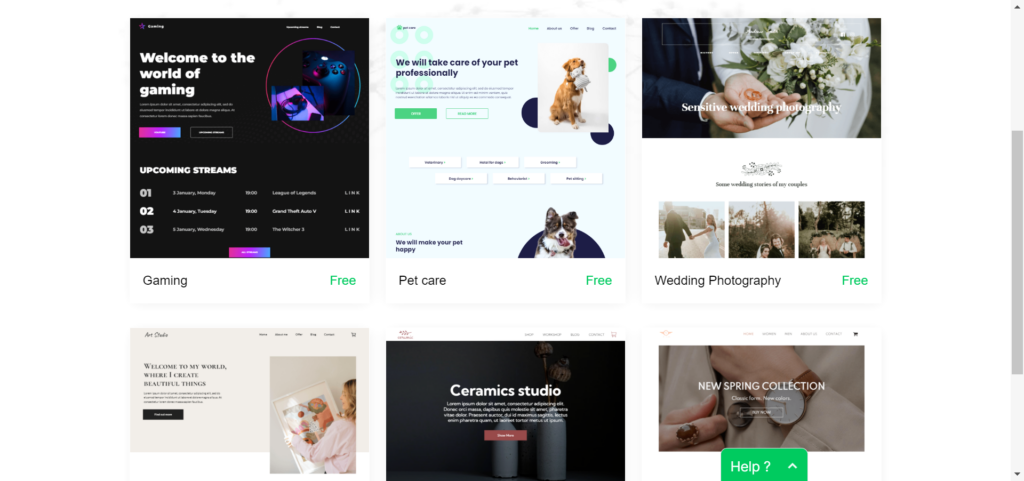
WebWave’s Editor
As I’ve already mentioned, if you’re familiar with Photoshop, you’ll notice that WebWave’s drag-and-drop editor has a similar interface. Simply drag your chosen elements (for example, images, text, animations, etc.) into place, and customize accordingly. For example, you can set the width and height for each element, add animated features, and overlay or overlap as many elements as you like with no grid restrictions.
You can also play with more advanced features, such as:
- Uploading custom fonts
- Add photo galleries
- Add parallax scrolling
- Use the built-in image editor to edit the size, color, and width of images without leaving WebWave’s editor
Other noteworthy design features include:
- Access a free library of over 1,000,000 images and icons
- You can set global text styles across your website
- To speed up web design, you can create your own reusable compositions

eCommerce
If you want to launch an online store, you'll be pleased to hear WebWave doesn't charge transaction fees. Also, depending on your chosen pricing plan, you can sell digital and physical products (more on this below). Plus, you can create custom promotional codes to entice new customers and reward loyal shoppers.

Security
WebWave's servers are monitored around the clock, which is partly why it can boast an impressive 99.9% uptime. Users also benefit from daily backups and a free SSL certificate for every domain name.
SEO Analyzer
WebWave’s SEO analyzer makes auditing and optimizing your site for SEO simple. The SEO analyzer scans your site and assesses for things like keywords, search engine positions, content, and other factors like:
- Headers
- Link profile
- Meta tags
- Sitemap
- ALTs
- Content
Once the audit’s complete (it should only take a few minutes!), you can see what you’ve optimized well for SEO and what needs improvement. Plus, you can even compare your SEO performance against your competitors.
Domain Names
You can register your own domain through WebWave’s CMS interface or connect an existing domain to your Webwave website. Please note that to register a new domain, you must activate a premium WebWave plan (more on this later). But, if you already have a domain name with a third-party seller, WebWave makes it easy to redirect to. Simply open the “set your own address” section of the Webmaster, click on “connect domain,” type in your existing domain name, and hit the “add” button.
Email Accounts and Email Marketing
You can create email boxes once you purchase a premium plan and register or connect a domain name. However, the number of mailboxes and box sizes on the server depends on the pricing plan you opt for (more on this below).
If you want access to email marketing features, you can do so via WebWave’s MailerLite integration.
You can construct campaigns based on customer behavior, create newsletters with its simple drag-and-drop editor, monitor your eCommerce performance with sales tracking, and more.
MailerLite has a free plan to accommodate one user and facilitates 12,000 monthly emails. It also includes features like:
- A drag-and-drop editor
- Signup forms and pop-ups
- Access to an email automation builder
However, growing and advanced businesses may benefit from a MailerLite paid plan. You can learn more about MailerLite’s price points and features here.
Collaborate With Your Team
You can grant as many users access to your WebWave account as you like, which is excellent if you want to collaborate with others. You can change the permissions assigned to them in just a few clicks; for example:
- Editor: Editors can alter content on your website, add new articles, add or remove images, and more. However, they can’t manage your SEO settings or anything relating to your newsfeed.
- Head Editor: They have more creative control and get access to specific SEO permissions. They can also view and edit subpages, your newsfeed, and access your statistics.
- Administrator: Administrators have the same permissions as the webmaster. They can manage your mailbox, have unlimited access to your SEO settings, and access the website builder.

WebWave’s Integrations
You can enhance your website with various external integrations, including:
- Bandcamp
- Google Fonts
- Google Analytics
- Callpage
- AddThis
- Freshmail
- Disqus
- Google Calendar
- Google Maps
- Mailer Lite
- Shopify
- Typeform
- UpMenu
- CrawlIQ.ai
- tawk.to
- Ecwid
- Snazzy Maps
- Issuu
- LiveChat
- Chater.biz
You can add all these integrations to your site by simply generating a code, pasting it into the HTML element, and clicking ‘done.’
WebWave’s Ease Of Use
As mentioned throughout this blog post, WebWave is a drag-and-drop website builder – but is it really that easy to use?
Although its drag-and-drop interface is appealing, it isn’t always easy to navigate. If you’re new to web building, you’ll still find it easier than coding, but don’t be fooled – you might need to be prepared to learn as you go. However, suppose you’ve used graphic design tools like Photoshop before. In that case, you’ll be at an advantage as the interface is pretty similar.
Thankfully, WebWave’s templates simplify the customization process, and if you’re getting more technical, you can use the ‘tooltips’ feature, which explains what each tool is and how to use it.
So, in a nutshell – yes, WebWave is relatively easy to use. Still, if you’ve never used graphic design tools, you’ll be in for a steeper learning curve.
WebWave Pricing
You can create and launch your website completely free with WebWave. However, the capabilities of the freemium plan are limited. For example, you can’t set up online payments, submit your website's sitemap to Google, and you won’t have a native WebWave mailbox. Plus, you have WebWave’s branding plastered on your site. However, if you need a simple website to display a portfolio or blog (in a limited capacity), it may work. That said, you’ll definitely need a paid plan to reap WebWave’s full benefits.
Please note: The prices quoted below are based on annual billing. Monthly subscriptions are subject to higher fees. You can learn more about WebWave’s costs on its pricing page.
Starter: $10/month
With the Starter plan, you can build a one-page site and link to a custom domain. You’ll also get a free domain for a year and a WebWave email account; plus, you can submit your website's sitemap to Google, and WebWave’s ads from your site are removed. You’ll also get an extra 2GB bandwidth and 3GB storage for your site.
Pro: $14/month
For just $14 a month, you can upgrade to the Pro plan. You’ll get all the features listed in the aforementioned Starter plan, but you can create a multi-page website, add a blog to your site, and there aren’t any bandwidth limitations. You’ll also get 10GB of file storage.
Business: $22/month
With this package, you’ll have unlimited file storage and email accounts; you can sell online with no limits or commissions, sell digital products, and set up eCommerce with online payments.
Note: You can’t sell digital products on your website without upgrading to the Business plan.
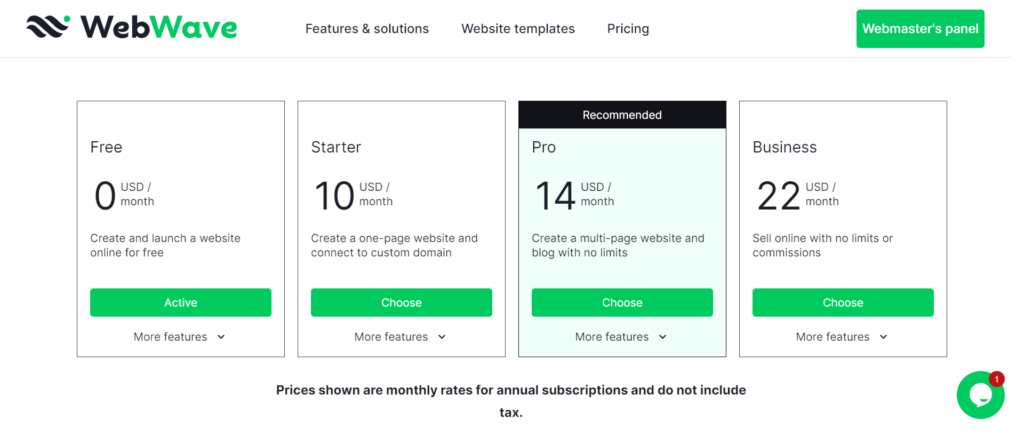
WebWave’s Pros and Cons
We’ve covered lots of ground. So, before I bring this WebWave review to a close, let’s take a quick glance at the pros and cons of this one-of-a-kind website builder.
Pros
- No coding skills? No problem: WebWave has a drag-and-drop editor with around 60 website templates to choose from. Each template can be customized with different fonts, images, and buttons.
- Unlimited blogging: Once you’ve set up your site, you’ll benefit from an unlimited blogging feature. I.e., you can add as many blog posts as you like and have complete control over how you style them.
- SEO: WebWave’s SEO capabilities are pretty strong. You’re free to play with settings for specific pages and articles, add meta descriptions, 301 redirects, sitemap.xml, and more. WebWave’s SEO analyzer also offers personalized feedback for each page to help steer your SEO optimization in the right direction.
- Responsive designs: WebWave’s templates are designed to work on both desktop and mobile and quickly adapt to different screen sizes. This is excellent for making your website more accessible.
Cons
- WebWave can be glitchy: Unfortunately, some users have found elements of WebWave’s drag-and-drop builder (such as its footers) glitchy and hard to edit.
- Slow speeds: Some WebWave users have complained that it's slow to load, which can be frustrating.
- Analytics: Some users say they would like to see more advanced analytics tools.
WebWave Review: My Final Verdict
So that brings us to the end of my WebWave review!
Suppose you’re new to web-building and don’t want to grapple with coding and technological jargon. In that case, WebWave is one of the most affordable web builders on the market. It’s suitable for all sorts of businesses. Whether you’re a freelancer, running an online store, or starting your own blog, WebWave caters to most SMBs.
However, there’s still room for improvement. As mentioned above, some WebWave users complain about slow load times, and although WebWave offers a variety of template options, their colors and designs feel slightly ‘samey.’
Also, it’s worth noting that WebWave likely won’t be your best option if you’re looking to scale your operations – especially if you’re in the ecommerce space. Customer payment integrations are limited (PayPal and Stripe), and there’s not a wide variety of eCommerce templates.
But, since it’s free to get started, you have nothing to lose by giving it a go to see whether it meets your business's needs.
That’s all from me, folks; let me know in the comments box below your experiences with WebWave. Speak soon!




Comments 0 Responses