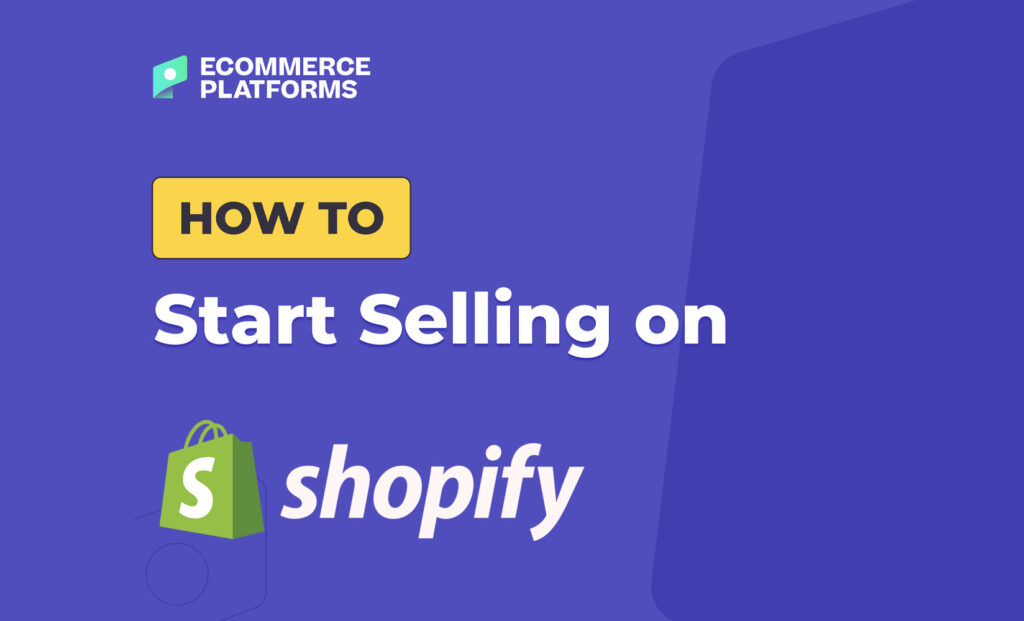
Shopify is arguably one of the largest ecommerce platforms at the moment. If you’re thinking of setting up an online store, you’ve probably heard of Shopify already.
The reason why so many ecommerce businesses prefer using Shopify is because it’s easy to set up and scale, making it an excellent choice for those who don’t want to worry too much about the technical details.
In this guide, we’ll take you through each step for setting up your Shopify store and launching your own ecommerce business.
Table of Contents
How to Start Selling on Shopify in 2024
Whether you have identified a niche or are still doing research on your own to identify white spaces in the market, we’ll cover everything you need to know to set up your sales channels and start selling online.
Let’s get started!
1. Find a Suitable Niche
Market research is often overlooked by prospective sellers. Successful entrepreneurs know how important it is to first lay the groundwork and identify a suitable niche to sell in.
This process demands a strategic approach, combining market analysis with a deep understanding of emerging trends and consumer behaviors. For instance, many online business owners use Google Trends to understand user interests by locale before they purchase goods in bulk.
Take, for example, the eco-friendly products sector. With increasing environmental awareness, a Shopify store specializing in sustainable lifestyle products, such as biodegradable home goods or organic personal care items, can capture a significant market share.
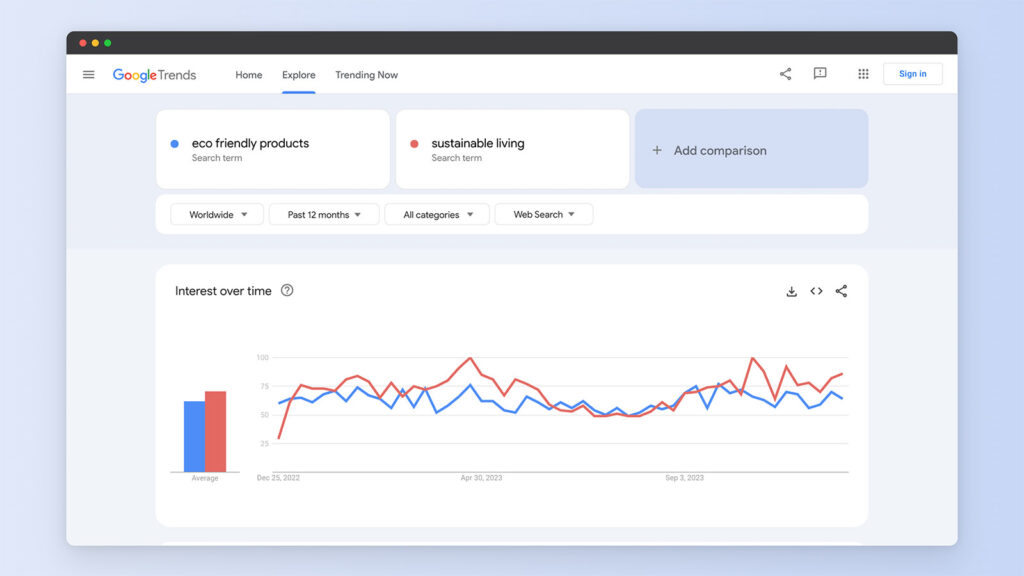
This niche not only resonates with consumer values but also offers a wide array of product opportunities, from everyday essentials to innovative, eco-conscious inventions. In fact, there are plenty of ecommerce stores that are selling eco-friendly versions of everyday products. Most rely on dropshipping to limit their overheads!
Obviously, the key lies in identifying products that are not just in demand but also offer unique value to consumers, setting your small business apart from mainstream retailers.
You can learn how to find niche products to sell online, or if you already have an idea about what to sell, you can just skip this step!
2. Buy the Right Domain Name
This may seem like an obvious thing, but too many people overlook the importance of this step. The domain name serves as the digital address and first point of contact for customers, making it a vital aspect of the brand identity. A well-chosen domain name can enhance brand recognition, improve search engine rankings, and facilitate effective marketing.
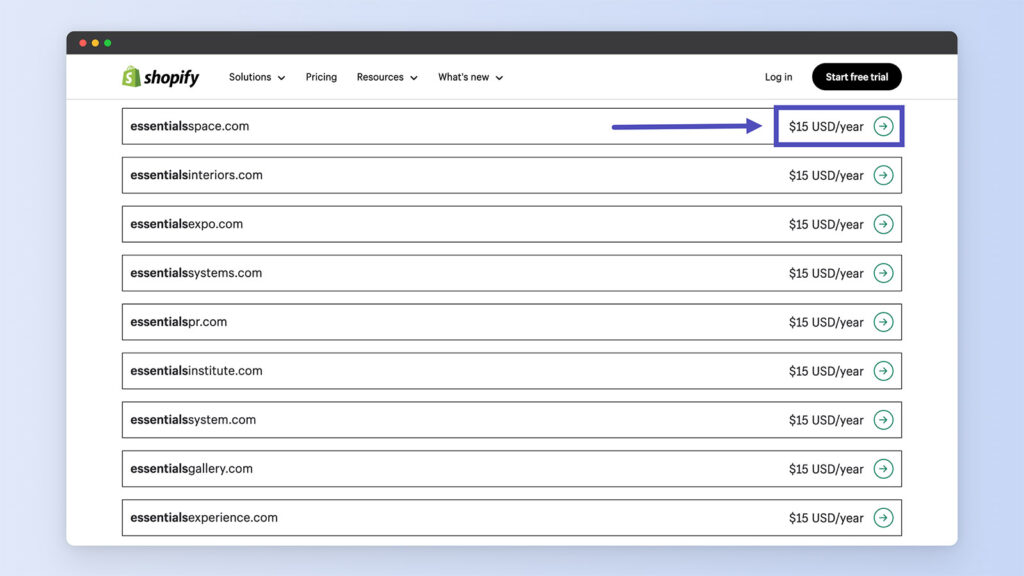
Now, sure, you might argue that “Amazon” wasn’t really representative of what Bezos was selling at the time (books). But, you have to remember that it took him many years and countless millions to establish it as a brand.
That’s why I recommend that you choose a domain name that’s easy to remember, and more importantly, tells the visitor what your Shopify store is all about.
For example, if the business specializes in organic skincare products, a domain name that has keywords like “skin” or “essentials” in it might resonate immediately conveys the nature of the products and appeals to the target audience. Such domain names are not only memorable but also resonate with customers looking for relevant products, like skincare.
Another important consideration is the domain extension. While “.com” is the most recognized and trusted extension, there are now numerous alternatives available, such as “.store” or “.shop”, which might be more relevant for an e-commerce business.
However, it's crucial to weigh the familiarity and credibility associated with “.com” against the novelty and specificity of newer extensions. Personally, I recommend sticking with “.com” as it’s generally more familiar, and thus, breeds greater trust.
Some will also recommend you to incorporate keywords into your domain name, as it may improve organic visibility for your relevant audience. However, this should be balanced with the need for the domain to be brandable and not overly generic. A domain name that stands out and is aligned with the brand ethos is more likely to make a lasting impression on consumers.
While you can always buy a domain name from another registrar, I’d recommend getting it through Shopify only. It’s easier, and creates much less of a hassle in managing site domains.
3. Set up your Shopify Store
Now we get to the fun part. Once you’ve created your account on Shopify and bought the domain name, the next step is to start setting up your online store. Setting up your Shopify account is incredibly easy – just click on Start Free Trial and follow the on-screen instructions
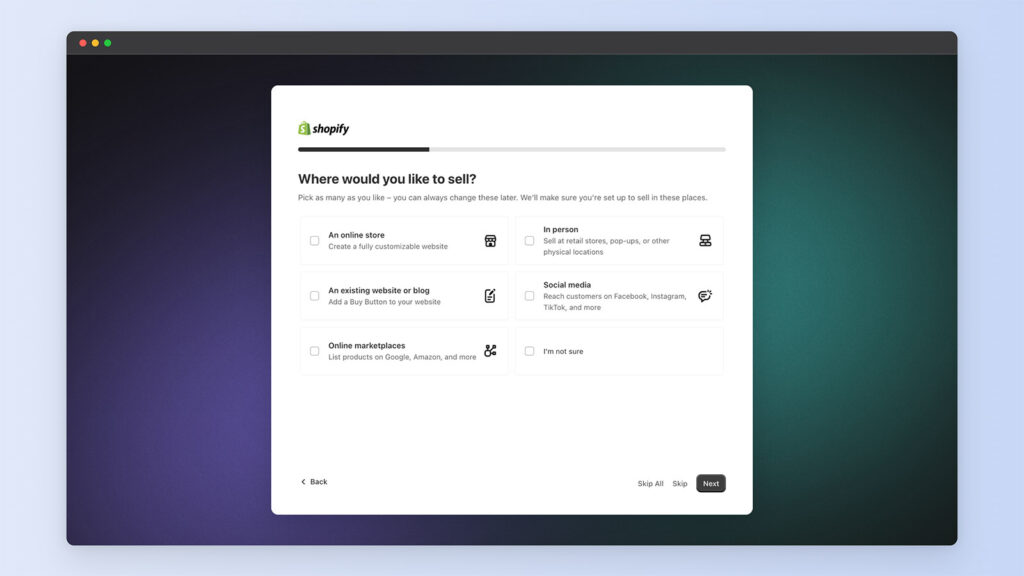
There are tons of Shopify themes and templates that you can choose from, so you can easily find one that best fits your needs. The theme you choose will determine the features that your store has, including the way products are organized.
Most themes also come with various options for setting up product pages, allowing you to customize the content, the typeface, and the layout. Some even let you customize every element on the page to your liking.
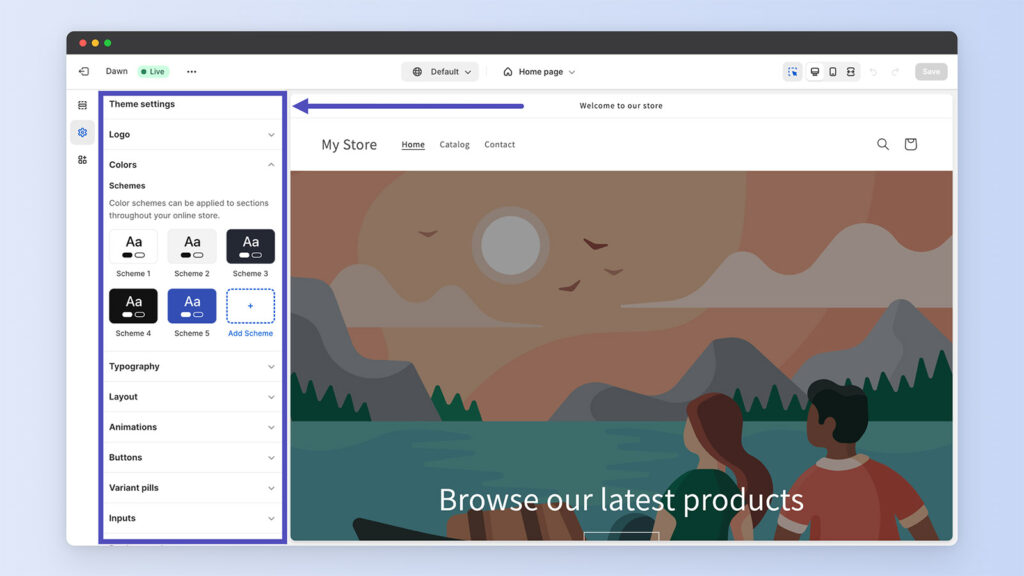
There are both paid and free options to choose from, and as you can imagine, paid ones offer additional benefits, such as greater variety, enhanced options for customizing your theme, and a much better customer experience overall.
Plus, you also get support from the theme’s developers in case something goes wrong. Unlike platforms that require extensive coding knowledge, Shopify themes are designed with a ‘what you see is what you get' approach.
Additionally, Shopify themes come with a wide range of pre-designed templates that cater to various industries and styles. This variety ensures that there is a suitable base template for almost any business, reducing the time and effort required to build a website from scratch.
Each theme is also highly customizable, allowing store owners to add unique touches to their site, such as custom banners, featured products, and social media integrations.
And, I haven’t mentioned this yet, but Shopify's responsive design ensures that these themes automatically adjust to different screen sizes, providing an optimal shopping experience on both desktop and mobile devices.
4. Create or Upload Your Online Inventory
Now that you have selected the template, it’s time to start uploading your online inventory. If you already have a .CSV file that lists all of the products, you can easily upload that for all the products (more on that below).
But, if you don’t, just go to Products and click on Add Products in the Shopify admin section. You’ll have to fill out information for each of the products and then upload photos.
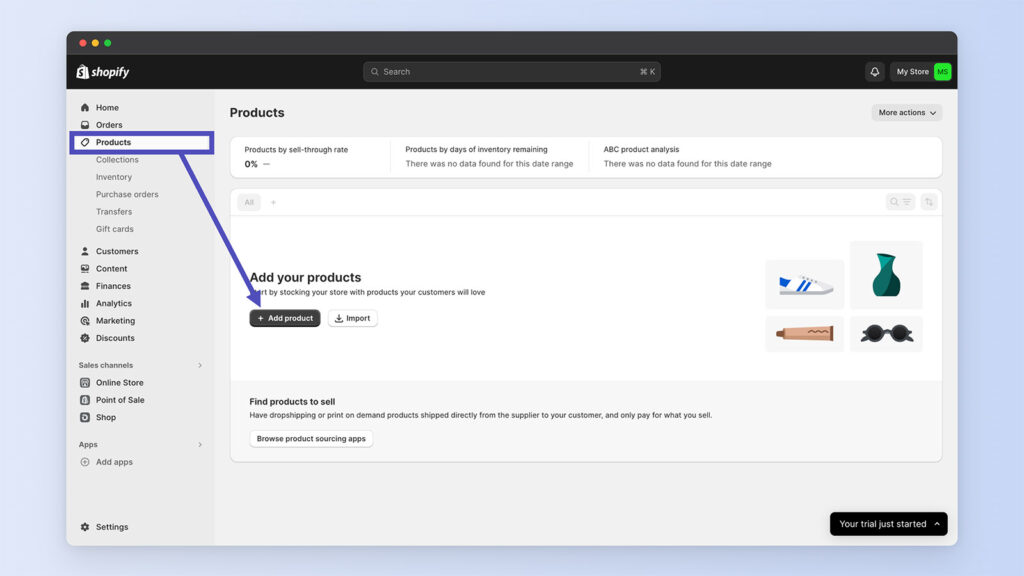
As you can imagine, this can be a fairly tedious process if you’re doing it one by one. For larger online stores with thousands of products, Shopify does give you an option to upload a full CSV file with the products.
You will just want to make sure that the file is formatted based on Shopify’s requirements. For instance, some of the columns you’ll want to add include:
- Handle
- Title
- Body (HTML)
- Vendor
- Type
- Tags
- Published
- Variant SKU
- Variant Barcode
- Variant Inventory Tracker
If you’re adding products for the first time, you can just use the Title column. For products that have multiple variants, you’ll have to include the Title and Handle column. You can also download a sample CSV file from Shopify to get a better idea of how to format yours before uploading it.
Now that you have the CSV, it’s just a matter of uploading it. Log into the Shopify admin panel, you need to access the products area. This is where all your inventory is managed.
Look for the Products section in the dashboard. This is typically located in the sidebar menu. Clicking on this will take you to a page where you can view all your existing products, and it's also where you will import your new products from the CSV file.
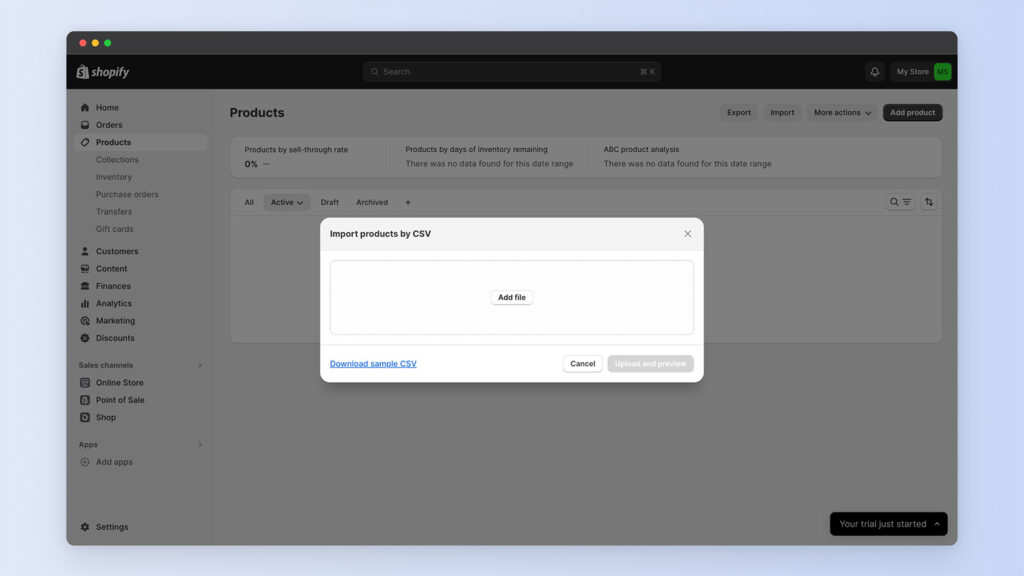
Click on Import on the top-right, and you’ll see an option to upload a CSV file. After uploading the file, Shopify will process and validate the CSV file. This step is crucial as it checks for any formatting errors or missing information that might prevent the products from being imported correctly.
If there are any issues, Shopify will notify you so you can make the necessary corrections. Once everything is verified and looks good, you will see a summary of the products that will be imported. Review this summary carefully, and if all the details are correct, click on the ‘Import products' button to proceed with the import.
The time it takes to import the file will vary based on the size of the file itself. Once it’s done, you’ll see all of the products added into your inventory. You will have to manually review each of the products to ensure there are no incorrect descriptions or images.
Products You Can’t Sell on Shopify
Shopify has certain ground rules – you can’t sell all kinds of products on the platform. For instance, you can’t sell:
- Tobacco products
- Firearms, weapons, or explosives
- Fireworks
- Hate and discrimination products
- Adult content and services
- Counterfeit or unauthorized items
- Gambling and lottery-related products
- Pharmaceuticals or pseudo-pharmaceutical products
Products that may be regulated in your region may require you to go through additional checking before you can sell them. For instance, alcohol is a restricted item, and selling alcohol products requires you to adhere to specific laws and regulations.
5. Set up Payment Methods
The next step is to set up a payment method so you can start accepting payments from your customers. While you can set up several third-party party payment gateways, you should know that Shopify does offer its own solution: Shopify Payments.
Shopify Payments is essentially a built-in payment processor that eliminates the need for third-party payment gateways. By using Shopify Payments, merchants can accept credit card payments directly on their store without having to integrate separate payment providers.
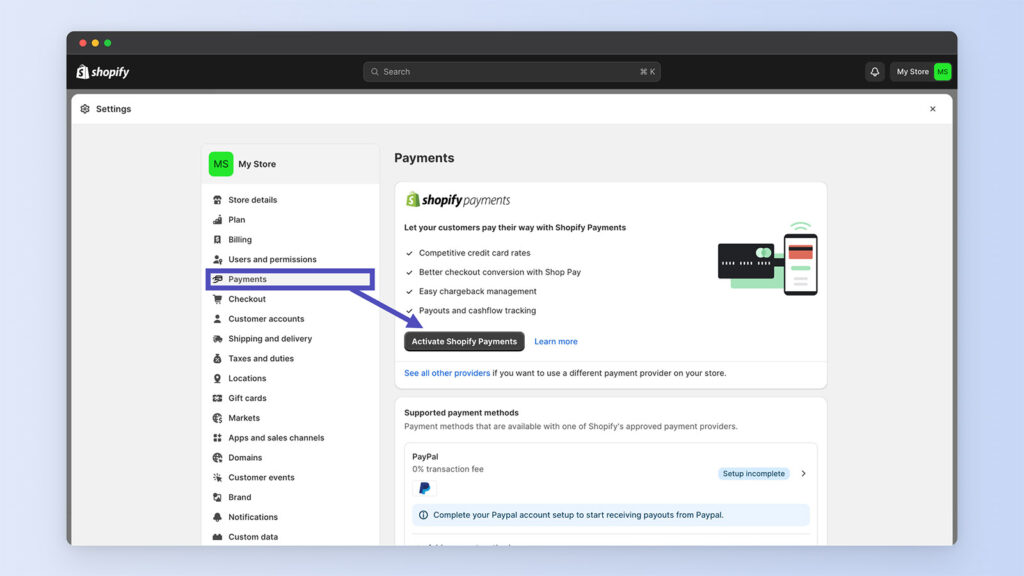
This integration simplifies the setup process, as it's part of the Shopify platform itself. It offers support for all the popular payment methods, including Amex, Visa, Mastercard, and more. It also offers support for digital wallets such as Google Pay and Apple Pay. PayPal Express Payments is also accepted.
It’s also worth mentioning that Shopify Payments offers a regular payout schedule, which means the money from your sales is deposited into your bank account on a consistent basis.
The frequency of these payouts can depend on the country in which your store is located, but it typically ranges from daily to every three days.
You can head to your Checkout settings to review how the page looks and how payments are set up. That’s also where you’ll have to include banking information so you can receive payments.
A small tip of advice: set up the option to collect customer email addresses, so you can use their information for retargeting and marketing campaigns later on.
When setting up payments, you’ll be required to provide relevant information about your business, including:
- The EIN
- Business type
- Banking details
- SSN
- Customer billing statement
Registering to Collect Sales Tax
For businesses registered in the United States, Canada, the UK, and other jurisdictions, keep in mind that you’ll have to register for collecting sales tax too. For businesses in the US, you’ll also want to register with your state first.
Then, just turn on tax collection on Shopify and review your US tax settings. You can use Shopify Tax to collect sales tax directly.
6. Optimize Your Shipping Settings
It’s imperative that you don’t overlook this step, especially because shipping is often considered a “make or break” for many online shoppers. If you don’t set accurate shipping rates, you may notice that you aren’t getting as many orders.
To set up shipping, go to Settings and then click on Shipping and Delivery. In this section, you can set up the address that you’re shipping from, the carrier you want to use, and the shipping rates you want to charge.
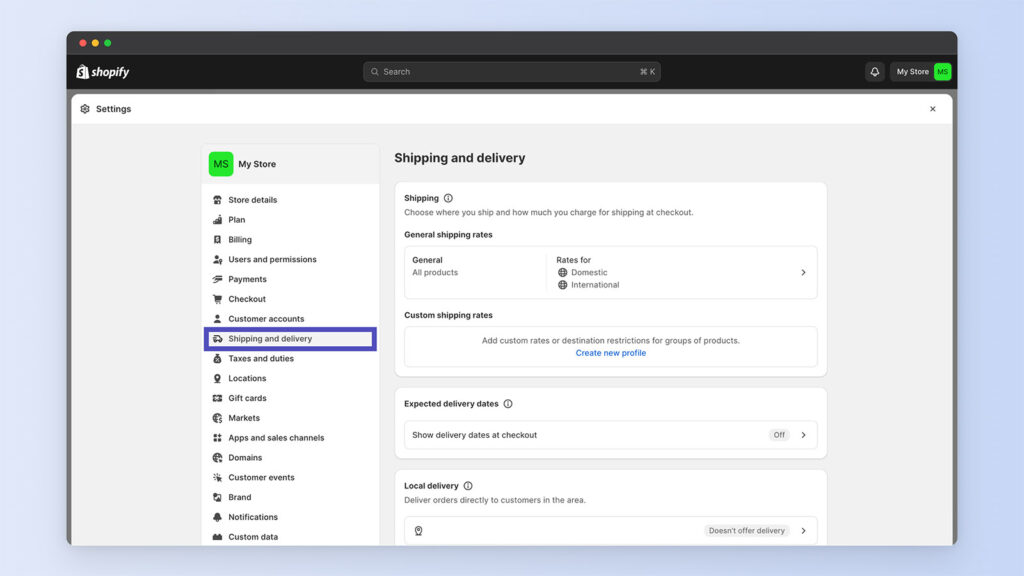
Depending upon the weight and size of the products you’re shipping, you can easily customize the rates. And, you can even offer worldwide shipping to your customers. You will also notice an option for custom order fulfillment, which lets you connect with a 3PL provider.
You have a few options when it comes to setting shipping rates:
Flat Rate Shipping: This is a fixed fee per order or item, regardless of size or weight. It’s straightforward for customers to understand.
Weight-Based Shipping: Rates are calculated based on the weight of the order. This method requires you to accurately weigh the products you sell.
Calculated Shipping Rates: Shopify can calculate shipping rates in real-time from carriers like UPS, USPS, FedEx, and others. This method requires you to input the dimensions of your products.
In the Shopify admin section, you can further refine your shipping settings. This includes setting up order processing times, handling fees, and deciding whether to pass the full cost of shipping onto your customers or to absorb some of it as part of your business expenses.
For further flexibility, you can even offer local pickup as an option. This can be a great option for local customers and can be set up in the ‘Local delivery' and ‘Local pickup' sections in your Shopify settings.
Pro tip: Make sure to clearly communicate your shipping policies and delivery times on your website. This transparency helps set the right expectations and improves customer satisfaction.
7. Customize Your Online Store
We already talked about customizing the theme in your online store. When you first start your store, it’s going to come with the default “Dawn” theme. In the left-hand sidebar, you can then customize the Pages, Navigation, and Preferences.
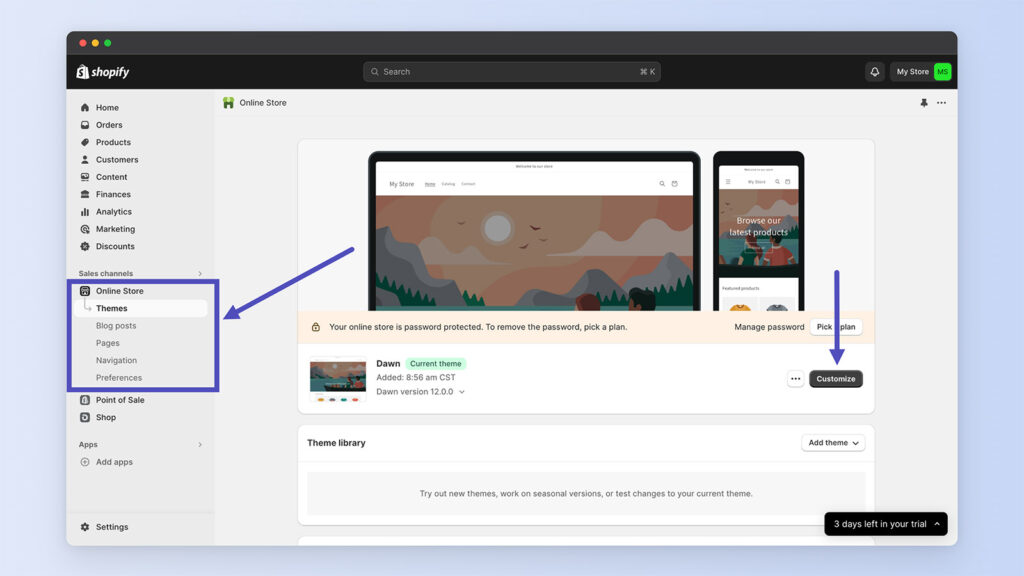
Having clear menus is obviously very important, so Navigation is something you need to pay close attention to. And, from an SEO perspective, you need to make sure that you set up relevant pages, including the About Us, Contact Us, and more.
In your Shopify admin, go to ‘Online Store’ > ‘Pages’. Here, you can add new pages to your site, such as ‘About Us', ‘Contact', or ‘FAQs'. Shopify gives you access to a rich text editor to add text, images, and links.
You should also tweak the meta description and the title of each page to make sure it accurately displays what the pages are about. This is important if you want to make your page discoverable in Google.
Connecting Google Analytics and Facebook Pixel
Another thing you’d want to do is to connect Google Analytics (GA4) and Facebook Pixel to your store. This is important, as it’ll allow you to collect valuable data about website traffic and see how changes are taking effect.
To connect Google Analytics, first, you need to have a Google Analytics account. If you don't already have one, you can create it for free. Once your account is set up, you'll be given a unique tracking ID.
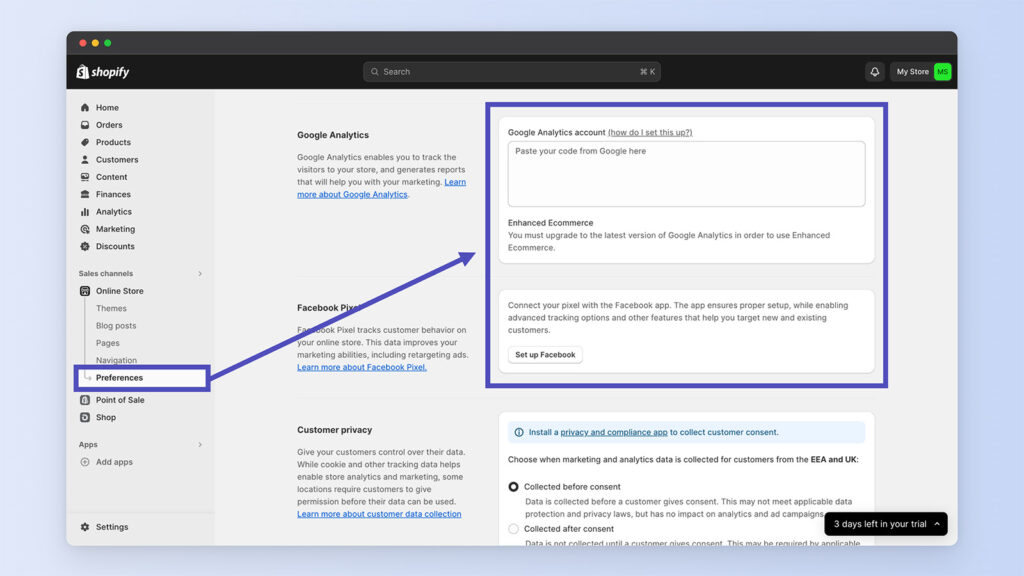
In Shopify, go to your admin dashboard, click on Online Store, and then select Preferences. Here, you'll find a section to enter your Google Analytics code.
Paste your tracking ID in the provided field. It's important to also enable Enhanced Ecommerce in Google Analytics to get more detailed insights into customer shopping behavior. This option can be found in your Google Analytics account under the Ecommerce Settings.
For Facebook Pixel, the process involves creating a Pixel in your Facebook Business Manager account. Once you have created the Pixel, you will be given a Pixel ID. Similar to the Google Analytics setup, in your Shopify admin, go to Online Store and then Preferences.
Scroll down to the Facebook Pixel section and enter your Pixel ID there. This integration allows you to track the effectiveness of your Facebook ads, understand how customers are interacting with your store, and retarget visitors with Facebook ads.
After setting up both Google Analytics and Facebook Pixel, it's crucial to test and ensure they are working correctly. You can visit your store's website in a browser, then check real-time reports in Google Analytics and test events in Facebook's Pixel Helper to see if the data is being captured. This verification step ensures that you're collecting accurate data from the outset.
8. Improve the Functionality of your Store with Shopify Apps
The Shopify App Store gives you access to a range of different third-party apps that you can use to further enhance your store’s functionality.
These apps cover a wide range of functionalities, from marketing and sales to inventory management and customer service. The integration of these apps allows for a more personalized and efficient online store, tailored to the specific needs of your business and customers.
The beauty of Shopify Apps lies in their ability to fill gaps in your store's functionality. For example, if you want to improve customer engagement, you can use email marketing apps like Klaviyo or Omnisend, which offer advanced segmentation, automation, and analytics to create effective email marketing campaigns.
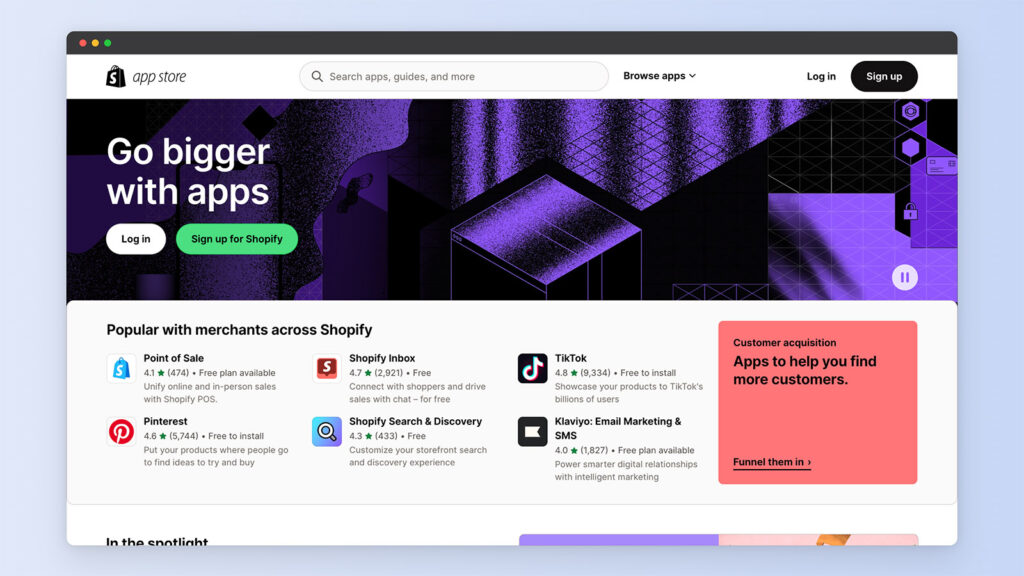
If you’re looking to optimize SEO (a critical need), apps like Plug in SEO or SEO Manager can be extremely helpful. They offer features like keyword suggestions, SEO performance reporting, and automated issue detection, helping to improve your store's visibility in search engine results.
Inventory and shipping are other areas where Shopify Apps can make a significant difference. Apps like DSers or Spocket are great for dropshipping, enabling you to easily import products from various suppliers into your store.
For shipping, apps like Shippo or ShipStation offer streamlined solutions for managing shipping rates, printing labels, and tracking deliveries.
Two key points of concern for many Shopify store owners is conversion rate optimization and shopping cart abandonment. Apps like Yotpo or Judge.me provide review management tools that can boost credibility and trust in your store.
For upselling and cross-selling, apps like Bold Upsell or ReConvert Upsell & Cross Sell offer intuitive platforms to create personalized offers and increase average order value.
Keep in mind that some of these apps require you to purchase a separate subscription altogether, so you’ll be paying an additional amount just to set them up on your Shopify store.
9. Connect Your Store with your Social Media Accounts
To maximize visibility, you should always promote your store on social media. To start, Facebook and Instagram are critical platforms due to their vast user base and advanced e-commerce features.
You’ll need to have a business account on both platforms. In Shopify, go to the Sales Channels section and add Facebook as a new channel. This process usually involves connecting your Shopify account to your Facebook Business Page.
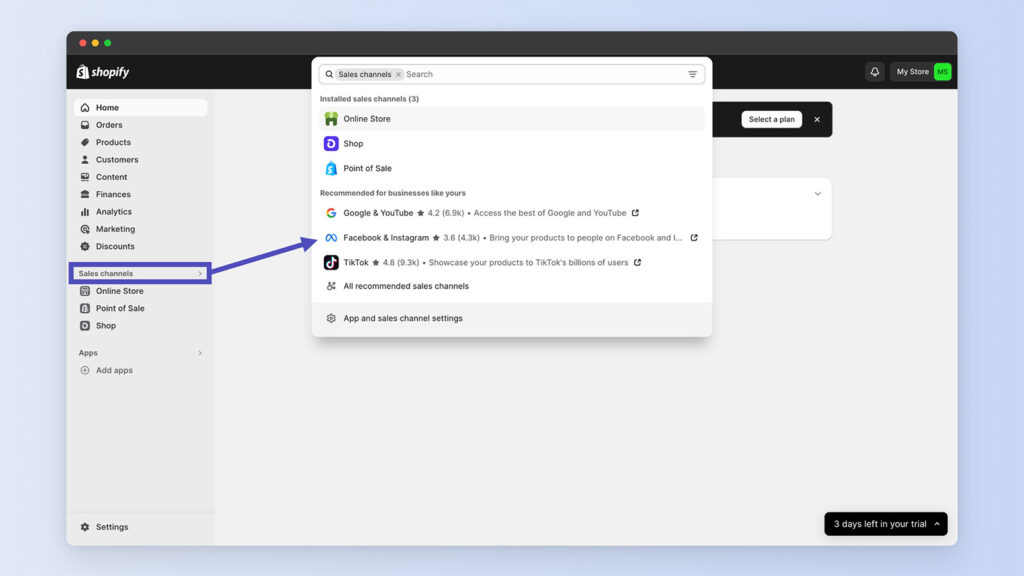
Once connected, you can create a Facebook Shop, which allows you to showcase your products directly on Facebook. For Instagram, once your Facebook Shop is set up and approved, you can tag products in your Instagram posts and stories, leading viewers directly to your Shopify store.
You can easily automate posts on social media using third-party tools like Buffer and Hootsuite (both have Shopify Apps that you can install).
When integrating your Shopify store with social media, ensure that your branding is consistent across all platforms. This includes using similar visual styles, tone of voice, and messaging to create a cohesive brand experience for your customers.
10. Advertise Your Store
Now that you are ready to sell, it’s also important to set aside an advertising budget. You need to start advertising your store on multiple channels to gain some steam and start generating sales, while you work on growing your organic following.
Instagram Ads are excellent for visually appealing products. To start, ensure your account is set as a business profile.
Create ads via Facebook’s Ad Manager, which offers detailed targeting options. Select your campaign objective, define your audience, and choose from various ad formats like stories, carousels, or videos.
There’s also Google Ads, which is great for getting your products in front of a wider audience. Google Ads focus on capturing users through search engine queries.
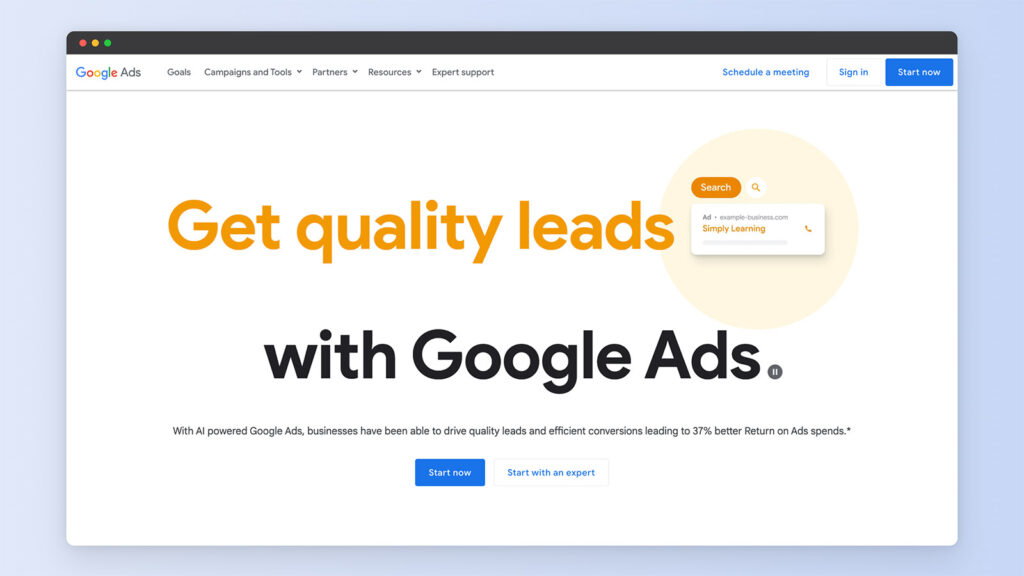
After setting up your Google Ads account, conduct keyword research to target terms relevant to your products. Google offers different campaign types, including Search and Display.
Your ad copy and visuals should be compelling and relevant. Budgeting in Google Ads involves setting a maximum cost-per-click, and it's important to regularly review your ads' performance to ensure they are effective and cost-efficient.
For hyper-focused audience targeting, we would also recommend Facebook Ads. Use the Facebook Ads Manager to set up your campaign. Start by choosing a clear objective, whether it's driving traffic or boosting sales.
Facebook's extensive targeting capabilities allow you to reach specific demographics and interests. Various ad formats are available, and budgeting is flexible. Like with Instagram, tracking and adjusting your ads based on performance is key.
Go Live and Start Selling!
That’s all you need to start selling on Shopify! You can enjoy 3 months of Shopify at just $1/month with our deal. Remember, selling on Shopify is all about persistence.

Some products are seasonal, so sales will go up and down, but as long as you continue to build your audience and focus on marketing efforts towards your relevant ICP (Ideal Customer Profile), it won’t take long before you turn your store into a household brand!
Frequently Asked Questions
How much does it cost to sell items on Shopify?
Shopify gives you a choice of five different pricing plans. The Starter plan is $5/month, but gives you access to just a few sales tools. Shopify Basic is the most popular starter plan, and costs $29/month. Then, there’s the Shopify plan at $79/month and Advanced Shopify, which costs $299/month. For larger stores, you can go with Shopify Plus, which starts at $2,000/month.
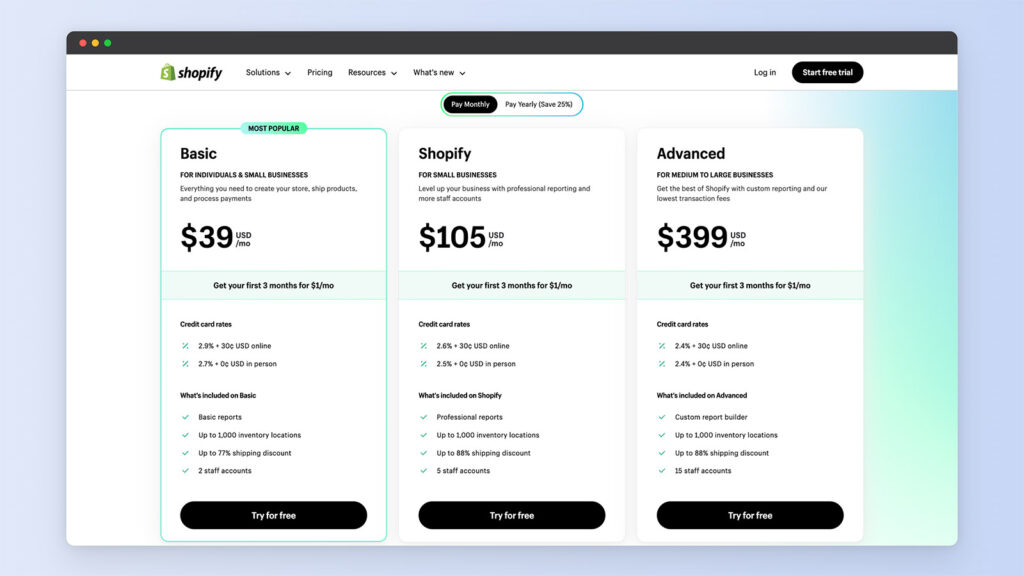
Is selling on Shopify free?
Shopify does not charge a selling fee. Instead, you just pay a monthly subscription and a payment processing fee per transaction. This means you get to keep a significantly higher percentage of your earnings.
What is required to sell on Shopify?
In order to sell your products on Shopify, you must comply with Shopify’s Terms of Service, Shopify’s Acceptable Use policy, and the local laws and legislation in the jurisdiction where your business and customers are located. You must also comply with any other applicable policies.




Thanks for such an informative guide. It’s a very Useful and well-written article.
You’re welcome Andy!