When it comes to online selling, Square is one of the biggest names out there.
Starting as one of the few ways that people could accept “mobile” transactions on the go, Square revolutionized the marketplace with quick, affordable monetizing methods.
Now, virtually anyone, from and one-off sellers and small business owners, to budding businesses can launch their Square account and begin taking payments wherever they are.
It's no wonder that Square is the go-to solution for POS systems and offline payments.
However, did you know that you can also transform your digital transactions with Square too?
The fact that Square now allows merchants to set up online stores for just the cost of their payment processing, means that it's easier than ever to go digital.
But is this ecommerce solution all it's cracked up to be?
Read our Square Online review to find out.
What is Square Online?
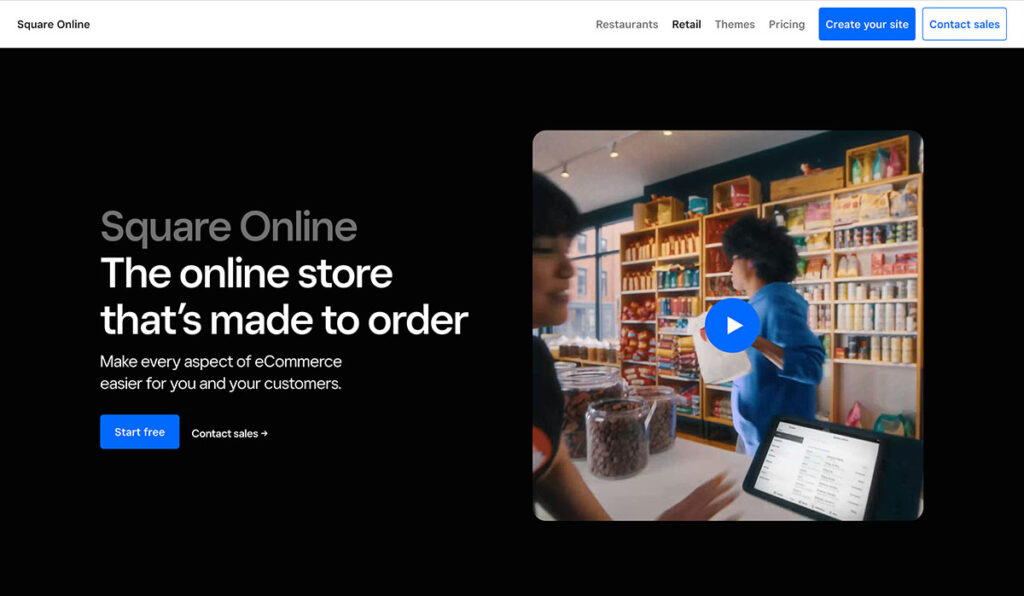
Square makes ecommerce simple.
The store you get when you sign up for their digital plan is straightforward, intuitive, and functional – so that anyone can access a new way of selling.
Like the rest of the Square portfolio, this offering comes with ease-of-access in mind.
You don't need to know anything about web design or coding to get started – which is an excellent news for beginners. However, that also means that the experience you get with Square might not be quite as advanced as offerings from more enterprise-focused designers.
👉 Despite a few limitations, Square offers just about everything you need to get your online store up and running, including:
- A free URL
- Free unlimited hosting
- Inventory management and tracking
- Responsive web design
- Inventory management and tracking
- Integrated and advanced reporting
- Seamless integration with Square's other products
- Support for in-store pickup
Square Online Pricing

One of the things that have always made Square so appealing for merchants is its pricing.
💡 Setting up an online store with Square marketplace can be as inexpensive as you like. There's a free plan that means you only pay processing fees. In other words, you're paying for the payment processing (2.9% of each sale plus $0.30), and nothing else.
For business leaders who need a little more functionality from their online store, there are a few more options available. For instance, you can upgrade to:
- Professional: $16 per month, or $12 per month annually
- Performance: $26 per month, or $29 per month annually
- Premium: $72 per month, or $79 per month annually.
The difference between the “free” plan and what you get on the paid options comes in features and functionality. For instance, the free plan doesn't include unlimited storage, but all paid plans do. Additionally, you'll have square ads on all of your content if you choose the free option.
The Professional plan, on the other hand, comes with added features like custom domains, site statistics, and extra marketing features.
If you ramp up to “Premium”, then you get access to third-party integrations, custom code, product badges, Facebook ads, pop-up notifications, advanced ecommerce analytics and so much more.
Essentially, it's the difference between having a basic solution for your online store, and something tailor-made for ecommerce.
Square Online Pros and Cons
Pros 👍
- Predictable pricing
- No monthly fees for the free option
- Square Online is xcellent for small businesses
- All-in-one payment system
- Easy to load up products
- Great for linking your POS and online store
- Unique advanced features for paying accounts
- Square Online integrates with other ecommerce solutions
- Plenty of great themes to choose from
Cons 👎
- Terrible shipping strategy with no adjustable rates
- Account stability issues are common with Square
- The customer service could be better
- Some features are restricted to high-cost accounts
Square Online UI and Ease of Use
No matter what you pay for your Square Online, you're going to get great user experience.
The Square Online system allows you to sell anything from physical goods to digital products, carryout orders, event tickets, and more.
You can even accept donations. Although, there are some prohibited business options and items you can't get involved with.
Once you've got an account with Square, it only takes a few minutes to set up your site.
The most work you're going to need to do involves managing your inventory – and that's true for any ecommerce site. When you log into your dashboard, you'll see a complete menu of your options on the left-hand side.
Just click on the “Online Store” option to go to your welcome page.
Click on the “Get Started” button, and you can dive straight into building the kind of site that you want to run. The great thing here is that Square actually offers a wide range of fantastic themes to get you started.
They don't look old or outdated, like other free themes on WooCommerce or WordPress. Plus, you can change your look at any time by clicking on the Store Editor.
As you would expect from a modern ecommerce store application, every design you choose is pre-built to be responsive, so you can use it on any device your customers might have.
Once you've chosen the theme that suits you, you'll be asked to enter the information for your online store, which includes the URL you want, and the DNS settings.
This can be a bit complicated, but you can always check out Square's guides if you need extra help.
Alternatively, there are a few alternative options you can use to set-up your store too. For instance, the solution integrates with Weebly and BigCommerce so that you can set up your online store through those applications too.
You'll even be able to use the Square API if you want to create a custom environment for your site.
How to Set Up Your Square Online
So, how do you actually set up a successful Square Online?
Well, the good news is that it's a lot simpler than you might think. Loading up a new account, credit card processing, accepting orders and listing products are all designed to be easy activities with Square.
Best of all, you get a free online store included with your account when you sign up for the Square POS, so you basically anyone who's active with Square can use one.
Here's a step-by-step of what you'll need to do.
Step 1: Set Up Your Square Online Account
The first thing you need to do is set up your free online account.
Your account is where you go to get access to all the beneficial features of the Square dashboard, including store controls and essential information about your products. You'll only need an email address and password to get started. However, Square will ask for where you're located.
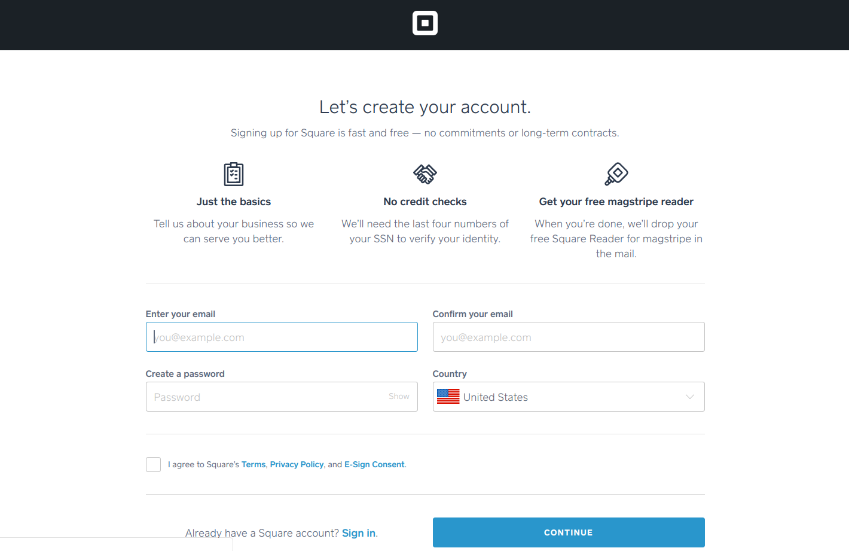
Step 2: Creating your URL
Once you're successfully logged in, it's time to make sure that people can find you online. That means choosing an URL for your store. Using the “name” section in the Settings Screen, enter the title of your ecommerce website, and you'll automatically get an URL hosted by the Square domain.
Step 3: Fill out the Important Information
In the Settings screen of the Square Online, you'll also need to complete some other important details. For instance, if you're going to be shipping and delivering orders placed online, then you're going to need to set up delivery details, shipping fees, and related information.
If the prices of the items you're selling needs to include a markup to cover shipping and delivery, you can select free shipping. Most customers prefer this option, so it might be a good way to boost your chances of some extra online sales.
Along with your shipping details, it's also worth entering information about your Return Policies and Business Hours. Next to the Shipping section, you can choose to display your return policy rules, and include some basic information about your returns.
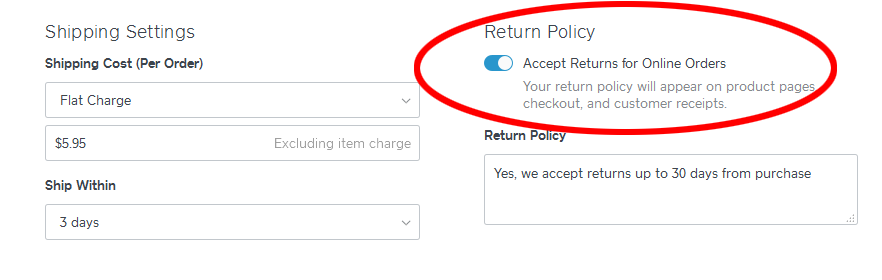
While your return policy will give your customers some extra peace of mind when buying from you, your business hours show that you're a reputable company that can be contacted by your customers.
Step 4: Set up Your Online Store Theme
Once you're done filling out the “Settings” section of your Square Online, it's time to start creating an appearance for your website that really makes you stand out.
Fortunately, Square simplifies the process of adapting your store's design. All you need to do to get started is click “Edit Store” in the dashboard.
The first step is to choose a theme or design for your store. You can try different online themes and design your website to suit your brand image. You'll also be able to switch to other themes once your ecommerce website has successfully launched.
The main difference between the available themes on the Square Online, is the size of the header and the featured images included. Square recommends using specific images sizes for each theme to help you out.
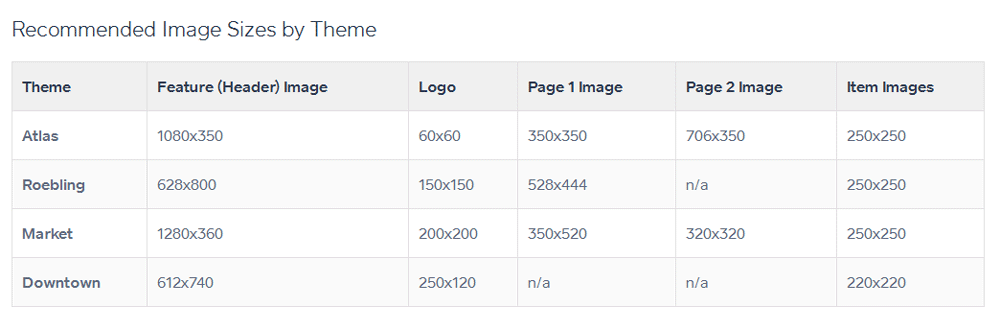
If you have a logo that you want to include on your store, then you'll need to match the size of that image to the specific theme specifications on your website. You'll also be able to insert your store's name as text too if you prefer.
Step 5: Transform your Website
With your theme selected, you can begin editing according to your needs. Square will walk you through the process of editing your theme with a series of simple instructions, so you don't have to worry about learning how to build a store from scratch.
If you have logos to add for instance, it's as simple as clicking on the space that says, “Add Logo”. You can also upload the hero image of your website to the Feature Image space.
This becomes the main home screen image for your site. Once you're ready, scroll to the bottom of your Store Editor screen. In this part of the website, upload your product images or other pictures to appear beside your Business Hours and Contact information.
Once you're done bringing your theme to life, you'll be ready to start adding products to your store so you can begin making a real profit.
Step 5: Start Listing your Products
As with most things in the world of the Square Online, adding item listings to your ecommerce website is easy.
With Square, all your products will be tracked with a central item library, so no matter where you choose to sell your items, your online sales and data will be available within the Square POS.
The centralized approach that Square takes to online store management is part of what makes it so easy to successfully sell with your Square Online.
You can even change settings with each of your items for sale as and when you choose. You'll also be able to pull items into your online store listings directly from your Store editor screen.
Step 6: Launch your New Online Store
Finally, with all your products successfully listed, you'll be ready to launch your online store. Once again, this is a simple process, just scroll up to the top of the Store Editor page and click on the green “Launch” button. Square will automatically upload your store and make it live within seconds.
From there, selling is easy.
Your free store will be open for business, and you'll be able to start selling in no time. There are even marketing tools built into the Square POS, like the Square email marketing feature that can help you to convert your customers going forward.
Designs and Templates
Square is specifically designed to offer business leaders a simple way to get online and start selling. Creating a store with the templates and themes available is simple and straightforward.
However, Square Online doesn’t offer quite as many templates as some other companies to choose from.
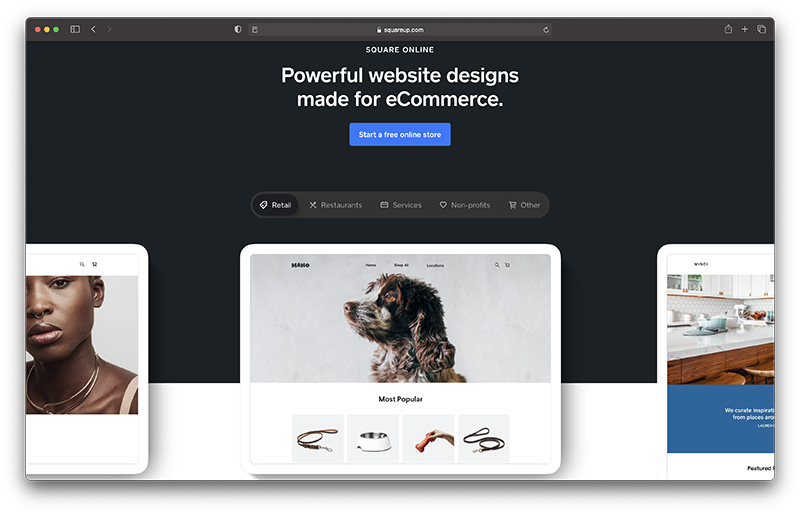
When you first begin using the platform, you’ll be directed to an environment where you can start designing what your site should look like.
Square allows you to choose the preferred colors for your site (based on your brand). You can import a logo, and switch between layouts too.
Although there aren’t many templates to get you started, you do have a lot of freedom to create a site that’s unique to you.
If you’re familiar with Weebly’s website builder, then the Square Online store environment should look pretty similar – as Square actually uses Weebly’s software.
Square encourages business owners to build websites that are simple and compelling. You don’t have to push the boundaries of design to stand out online.
A clean and professional looking website is usually all it takes to convince your audience that you’re worth their consideration.
Once you have a basic layout and a range of colors that you like, Square will allow you to build your site one page at a time.
You can copy/paste page designs and add or remove blocks depending on the modules you need. The building block strategy makes it pretty easy to get started if you don’t have a lot of prior knowledge when it comes to site-building.
Of course, content blocks aren’t the perfect tool if you want a lot of freedom to play around with your website’s appearance. For instance, you can’t do much about changing the size or location of text boxes, and there are a lot of changes that you simply can’t make if you have a specific design image in mind.
Another point to note about Square is that adding a piece of content to your site requires you add an existing block from Square’s list of options. You can’t just add a text box to your website.
There aren’t even options to edit CSS or HTML, so you can’t bring a developer or web designer in to make changes for you.
Square Online’s designs and layouts benefit from being easy to use, and flexible – as you can change how your layout looks whenever you want. But the lack of customization will drive a lot of customers away.
Square Online Review: Integrations
Although many online store builders like Square come with a wide variety of features to enjoy for your website, it’s worth remembering that there are going to be limitations to what you can do with this tool.
That’s why it’s so helpful to find a website builder that includes integrations and add-ons from other third-party providers.
If you feel limited but the eCommerce features that you get with Square Online, don’t worry. The Square online store environment will integrate with a host of other tools to allow you to do various different things.
There are more than 100 add-ons and third-party integrations available so far, including those for real-time POS solutions, accounting, invoicing, gift cards, loyalty, and marketing.
Although Square’s list of integrations isn’t as large as some of the alternatives on the market, it’s still a respectable selection. You can even integrate your Square Online store with Instagram. This means that when someone clicks on your products in Instagram, you can send them straight to a Square checkout.
Don’t forget that Square also integrates with a host of other eCommerce companies and software solutions too, like WooCommerce, Shift4Shop, and BigCommerce.
This means that you can choose to create your online store and domain name with another provider, while using Square as your payment processor. If you want a more high-performance plan for your store, then using Square alongside another eCommerce software option might be the best choice.
Square also offers access to a variety of APIs, or Application Programming Interfaces, which gives a little more flexibility to developers. If you know the right development professionals, you might be able to build custom connections and add-ons for your store from scratch.
Square Online Review: Product Management
The most complicated part of establishing an online store is importing and managing products.
The good news with Square Online is that your inventory will automatically sync up based on any pre-existing Square solutions you have. In other words, if you're already using a Square POS, then you can just sign into your account and start pulling in items.
However, if you're starting from scratch – this is still a big benefit. It means that when you start selling products, Square will update your inventory for you – without you having to worry about constantly tracking how much you have a single product.
💡 When you set up your store, Square will ask you to begin adding the items you want to sell as quickly as possible. However, you might need to figure out what kind of Sales Tax you're going to be implementing first, and whether you need any “Modifiers.”
For instance, Square allows you to offer your clients “extras” along with their purchase. You might offer a spare makeup brush with a cosmetics package, for instance.
Square also allows you to separate products into categories, which makes it much easier to manage. If you import your items and don't add a category or sales tax info straight away, you can find the options to do so in your Square Dashboard.

Overall, adding products to your store is pretty simple. You can create unique sections with specific products and place everything in one part.
Under each section, click on “Add Item” to see a new box pop up.
The more details you can include for each product listing, the better.
Remember, you're going to need a description, photos of your items, pricing, tax information, and any variants – including different colors and sizes.
The more “advanced” options are at the bottom of the page, where you can enable or disable an item's visibility in your store if you're not quite ready to launch it yet, or you run out of stock.
The thing that makes Square particularly impressive is the fact that you can import your entire product library directly from the Register App, just by clicking on the “Add Item” button, and choosing to import from your library.
You can also import directly from CSV files if you've got hundreds of items to add at once.
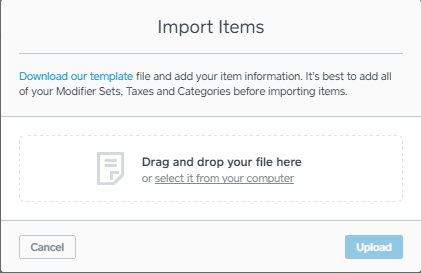
Once you've got your entire product library set up in the Square Online, you can really get to work on bringing your digital venture to life.
Square has plenty of features to make running your business a little simpler. For instance, you can set low-stock alerts that give you emails whenever you're about to run out of an item. You can also quickly check on inventory levels just by visiting your dashboard.
Shipping
💡 If you're selling digital items in Square, like eBooks and downloads, then this part probably won't apply to you. However, if you're going to be shipping products, either in-land or overseas, then you're going to need to check out the Square Shipping features.
Unfortunately, some people find this aspect of the Square Online to be the most frustrating. You'll have to choose either free shipping for every item in your store or set a flat rate for all of your products upon setup. That's a major problem if you're selling pieces of a different weight or size, where the price may vary.
The easiest way to manage this problem is to simply offer the “free shipping” option for all of your products.
That way, you can adjust the pricing of your items to cover the fees associated with shipping. That might leave you with some slightly bizarre prices, but the lack of shipping fees might appeal to your customers – even if it means paying more.
While the option to add “additional shipping” costs is available in Square's online store, it doesn't look very good:
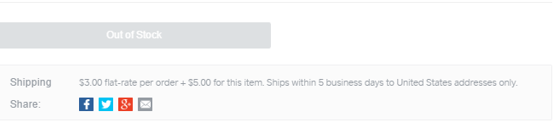
That little “+ $5” is sure to rub your customers the wrong way.
You'd be far more likely to get good results if Square could simply combine the two numbers and present your audience with a basic fee. However, for now, this seems to be one of the major areas where Square falls short with its digital strategy.
I guess everything can't be perfect on a free online store after all.
Completing Online Orders
Shipping issues aside, one point that you'll notice is that there's a lot of ways to manage your orders and make sales on Square.
If you're running a restaurant, you can even let your customers order online and pick their items up in person – as long as you have a Square Point of Sale integration set up.
For companies selling services, you can also allow clients to pay online by simply clicking a button to add a specific option to their cart. Although honestly, it seems simpler to just take payments on your Square POS in person instead.
When you're running a Square Online, clicking into your dashboard will present you with a list of pending orders – whether those are food orders, product requests, or something else.

One slightly frustrating thing here is that you need to mark each order as “fulfilled” if you want to get payment from it. Until you've completed the order officially, Square will hold onto the money from the customer.
On the plus side, however, this does mean that you can offer your customers a better level of service by holding yourself to a certain processing standard.
For instance, Square automatically assumes that you'll have an order dealt with in seven days or less. You can change this number yourself, but if you don't complete the order by the deadline, then Square will refund your customers automatically.
Additionally, when an order is completed, you can add tracking information to the transaction. However, to do that, you'll need to find the information you want to send and contact the customer individually. There's no one-click option to update your client.
That's a bit of a headache if you're trying to update dozens or even hundreds of customers at once.
💡 For people who don't have the extra time to spare, there's the option to integrate the ShipStation feature, which will automatically track and manage electronic orders for you. Square also automatically generates confirmation emails for you when you've completed a transaction. If you're selling a digital download; however, the email won't include the download; you'll need to deal with fulfillment yourself.
Overall, processing payments isn't the most streamlined experience with the new Square online – but it's not terrible, particularly when you're not paying anything for your store.
Additionally, if you're selling in-store items, things are a bit simpler, because you have the option to auto-accept orders if you want to.
Customer Service
So, how about if you need some extra help setting up your online store?
The chances are that you'll need at least some guidance, particularly if you're starting to sell your products digitally for the first time. The good news is that Square does give you a few options to get in touch.
For instance, you can tweet @SqSupport, or fill out a form to contact the sales team.
Clicking on the “Contact Sales” option on Square's page might be a bit confusing at first, as it takes you to a Weebly (read our Weebly review) contact form, not something branded by Square.
This means that the website building functionality comes through Weebly and isn't a proprietary solution for SquareUp.com.
💡 If you would prefer to take the DIY approach to getting your support, then you can try visiting the Square Knowledgebase. It's a pretty comprehensive database for people who are getting started in the sales marketplace.
There are plenty of articles to browse through, screenshots, and other useful tidbits. Plus, you can visit the robust seller community for extra guidance as well.
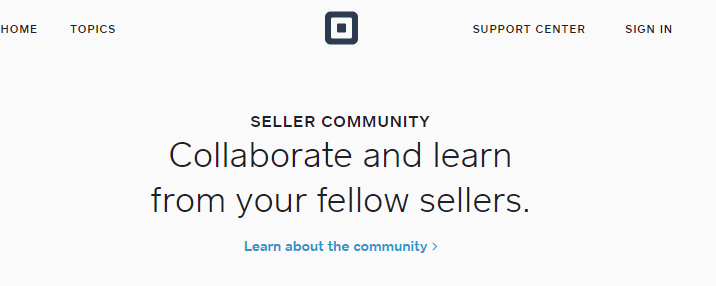
Square Online vs Shopify
While the Square Online offers simplicity and easy access for people with all sizes of business, it might not be the right tool for everyone. There are still people out there who might prefer an alternative option, like Shopify, for instance.
Square has Shopify beat when it come to price, making it more affordable for small businesses to get started online, as there are no transaction fees to worry about. However, it's safe to say that Shopify provides a much wider range of templates for users to choose from when they're getting started with a new online presence. What's more, Shopify can easily allow both physical and digital stores to be sold.
Because Shopify is offered as a hosted online store, you don't need to worry about buying your own web hosting separately or purchasing additional software to install. Everything you need to build a Shopify store is available to you out of the box.
However, Shopify does seem to rely a little more heavily on basic coding knowledge than Square, which could mean that it's better suited to people with a little background knowledge in website building.
Square Online vs BigCommerce
BigCommerce is another hosted ecommerce solution that offers a compelling alternative to the Square Online.
This solution allows business owners to set up their own online presence and start selling products online with ease. As an effective SaaS service, you don't need to own software to use BigCommerce.
BigCommerce, like Shopify comes with a wide variety of customizable templates to choose from to help you design the perfect store, and you can sell both digital and physical goods.
There are even some basic tools provided to help you market your products too. Like Square's Online Store, this product is aimed at people who don't have a lot of technical or coding knowledge to speak of. However, there are options to tweak CSS and HTML if you need to.
All of the plans available from BigCommerce come with access to unlimited staff accounts, which means that BigCommerce offers excellent value for money, particularly compared to options like Shopify or Wix.
However, it doesn't come with the same wide selection of POS offerings that Square can provide.
Square Online vs Squarespace
Finally, Squarespace is an excellent tool for companies that need to build quick and professional-looking websites with minimal coding.
You can use this tool to build a professional-looking website without coding, edit your website with a user-friendly CRM, and more. Squarespace has much better blogging tools than Square, but it's worth noting that it does take a while to get used to this platform.
Squarespace isn't nearly as easy to use as Square Online. However, it does claim to be “the” best option for building portfolio sites and blogs.
Like the other options mentioned above, you won't necessarily need to learn how to use CSS and HTML to use Squarespace. However, there are a lot of additional awkward features to this builder that might be confusing for beginners.
Even with the additional features, Squarespace still won't be enough for companies that want to get really granular with their website design strategy either.
Is the Square Online Right for Your Ecommerce Business?
So, should you try the Square online?
If you're just starting in the current marketplace, the new Square Online solution is an excellent launching pad to help you get your digital business up and running. There's no need to build your technical or coding knowledge before you get started, and it's easy to get your inventory set up too.
You can use your Square solution to process payments, integrate with other online shopping cart options, and create some impressive looking product pages. However, you will need to upgrade to a more professional package if you're looking for advanced options like tracking and analytics.
Of course, Square's online store doesn't have everything. You won't be able to instantly link your store with your social media accounts unless you're paying for a premium package for instance. Additionally, it can be a little challenging to manage some aspects of customer support and order fulfillment too.
One particularly significant problem with the Square Online is it's approach to shipping charges. Ultimately, you can't set different prices for items that are going to cost you more to send, without making it look like you're just piling extra fees onto your customer for no reason.
Saying that it's still worth giving Square's online store a go if you're new to digital selling. It's free, to begin with, excellent for beginners, and a great way to get control over your eCommerce strategy.

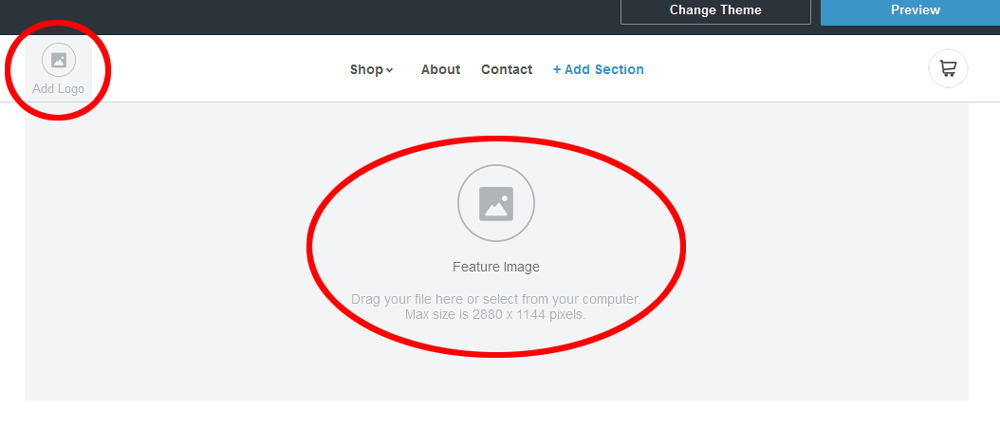



Great review, it could just work for me but for some reason I couldn’t start with this option. I have no option for online store in on the dashboard after I sign in. Could the location be the problem? Can not find any relevant information about where I have to be based to open one of their site. Thank you for anybody who has an answer! 🙂
Hello Tamara, where are you base at the moment?