Are you looking for the perfect website builder for your next web building project?
You’re not alone.
Every creative, entrepreneur, business, etc., needs a website to add an air of professionalism to their venture.
But deciding on the right website builder for your business isn't easy. There are dozens of options on the market, many of which seem very similar. Yet, at the same time, there are a few crucial differences between some of the main contestants.
Take Squarespace and WordPress.org, for example.
They're two monumental website building entities that will likely appear in many of your searches.
When it comes to design freedom and flexibility, they're often at the top of the list. But what about other considerations? Like, ease of use? eCommerce functionality? Blogging? Etc.
So, in this ultimate review, we’re covering absolutely everything you need to know about Squarespace and WordPress. So, by the end of this article, you should have a clearer idea of which (if either) is right for you.
Let’s dive in!
What is Squarespace?
Since 2003, Squarespace has been one of the leading website builders on the market. Alongside Wix and WordPress, it's one of the most famous, enjoying an active user count of over 3.79 million.
Squarespace is a SaaS (Software as a Service) website builder aiming to make beautiful website designs accessible to anyone. So it's no wonder that Squarespace often gets its highest praise for its design capabilities.
They make it easy to create beautiful-looking portfolios and business websites that elegantly highlight your photography and other visuals. Squarespace also offers hundreds of professionally designed templates to help kickstart the design process and a powerful image and layout editor. All of which gives you plenty of freedom to make your site your own.
The platform provides web hosting and access to its turn-key website builder for a monthly fee. This includes everything you need to build and launch a stunning website.
In addition, the platform comes with tons of in-built marketing, SEO, blogging, and you can launch an eCommerce website. However, the extent to which you can access these tools depends on your chosen pricing plan (more on this below!)
👉Read our full Squarespace review.
What is WordPress?
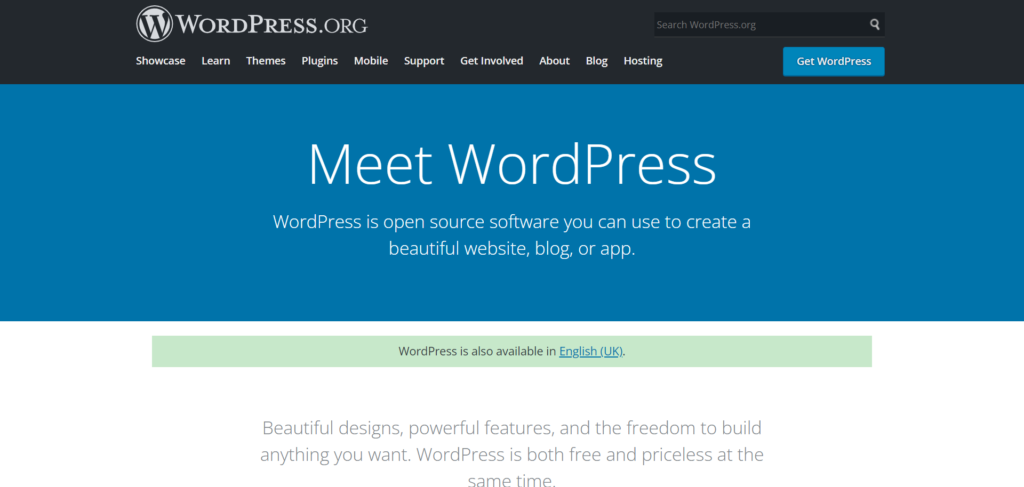
WordPress is one of the most powerful content management systems (CMS) in the world. Currently, the framework powers 42% of the internet, continuing its mind-blowing trajectory since its first creation in 2003.
Initially, WordPress.org was released as an open-source platform aimed at bloggers and journalists with lots of written content to manage.
However, anyone can download and install WordPress.org for free and use its editor to create professional-looking websites and blogs. From there, all you need to do is find your own hosting service, web domain name, and launch your site online.
What makes WordPress so unique is its limitless flexibility. As its name suggests, with an open-source framework, you can access the source code and make any tweaks you desire. In other words, providing you have the coding know-how, there are no restrictions whatsoever on what you can do with the platform.
That said, WordPress is by no means reserved just for developers. Thanks to the thousands upon thousands of add-ons and WordPress themes available, you can easily add a huge variety of features and design elements to your WordPress site without writing a single line of code.
Like other website builders, you can start the design process by choosing a template and editing it. However, WordPress's 5.8 updates also introduce more full site editing features, making web design and editing even easier for non-coders.
Squarespace vs WordPress: Their Pros and Cons
Before wrapping up our ultimate 2022 review of Squarespace vs WordPress, here are their main advantages and disadvantages:
Squarespace Pros:
- Squarespace’s editor is easy-to-use and comes with flexible layout options
- There are plenty of practical, in-built features available – including eCommerce and blogging
- You get access to unlimited storage and bandwidth on all plans
- You benefit from transparent and easy-to-understand pricing
- There are hundreds of beautiful, professionally designed templates
- You benefit from in-built SEO capabilities
- The image editing capabilities are excellent, which comes in handy if you want to create stunning portfolios.
- You don’t have to worry about maintenance and security updates
- You can achieve great results with a limited budget
Squarespace Cons:
- Squarespace has minimal integrations – so you’re somewhat stuck if you want to extend Squarepsace’s functionality.
- Squarespace isn’t as well-suited to larger or more complex websites – Squarespace doesn’t allow you to build deep website hierarchies. You’re limited to two levels of navigation, so you can’t structure a very complex website.
- You can’t easily switch themes once you’ve decided on a template.
WordPress’s Pros:
- WordPress is an incredibly flexible CMS scalable for any website size
- The basic framework is free to download and install.
- You have complete control over what you spend your money on.
- There are thousands of plugins and templates to choose from
- There’s a thriving, active community for support and inspiration
- Full-site editing is coming to WordPress for a more intuitive web design experience.
- You can switch themes whenever you want and retain your website’s content
- WordPress provides better version control and development environment for more complex projects
- With WooCommerce, WordPress users have access to one of the most powerful eCommerce toolkits on the web.
WordPress’s Cons:
- There isn’t any dedicated support available.
- You have to handle your own web hosting and security
- WordPress’s base framework doesn’t boast many in-built features.
- You’ll have to vet potential plugins for quality, performance, and additional costs.
- It takes longer to learn WordPress and set up a website.
- WordPress’s full-site editing is still new and not entirely ironed out
- If you’re undertaking a complex project, you might require help from a developer
Squarespace vs WordPress: Who Are Squarespace and WordPress Aimed At?
You can’t compare a hammer and a wrench for the same job. Likewise, no two website builders are exactly alike, and more often than not, they appeal to specific niches. Here we’ll explore what Squarespace and WordPress were designed to do, so you can keep this evaluation in mind as we continue.
Squarespace
As we’ve already hinted at, Squarespace furnishes users with some of the best templates on the market.
It’s also much easier to get up and running with than WordPress.org, as it provides everything you need to create a website right out of the box. In addition, Squarespace doesn’t rely on extensions to provide the functionality you need. So if you’re looking to keep it simple and benefit from beautiful designs, Squarespace could be the perfect solution.
Choose Squarespace, rather than WordPress, if:
- You want to create a beautiful website without much hassle
- You need to get set up online quicker
- You need your site to be easy to manage
- You want an all-in-one, convenient solution
- You prefer the security of having access to a dedicated support team
- You’re not confident with navigating hosting providers yourself
WordPress
In comparison, WordPress is an open-source content management system. It’s more advanced in nearly every way and can handle any sized website, no matter the complexity. You can scale your WordPress website as you require and customize it to the finest degree.
However, to unlock the platform's full potential, you’ll need to know how to code or at least be willing to budget for a developer. You’ll also have to choose your own hosting provider.
Use WordPress, rather than Squarespace, if:
- You’re building a large or complex website.
- You want total customization freedom, even if it comes with a steeper learning curve.
- You’re willing to take a more hands-on approach to website management.
- You want access to powerful blogging and content management tools.
- You have the time to familiarize yourself with the intricacies of the platform.
- Hosting, security, and website updates are technical aspects you can handle confidently.
- You prefer working with only the features and tools your site actually needs
- You want access to thousands of extensions to scale your site in the future.
Squarespace vs WordPress: Ease of Use
As you may have already guessed, ease of use is one of the main differences between Squarespace and WordPress. As we already mentioned, WordPress’s learning curve is considerably steeper. That said, here’s a closer look at how beginner-friendly and manageable the two platforms are:
How Easy to Use is Squarespace?
In theory, you can have your Squarespace website up and running in just a few hours.
Once you’ve created a Squarespace account, you only have to choose a theme and customize it to your liking using Squarespace’s website editor. This utilizes a section-based drag-and-drop interface, meaning you can drag elements onto your site and move them intuitively, but you can’t move them just anywhere. Instead, you’re limited to working within the sectional layout and adjusting elements from the sidebar. All in all, however, this is a pure WYSIWYG editor (“What you see is what you get”), I.e., as you make changes, you can immediately preview what they look like.
Also, all crucial web-building features come built-in, so there’s no need to navigate third-party applications either. Lastly, although the platform doesn’t require coding skills, you can apply custom CSS and Javascript elements if you have some development know-how.
How Easy to Use is WordPress?
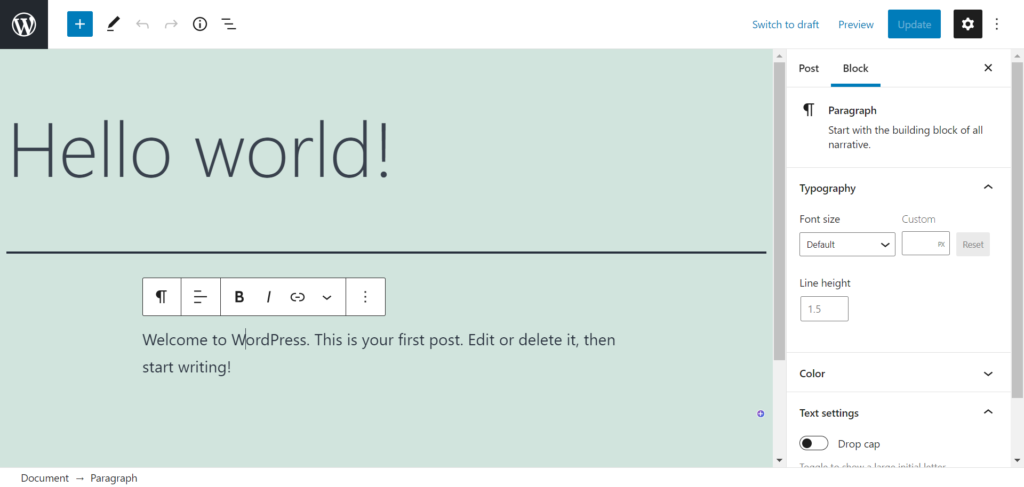
Once your WordPress website is set up, the day-to-day use of it is pretty straightforward. The initial web design process and installing plugins take the majority of the effort. After that, it’s easy to add new content in a similar format or adjust any existing text. Similarly, you only (hopefully) have to choose a hosting provider once.
You can start the design process with one of the hundreds of templates and customize it from there. WordPress also features live previews so you can see what your changes look like as you go along.
In the past, WordPress didn’t support much on-site editing. You couldn’t simply click on content and edit it on the page. Instead, you had to navigate to the relevant section in the sidebar, edit the content, and then check back on your actual website to see what it looked like.
Nowadays, the Gutenberg editor and the 5.8 updates have introduced more full-site editing capabilities. Some themes and content blocks now support more drag-and-drop functionality, and you no longer need to dive deep into the code to make more complex visual changes.
There are also plenty of visual editing plugins you can download and use to make web design more accessible. Examples include the Elementor Page Builder, Divi, and SeedProd.
WordPress's real difficulty comes in choosing a hosting provider and maintaining your site’s performance and functionality. You’re responsible for creating website backups – unless your chosen hosting provider does this for you. You’ll also have to undertake security measures like keeping your website and plugins updated and installing an SSL certificate.
Lastly, you’ll have to troubleshoot any issues yourself. Unfortunately, as WordPress.org is free, there’s no dedicated support team to rely on. That said, some premium themes and plugins come with their own dedicated support, and you can always rely on the WordPress user forum to get assistance from your peers.
Ease of Use: The Winner is Squarespace
Overall, Squarespace is more beginner-friendly – you have a dedicated support team to fall back on, web hosting is included, as is security. As such, for ease of use, Squarespace is undeniably the more straightforward option.
Squarespace vs WordPress: Design and Templates
By now, you know that both Squarespace and WordPress enable you to start the web design process by choosing and customizing a pre-designed template. However, from there, their customization options differ, so let’s take a look:
Designing a Website with Squarespace
There are 113 professionally designed templates to choose from, all of which are sleek and sophisticated-looking. While it isn’t the widest variety of templates compared to competing website builders, Squarespace has ensured that every design is fully optimized and designed to perfection. In other words, with Squarespace templates, it’s quality over quantity.
If Squarespace’s own templates aren’t enough, you can purchase premium templates from third-party providers. However, there’s no in-built marketplace for this, and many premium templates aren’t simple one-click installs. This makes it a little harder to expand upon the free, existing choices you have.
However, thanks to the recent 7.1 updates, once you’ve chosen a template, you’re stuck with it. So, choose your design carefully. Otherwise, if you decide to change templates later down the line, you’ll have to start from scratch.
That said, Squarespace’s editor enables you to choose different layout options for all your web pages. As such, you’re way less reliant on the global styling of one theme. Instead, you can pick the best layout for each area of your site.
As we’ve already said, you can customize your template using the intuitive drag-and-drop editor and enjoy immediate visual feedback on everything you do. Using Squarespace’s website editor, you can easily add image galleries, slideshows, video backgrounds, and more.
It’s also worth mentioning Squarespace’s powerful image editor; here, you can store all your website media in one library. You can also crop and edit images, apply filters, change contrast and saturation, add text, and much more.
Finally, you can also access Squarespace’s built-in custom CSS editor, where you can apply custom code to your template. Again, this is entirely optional – however, it provides an extra level of customization as and when you need it.
Designing a Website with WordPress
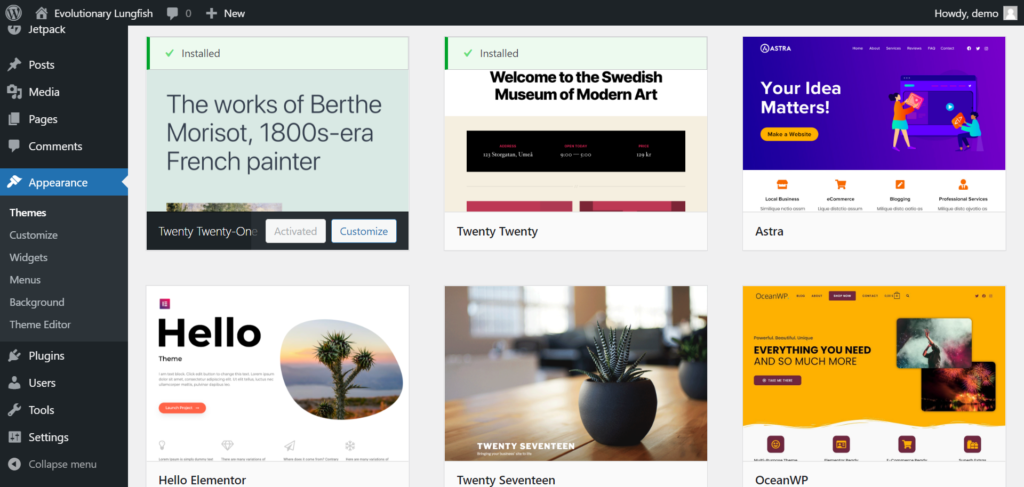
In comparison, WordPress has thousands of themes to choose from, with both free and premium options available. So, while there are tons of high-quality options on the market, it’s easy to get overwhelmed by the sheer array of choices. In addition, vetting whether a theme is well-optimized can also take some time. You’ll want to ensure that a theme is mobile-optimized and has clean code. Some themes may also load more slowly than others or aren’t updated regularly when WordPress itself changes. These are all things you’ll need to look out for when picking your theme.
One benefit WordPress has over Squarespace in this regard is that if a theme doesn’t work out for you, you can change it any time. The platform will keep your content and general set-up just as it was, so there’s no need to re-populate your entire site if you switch themes. As such, you can experiment until your heart’s content.
As we’ve already said, WordPress grants complete design freedom by providing access to your website’s HTML and CSS.
In the past, WordPress’s editor forced you to navigate to your admin dashboard to make changes and then click back to your site to preview what it looked like. This process was much less straightforward than many competing website builders.
However, WordPress’s Gutenberg editor and recent 5.8 updates move the platform closer to full site editing capabilities, making the design process more intuitive. As a result, you don’t need to know code to make the most out of WordPress. Instead, it will be just a nice optional extra to have.
The update makes it possible to edit your entire website using ‘blocks,’ which can be positioned using a drag-and-drop interface and edited individually. You can also create global styles for elements of the same type and individually adjust navigation, headers, and footers. Note that while this update is still new, not all themes are compatible with full-site editing. In the meantime, you may need to opt out of these new features to keep using your current theme.
Design: The Winner is Squarespace
With Squarespace’s templates, every choice is a good one, so you’re near-on guaranteed a beautiful website. In contrast, WordPress relies on you to make more careful decisions, including vetting themes for functionality.
Squarespace vs WordPress: SEO
Search engine optimization (SEO) is vital for getting your website seen on search engines. To rank highly, you’ll need your pages to appeal to Google’s algorithm as much as possible. So, let’s take a look at what SEO settings and options Squarespace and WordPress offer:
Squarespace SEO
Like all its other features, SEO tools come built into Squarespace’s platform. Many of its SEO features are relatively new but are much more robust thanks to the 7.1 update.
Squarespace’s SEO options include:
- Meta title and description customization: You can edit your web page’s titles and descriptions that appear in search results.
- Customize URLs: You can create clean, readable URLs that include vital keywords.
- Edit image alt text: This should describe the image so that screen readers can pick up on extra context
- Page redirects: If a URL can no longer be found, you can tell Squarespace to automatically send visitors to a more up-to-date URL
- Automatic sitemaps: This automatically lists what can be found on your site so that search engines get a better understanding of how your content relates to your web pages.
WordPress SEO:
WordPress also comes with built-in SEO features, including the ability to create static URLs and permalinks. You can also edit your blog post’s meta titles and descriptions.
That said, any extra SEO capabilities will depend on your chosen theme. You’re also responsible for vetting third-party templates for clean code, mobile optimization, and good performance.
You’ll likely want to install a plugin like Yoast SEO to benefit from more advanced functionality like automatic sitemaps, redirects, etc. In addition, these kinds of plugins often come with wizards that walk you through the SEO optimization process, which goes a long way to ensuring you’ve dotted the i’s and crossed the t’s of your SEO strategy.
SEO: It’s a Tie
Squarespace’s in-built SEO functionality is robust and will suit most site owners well. It’s nice not to have to install a plugin for this. That said, you’ll get a bit stuck if you want more advanced SEO features. In contrast, WordPress boasts more flexible SEO functionality. However, it does rely on plugins for its overarching SEO functionality, which isn’t to everyone’s taste.
Squarespace vs WordPress: Blogging
Blogging remains one of the best ways to connect with your audience. You can share industry tips and tricks, provide readers with business updates, and advertise your newest products and services.
Fortunately, both WordPress and Squarespace make it possible to start a blog. However, they offer different tools for this…
Squarespace’s Blogging Tools
Squarespace offers a robust blogging engine that makes it easy to create and run a blog. To kick things off, you can pick a free blogging template. These templates empower you to display posts in the order and format you like the most. For example, you can arrange blogs posts in grids, chronological feeds, or more.
You can assign tags and categories to posts and allow multiple authors to contribute to your blog. You can also pull excerpts from blog posts and automatically link new articles to your social media feeds.
In other words, Squarespace provides all the basics you need to create and run a sleek and functional blog.
WordPress’s Blogging Tools
Similarly, WordPress allows you to create a blog using a free or paid template, and you can also organize your posts using tags and categories. Not to mention, there are plenty of plugins that help you integrate your blog with your socials.
However, where WordPress goes a little further is in its ability to customize your blog’s HTML. Again, this gives you that extra flexibility when a plugin or the base framework doesn’t do what you need. Its categorization features are also more advanced, and you can create custom content types – these can act as parent categories to help readers find exactly what they want.
WordPress also allows you to keep several versions of your posts and pages so that you can restore older versions of your content at any time. WordPress blogs also come with a media library where you can store and edit your images and documents. This lets you readily re-use blog images and is a feature currently missing in Squarespace.
Blogging: The Winner is WordPress
WordPress is a world-renowned blogging platform that grants you complete control over your blog and access to powerful blogging features. Not to mention, there are hundreds of plugins available should you wish to extend your blog’s functionality.
Squarespace vs WordPress: Integrations and Extensions
No platform can focus on everything at once. As a result, it’s likely that at some point, your website builder will require you to look towards a third-party app. That said, let’s discuss which extensions and integrations go hand in hand with Squarespace and WordPress.
Squarespace’s Integrations
As we’ve already alluded to, Squarespace aims to be an all-in-one website builder. So instead of offering a wide range of extensions and integrations, the platform tries to include everything you need right out of the box.
The benefit of this is that every feature is tried and tested within Squarespace’s own framework, so you won’t have to vet third-party services. However, it also means that if Squarespace falls short in any regard, there are very few integrations to make up for it.
In short, if Squarespace doesn’t already have what you’re looking for, there’s no easy way to get it later.
That said, Squarespace seamlessly connects with various payment and shipping providers, social media platforms, and marketing tools. It also integrates with a few accounting tools. Overall, however, there are only 27 extensions to choose from, which isn’t much at all!
WordPress Integrations:
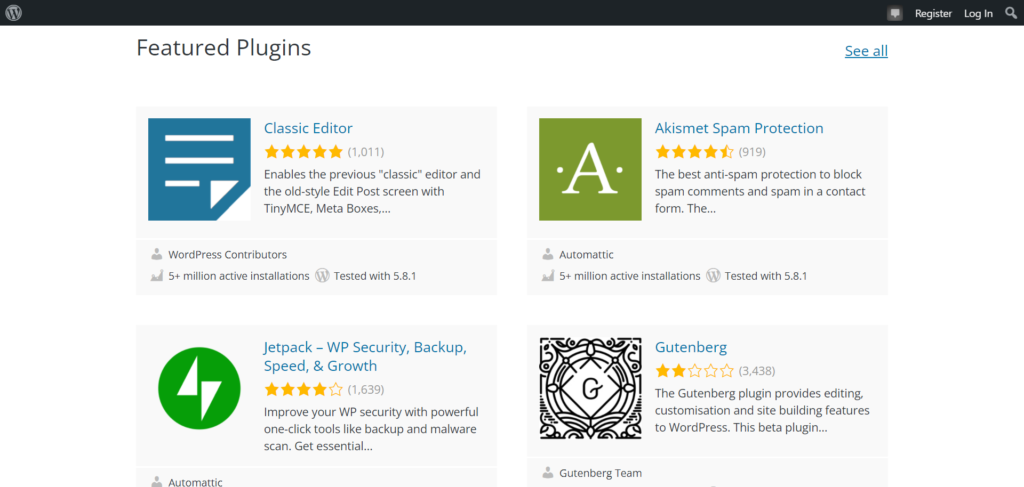
In contrast, WordPress takes an entirely different approach. Its basic CMS has all you need to create your website and blog, but from there, the platform isn’t overloaded with bells and whistles. Instead, anything extra you need, you can find in the plugin directory.
While this means you have to choose which services you trust and pick and mix features from various places, we can also confidently say you’ll find nearly anything you need in WordPress’s plugin directory.
At the time of writing, WordPress has over 54,000 free plugins in its directory alone. Add to these the thousands of paid plugins and plugins from third-party providers, and there’s nothing these extensions don’t cover – marketing, SEO, design, themes, templates, storefronts, payment processors, forms, calendars, etc.
Integrations and Extensions: The Winner is WordPress
WordPress doesn’t just take the cake when it comes to extensions: It takes the entire buffet. Out of all the website builders on the market, it enjoys the most flexible and extensive pool of integrations.
Squarespace vs WordPress: Ecommerce
Suppose you’re looking for a website builder to start an online business. In that case, both Squarespace and WordPress are valid options.
Both allow you to create and manage an online store, so with that said, let’s see how their eCommerce features compare:
Squarespace Commerce
From Squarespace’s Business plan and above, you’ll benefit from fully integrated sales tools.
You can choose a beautifully designed online store template and sell unlimited products, subscriptions, and digital content.
You can also rely on:
- A user-friendly shopping cart: Here, you can take payments via Stripe and PayPal and allow customers to manage their carts without leaving your store. You can also customize your checkout with customer surveys and enable customers to add a gift message if the recipient is someone else.
- 0% transaction fees: This is available with the Commerce plan (otherwise, you’ll pay a 3% transaction fee with the Business plan)
- Access to automatic abandoned cart recovery emails
- Gift cards and discount codes.
- Built-in tax tools to make compliance easier
- You can embed videos, images, related products, and descriptions into your product pages.
- Product catalogs: Here, you can organize and display products by category to help customers find what they’re looking for.
- Scheduling: Schedule sales, promotions, and new product launches in advance.
- Inventory management: From the inventory panel, you can edit unlimited SKUs. You’ll also receive inventory notifications when stock is low. You can even place limited availability labels on items, and Squarespace’s Inventory API lets you sync your Squarespace inventory with other Commerce platforms.
- Shipping options: You can offer customers pickup, flat-rate, weight-based, and real-time shipping rates.
On top of all that, Squarespace boasts a range of monetization options, including the ability to create members-only content and paid user accounts. You can also use Squarespace’s in-built scheduling tools to manage appointments and bookings for your services. Lastly, you can also sell gift cards and subscriptions.
WordPress Ecommerce
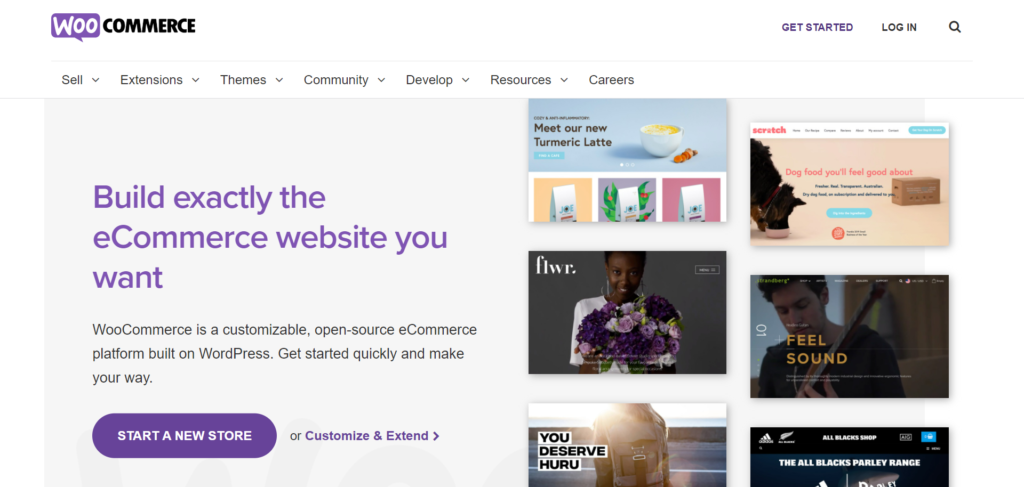
WordPress doesn’t come with any built-in eCommerce features. Instead, you’ll need to rely on plugins and extensions. For example, at its simplest, you may want to install a plugin that allows you to take payments via PayPal or accept donations. For instance, you could install the Stripe or PayPal WordPress plugins or WPPayForms for slightly more advanced payment processing.
But above all, WordPress provides access to its world-famous ecommerce plugin: WooCommerce.
This is a free, open-source storefront plugin specifically designed for WordPress and comes with all the features and capabilities you need to build a scalable online store.
What’s more, WooCommerce integrates seamlessly with WordPress’s interface, and any features lacking from WooCommerce can quickly be ironed out using plugins in the directory.
At its core, WooCommerce facilitates the following:
- You can sell products (both physical and digital). You can also sell appointments, members-only content, and set up endless product variations and subscription options, including single items and bundles
- Access hundreds of themes for online stores
- Multilingual and multiCurrency: WooCommerce is available in 24 languages and enables you to price products in multiple currencies.
- Open source: You have complete ownership of your store; your store data is accessible anywhere at any time.
- Content and commerce. You can add product blocks to any web page or post, displaying bestsellers, top-rated, new, on-sale, or hand-picked products from your catalog.
- Payments: Offer flexible and secure payments with over 140-region specific gateways, including Stripe, PayPal, Square, AmazonPay, Apple Pay, Google Pay, etc.
- Built-in shipping: WooCommerce includes its own shipping dashboard, where you can access discounted shipping rates and print your own DHL and USPS labels.
- Send abandoned cart emails and create powerful automations for transactional email marketing. For example, you can encourage reviews, send wishlist reminders, target inactive customers, and more.
- Encourage customer loyalty with coupons, points, rewards, and gift cards.
- Up-sells and cross-sells: Add related products to your product pages and blog posts.
- Inventory management: Sync and manage your inventory and receive low stock notifications.
Ecommerce: The Winner is WordPress (WooCommerce)
When you compare WordPress’s famous WooCommerce plugin with Squarespace’s built-in eCommerce functionality, WooCommerce comes out on top.
Squarespace doesn’t facilitate multi-currency selling. It’s also limiting in terms of what payments it accepts: Stripe, PayPal, and Square. So while a Squarespace store is undeniably sufficient for small to mid-sized businesses, it lacks the scalability of a WooCommerce store.
Remember, WooCommerce can also be extended with WordPress’ many plugins, so you’ll have access to the top marketing automation tools, email software, shipping extensions, and more.
Squarespace vs WordPress: The Mobile Experience
If you find yourself on the go and need to manage your website or online store, a mobile app can be a lifesaver. Let’s see how these two platforms square up in this arena:
Squarespace’s Mobile Apps
Squarespace offers a holistic app for iOS and Android devices. With this tool, you can update your website while you’re on the go, add new images to galleries and blocks from your device, and write and edit new blog posts. You can also review your site analytics and manage your store’s inventory and orders.
All that’s required is a compatible device and version 7.0 or 7.1 of Squarespace. All contributors can use this app, so if you want your team to access your site and write for your blog, they can do so with just as much flexibility.
WordPress’s Mobile Apps
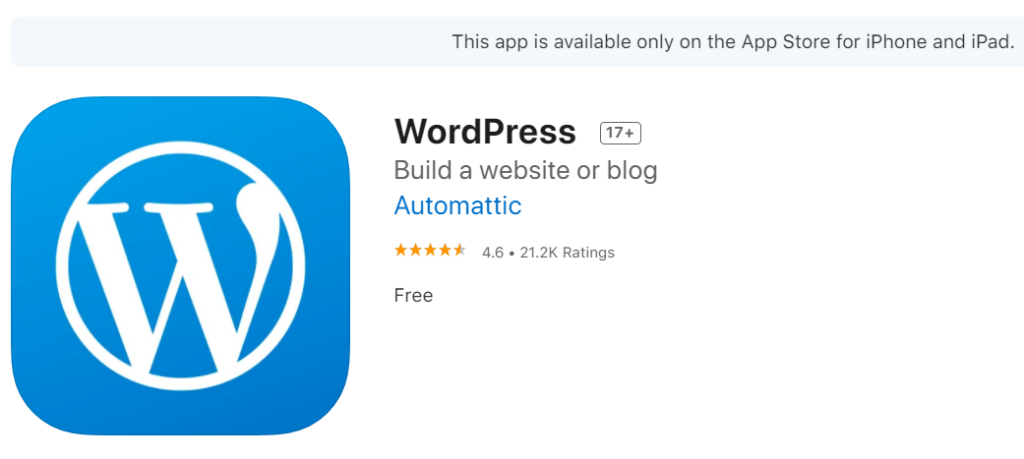
WordPress also comes with a mobile app available for iOS, Android, and desktop devices. This lets you update blog posts, keep track of site analytics, manage notifications, and more. This is particularly useful for managing blog content.
WooCommerce also comes with a mobile app that enables you to run your store on the go. This even allows you to list new products, process orders, and keep an eye on real-time statistics. In addition, you can manage the entire order process while you’re on the go, review order summaries, search for specific customers and orders, and review itemized billings. Lastly, if you’re running more than one store, the app lets you toggle between your different businesses.
The Mobile Experience: The Winner is Squarespace
Where overall site-editing and maintenance are concerned, the Squarespace app goes a little further than WordPress’s apps. It allows you to also edit your site design on the go with an interface that nearly matches the intuitiveness of Squarespace’s desktop version.
Squarespace vs WordPress: Ongoing Maintenance and Security
One of the critical differences between Squarespace and WordPress is the different maintenance and security aspects you’re responsible for. Here, the platforms offer starkly different services that are well worth paying attention to.
Squarespace Maintenance and Security
With Squarespace, you don’t have to worry about the security and maintenance of your site. They automatically push new and tested updates to your website whenever they upgrade their software.
When it comes to security, Squarespace also has you covered. It checks for malware and protects against DDoS attacks, and each plan comes with a free SSL certificate. This encrypts sensitive data entered into your site and works wonders for building trust with your website visitors. It’s also a must-have item to rank higher on Google, especially if you’re selling via your website.
WordPress Maintenance and Security
On the other hand, WordPress requires you to keep a close eye on your website maintenance and security. The platform is continuously updating its framework to fix bugs and heighten security. Updates roll out multiple times a year, meaning you’ll have to keep your eyes peeled to decide which updates to install.
What’s more, not every theme and plugin you install will accommodate these updates. Unfortunately, this means that incompatibilities might arise, leading to poorer site performance, conflict with updated versions of WordPress, and even crashes. As such, every time WordPress releases an update; you’ll have to carefully check that your site will still function with all its tools and themes.
Security is also entirely your responsibility. In most cases, your chosen hosting provider will offer some benefits in this regard, like an SSL certificate or regular backups. Some also monitor for attacks to provide better site security. Again, however, you’ll have to check with your web hosting provider to see exactly what you get regarding website security.
On top of that, there are also plugins available that can help you manage your website’s security. But again, you’re responsible for vetting any service or tool you use yourself.
Ongoing Maintenance and Security: The Winner is Squarespace
Here, Squarespace takes the crown. It handles all maintenance and security aspects for you. There’s no hassle involved, so you can lean back and focus on running your site.
Squarespace vs WordPress: Pricing
In this section, we’ll discover how much it will cost you to set up and run a website with these two providers:
Squarespace’s Pricing
Squarespace’s monthly pricing is transparent and easy to understand. There’s no free plan, but you can test the service for free for 14 days. After that, each premium plan comes with:
- A custom domain (free for one year)
- An SSL security certificate
- Unlimited bandwidth and storage
- 24/7 customer support
- Basic website metrics
The following prices are based on annual billing:
The Personal Plan
This costs $12 per month and comes with:
- Two website contributors
- Squarespace’s professionally designed templates
- SEO features
- Squarespace’s extensions
The Business Plan
This will set you back $18 per month, for which you get everything in the Personal plan, plus:
- Unlimited contributors
- Access to premium blocks and integrations, including restaurant bookings and orderings through OpenTable and ChowNow.
- Completes website customization through CSS and JavaScript
- More advanced website analytics
- You can create website pop-ups and banners
- A fully integrated online store – this, however, comes with a 3% transaction fee on all of your sales.
- You can sell unlimited products and accept donations.
The Basic Commerce Plan
For $26 per month, you get everything above, plus:
- The eCommerce transaction fee is waived
- Customers can create accounts
- Checkouts on your own domain – You can redirect customers to your own custom checkout domain for greater credibility and security.
- Powerful eCommerce analytics
- Additional merchandising tools – like product wishlists, spreadsheet bulk editing for your inventory, and the ability to display related products to boat your cross-selling game.
- You can share your products on Instagram – i.e., you can sync your products with Facebook’s product catalog and tag products in your Instagram posts.
- You can use limited availability labels to develop a sense of urgency surrounding your products.
The Advanced Commerce Plan
Finally, for $40 per month, you’ll unlock:
- Abandoned cart recovery
- You can sell subscriptions
- Advanced shipping options, where shipping rates are automatically calculated.
- Advanced discounts – you can limit discounts to a specific use, or automatically apply them to qualifying orders
- Access to Commerce API to build custom integrations for your eCommerce needs.
WordPress Pricing

Downloading and installing WordPress is free. However, that doesn’t mean that there aren’t costs associated with running a WordPress website. For example, you’ll need to find your own web hosting and make a list of plugins your website needs to succeed.
As such, the cost of your site is entirely under your own control, but it also means you’ll have to carefully budget to ensure you don’t exceed what you’re willing to pay.
Here are a few pricing considerations:
Hosting: Hosting is the one cost you can’t dismiss with WordPress.org, or your site will never go live. This is the server on which you’ll install your WordPress site and store. Depending on your chosen provider and package, your hosting might come with extra goodies like added security, an SSL certificate, regular backups, etc.
There are plenty of hosting providers dedicated explicitly to WordPress hosting. Typically, it’s cheap to purchase, but bear in mind that you might need to upgrade to more expensive hosting later on for extra functionality and higher bandwidth. To start with, we can recommend Siteground’s GrowBig plan for $24.99 per month. You also can't go wrong with Bluehost.
A web domain: For roughly $12 per year, you’ll need to purchase a domain address.
Themes: You can choose a free theme, but you might want to shell out for a more professional-looking premium theme.
Plugins: There are thousands of free plugins, but you may need to calculate the cost of paid-for extensions and upgrades. So, make a list of your must-have features and the plugins that cater to them. This could include marketing tools, SEO plugins, form builders, etc.
Development: Not all websites require the help of a developer, and if you have some coding know-how, you may be able to do many things yourself. However, more ambitious projects might benefit from a programming budget.
Squarespace vs WordPress: Which is Better Value for Money?
Squarespace will likely give you more for less cost if you only require a simple website. It comes with plenty of built-in features, so rest assured, you won’t face any unexpected additional charges.
However, WordPress might be cheaper if you only want to host a simple blog. But as soon as you require designer templates and more powerful plugins, you could easily exceed the cost of a Squarespace site.
So, before deciding which is cheaper, carefully project the cost of your WordPress site a couple of years down the line.
Squarespace vs WordPress: Customer Support and Documentation
High-quality customer support is indispensable if you run into issues or questions arise. That said, below, we’ve outlined the kind of help you can expect if you choose either Squarespace or WordPress.
Squarespace’s Support and Documentation:
Squarespace offers 24/7 email support on any of its premium plans, with a promise of a one-hour response time. On top of this, live chat support is also available from 3 AM to 8 PM EST, Monday to Friday. If you prefer consulting with self-help materials, you can browse Squarespace’s help documentation and user forum. Here you’ll find webinars, workshops, and videos to help get you started.
WordPress’s Support and Documentation
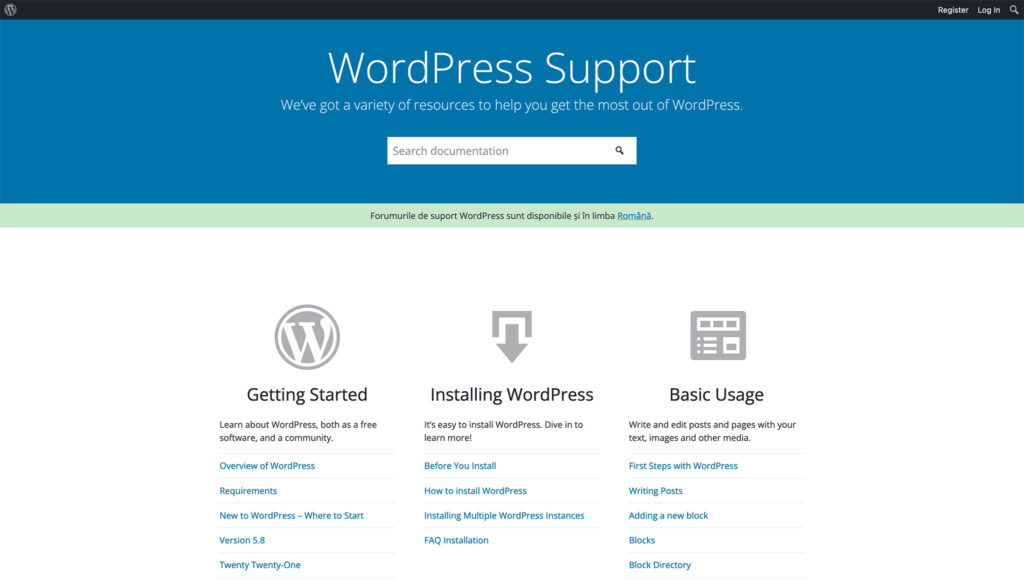
As an open-source, freely downloadable framework, WordPress doesn’t come with dedicated support. However, there’s a thriving online community of WordPress developers and creators on hand to help. Arguably, this community forum is so active that most users rarely suffer from a shortage of support. Unfortunately, however, no one owes you an answer.
Their online self-help tutorials are detailed and extensive. There are also hundreds of guides published by passionate WordPress users.
Lastly, your hosting provider may offer some support where maintenance, security, and website updates are concerned. However, this depends entirely on the service you pay for.
Support and Documentation: The Winner is Squarespace
For a great user experience and the assurance of support, nothing is as effective as actually having someone to talk to. Squarespace offers dedicated 24/7 support compared to WordPress, where you’re forced to find answers yourself. As such, Squarespace wins this round!
Squarespace vs WordPress: Our Final Verdict
Squarespace is widely celebrated as one of the best website builders for design flexibility and professional-looking templates. As an all-in-one platform, it boasts a wide range of in-built features that keep expanding, so you don’t have to worry about managing third-party providers.
The main reason to opt for WordPress over Squarespace is if you’re working on a complex web design project or looking to scale your online business. This is where WordPress’s endless flexibility, plugins, themes, and powerful eCommerce features through WooCommerce come into play. WordPress is also pushing closer to offering users an entirely intuitive drag-and-drop editor, which will go a long way to lessening the learning curve that traditionally came with WordPress.
If you’re confident about picking your own hosting, setting up your site, and navigating plugins, we would recommend WordPress. More straightforward sites could turn out cheaper than Squarespace while providing more potential for growth.
However, if ease of use is a significant concern for you and you want to get started quickly, Squarespace may be the better bet. Creatives and small businesses will find the platform ideally suited to their needs.
So, do you think Squarespace or WordPress is better suited to your next project? Or, are you considering an alternative like Weebly or Shopify? Let us know in the comments what makes you sway towards either of these platforms.

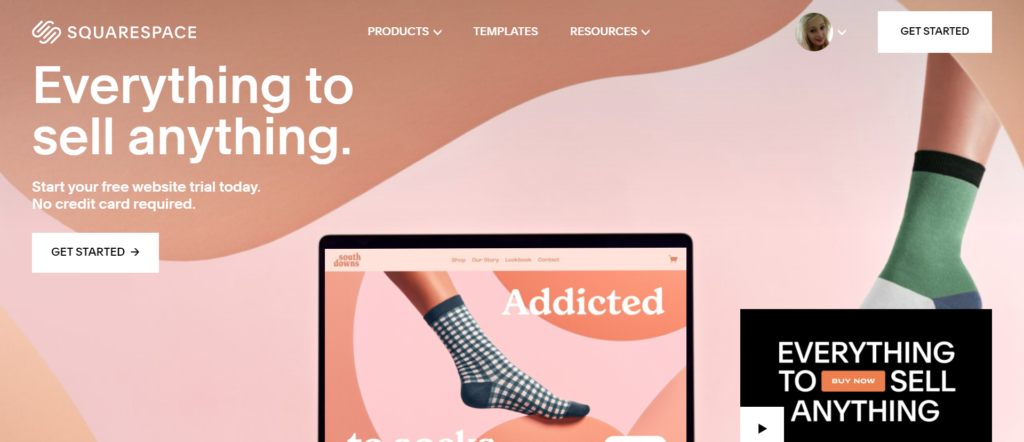
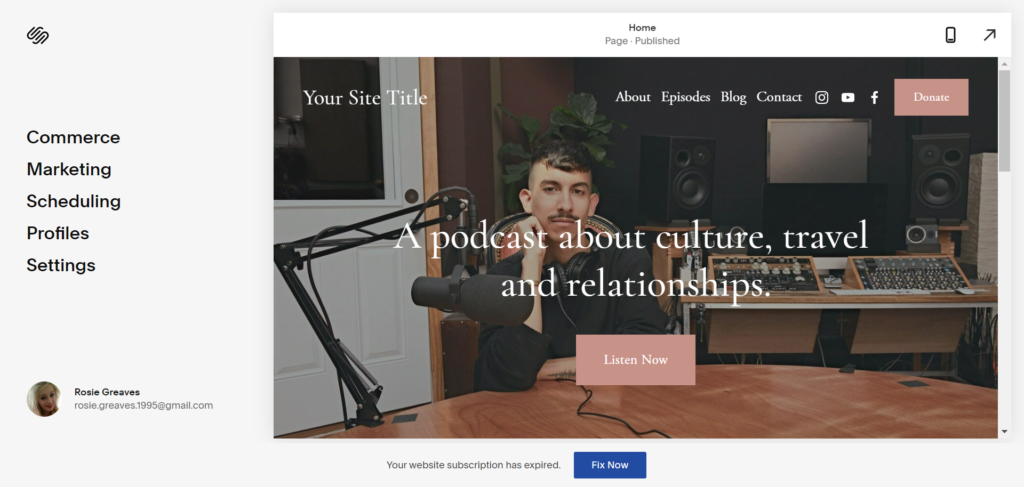
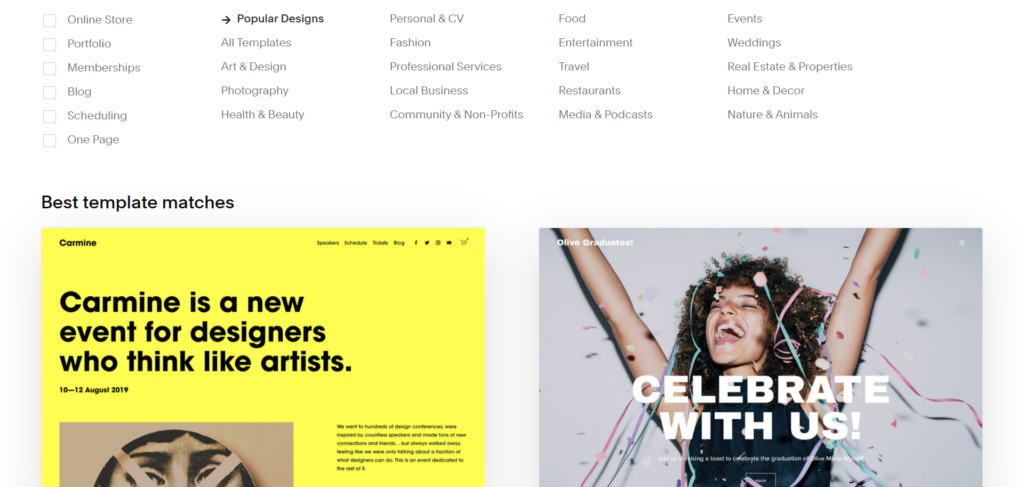
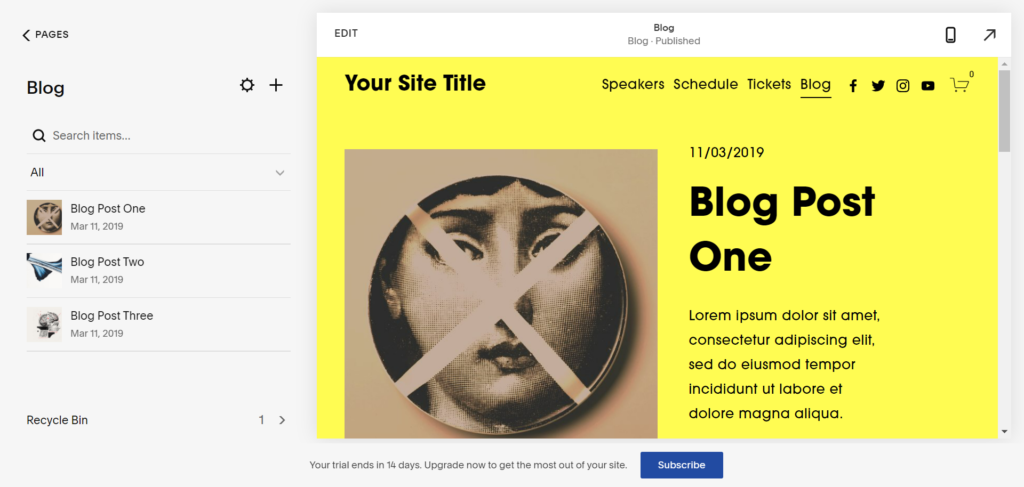

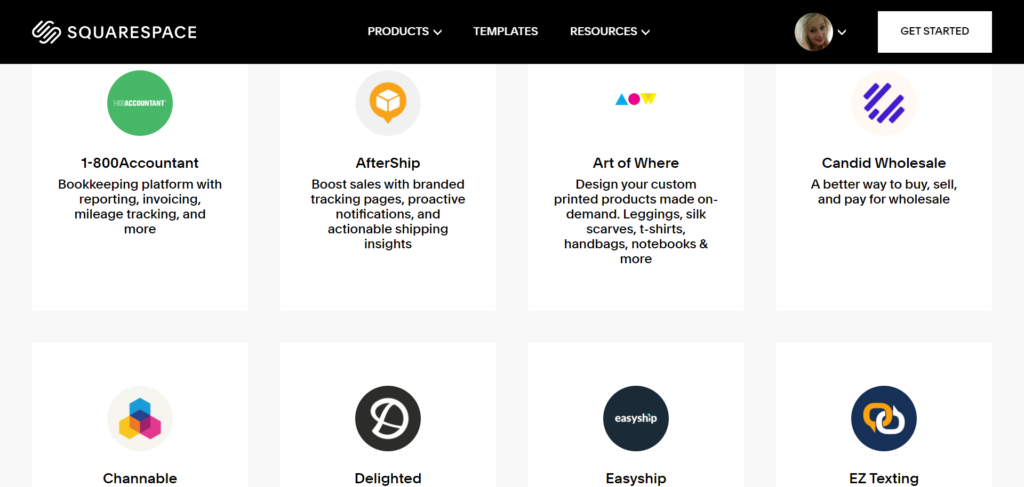

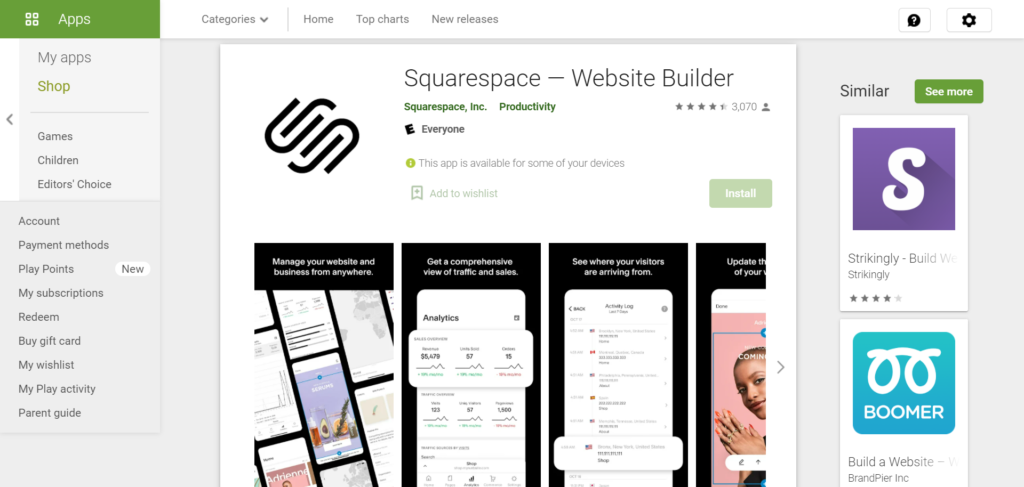
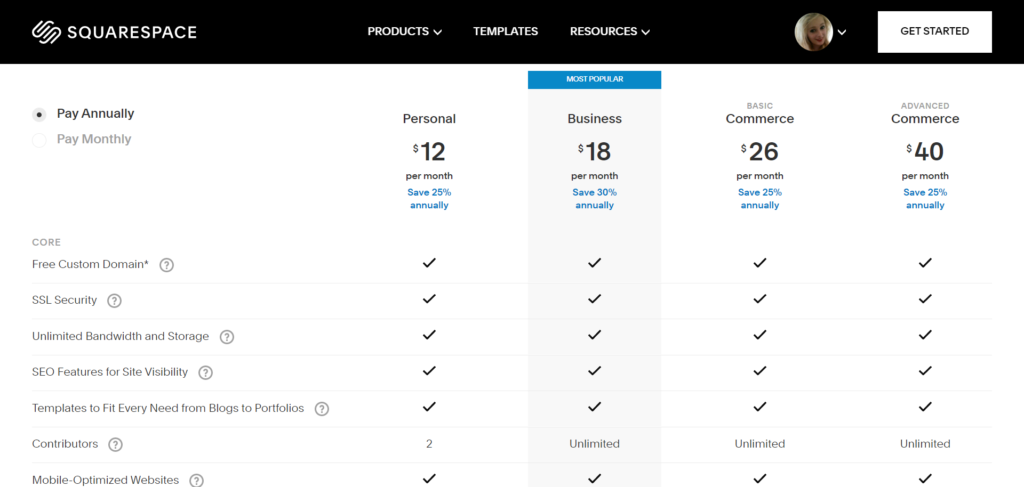


Great article! I used to use WordPress but have been using Squarespace more and more recently. Finding I can really push the design a lot with some custom CSS and javascript, and clients really like the Squarespace admin experience.
Thanks for Sharing Andy!