
Wix simplifies the process of creating a website, while Printify streamlines the design and printing of premium products.
Combine the two, and you have a perfect duo for a print-on-demand business. This pairing offers efficient website design and management, on-demand printing, and eradicates the need for shipping and product storage under your brand. All you need to do is connect Printify to Wix.
After this, any orders placed on Wix are directly forwarded to Printify for immediate printing and fulfillment.
In this guide, we outline the advantages of connecting Printify to Wix, but primarily, we guide you through the steps required to integrate these two platforms for the most seamless ecommerce operation. Continue reading to begin!
How to Connect Printify to Wix
- Step 1: Create a Printify Account
- Step 2: Create a Wix Account
- Step 3: Connect Printify to Wix (on the Printify dashboard)
- Step 4: Add Printify products to your Wix store
- Step 5: View and Customize the Product in Wix
- Step 6: Market Your POD Products on Wix
Advantages of Integrating Printify with Wix
Through integrating Printify with Wix, you harness the strengths of both platforms. You can utilize Printify's complimentary Product Generator to create eye-catching designs, apply them to over 900 print and embroidery products, and offer them for sale on your Wix store. When a customer makes a purchase, Printful takes care of fulfillment and shipping under your brand, saving you valuable time and energy. Additionally, it indicates “out of stock” for items that are not currently available, enhancing your customers' shopping experience.
In summary, here's what you stand to gain when you create products on Printify for sale through a Wix website:
- Fulfillment and shipping handled on your behalf
- On-demand printing services
- Design tools and mockups for showcasing your products effectively
- A comprehensive website design platform with ecommerce tools and themes for site customization
- Direct payment processing that alerts Printify of new orders
Printify and Wix form an ideal pair, but why should you take our word for it regarding this promising integration?
In this article:
Our Expertise in Print-On-Demand and Ecommerce Platforms like Wix
At ecommerce-platforms.com, we've had the privilege of supporting numerous entrepreneurs, artists, and innovators in establishing successful print-on-demand businesses across various platforms, owing to our profound expertise in the field.
Our team of researchers and writers are proficient in the complexities of POD platforms like Printify, and can offer advice on how to configure and optimize your Wix store for peak performance.
We've extensively analyzed and evaluated a wide array of print-on-demand services, ranging from Printify to Print Aura, and Redbubble.
Our in-depth POD guides delve into the mechanics of print on demand, the most profitable products to sell via POD, and the ecommerce platforms and POD apps that are worth considering for seamless operations.
Needless to say, we're enthusiastic about print-on-demand. However, we always strive to maintain a neutral standpoint to deliver you the most crucial news and reviews about the industry.
How to Connect Printify to Wix: A Step-by-step Tutorial
Now that you understand why it's a good idea to combine Printify with Wix, let's dive into the full tutorial on how to link the two platforms!
Step 1: Create a Printify Account
To get started, you must create a Printify account. Navigate to Printify.com and click on the Start For Free or Sign Up button. If you already have a Printify account, simply log in and move onto the next step of making a Wix account.

To make an account, type in an email and password you'd like to use. Otherwise, continue with your Google account to make an account and login with that in the future.

Walk through the rest of the setup steps. Printify eventually brings you to its dashboard, which allows you to:
- Browse the catalog
- View your products
- Check on orders
- See money in your wallet
- Configure store settings

You can also add personal details, edit your store name, and connect stores (like Wix).
Step 2: Create a Wix Account
Next up, create a Wix account. Go to Wix.com and click on the Get Started button.
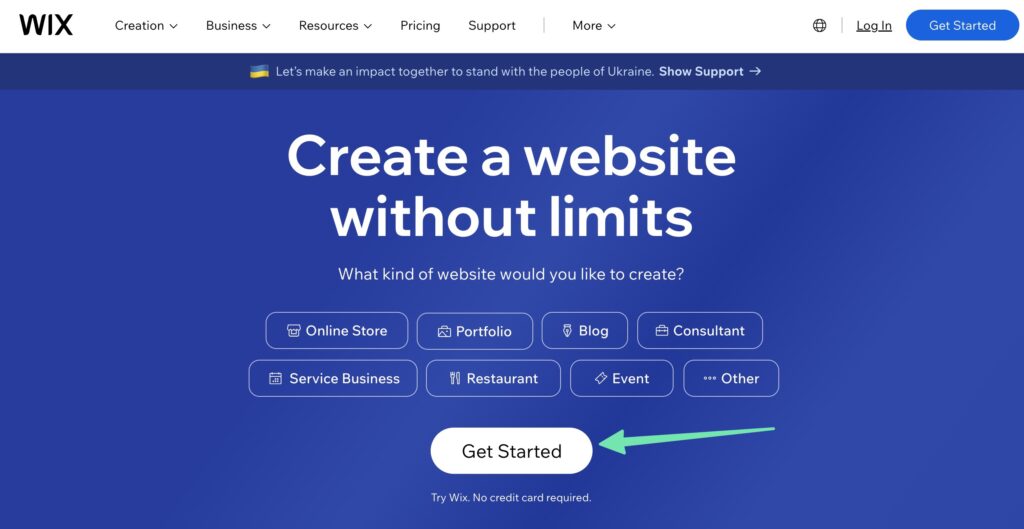
Fill in the fields to make an account. Alternatively, use Google or Facebook to log in.
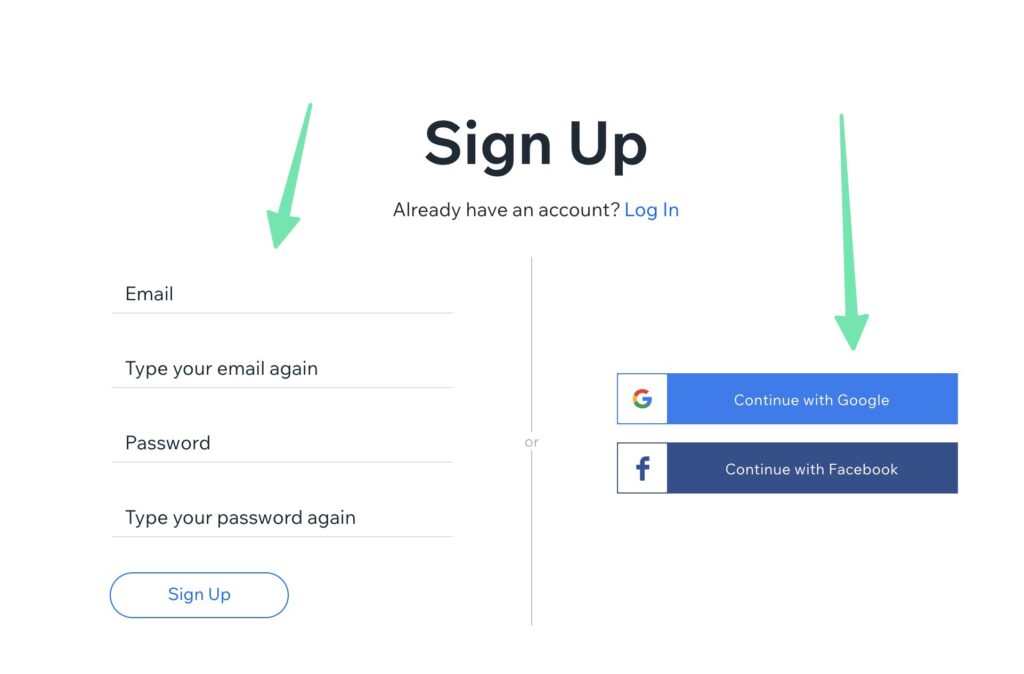
You can skip over much of the setup wizard. However, we recommend telling Wix that you plan on making an online store. This way, Wix automatically adds payment processing and a product gallery to your website.
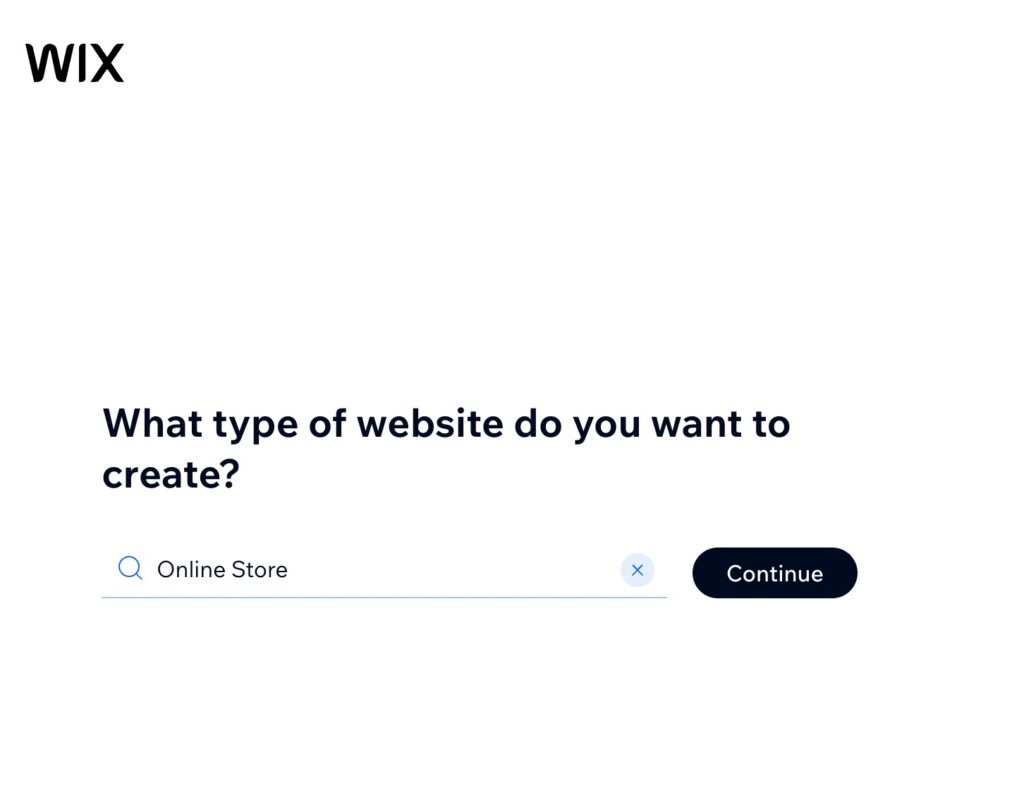
It's also wise to add a store name.

We also suggest telling Wix that you intend to sell physical POD products.

Finally, state that you want to make an online store. This is a little redundant, but it finishes the process of adding a checkout experience.

Once on the Wix dashboard, feel free to build your Wix store with templates. You can also configure payment processing, taxes, and more.
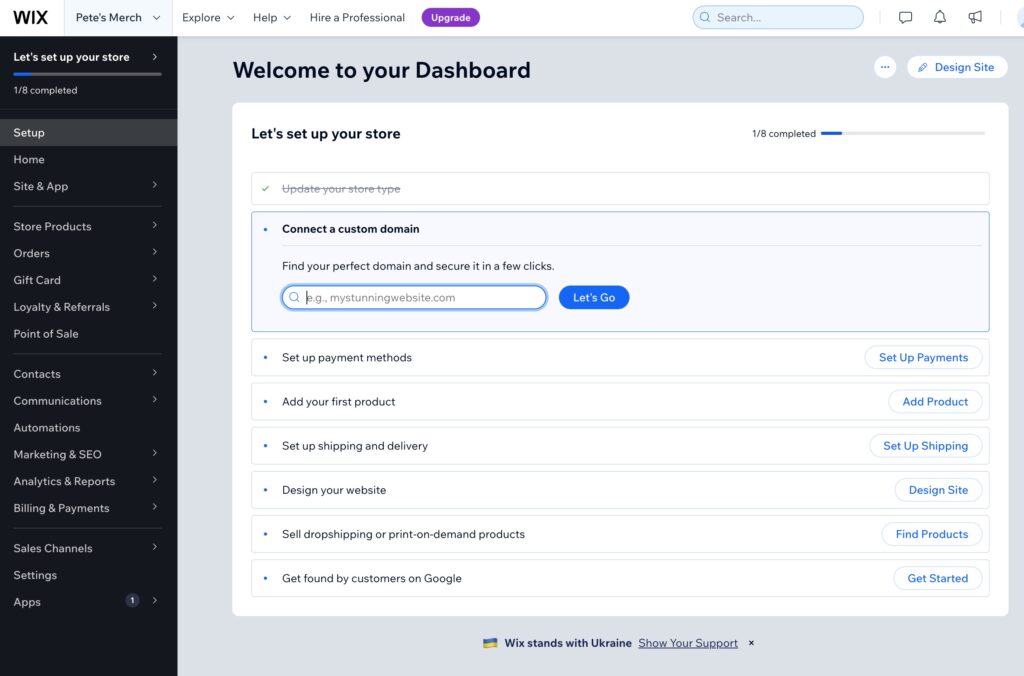
You should also consider learning about other features on Wix like marketing and automations. Keep in mind that you are more than welcome to sell non-POD products through your Wix store as well. It's possible alongside the items you send over from Printify.
Step 3: Connect Printify to Wix (on the Printify dashboard)
It's time to connect Printify to Wix. This is done in the Printify dashboard (but there is also a Printify app available on Wix if you'd rather go that route).
In Printify, click on the Store dropdown menu. Click the Add A New Store option.
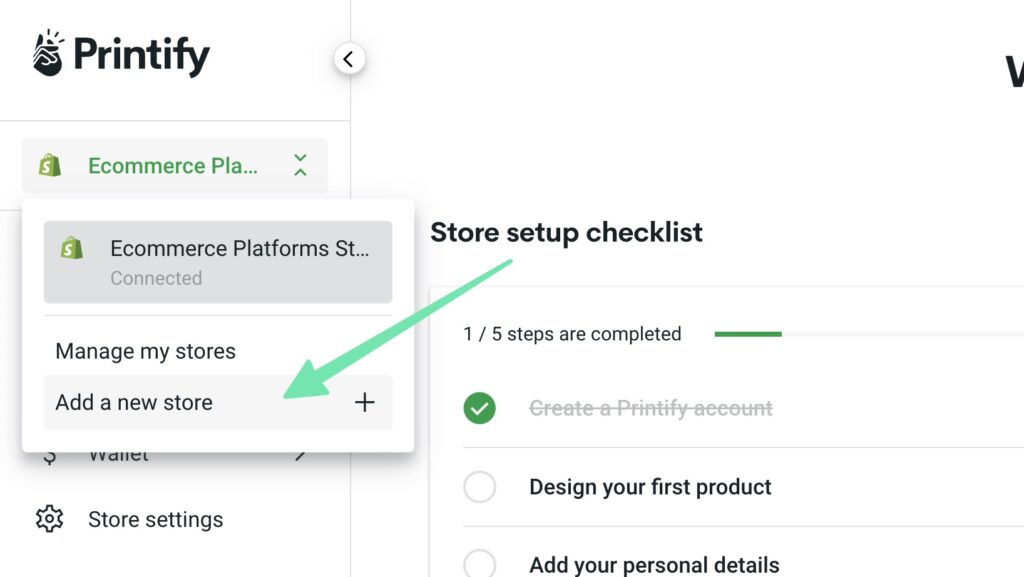
Click on Wix. Other platforms – if you want to try Printify with another ecommerce system – include Etsy, WooCommerce, Walmart, and Squarespace.

Agree to the permissions and add the Wix store to Printify. It should log you into Wix automatically if you've kept the previous Wix account open.
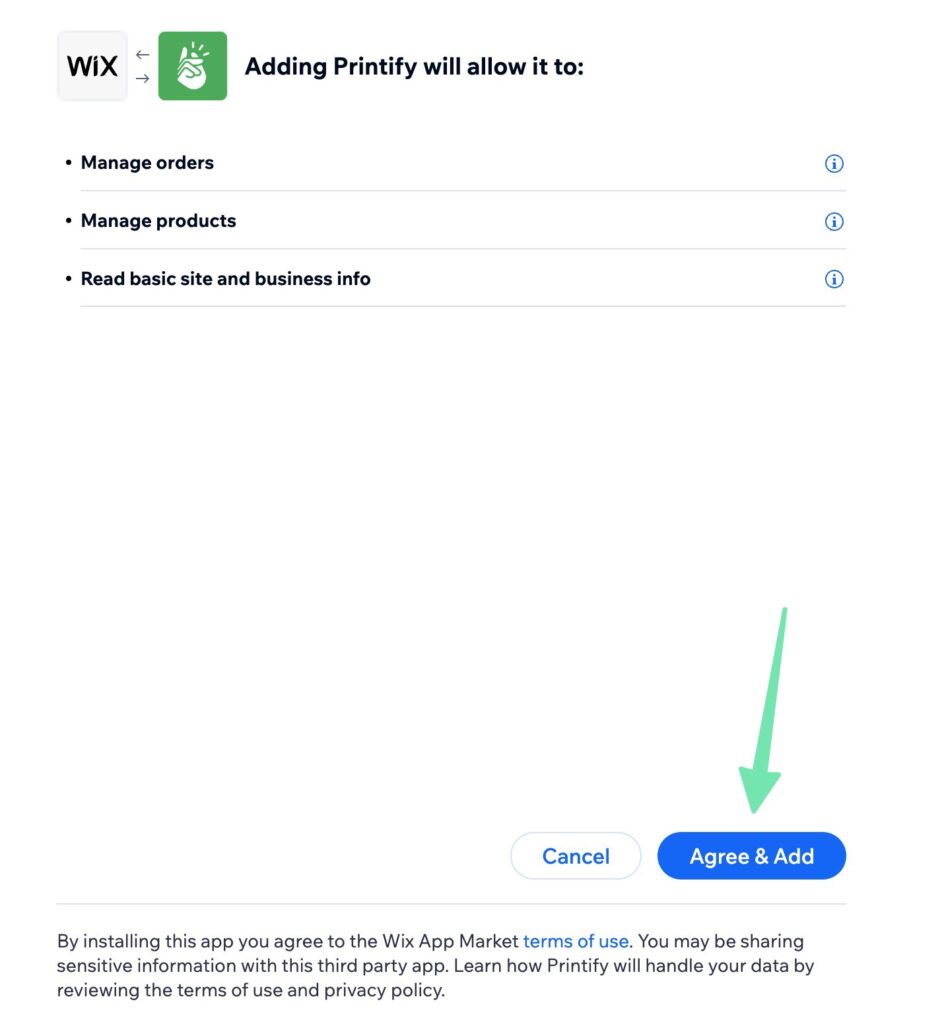
Create a name for that store.
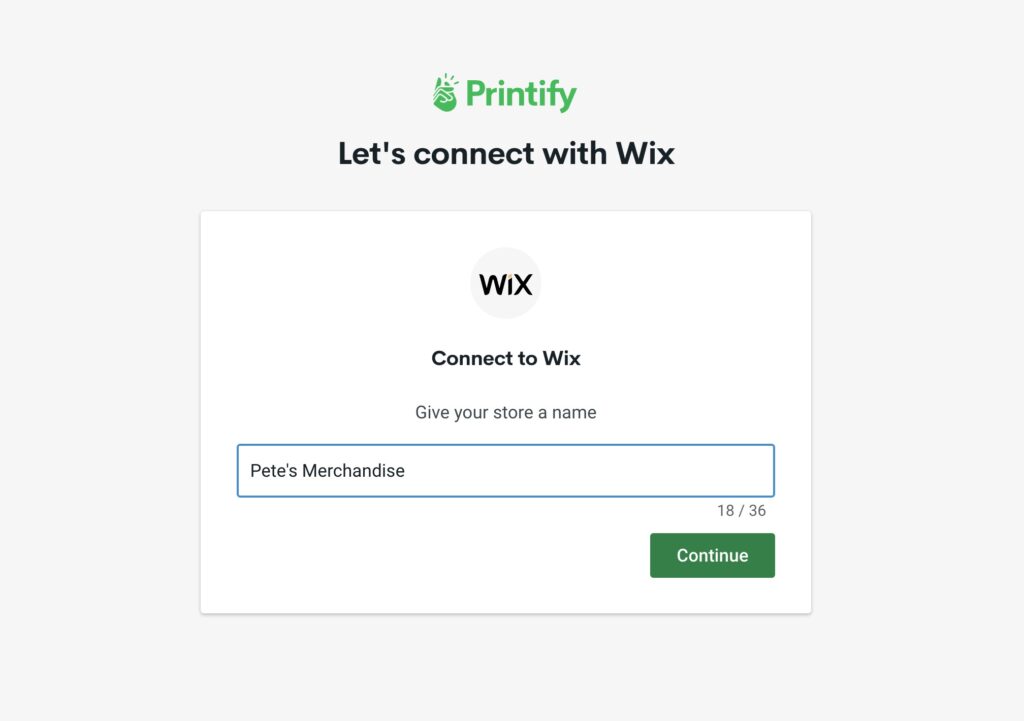
After that, Printify brings you back to its dashboard with the Wix store ready to use.

Step 4: Add Printify products to your Wix store
The next step involves creating products in Printify to publish on Wix. On the previously created store in Printify, click on Browse Products.
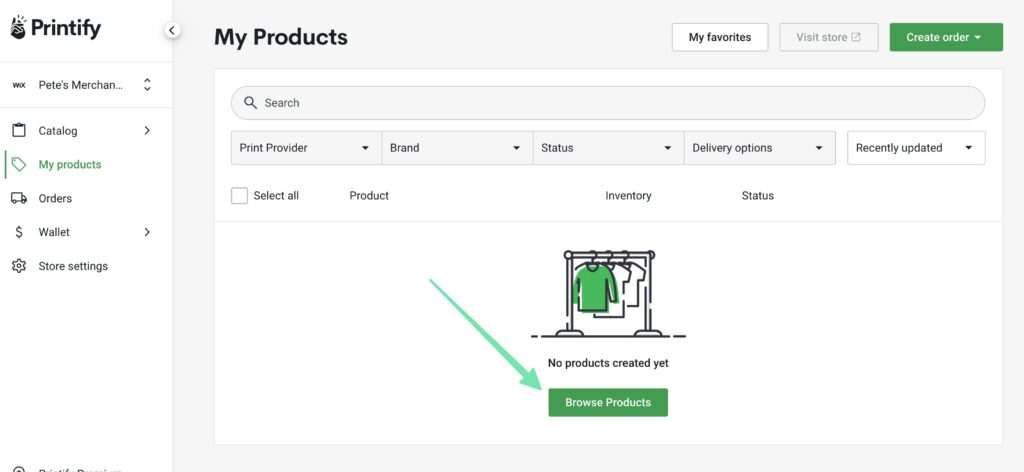
Scroll through the hundreds of options available on Printify. Pick a product you'd like to customize. For this example, we'll use a ceramic mug.
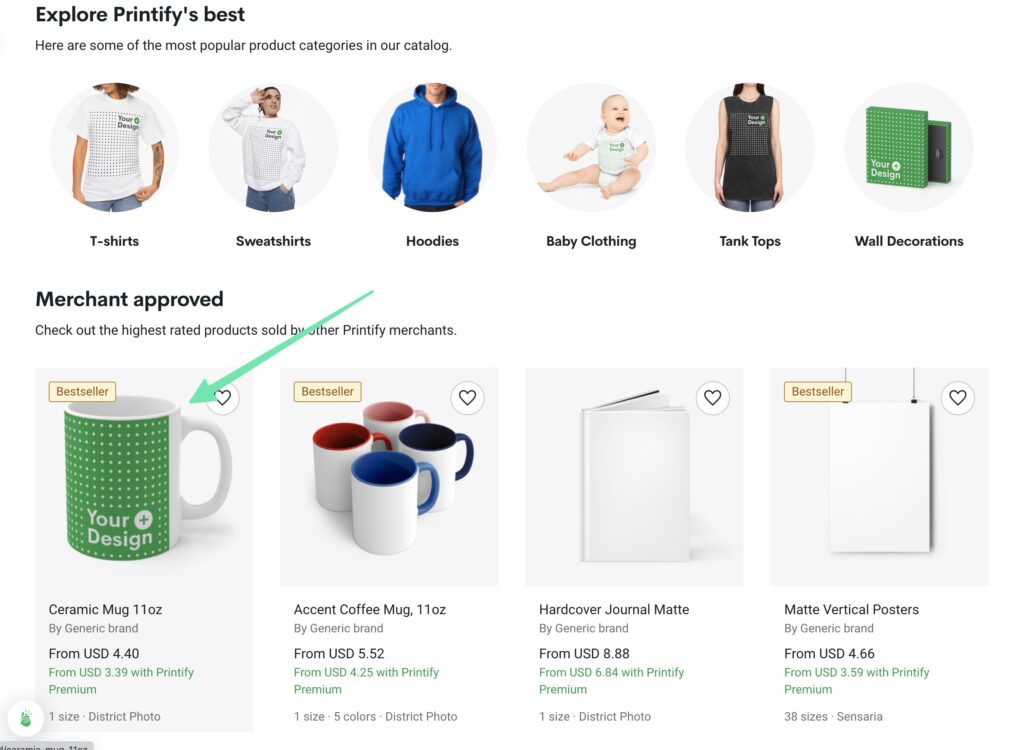
Review information on the supplier, how fast the product ships, and what it costs. Click the Start Designing button to proceed.

Upload your design or use one of the many AI and stock image design tools provided by Printify. Situate the design on the mockup so it looks nice.
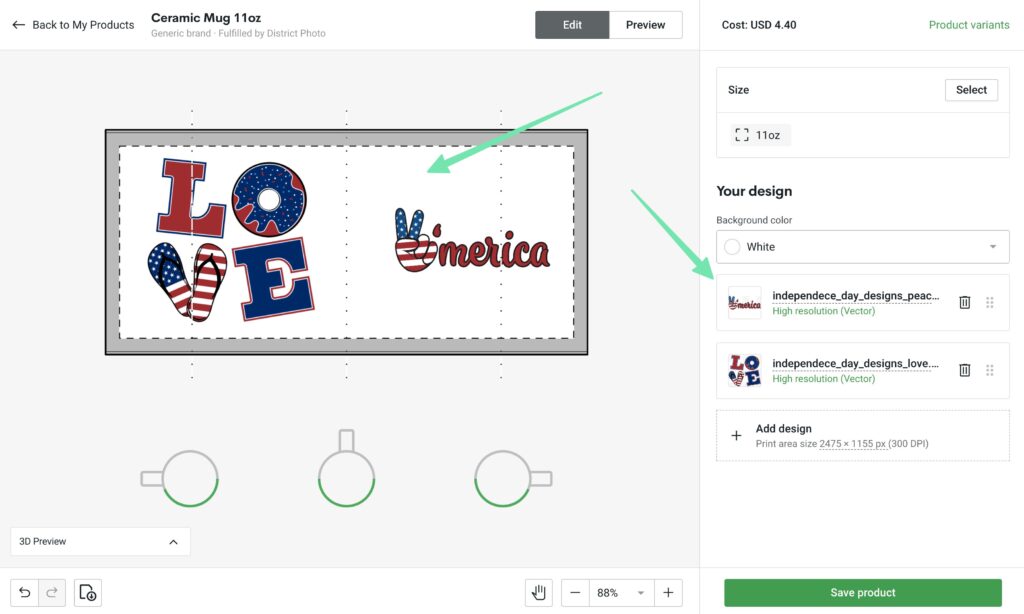
Jump to the next page to select the mockup images you'd like to display on the Wix website.
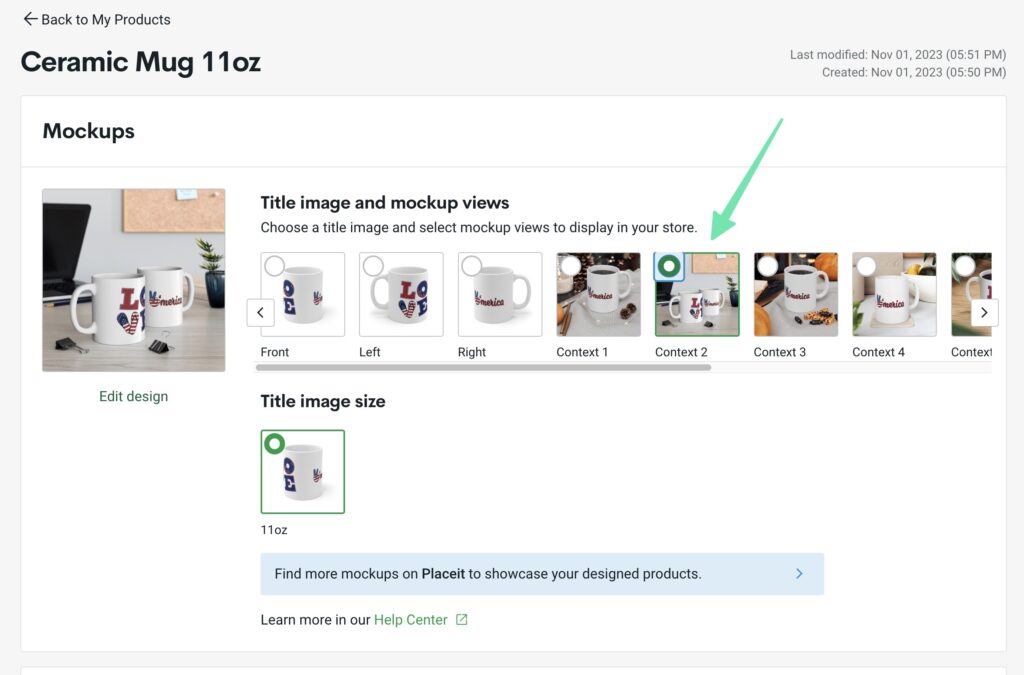
Fill in information like the product description, title, and variants.
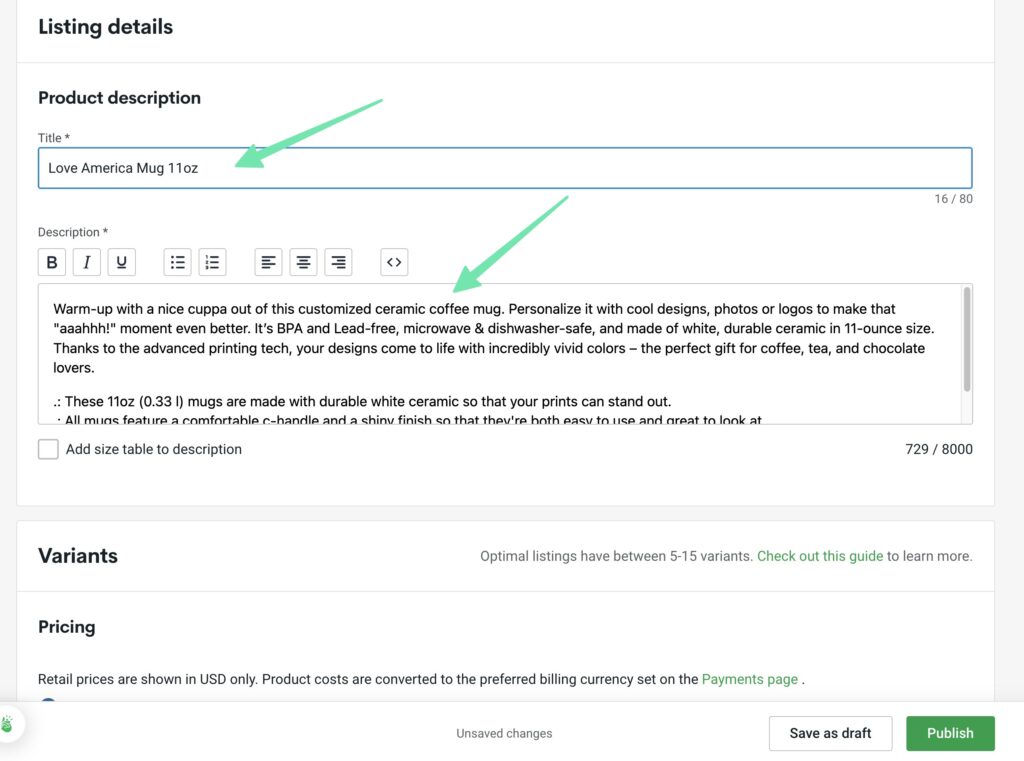
Set the retail price so that you make enough money in profit. The production cost is what you pay Printify whenever a customer makes an order. Click the Publish button when you're done.
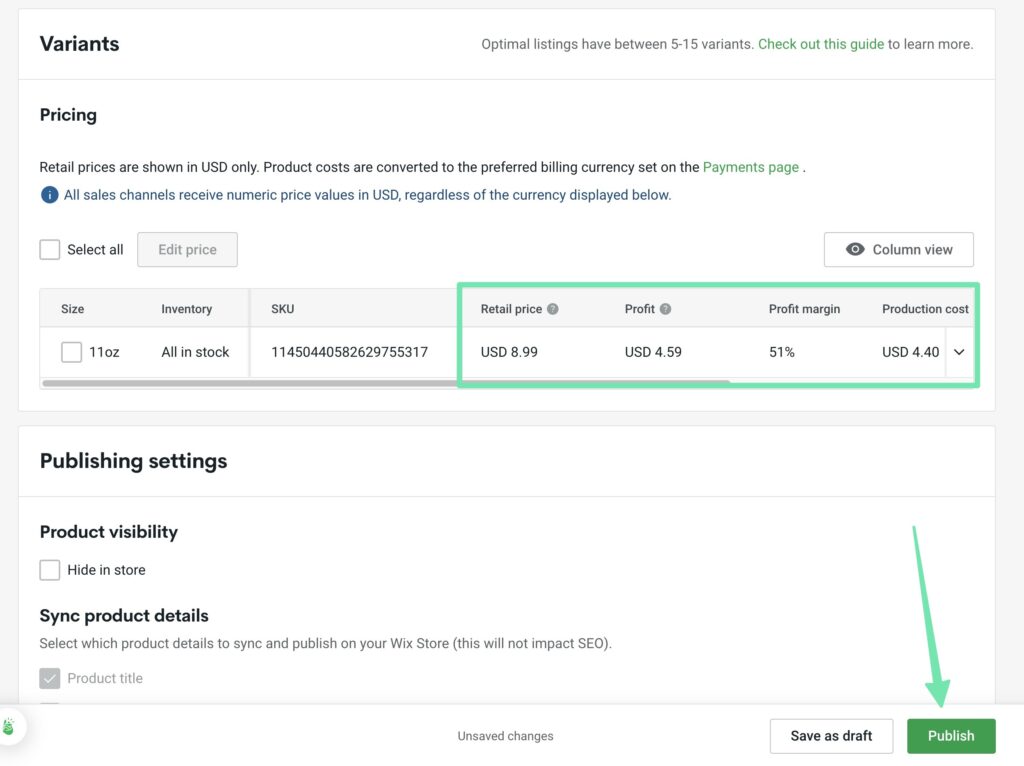
Step 5: View and Customize the Product in Wix
You should now see the product and its variants listed in the Printify dashboard. It should say “Published,” which means it has synced successfully with your Wix store.
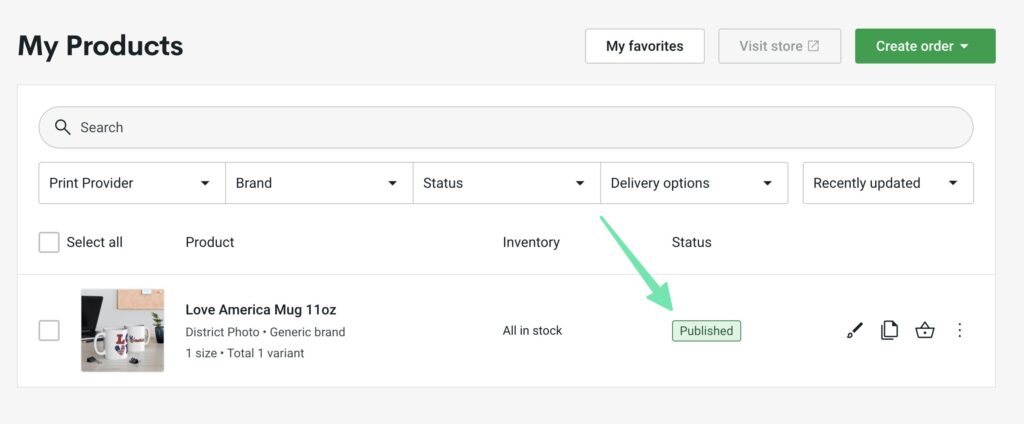
To check if it worked, you can click on the triple dot button, then See In Store. Another option is to simply navigate to your Wix dashboard and go to the Products page.

You should now see that new Printify product sitting in your list of products in Wix.
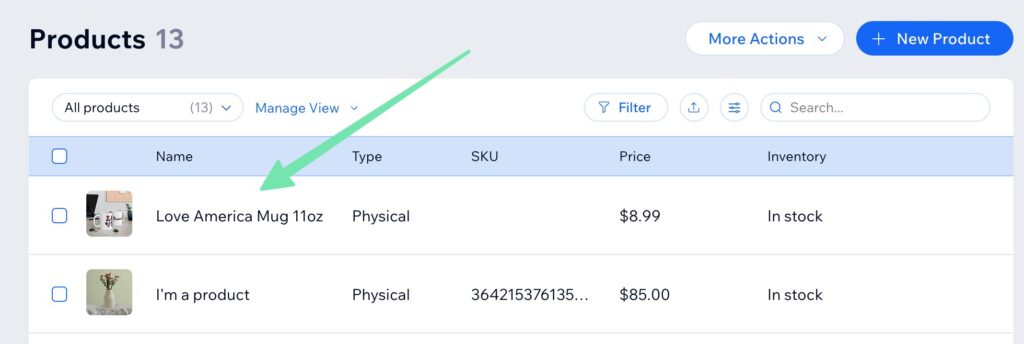
Feel free to customize other elements unique to Wix product pages. For instance, you should make sure the item shows up in the online store. You also might promote the product, add it to a category, or edit its SEO settings.
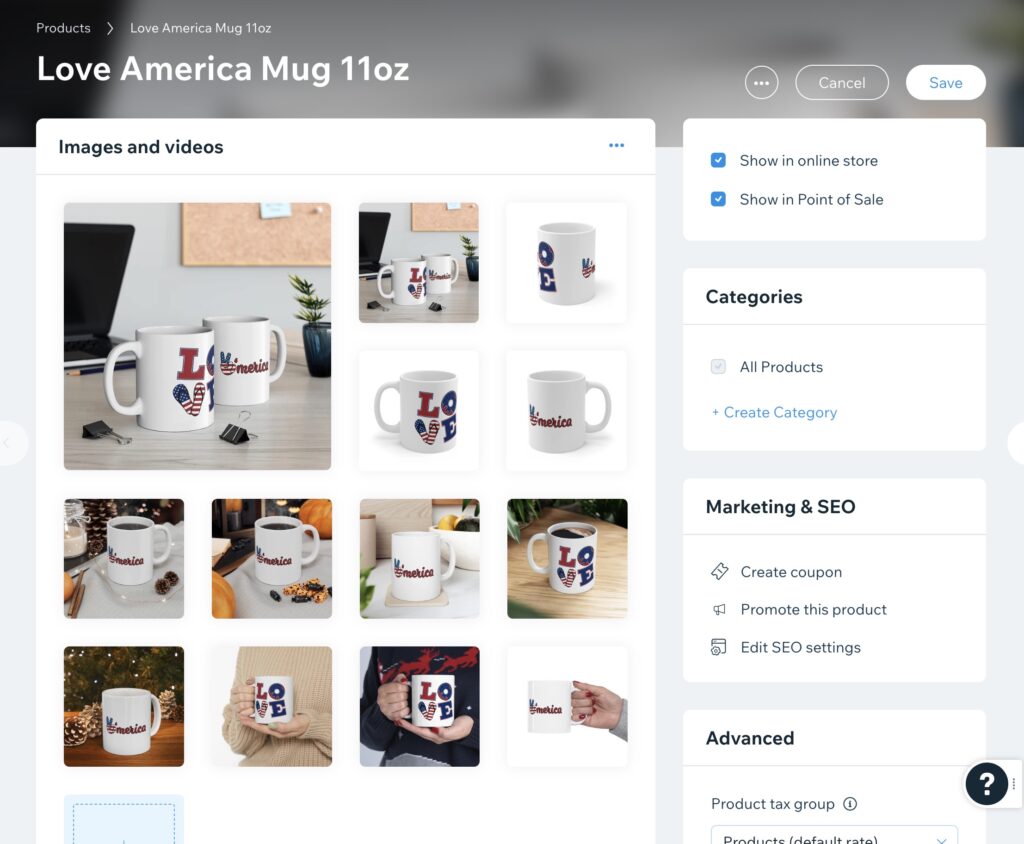
Step 6: Market Your POD Products on Wix
Wix and Printify make a powerful combo for your ecommerce business. But creating and listing your products is only half the battle. You also need to effectively market your products to reach a wider audience and boost sales. Here are some strategies you can use to market your Printify products on Wix:
1. Leverage Wix SEO Wiz
Wix SEO Wiz is a tool that can guide you to optimize your website for search engines. By using relevant keywords in your product descriptions, you can increase your visibility on search engines like Google, attracting more potential customers to your store.
2. Use Wix Email Marketing
Wix's built-in email marketing tool allows you to create professional emails to promote your products. You can send newsletters, product updates, or exclusive offers directly to your customers' inbox, encouraging them to make a purchase.
3. Take Advantage of Wix Ascend
Wix Ascend is an all-in-one business solution that includes tools for SEO, email marketing, social posts, video creation, live chat, and more. It's a comprehensive solution to manage and track all your marketing efforts in one place.
4. Utilize Wix Stores
Wix Stores is an eCommerce platform that integrates seamlessly with Printify. It provides a stylish way to showcase your products and includes secure payment options, customized tax and shipping rules, and trackable order management.
5. Connect to Social Media
Wix allows you to connect your website to your social media accounts, making it easier to share your products with your followers. You can also use Wix's social post creator to design attractive posts that align with your brand.
6. Engage with Wix Chat
Wix Chat allows you to engage with your customers in real-time. You can answer their queries, provide assistance, and even upsell your products. It's a great way to build strong customer relationships while promoting your products.
7. Start a Blog with Wix
A blog can drive traffic to your website and help promote your products. You can share behind-the-scenes content, design process, customer testimonials, or styling tips using Printify products. Wix’s blogging platform is user-friendly and offers many customization options.
8. Use Wix's ShoutOut App
ShoutOut is Wix's newsletter tool. You can create beautiful newsletters to promote your Printify products. It also allows you to track the performance of your newsletters, helping you understand what works best for your audience.
Note:
By harnessing the power of Wix's robust marketing tools and features, you can effectively promote your Printify products, reach a wider audience, and boost your sales. Remember, consistency is key in marketing.
Keep your marketing efforts regular and analyze your results to find out what strategies work best for your brand.
Choosing the Best Printify Products to Sell on Wix

If you're planning to set up a print-on-demand store on Wix using Printify, you're in luck. Printify offers a wide variety of products that you can customize with your designs. However, choosing the right products to sell is crucial for your store's success. Here are some of the top products from Printify that are sure to be a hit on your Wix store:
1. Custom T-Shirts
T-shirts are a staple item in print-on-demand stores. They're versatile, universally worn, and provide a great canvas for your designs. Printify offers a variety of styles and materials to choose from, ensuring you cater to a wide range of customer preferences.
2. Personalized Hoodies
Hoodies are another crowd-favorite, especially during cooler seasons. They're cozy, stylish, and offer a larger print area for your designs. Printify's selection includes various styles and colors to match your brand.
3. Custom-Printed Mugs
Mugs are a popular choice for print-on-demand stores. They make great gifts and are perfect for coffee lovers, tea drinkers, or anyone who enjoys a hot beverage. Printify offers both ceramic and enamel mugs, allowing you to cater to different customer preferences.
4. Custom Phone Cases
With virtually everyone owning a smartphone, custom phone cases are a must-have in your store. They're practical, fashionable, and allow for unique personal expression. Printify offers phone cases for a variety of phone models.
5. Personalized Tote Bags
Tote bags are not only eco-friendly but also fashionable. They're perfect for shopping, carrying books, or even as an everyday bag. With Printify, you can choose from a variety of styles and materials.
6. Custom Notebooks
Notebooks are a great product for students, professionals, or anyone who likes to jot down their thoughts. Printify offers spiral and hardcover notebooks that you can customize with your designs.
7. Personalized Pillows
Custom pillows add a personal touch to any living space. They make great gifts and are popular among customers looking to personalize their home décor. Printify offers both pillow covers and full pillows.
8. Custom Canvases
Canvases are a great way for your customers to decorate their homes or offices. Printify offers a variety of sizes to choose from, ensuring you cater to all your customers' needs.
9. Personalized Clothing
From leggings and tank tops to dresses and skirts, Printify offers a wide variety of clothing that you can customize with your designs.
10. Custom Socks
Socks are a fun and quirky product to add to your store. They're a great way for your customers to express their personality. Printify offers both crew and ankle socks.
Note:
When choosing Printify products to sell on your Wix store, consider your target audience, their preferences, and the designs that would best resonate with them.
Offering a mix of products can cater to a wider range of customers and increase your chances of making a sale. Remember, the key to a successful print-on-demand business is high-quality designs and products, coupled with effective marketing.
My Conclusion on How to Connect Printify and Wix
Connecting Printify to Wix is a straightforward process that opens up a world of opportunities for your ecommerce business. With this integration, you're not just selling products; you're offering a seamless shopping experience to your customers. Not only does this help increase customer satisfaction, but it can also lead to higher sales and revenue for your business.
So why wait? Start your journey in the print-on-demand ecommerce world today by connecting Printify to your Wix store.
With this setup, you have the opportunity to cut down on storage and shipping costs, while still providing high-quality products that people actually want to buy.
In addition, print-on-demand provides faster shipping than just about any other dropshipping solution available.
Join the ranks of successful entrepreneurs who have leveraged Printify and Wix to build their businesses, and let us know in the comments what you plan on selling!




Comments 0 Responses