There's some good reason behind the slow movement towards Facebook shopping. First of all, Facebook is not seen as a place to buy things. You go to Amazon or eBay or Etsy for that. Furthermore, Facebook has changed its policy on selling so many times that some companies simply don't want to mess with it.
Overall, people are right to be sick of Facebook's antics. However, you can't deny that Facebook has an incredible user base. Not to mention, the target marketing tools on Facebook are better than any email or loyalty marketing plan you could imagine.

So, keep reading to learn more about how to sell on Facebook the right way!
How to Create a Facebook Shop Page

The first order of business is to make an online shop on Facebook. We have a detailed, 5-step guide on generating that shop and syncing it with your website.
Please walk through that tutorial. But keep in mind that there are some situations you may end up encountering:
- Facebook seems to change the way online stores integrate on a regular basis. We'll try to keep these guides up-to-date, but you may find that a few of the steps are different.
- One option is to use Facebook as a standalone online store, not linking it to your ecommerce platform. Instead, you'd add products manually and manage orders on Facebook.
- Currently, US-based (🇺🇸) companies have an option to link their ecommerce platform with Facebook. This allows them to collect payments directly through Facebook. The process is a bit tedious, but it is available. No PayPal, sorry.
- Right now, Facebook prevents any non-US (⛔🇺🇸) companies from selling directly on Facebook. You can showcase your products, but that's about it. A workaround is available by using the Facebook for WooCommerce plugin (apps are available for other platforms as well). This simulates a shopping cart on Facebook, but the customer is redirected to your website when they want to buy.
Again, we suggest you read the full 5-step guide to creating a Facebook Shop page. Here are the steps in a shortened version:
- Navigate to your Facebook Business Page and configure the Shop tab and page.
- Set up the details for your shop, such as where you'd like to show the Shop tab and which types of products you're selling.
- Configure the payment method if you're a US company.
- Link your WooCommerce, Shopify, BigCommerce, or another ecommerce platform to add your products.
- Start managing your orders as they come in through Facebook.
Overall, running an online store through Facebook has so many benefits. However, it's not nearly as user-friendly, or predictable, for shop owners compared to your ecommerce platforms like Shopify.
The good news is that Facebook typically has detailed step-by-step popup guides to assist you when new features are presented.
How to Sell on Facebook Using Shopify
Many businesses already have online stores. Others are thinking about which ecommerce platform to choose for launching their business.
Whichever category you fall under, you may want to consider linking that ecommerce platform to Facebook. The most popular ecommerce platforms have automated solutions for selling on Facebook, including options for syncing your products, configuring payments, and setting up advertisements right in your platform dashboard.
From Shopify to WooCommerce, and BigCommerce to Volusion, we encourage you to explore your dashboard and understand the process of configuring the Facebook Shop connection.
For this article, we're covering how to sell on Facebook using the following platforms, since we know that they offer the functionality, and they're all quality systems:
The first up is Shopify. We recommend Shopify quite a bit on this site, and for good reason. It has thousands of apps to choose from, a simple dashboard for managing sales, and solid themes to design your store.
In addition to all of those benefits, Shopify includes a direct connection to Facebook with step-by-step instructions and buttons to guide you through it all.
You're welcome to go through that process yourself, but if you need any help, here's how to sell on Facebook using Shopify:
Begin by logging into your Shopify dashboard.
Go to the Sales Channels tab and click on the “+” sign button.

A list of potential sales channels is available in this module. Feel free to add whichever channels you'd like to use. For this, we'll select the Facebook sales channel.

Now, the Facebook Shop tab appears under the Sales Channel tab. You may see other channels such as the actual online store and Amazon. Select the Facebook Shop channel if you're not already redirected.

You have the option to read Facebook's Terms and Conditions before moving forward. Other than that, the only option is to click on the Connect Account button.
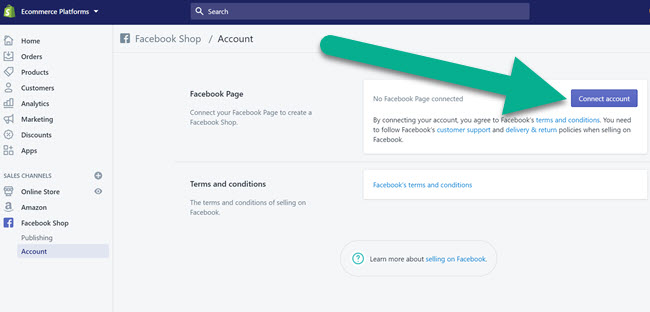
A popup appears that links you to your personal Facebook profile. If you're not logged into Facebook, either make an account or log in.
Here you'll verify that you would like to continue with your personal account. This is required to use the integration. First, you'll select your personal account. Then, it asks to link your business account.

A list shows up with all your Facebook Pages. All you have to do is check one of them, then click the Next button.

The next module tells you what Shopify is allowed to do with your information. In short, it's telling you that Shopify can have control of your business page. This doesn't mean they'll post on the page, but it's required to configure your own automated posting and product syncing.
Click the Done button.
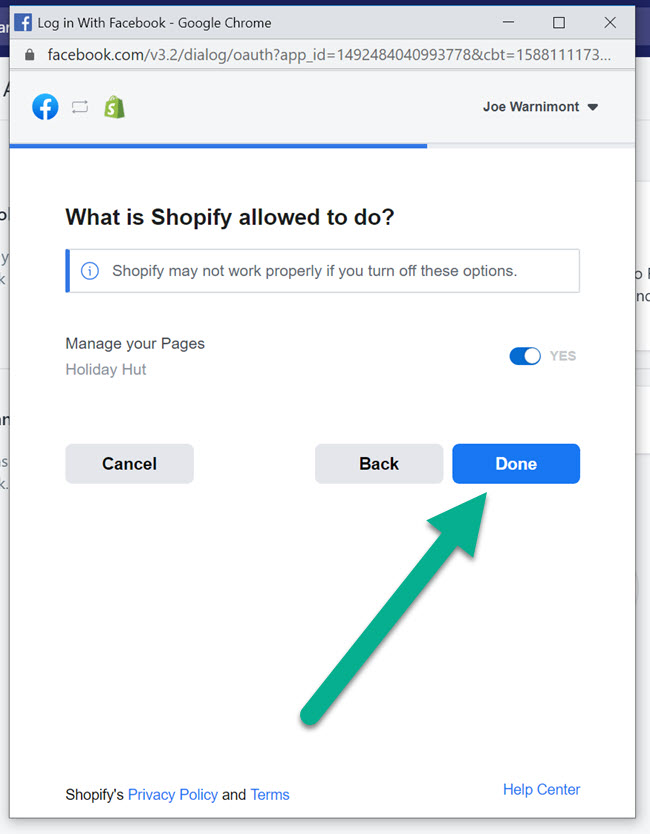
You're now linked to Facebook through Shopify! Click on the OK button to close out of the window.

This navigates you back to the Shopify dashboard. It should show a dropdown list of linked pages. Choose the one you just linked. Select the Connect Page button.

Read the Terms and Conditions, then click on the Accept Terms button to proceed.

Facebook usually takes up to 48 hours to review your store. In my experience, it can actually take just a few minutes. But the timing could depend on your shop, what you're selling, and how quickly the acceptance system is running.

For this tutorial, the review took about five minutes. Make sure you refresh the page to check back to see if you're accepted.
After that, click on the Publishing link.

The great part about selling on Facebook with Shopify is that the products get sent to your Facebook Shop automatically.
Shopify adds the Shop tab on your Facebook page, and you should see any current products you have on your store being added to your Facebook Shop.
For instance, two of my products are already there.

If you don't see the Shop tab, this can be added in your Facebook Settings.
Under the Publishing tab in Shopify, you'll see a list of your products with detail issues. Keep in mind that all products without any issues are published to Facebook.
The issues are usually for long titles, unshippable items, or no images.

The Collections area is important for organizing your products and making it easier for Facebook customers to browse your items.
You can reorganize the collections on the Publishing page, but all product and collection edits must be edited in Shopify.
Click the Publish button to send chosen collections to your Facebook Shop.

Finally, what happens if you see that a product is not being published to Facebook?
Chances are that the product, or product collection, isn't set to publish on Facebook.
Go to the product in question and click on the Manage button.

Ensure that the Facebook Shop channel is checked for that product. The same is done for collections. You also might want to ensure that all products are on the right channels, such as your online store and Amazon.

How to Sell on Facebook Using BigCommerce
BigCommerce is another big-time ecommerce platform that often doesn't need any introduction. It's similar to Shopify and has what I would consider an even easier interface for configuring your Facebook Shop. The process is shown in a step-by-step format, asking you about essential details like shipping and returns–something that Shopify does not do. So, it saves you some trouble by getting everything out of the way from the start.
To begin, create a BigCommerce account, or log in to your current account.
Find the Channel Manager tab in the dashboard.

Select Facebook.
You also have the option to configure other channels like Pinterest, Amazon, and Instagram.

A new page shows up. Click the Connect to Facebook button.

Just like we saw from Shopify, BigCommerce asks to connect to your personal Facebook account first. This is entirely normal. It's actually necessary to pull information about your business pages.
Therefore, choose to Continue with your personal account.

After that integration, you're brought back to the Bigcommerce dashboard.
Start by selecting your Facebook Page from the dropdown list. You can also connect a Business Manager account, which is essential for running ads and collecting payments through your Facebook account.
Click on the Next button once that is all done.

The next area asks for shop details like the address, phone numbers, your business contact email address, and tax information.
Tax information is required, so this tells us that non-US stores are not currently able to utilize this instant integration. As for US stores, a social security number will suffice.
Click on the Next button.

The Shipping page wants you to specify what types of shipping are offered for potential customers. This shouldn't vary from the shipping you offer on your online store.
Choose the standard, expedited, or rush shipping (or any combination of the three). You'll then be asked to fill in details like how long your shipping takes and if there's a fee involved.
Moving on, choose how many days you have for your return policy. Again, they want to see a customer service email address.
Click the Next button once all of that is completed.

Upon setting your return policy and shipping, BigCommerce has you accept the Facebook Terms and Conditions. We recommend at least skimming through these, since some people really aren't aware of how Facebook uses vendor and customer information.
Click on Accept Terms.

Next up is your payment configuration. Select the Edit Payments button. This walks you through a few pages of typing in your personal information, including your social security number and bank account number. With this, the payments get deposited directly into your bank account.
Once you've handled payments, click the Next button.

Connecting to Facebook can only be done with category mapping. This is required for taxes, ranking, and indexing on Facebook. Thousands of categories are available, so it's important to get as specific as possible. For instance, when I clicked through the Photography category it eventually led me to individual products, like optics and lighting. This is a good thing since customers are more likely to find your items if you're specific.
Select the Next button once that is done.

And that's about it! Click the Export button to send all BigCommerce products to your Facebook Shop. The Finish button is there for completing the process.

The result is rather similar to what you see from Shopify. A Shop tab is automatically generated on your Facebook Page. You can then organize your collections in BigCommerce to dictate how they appear on Facebook. There are also plenty of settings for removing products and adding them as you go.
Finally, advertisements are possible through the BigCommerce and Shopify dashboards. It's great knowing that you can manage your purchases and ads right from the convenience of your ecommerce platform.
How to Sell on Facebook Using Squarespace
Squarespace is yet another popular solution for creating a quick website and adding an online store. Unlike Shopify and BigCommerce, Squarespace was once only meant for making a standard website. So, it doesn't have all of the ecommerce-based tools you would expect from the others.
However, the commerce functionality is respectable on Squarespace. The best part is that Squarespace is the king when it comes to the user interface. It's easy to create products, link to your Facebook account, and export details for placing on Facebook.
And that's one roadblock that may keep some people from using Squarespace. You can link to your Facebook Business Page, but Squarespace lacks a feature for syncing products with your Facebook Shop. In short, you can still make a Facebook Shop, but the products must be added manually or by exporting the details from Squarespace, then importing them to Facebook.
Here's what you should know:
Create a Squarespace account or log into your existing account.
Click on the Settings tab.

Choose the Connected Accounts tab to proceed.

Click on the Connect Account button.

Squarespace has many advantages. One of them is that you can link to just about every popular social network. However, that typically only means this allows you to publish automatically to your social accounts.
Click on the Facebook icon to move forward.

Similar to the other ecommerce platforms, you'll need to connect with your personal Facebook page first. Click the Continue button after that.

Prior to going back to Squarespace, choose the Facebook Business Page you want to link. Again, I'll go with my Holiday Hut example page to give you an idea of how to do it.
Click the Next button.
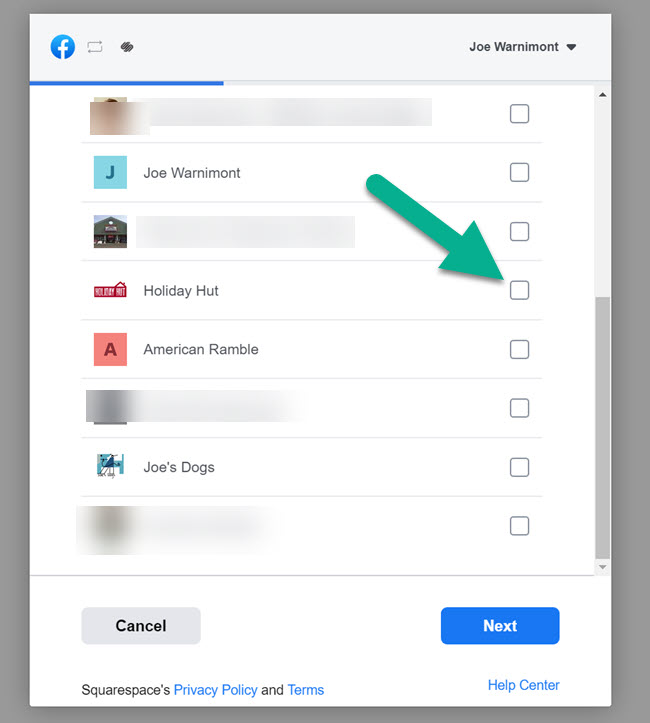
The next popup tells you what Squarespace is able to do with your pages. This typically means that you now have the ability to automatically post to Facebook without having to jump through any hoops.
Click the Done button.

Once you get back to the Squarespace dashboard, it's time to set your push settings. This means that you're giving Squarespace permission to automatically push product pages and content (like blog posts) to your Facebook news feed. It still asks you permission before doing so, but this is the integration.
Select the right page, then click on Save. You can also change the default posting format, which would involve you deciding on a link format.

Selling on Facebook by using a Squarespace store requires manual publishing since Squarespace doesn't offer a direct integration for sending your products to the Facebook Shop.
However, the connection with Facebook does allow you to publish posts related to your products and even generate parts of your Facebook ads.
For instance, a social sharing button is available on all Squarespace product pages. Click on the editing module for any product, go to the Social tab, then create a Facebook post with the pictures and product details already included in your store.

If you'd like to send some of your product details to a Facebook Shop, you'll need to export the data.
Go to Inventory.

Then, either export all of your products or click on individual products and export their information. The Export as CSV button is available above the Inventory list.

But what about creating advertisements with your products on Facebook?
Again, this functionality is a little watered down compared to the features from Shopify and Bigcommerce.
However, you can go to the Marketing tab to handle some of the processes.

Under Promotion, click on Facebook Pixel and Ads.

Two fields are available. One is for adding a Facebook Pixel. With the Pixel attached to your Squarespace page, you collect data about your customers, making it easier to target the right people when you decide to generate a Facebook advertisement.
The next one is automatically created by Squarespace. It's a dynamic feed URL that you can copy into your Facebook Business Manager. This pulls your product information into Facebook Ads so that dynamic advertisements are possible with accurate photos, titles, and prices.
![]()
Other than that, most of the work is required on Facebook. You won't have the luxury of updated inventory in your Facebook store, and there's no way to make ads from your Squarespace dashboard. Having said all of that, Squarespace still provides some valuable tools to cut down on the time it takes to manage your products on Facebook. We particularly enjoy how well it helps with targeting ads.
What Products Should You Sell on Facebook?

Selling on Facebook brings all sorts of opportunities, but plenty of hurdles at the same time. One of the big questions is what you should actually sell on Facebook.
Let's say you run a print-on-demand store with custom hats and t-shirts. They might sell well on your store, but is it a good idea to start placing them on Facebook as well? What about a dropshipping store that sells unique dresses for women? Is there any market for that on Facebook?
We'll arrange this topic into three areas:
- What should you sell on your Facebook Shop?
- What should you advertise on Facebook?
- What should you sell on Facebook Marketplace?
What should you sell on your Facebook Shop?
There's no simple answer to this question. It's equivalent to a film studio trying to figure out which type of movie to come out with next. Several questions need to be asked, many of which don't have an answer. There's also the fact that research and preference come into play.
- Which movies of ours have done well in the past?
- Are there genres we haven't covered that other studios are having success with?
- What does our regular demographic enjoy?
- Do our employees actually enjoy this type of movie? Is it something we want to spend time on?
Similar questions are viable for choosing which products to sell on Facebook:
- Which items sell well online?
- Are there trends that you haven't uncovered?
- What do the Facebook demographics enjoy?
- Would you like to target one or two specific demographics?
- Do you even have any interest in selling certain products, even if they're popular?
Unfortunately, there isn't much data on what sells well on Facebook. In addition, it's difficult to figure out which advertisements on Facebook are actually successful.
You may see an ad with thousands of likes, but likes don't equal conversions.
Also, marketing often becomes effective in waves. Someone may see a commercial for your products, then a billboard, then an email marketing campaign. Then, after being reminded several times, the customer finally makes a purchase after seeing a Facebook ad for the same product.
Overall, it's still impossible to narrow down which products you should sell on Facebook, or online in general.
But, we can speculate and give you some tips for finding products with potential:
- Begin with Amazon. You don't have to copy what's on Amazon, but it's a good start to see all of the products on the market. In addition, Amazon frequently comes out with trending reports and best sellers based on categories.
- Consider Google Trends as well. This is a great time to take ideas from Amazon and see how well they perform on Google.
- Browse EcomHunt to analyze which items are most profitable and how saturated the markets have become.
- Follow the blogs from ecommerce platforms. They often have blog posts about the most popular products to consider at the time. For instance, Shopify has a post they update on a regular basis.
Did that answer the question?
It might not be the answer you want, but it's the smart process to discovering what may or may not sell items on Facebook and through your online store. A good rule of thumb is that if you can't sell it through your website it's not going to fare well on Facebook.
What should you advertise on Facebook?
Again, advertising a product on Facebook is only going to work if your product is wanted and if you target properly.
It's impossible to say what items are ripe for advertising, but here are some general suggestions based on observations, metrics, and what I would consider for advertising on Facebook:
- Digital items are regularly advertised on Facebook. This allows you to keep overhead low and only target people who are interested in those types of digital products.
- Informational products come up quite a bit on Facebook Ads. You can sell everything from courses to training videos.
- This is purely based on observation, but my wife, and many other women I know, have bought dresses they liked on Facebook.
- Tying into those dresses, it makes sense to advertise unique or custom products on Facebook. If someone feels like one of the only places they can find this item is on Facebook, they may go through with the purchase. They also may not want to forget or lose the link.
- “Fun” items seem to get advertised a lot on my Facebook feed. I'm talking about things like board games, art kits, and party supplies. Maybe it's because people go on Facebook to have fun. So, it makes sense that you'd rather see an ad for a silly party game than a pair of dress shoes.
- If you're cautious about advertising your products, consider creating sponsored posts that send people to your blog. You can offer free digital downloads or discounts and at least get people to your site or on your email list.
What should you sell on Facebook Marketplace?
We'll talk about this more in the section below! The good thing about Facebook Marketplace is that there are specific items that sell well. We'll cover how Facebook Marketplace is great for used, custom made, and rare items like memorabilia and antiques.
The Pros and Cons of Selling on Facebook Compared to Your Own Website
Online store owners are often looking for ways to reach out to new customers. Facebook obviously is an option, but it's worth considering the various benefits and downsides to making a Facebook Shop and selling your products on there.
This can be helpful for people who are on the fence about spending the time to initiate a Facebook Shop. This list of pros and cons may also come in handy by sharing benefits that you may not have thought about before.
Pros of Selling on Facebook
- With over 2.5 billion users, and the fact that most users check Facebook several times per day, Facebook is an epicenter for finding new customers. It's like having a connection to the entire world.
- Many marketing activities, like getting followers and posting statuses, are completely free on Facebook.
- A few ecommerce platforms have one-click apps for linking your stores to Facebook. This keeps your product details and inventory updated in real-time.
- Facebook advertising is typically inexpensive.
- The advertising can pull directly from your Facebook Shop.
- Facebook ads have incredibly in-depth targeting options, so you don't waste money advertising to Facebook users who aren't interested in your products.
- The Facebook Messenger app is integrated with your Facebook Shop, providing you an AI-powered customer support module that automatically responds with links to products. It can also be used manually.
- The shop customization tools are actually pretty respectable, making for a beautiful, clean storefront that shows your products in different galleries.
- Facebook Insights are available for checking in on how customers are responding to your posts, products, and shop.
- Although it's difficult to create a brand in the midst of the Facebook blue, your brand visibility could increase quite a bit. Over 74% of people on social media follow brands, and they enjoy interacting with them.
- The infrastructure is already set up for you. There's no need to think about your payment gateway or how to develop a landing page. It's all right there for you.
- Facebook is creating competition for marketplaces like Google and Amazon. Although it sounds weird rooting for a behemoth like Facebook, this type of competition is good so you aren't stuck with one or two places to sell.
Cons of Selling on Facebook
- Selling products on Facebook cuts out your website from the process. This means that all of your marketing tools are rendered useless for Facebook sales. It's more difficult to get customers on your email list, to send them your receipts, and to present other products, blog posts, and resources.
- Branding is a problem. Customers who buy your products on Facebook constantly see the blue colors and Facebook logo. This isn't the case if you get them to your own website.
- Several elements need to be integrated into your current workflow. For instance, your customer support team may need training for Facebook Messenger. You also have to figure out the right apps to sync products.
- For US companies, payment methods are limited to whatever Facebook is using for payments at the time.
- For non-US companies, there's no current way to collect payments on Facebook. All transactions are sent to your website. This could be seen as a good thing in some situations, but it would be nice to at least have the option for payments.
- Many people aren't used to buying products through Facebook. In fact, some would rather go to Amazon or your own website. Most people look at Facebook and think “social,” while other alternatives are meant for browsing products.
- In our experience, you'll receive many “weird” customers. Sometimes they're bots, other times you start to realize that there are bored people or internet trolls with time on their hands.
- Some of the online store to Facebook integration apps aren't that friendly. Some are great, but Facebook hasn't released its own, so the third-party apps struggle to keep up with Facebook regulations and APIs.
- Facebook is a distraction machine. Think about your Facebook feed. Users tend to scroll through at a rapid pace. Let's say they end up at your shop looking at a product. Guess what? There are also three new notifications in the corner, and an advertisement in the sidebar, and “look, Karen just had a baby!” In short, it's tough to keep their attention.
How to Sell on Facebook for Free
Selling on Facebook is entirely free. You don't have to pay for a business profile, a shop, or to post your product on the social networking site.
But, there are some “hidden” costs.
For example:
- A fee is taken if a US-based company sells a product through the Facebook payment processor.
- You'll probably have to pay for your ecommerce platform if you plan on listing products on a website then syncing the products with Facebook.
- Choosing to ship your products means you'll have to pay for things like storage, packaging, and shipping.
A few of these are simply costs of doing business online. However, we understand that some people don't want to spend any money at all, especially when testing out Facebook selling or only using it as a “side hustle.”
For those folks, here are some suggestions to consider:
- Only sell on Facebook Marketplace to avoid the payment processing and shipment fees.
- Sell directly on Facebook instead of building an online store with an ecommerce platform. We don't particularly recommend this for legitimate businesses, but it might work for those selling the occasional custom item.
- Refrain from making Facebook Advertisements for your products. Ads are one of the only things that you have to pay for on Facebook. In our opinion, Facebook Ads are wonderful for business when targetting is done right. However, some people have no need to boost a post or make an ad for their product. Sometimes you get the distribution needed by sharing the product on your business and personal pages. The Facebook Marketplace tool is also an excellent option for avoiding ads.
How to Sell on Facebook Marketplace
At some point, you may realize that the Facebook Marketplace tool is a good place to potentially post your products. That's true, depending on what you're selling and where you're selling it.
What Can I Sell on Facebook Marketplace?
A large list of item categories is available for you to check out. Keep in mind that Facebook Marketplace is primarily meant for local selling, so some things shouldn't be sold. However, some merchants do have the option to collect payments through the Marketplace online and ship the products–it's just not that common.
Here are some examples of items that are regularly listed on Facebook Marketplace:
- Cars.
- Property rentals.
- Electronics.
- Musical instruments.
- Pet supplies.
- Home improvement items.
- Clothing.
- Sporting goods.
- Much more.
Overall, Marketplace is a part of Facebook that's just like Craigslist in its purpose. However, Marketplace has a far nicer interface for selling and buying. The same can be said when it comes to searching for products, as Facebook Marketplace offers a wonderful category and filtering system.
Does Facebook Marketplace Make Sense For Online Stores?
It's possible Facebook Marketplace is a more profitable place to sell compared to using a Facebook Shop.
It depends on three factors:
- What you're selling – If you sell rare parts that typically require a global reach, you're limited to who will want your products in your neighborhood.
- Where you're located – Facebook Marketplace is supported in dozens of countries. However, you should check your local Marketplace to see if anyone is actually active.
- If you want to begin making deliveries – That's the whole point of Facebook Marketplace. Yes, it allows you to sell online, but the delivery is typically done in person. Some online store owners may not like this approach.
Facebook Marketplace is primarily filled with people selling their secondhand items. However, you'll find plenty of businesses selling their products on the marketplace as well. It's also not a bad idea if you, as a business, need to get rid of secondhand items as well. Are you moving locations and need to get rid of old desks or cubicle systems? Are there refurbished products you'd like to sell for a discount? There's no reason you can't reach out to the people in your community to see if they would pay for them as well. Why pay for shipping when someone down the street will come to pick it up?
You can also sell new products on Facebook Marketplace as well. However, many of the shoppers on Facebook Marketplace are seeking out those used item bargains. So, you may be able to sell some newer items, but you're better off focusing on selling used, refurbished, or rare items.
For instance, you may be able to find a market for collectibles or antiques. Of course, eBay gives you a bigger reach for selling these things, but we recommend posting an item on all of those sites. You never know where potential buyers are hanging out online.
You can sell products as an individual or as a store in the Marketplace. Those listed as “stores” are the ones that use their Facebook Shop to post products on Marketplace.
We recommend looking at the Stores section to get a feel for what other online shops are selling.

So, What Should I Sell?
Although we encourage you to test products on Facebook Marketplace, here are some options to consider:
- Custom made items like print-on-demand apparel.
- Antiques.
- Used equipment or office items, like lawnmowers you once used for your landscaping business or office desks.
- Collectibles like autographed sports jerseys or old movie posters.
- Craft-like items that you would typically sell on Etsy.
- Items from your regular store that you'd like to sell at a discount.
A Summary of Facebook Marketplace
Facebook Marketplace sounds like it does something similar to a Facebook Shop, right?
Yet, a Facebook Shop is for your company only. It's more of a direct ecommerce solution.
Facebook Marketplace is like a combination of Craigslist and eBay. Average Joes can sell their sneakers to the guy down the street. Companies can also list products to sell to people in their area.
So, it has the interface of eBay, with the restrictions of selling nearby, like Craigslist.
Selling an Item on Facebook Marketplace
To begin, go to Facebook and find the Marketplace button. It's on the top menu on a desktop and on the bottom menu in the Facebook app.

Upon landing in the Facebook Marketplace, you'll see a wide variety of listings from other people. There's also a menu on the left for browsing categories, filtering your search and creating a new listing. Feel free to look around to get comfortable and to figure out what other people are selling in your area.
When you're ready, click on the Create New Listing button to proceed.

A new menu shows up. The menu asks what you're planning on selling.
Some of the options include:
- Individual items.
- Vehicles.
- Homes.
These are the broad categories that get more specific as we go. Seeing as how this is an ecommerce tutorial, click on the Item For Sale button.

This brings up a simple product listing page for you to fill out. The first step is to upload a photo, or better yet, multiple photos, to Facebook. Make a title, set a price, and select a category for the item. It's also a good idea to write a description to make the product sound enticing and gives all the information people need about it.

You may notice that many stores only upload one or two photos. Don't be those stores.
Best practices for ecommerce still apply here. You want to give your customers as many angles of the product as possible. Facebook lets you upload up to 10 photos, so try to max out that number, or at least get five photos.

For this tutorial, I'm listing a used trailer hitch. It's from an actual store that sells outdoor machinery, electronics, and home improvement tools. As mentioned before, it's rather common to see online stores selling older or discounted items on Facebook Marketplace.
I typed in the Title, filled in a Price of $650, and chose the Tools category.
Some items fall into different categories, but use your best judgment as to the area that people will be looking the most. It's also not a bad idea to consider browsing through those categories to see if anyone actually lists in those sections.
Next up, select the condition of the item. If you're selling a custom-designed hat, mark it as New. For this situation, I'm choosing the Like New option.

If you know the brand of the item, fill in that field.
Make sure you spend a decent amount of time on the Description field. Pull specifications from the manufacturer. Tell the customer what it's been used for in the past if it's not a new item. Explain everything from the color to the dimensions. Adding a personal touch to the description is commonplace, so don't feel like you have to write that professionally on Facebook Marketplace.
A preview of your listing appears on the right side as you fill in your product information. This is what your customers see.
Some tips for a glowing presentation on Facebook Marketplace:
- Keep the title as short as possible, but ensure that the details are all still in there.
- Don't lie about the condition. Someone may still want your worn down item.
- Make sure the location is accurate, and refrain from trying to list it in a different town.
- Break your description into paragraphs. A long description is a good thing, but the last thing you want is one long chunk of text. There aren't any bullet points or other formatting tools, so the paragraph break is your best friend.
- Double-check to see if the item is listed under your personal Facebook profile or your store account. If you have trouble selling on one account, try the other. Some people may be more willing to buy from an individual as opposed to a company.

The next two modules are quick but important. Choose your location based on your shared location through Facebook. You can change this, but try your best to stick to the town you live in. Otherwise, you risk going against the terms and conditions, and either you, or the customer, have to drive a long way.
Also, choose whether this is a single item or if you're selling several of these products. In that situation, you'd identify that the item is in stock. This is a great example of how you'd handle the listings for custom printed products.

After you review that everything is spelled correctly, and you have enough information in there, click on the Publish button!
How the Customer Checks Out on Facebook Marketplace
There are two ways for customers to check out. The first is if you post a product with your personal Facebook account. Messaging, Sharing, and Saving buttons are provided for the customer.
The transaction takes place over Facebook Messanger, where they let you know that they're interested in the product. Then, you set up a time and place to trade the item for payment. It's just like Craigslist in that respect.

Yet, listing a product on Marketplace with your Facebook Shop gives you the option to collect payments through Facebook.
This is only available for US merchants. It provides a checkout button, where the customer types in their personal information and credit card details. You ship the product or tell them that they can come to pick it up at your store.
We mentioned before that shipping isn't common on Facebook Marketplace. This is true.
Expect to see fewer purchases for non-local listings. This is kind of an integration of the Facebook Shop and Marketplace, where it sends people to your already established Facebook Shop checkout module.
So, it's possible to collect payments and ship. But, the culture on Facebook Marketplace is more like that of a local site, like Craigslist. Therefore, we typically recommend approaching your sales from a local standpoint.

Let Us Know Your Questions on How To Sell on Facebook from Your Ecommerce Store
From making a Facebook Shop to posting your products on Facebook Marketplace, there are plenty of options for making money on Facebook. Yes, it's still a social network. Users typically log onto Facebook to see pictures of their friends and family and explore Facebook Groups. Amazon is more of a search engine for shopping. Having said that, users are getting more used to shopping on social networks, and they definitely like interacting with brands on Facebook.
As always, if you have any questions about how to sell on Facebook, let us know in the comments.




Comments 0 Responses