Big Cartel is a great choice for your first small online shop, or for graduating from selling on Etsy, because of the basic offerings and features. However, once you’ve decided you want to build a solid business out of your store, the natural way is to move forward and migrate to Shopify (see some detailed Shopify reviews) or – if you already have a solid steady stream of traffic and customers – to Shopify Plus.
Many folks are curious about how to make the jump. Therefore, I’m going to walk you through a step by step process on how you can move your site from Big Cartel to Shopify. We will outline how to maintain similar branding and designs, how to import your products and even how to keep the content you’ve already created on your previous site.
I encourage you to print this page out, or bring it up on a mobile device, since the migration process is a little tedious when you have to keep flipping back to this tab. That said, let’s migrate!
Step 1: Create a Shopify Account
Go to the Shopify homepage, and click on the Get Started button. This prompts you to start a 14-day free trial, where you need to type in your email address, desired password and store name. Click on the Create Your Store button to proceed. This is going to create a default store for you, but you won’t have to worry about setting much of your content up in Shopify because most of it is coming from your previous store.
Step 2: Fill in Your Personal Details
Select that you want to create an Online Store, and click on the Next button.
Add an address and other contact information so Shopify can set up your currencies and tax rates. Click on the Next button after you punch in all the details like phone number, name and address.
Step 3: Explain the Details of Your Migration
The next page asks you a little about yourself, so this is a nice time to tell Shopify that you are already selling on a different platform. This way, they can send you some tips if needed. Select the Other category, since Big Cartel is not provided. You can also punch in how much money your site makes per year.
Click on the Enter My Store button once complete.
Step 4: Choose Your Shopify Plan
It’s not the wisest to start importing your products and migrating your data on a trial plan, so I would recommend signing up for a paid plan to get started. Click on the Select a Plan button in the dashboard and choose the Starter, Basic, Professional or Unlimited option.
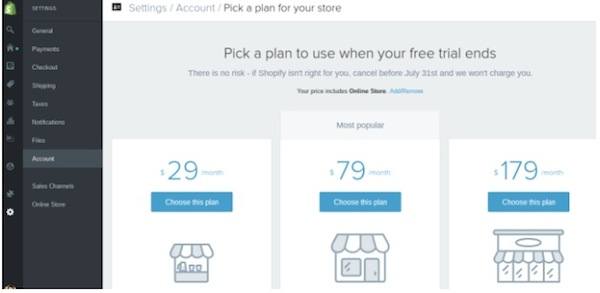
Fill in your payment details, and click on the Confirm Changes button.
Step 5: Customize the Look of Your Store
Unfortunately you can’t transfer over the exact look of your Big Cartel store, but it’s rather easy to choose a new template that looks similar.
Go back to the Home area of your Shopify dashboard, and click on the Select a Theme button, under the Customize the Look of Your Website area.
Scroll through the options, and choose which ever one works best for your brand. You can open up the full Shopify Theme Store and even test out each theme before implementing on your site. Once you decide on the perfect solution, select the Publish button to move forward. You can now view the frontend of your website and even add some design elements; however you can also do that after migrating everything from your Big Cartel store.
Step 6: Install the Cart2Cart Migration App
The easiest way to move your data and content from Big Cartel to Shopify is with the Cart2Cart migration app, provided in the Shopify App Store. This app has a free demo migration, but for the real migration rates start at $69 per migration.
The Cart2Cart app moves the following Big Cartel items to your Shopify store:
- Products and product images.
- All of your categories.
- Your customer data and the customer shipping information.
- You orders, manufacturers and order products.
Select the Get button on the Cart2Cart app page.
This returns you to the Shopify dashboard, in which you can click on the button that says Install Cart2Cart: Shopify Migration Module.
Specify that you’re a New Cart2Cart User, and fill in your information like full name, email and desired password. Click on the Register button once done.
Step 7: Setup Your Source Cart and Target Cart
Press the Source Cart Type drop down menu and locate the Big Cartel option. Paste in your Big Cartel URL (domain name) so that the system knows where to pull the data from. Click on the Proceed to Next Step button.
The target cart step should already be setup for you, since you’re already signed up and logged into your Shopify account. Push on the Proceed to the Next Step button.
Step 8: Start the Migration
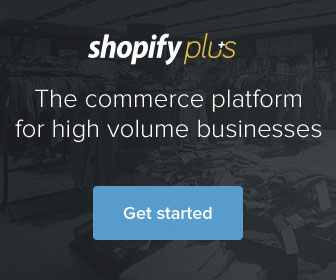
Select the Start Migration button once you’re ready to make the move.
Step 9: Choose the Data You Want to Move Over
This step brings you to the third-party Cart2Cart page, where you can check off that you want to import things like products, categories, manufacturers and customers. I would recommend leaving most of the Additional Options blank, unless you want to preserve your order IDs. Select the Proceed to Next Step button.
Step 10: Export and Import Your Big Cartel Data
Open up your Big Cartel dashboard, and find the Orders tab. You can see the proper exportation directions in the screenshot below, but you basically scroll down the Orders page and click on the Export CSV button. Download the file as a CSV and upload it to the Cart2Cart page we see below.
Click on the Upload File button, then the Import Data button to start the process.
Select your target currency and move onto the next step.
Step 11: Order Status Mapping and Completing the Migration
Order statuses are a tad different in Big Cartel than they are in Shopify, so you can choose what you want them to convert into when everything gets moved over. For example, you may turn your Completed status into Authorized. This is to ensure your order statuses don’t get messed up with the transition. Proceed to the next step.
Feel free to try the demo migration if you want to see how the system works. You can also skip that and go straight for the full migration. Regardless, check to see if the app is picking up all of your products, categories, customers, currencies and more, then start the migration process. You will have to punch in your payment information before beginning.
After you’ve complete the migration you should be able to see all of your products and other details in your Shopify store. Keep in mind that this can take around 30 minutes.
Step 12: Add Your Domain Name
I would assume you already have a domain on your Big Cartel store. If you’d like to transfer that over, go to the Online Store tab in Shopify, select Domains and click on the Add an Existing Domain button in the upper right hand corner of the page.
Paste in the domain you already own, and walk through the steps to move it over completely. Remember that you want to ensure that the migration has completed before transferring over the domain, otherwise you may lose all of your Big Cartel data.
You may also have to change some settings with your domain provider and hosting account. In that case check out the modify your DNS settings documentation to work through that.
Step 13: Those Pesky Link Redirects
When migrating from Big Cartel to Shopify your old links are no longer going to work, and they won’t send people to your new pages. This is bad news for SEO.
Thankfully, you can use an app called Traffic Control – Bulk Redirects to either manually generate redirects or to upload a feed that creates the redirects in bulk. You just have to install the app and walk through the steps, which are fairly simple to follow and you’ll avoid having any SEO issues. The app starts at $39.
Over to You…
Congratulations! You’ve successfully migrated your shop from Big Cartel to Shopify. One thing to remember is that your copy written content does not necessarily transfer over, so it’s a good idea to copy some of the details you may have placed on your homepage or blog. Then you can just paste it into your new Shopify site.

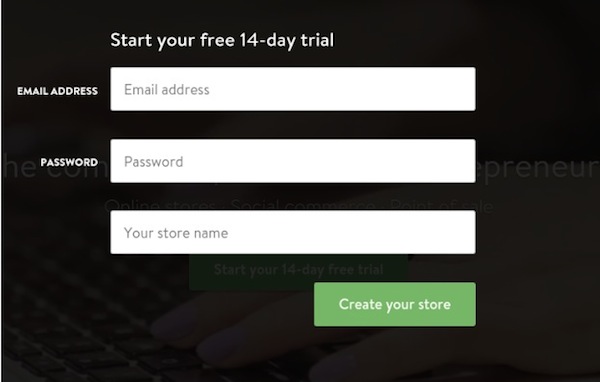
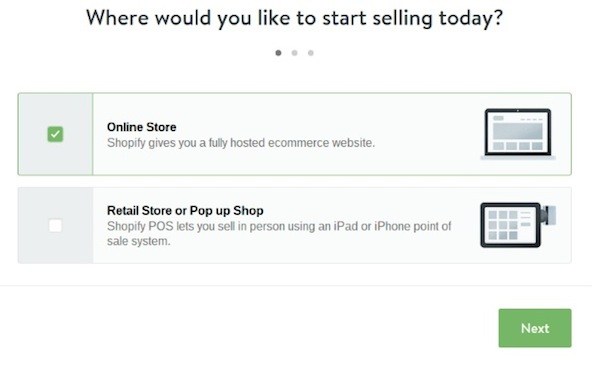
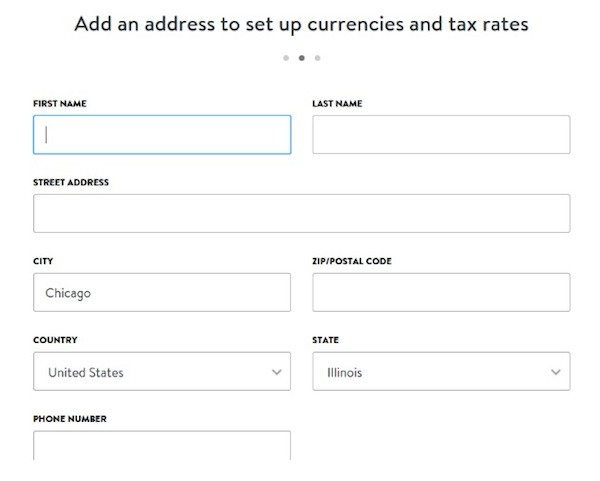
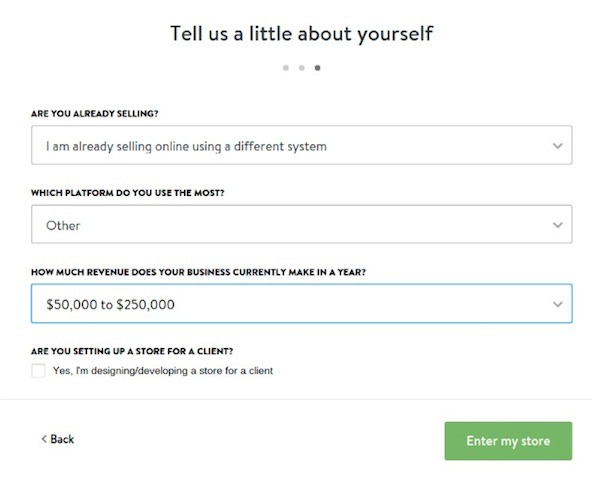
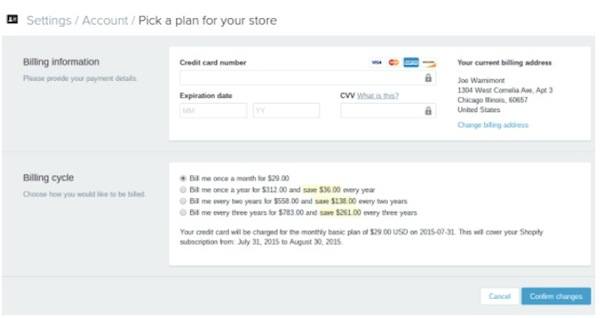

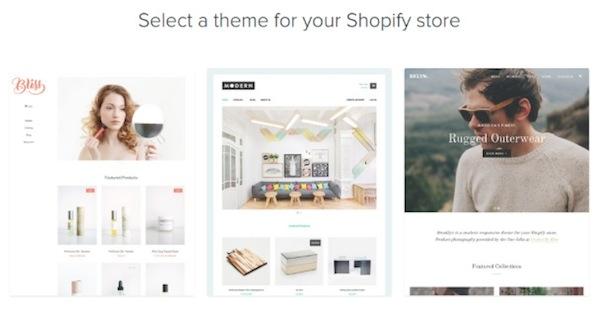
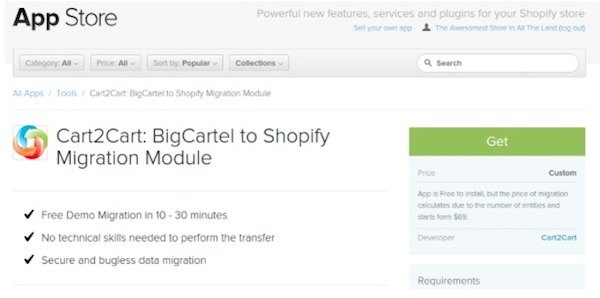
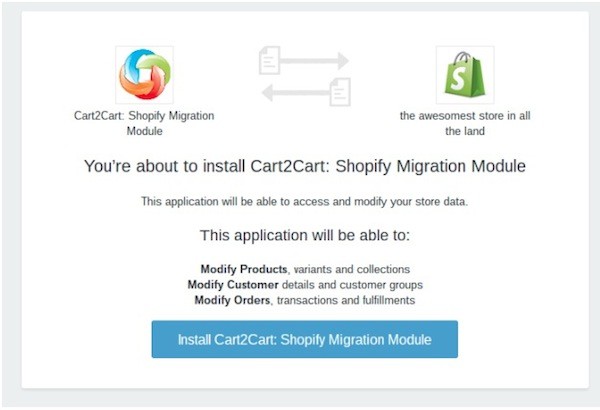
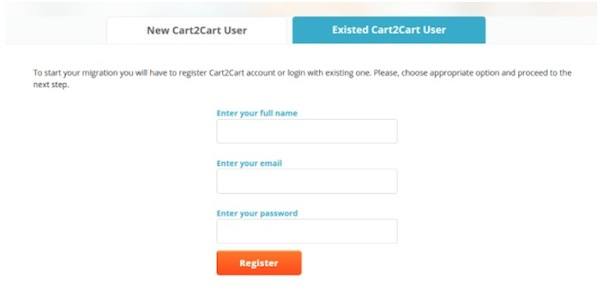
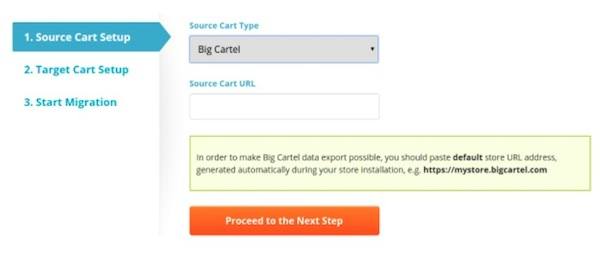
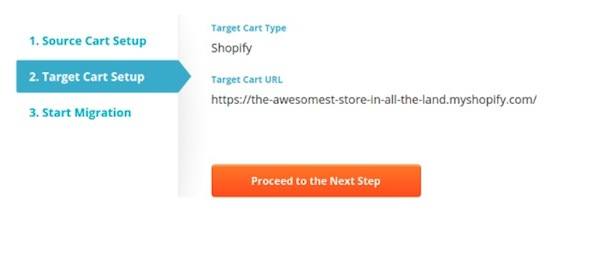
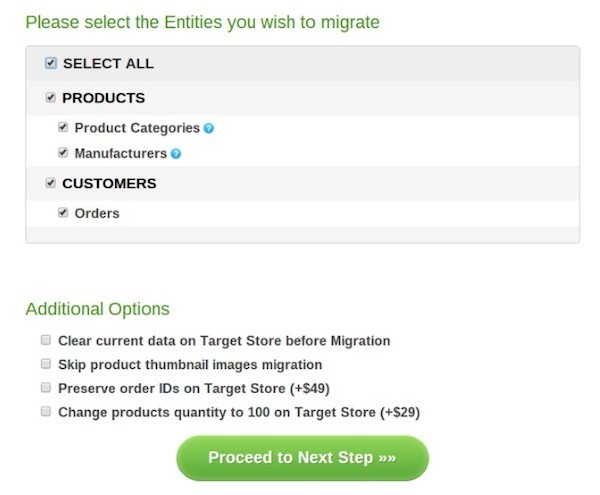
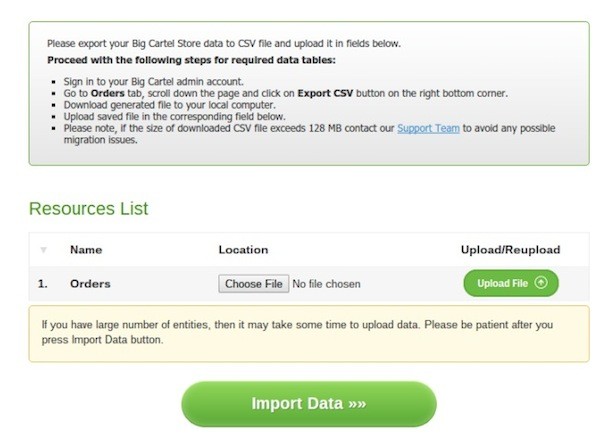
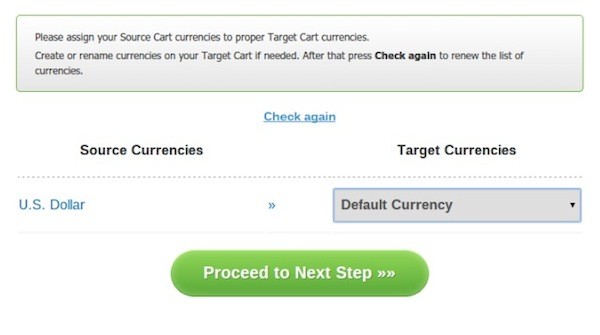
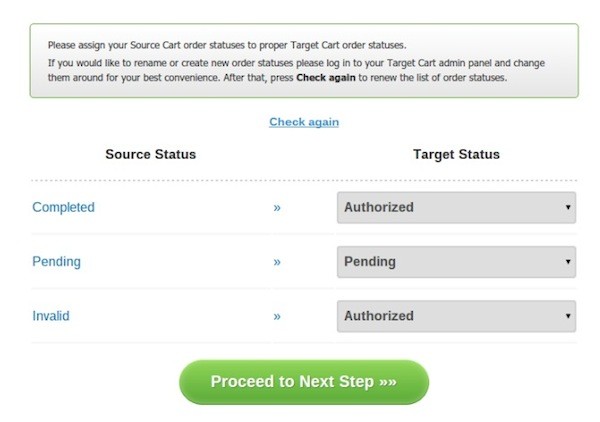
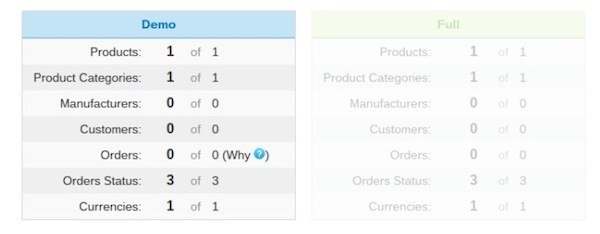
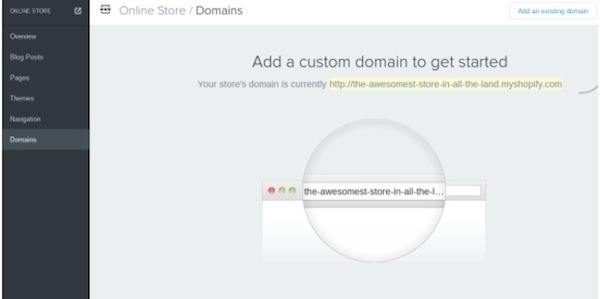
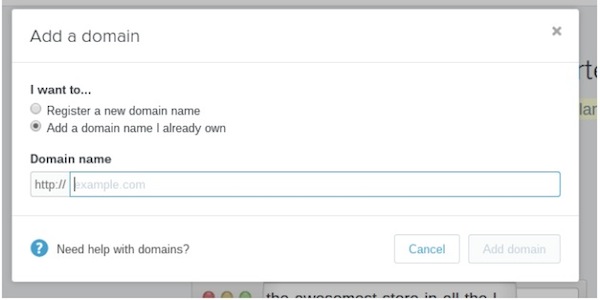
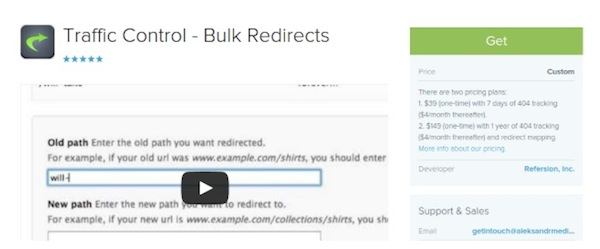


Comments 0 Responses