Shopify is one of the world’s most popular hosted ecommerce platforms. Many people who want to launch an online store prefer using Shopify because of its ease of use and flexibility.
If you don’t want to go through the hassle of setting up, hosting or installing a bunch of complicated extensions or plugins, setting up a Shopify store is probably the best idea.
As you might already know, Shopify is one of the best choices for entrepreneurs who want to launch their store quickly. However, what if you want to cancel your subscription on Shopify? Most people don’t know how to cancel Shopify or close their store.
This becomes an issue when they are looking to migrate or completely shuttering their venture. Perhaps you are not generating enough sales, or maybe you feel that the monthly subscription is higher than what you are willing to pay?
Maybe you have found a cheaper option? There’s quite a few ecommerce platforms in 2024, so Shopify isn’t the last resort by any means. As the account owner, you should know how to delete a Shopify account.
Regardless of why you are planning on deleting your Shopify store, this article will guide you how to cancel your account and close it.
How to Cancel Shopify Store in 7 Quick Steps
If you are in a hurry and want to know how to close Shopify store, here are 5 simple steps you need to follow.
- Start by uninstalling all the third-party apps that you have installed from the Shopify App Store. If you aren’t using any apps, you can ignore this step.
- If you have bought a custom domain name from Shopify, you need to move it to another domain registrar. Otherwise, you risk losing any domains you bought as the store owner. This essentially means losing your store name as the primary domain.
- Enter your login details as the Shopify admin.
- From the Shopify admin panel, go to Settings, then click on Plan.
- Then, click on Cancel Subscription. You should know that you can also sell it on the Exchange Marketplace. If not, just click on Cancel subscription and close store.
- You’ll be asked for a reason for canceling your account. Choose one from the drop-down menu.
- Then, you just need to enter your password again, and click on Close store one last time.
You must understand that the Shopify support team cannot cancel your store on your behalf due to security reasons. You must do it yourself.
Factors to Consider Before You Cancel Your Shopify Store
While the cancellation process seems fairly straightforward, there are several important factors that you need to take into account.
Canceling All Third-Party Apps
Before you press the Close store button, you need to cancel all third-party tools and apps linked to your Shopify account.
Several SaaS apps charge a monthly subscription fee. Cancelling your subscriptions to these apps is important before you terminate your Shopify subscription.
Otherwise, you might still be charged a monthly fee for these services. It’s important to understand that most apps charge a full month’s fee from the day they are installed on your Shopify store.
In certain cases, it would make more financial sense to wait until the billing cycle comes to an end before you close your store.
When you downgrade a subscription to a paid app, Shopify will give you credits for it. The credits are usually based on the days remaining in the billing cycle, and the difference in the new pricing plan.
However, these credits can only be used for future application purchases. If you close your Shopify account, these credits will be lost.
Similarly, if you have installed apps manually in your Shopify store, you need to cancel the subscriptions for those as well.
Even if you uninstall the app, you will still be charged for it by external service providers. Therefore, it’s best to cancel all subscriptions.
No Refunds
Before you start looking at how to delete a Shopify account, you should know that you won’t be entitled to any refund upon deletion. Shopify is very clear about refunds; they do not offer any.
But, you can take advantage of the Shopify free trial – which requires no credit card. The trial period lasts for 3 days. If you are not satisfied, you can cancel the trial whenever you want.
Outstanding Charges Must be Cleared
This one’s fairly obvious – but still worth a mention: any outstanding charges or balances owed to Shopify must be cleared. They become payable in full when you close your store, so you must clear those before your store is terminated.
If you cancel your Shopify subscription during a billing cycle, a final email invoice must be cleared as well.
Moving Custom Domains
According to Shopify’s terms of service, your domain name will not be renewed automatically if you bought it via Shopify after canceling your account. Therefore, it becomes your responsibility to move them to another domain registrar before you shut down your account.
Moving Domains Purchased from Shopify
You will have to transfer the domain to another registrar altogether or risk losing it. You can view and edit several DNS settings from your Shopify admin panel, including:
- TXT Record
- MX Record
- AAAA Record
- CNAME Record
- SRV Record
- A Record
Keep in mind that you must wait 60 days after purchasing a domain from Shopify before you are eligible to transfer it. To do this, just unlock your domain, and add the authorization code with your new host.
The code is shown on the information page of your domain. Once you click Transfer to another provider, you’ll be prompted for it.
Moving Third Party Domains
If you connected a third-party domain to your Shopify store, you can just remove it from the list of domains in your Shopify account. Log into your domain registrar’s account, and change the DNS settings as well.
When you transfer your domain to another registrar, you should know that the HSTS policy from Shopify will remain in effect for 90 days after you close your store. Ideally, it’s best to transfer your domain to a registrar that uses HTTPS, otherwise it will show an error message that the website is unsafe whenever someone visits.
Save Your Information
You might want to export CSV files, including your billing history, before you shut down your store.
How to Close Your Shopify Store
Now that you understand the basics, you can check off everything before you close your Shopify store. It’s not very complicated, and the Shopify support staff is quite helpful in case you run into a problem.
The good thing: the following process is reversible. Shopify stores information about your store for two years. You can reopen during this time or view bills linked to your account.
Step 1: Log Into Your Store and Head to Settings
Your first step is to log into your store’s admin panel. To do this, just write “yourstorename.myshopify.com/admin” in the address bar.
You’ll see a list of options related to your store. At the bottom left of your screen, you’ll see Settings. Click on it.
Step 2: End Your Plan
To cancel your store, go to your account settings from the Shopify dashboard.
From here, click on Plan.
Just click on Cancel trial to close your account.
Because this store was closed during the free trial period, you won’t see Account in the settings. If you were on a paid plan, the option would be: Cancel subscription.
Shopify would prompt you for your password, and close your store.
Note: Once you close your Shopify store, you can’t create a new store with the same store name or domain name.
Transferring Store Ownership
You can also transfer store ownership to another person. In case you sell your store, Shopify makes it easy to transfer ownership. Just go to your account settings, and click on users and permissions.
Just click on Transfer ownership on the top right, and enter the required details to complete the transfer.
How to Pause Your Shopify Store
If you feel that you are not willing to work full-time on your Shopify store and need a break, you don’t have to cancel your subscription and completely shut things down.
Instead, Shopify gives you the option to “pause” your store. It’s like a temporary suspension. It’s available in the settings that you can access from your account page. There are two options available to you:
- Pause your store completely and leave it be.
- Pause your store to figure stuff out.
But, your store needs to be eligible for Shopify’s Pause plans. For starters, those on the Shopify trial can’t pause it. You must have a paid subscription, and your trial period should have ended at least 60 days prior.
Note: when you pause your store, the checkout option is disabled, but users can still visit your online store.
Shopify offers two pause plans that you can choose from:
- Pause plan
- Pause and Build plan
Pause Plan
The Shopify Pause plan allows you to suspend your store for a maximum of three months at no subscription charge. This allows you to take a step back and look at other things.
This plan prevents you from accessing your Shopify admin panel, sell, or even work on your store. In case a person visits your store’s URL, they’ll get a message telling them that the store is closed on a temporary basis.
You can still ask visitors to enter their email addresses, which you can use for communications and announcements.
To open your store, just log into your Shopify account and select a new plan.
All app charges are suspended when you pause your store. If there are any outstanding charges, you’ll be billed for those when you choose to pause it. An email is sent to you when you pause the store, confirming the action.
What happens if I don’t reopen my store in the three month period?
If you don’t login or upgrade to a new plan, Shopify will automatically bump you to the Pause and Build plan. You will have to pay a subscription fee, though it’s significantly reduced.
To pause your store, go to Settings, then click on Plan. You can choose to pause or cancel your subscription. Select Pause for 90 days.
Go over the details, then click on Pause store.
Pause and Build Plan
The Pause and Build plan has a reduced subscription fee of $9 per month. The Pause and Build plan is best for people who have just launched a new store and need some time to figure things out. You can change your store status to paused while you work on it.
You can access the admin console and edit products. Visitors can also view product pages on your store, though they can’t check out. You will still receive basic analytical data via the Shopify reporting dashboard.
Until you unpause the store, the following options are disabled:
- Discounts
- POS
- Online checkout
- Third-party integrations like Google or Facebook
- Gift cards
- Shopping cart abandonment recovery
You’ll still be allowed to send draft invoices for orders.
If you choose the Pause and Build plan, you can take certain actions to prevent customers from tinkering with your store. You can hide product prices, for instance. Or, you can also conceal the Add to Cart button.
This will prevent customers from trying to place orders. Keep in mind that apps do remain active after you pause the store. They must be suspended or cancelled individually.
When pausing your store, it might be a wise idea to create a password page, and a FAQs section to let visitors know when they can expect you back. To maintain credibility, it’s best to let users know why you have closed the store.
How to Cancel Shopify Free Trial
Canceling your Shopify free trial is much easier than you’d think. You can either cancel the trial by following the instructions given above, or do nothing.
Shopify will freeze your store after a while. Since the Shopify free trial doesn’t require a credit card, your account will eventually be frozen due to inaction.
The free trial does allow you to create a store, but you can’t sell any product or service. For that purpose, you need to choose a monthly plan.
If you don’t choose a pricing plan, your Shopify account will be canceled automatically. The trial lasts for 14 days, after which you need to choose a plan. If you don’t do anything, your account will be automatically frozen.
Missing Payments
In case you miss an outstanding charge or a payment fails to go through thrice, Shopify will freeze your store. The freeze will go into effect on the date when the bill is due.
You must clear all outstanding invoices before you can unfreeze and activate your store. If you are closing your store, it’s highly recommended that you export your billing history so you have a record of all charges.
Why Move Away from Shopify?
Shopify is a fantastic ecommerce platform that gives you virtually everything that you need to start selling.
Unlike setting up a profile on a marketplace like Amazon, Shopify allows you to build your own thing from the bottom up.
However, larger enterprises often tend to move away from Shopify because of certain restrictions. For starters, this is a hosted platform.
As a result, you can’t choose your own hosting. Unlike Magento or WooCommerce, you have to use Shopify’s website builder. Larger organizations prefer the flexibility that self-hosted platforms offer.
In fact, in a head to head comparison between Shopify and WooCommerce, one of the major reasons why people prefer WooCommerce is because of its open-source capabilities. More importantly, WooCommerce is free. You just need to install it on your WordPress website, and set it up.
For those who want full control over their stores, WooCommerce is the best pick. It gives you unparalleled flexibility over each and every aspect of your store, and allows you to customize and choose from thousands of plugins and designs.
Popular Shopify Alternatives
There are several popular Shopify alternatives that you can choose from. If you want to cancel your Shopify subscription but wish to move to another ecommerce platform, here are the best options available:
Wix
Wix is ideal for people looking for a simple and straightforward store builder. It requires minimal technical expertise, and it’s great if you are just getting your store off the ground and feel that Shopify might be a bit too expensive for you.
BigCommerce
BigCommerce is a viable alternative to Shopify and has tons of features. It’s good for people who just want to move away from Shopify but don’t want to sacrifice on the sheer number of features that Shopify offers.
Square Online
If you also require an in-store POS solution and link it with your online store, Square Online might be just what you need. The Square ecosystem is incredibly popular, and it’s a very viable alternative to Shopify.
Canceling Your Account Is Easy – But Think Twice Before You Do
Shopify makes it incredibly easy for its users to cancel their ecommerce stores. You don’t have to go through a long and arduous process. It also makes it easy for you to get your store back online if you regret your decision.
However, this is going to affect your credibility, so think twice before you do. Ideally, you should always remove your credit card details and other sensitive information from your store before closing it.

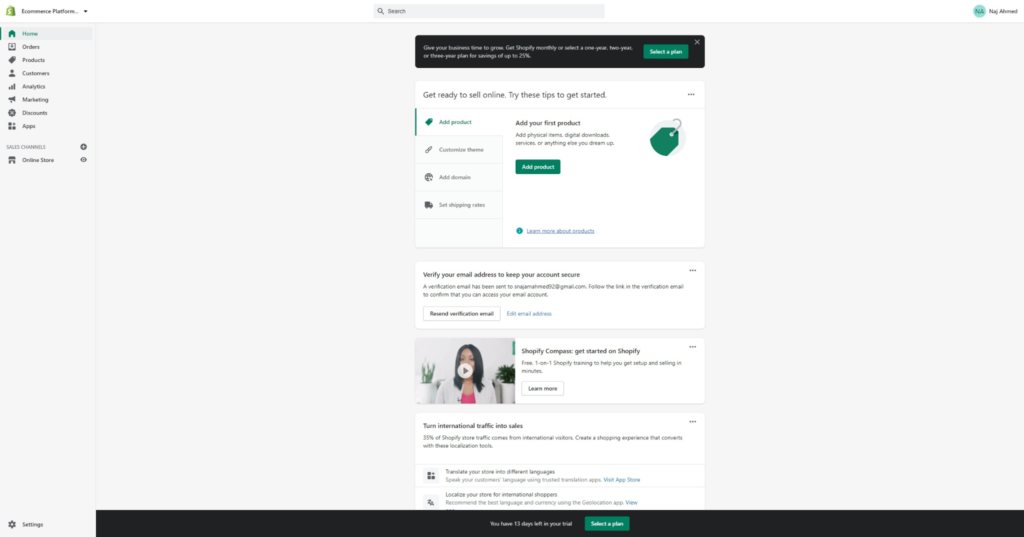
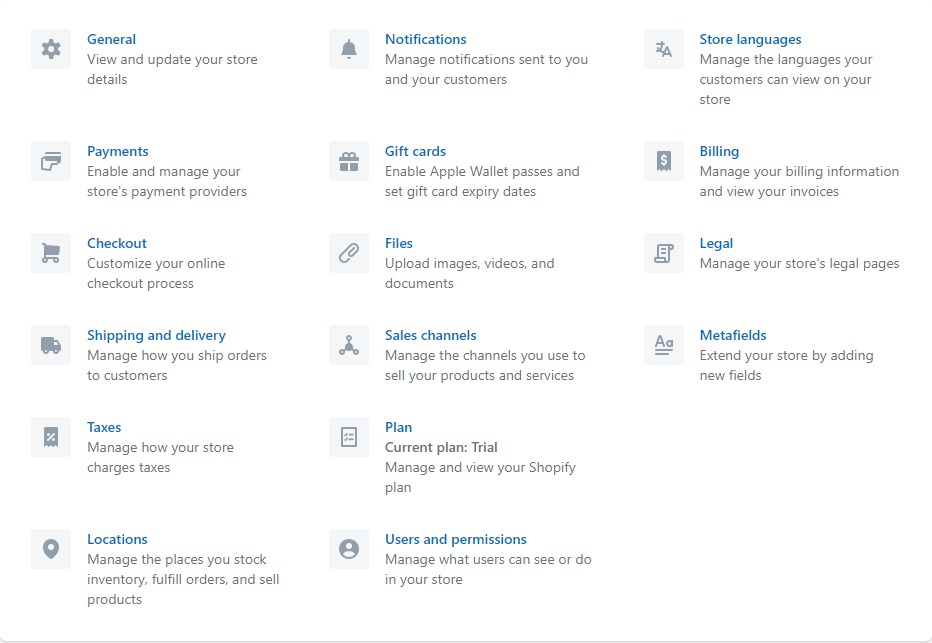
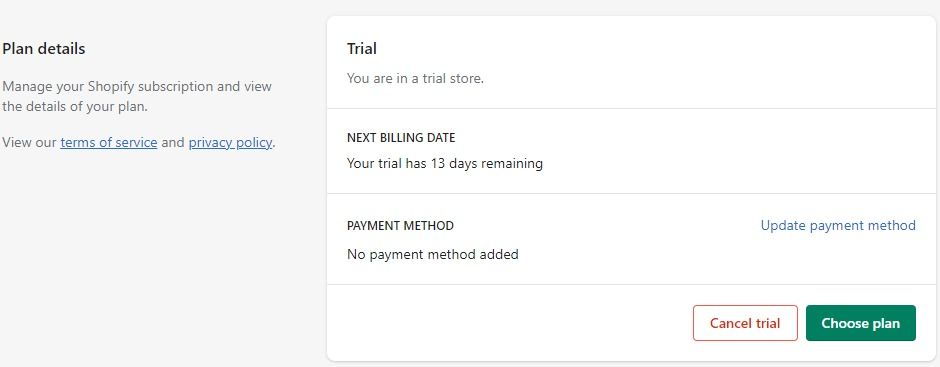

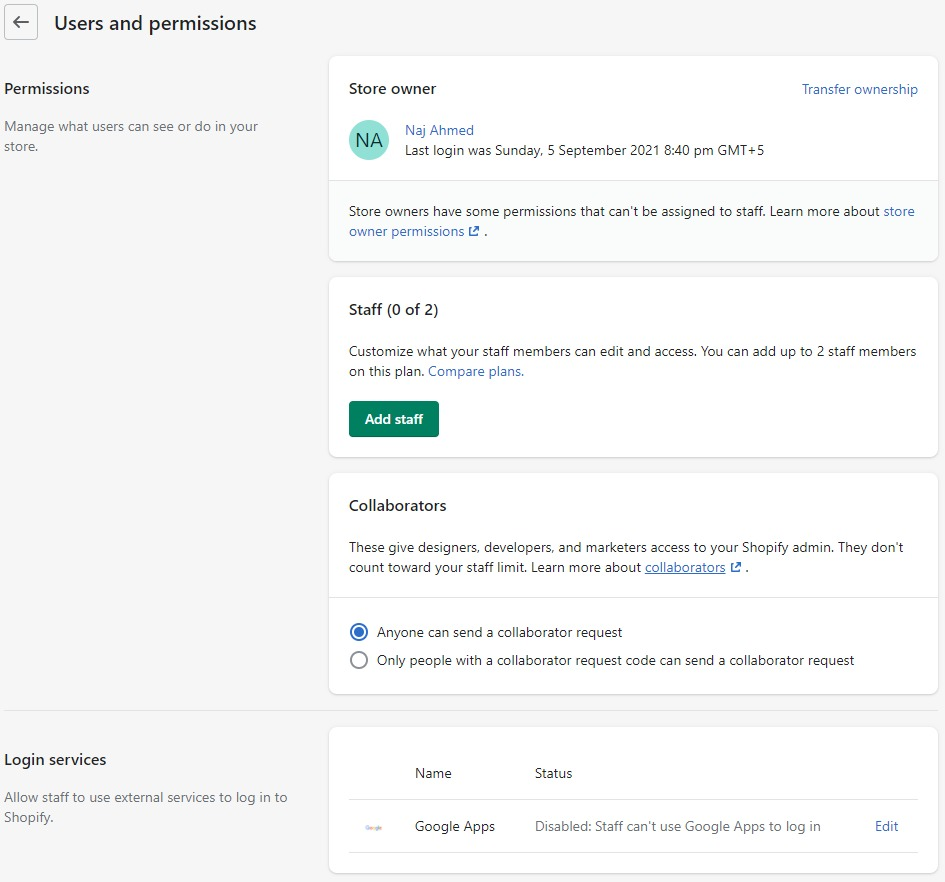
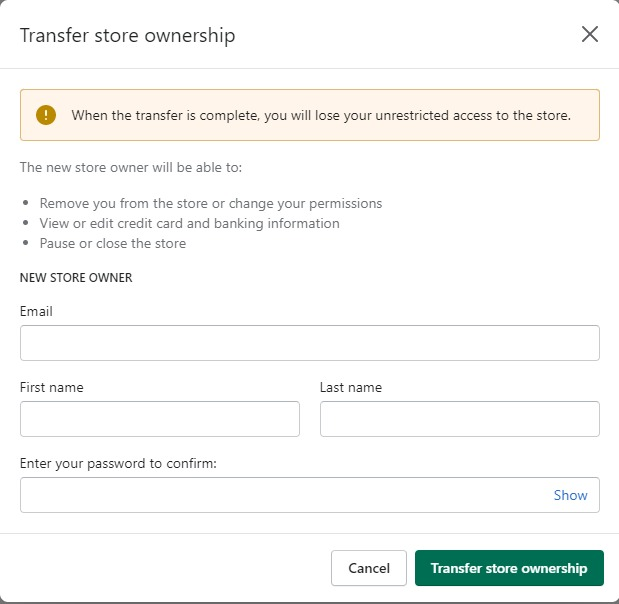


Comments 0 Responses