Shopify store owners know that customer conversions are often at the forefront of the conversation, considering Shopify already has, and continues to release, a wide range of tools for improving the chances of making a sale whenever someone comes to your online store.
With Shopify Inbox, merchants can amplify the potential for higher profits even more, with options to add a chat app for real-time conversations, while also activating automated messaging, quick checkout links, and even a connection to Facebook Messenger.
In this article, we explore the benefits of Shopify Inbox, how it all works, and how you can implement the simple online store chat tool to embrace the power of chat and enhance customer support efforts.
What is Shopify Inbox?

At its most basic, Shopify Inbox is a chat box you can install as an app to any Shopify website. It enables you to interact with customers in real-time, receive pings when shoppers have questions, and display automated messages and FAQ information whenever necessary.
Shopify states that the goal with Shopify Inbox is to “turn browsers into buyers.” But it's more than that, focusing uniquely on automation, conversions, and branding.
Shopify Inbox provides several advantages:
- Shopify Inbox is completely free.
- It only takes a few minutes to install the app on your store, turn on branding elements, and configure messages.
- It offers quick marketing and promotional elements, like product sharing and discount codes.
- You can manage customer service chats from any device you want.
- Send quick replies and automated messages to help customers whenever you're not around.
- You can centralize every aspect of your live chats by working from your Shopify dashboard or even your email inbox.
- Messages can come from other systems like Facebook Messenger, SMS messages, or Twitter.
Overall, Shopify Inbox serves as a free, simple, and flexible chat box app for connecting with customers when they need answers.
We also like it because of its versatility for both merchants and customers, seeing as how merchants can chat on iOS and Android apps, while customers have options to chat on social media or your website when making their purchasing decisions.
Now that we've answered “what is Shopify Inbox?” keep reading to dive deeper into its primary features and learn how to install it yourself.
Shopify Inbox Features That Help Boost Conversions and Improve Customer Service
Although we don't feel Shopify Inbox rivals some of the more advanced chat box apps on Shopify's App Store, there's no doubt it's the best value.
Merchants pay nothing to install it on their sites, and they receive everything from a sleek chat box to automations, and FAQs to integrations.
In this section, we highlight our favorite features from Shopify Inbox, particularly those that should improve conversions and boost the efficiency of your customer support efforts.
Automated Welcome and Informational Messages
Customers often want immediate feedback when they type into a live chat box. That's why it's essential to send some sort of automated welcome message.
That provides reassurance that you received their initial chat, and it tells customers a certain amount of time that they may have to wait. Sometimes it's even better to just say that you're not available at the moment and will reply through email in the next 24 hours.
Regardless of the welcome or follow-up message, Shopify Inbox seems to have its merchants covered. You can choose from templates, make your own messages, or spice up the ones that are already available. It's truly the simplest process you could ask for, especially if you're trying to get a chat box up and running quickly.
Follow Up Emails
The follow up emails tie in with welcome messages because they're usually telling customers you can't speak to them right now. However, Shopify Inbox has a form that pops up and asks customers to type in their contact information.
You can collect all of this information at the start of the chat so that a customer support rep can reach out to the user in the future or if they get cut off from the chat. What's also great is that all conversations get saved for both merchants and customers, bringing them back to the spot in the conversion where they left off.
Access to Messages on Multiple Channels
Store owners and customer support reps aren't always in front of their computers, yet it's often wise to provide as close to 24/7 customer support as you can. Since you're often on the move, Shopify Inbox ensures you can access all store chat box messages regardless of your device or platform.
To begin, Shopify Inbox has its own consolidated inbox area for you to assign customer support tasks to different agents. It's also possible to chat through social media outlets, connect via email, or send messages to customers through SMS.
Finally, Shopify Inbox has Android and iOS apps to keep your site messages on you at all times.
Connections with Alternative Messaging Apps
It's nice for merchants to have access to messages on multiple channels, but what about your customers? Shopify Inbox takes care of them to some extent by connecting to social platforms like Facebook Messenger, Instagram, and even Twitter (through an external integration).
This means that customers don't have to necessarily visit your website in order to chat with your customer support reps. They can stick to what they know or enjoy, like Facebook Messenger. Even SMS and email chatting are possibilities.
FAQs for Easy Messaging
You're able to either choose from templates or make your own FAQs in Shopify Inbox. The customer sees these FAQs in a list; they can then click on one that applies to their own situation. For instance, they may want to learn about your shipping or return policy.
The merchant fills the answers in prior to the customer coming to the site, so you're able to maintain a consistent brand voice, provide immediate information to customers, and cut down on the amount of customer support work.
They also tied these into quick replies, which is yet another way to automate responses. The main difference between quick replies is that a customer support representative must activate and send them.
They're like canned responses, where the store owner creates scripted answers to common questions, then the customer support reps don't have to worry about typing in a lengthy response or missing some of the most important information.
Simple Branding
Branding only takes a few seconds with Shopify Inbox, seeing as how store owners can change around the color scheme for their chat box, along with other elements like the size, shape, and style of the button. There's even an option for moving that button to other areas of the window.
Quick Order Status Updates
By default, Shopify Inbox comes with an automated response for accepting questions about order statuses.
Essentially, users come to the chat box, request to see an order status, then the automated response asks them for an order number and email address associated with that order. Eventually, Shopify Inbox provides the order status, all within a few seconds of conversation.
Conversations Turned to Conversions
Besides producing a more efficient customer support channel, live chat serves online business owners by potentially improving conversion rates.
This happens because you get to guide customers through the shopping experience and answer questions that could initially prevent them from completing the checkout.
Shopify Inbox provides many of those features by informing customers, promoting products, and even helping merchants understand the conversations that are more likely to lead to a sale.
Shopify Inbox has cart actions so that merchants see the products inside customer carts. This way, you can improve your customer support and actually provide insightful details about those particular products. You can also send out discount codes to initiate the final push for a sale.
Finally, chat classifications automatically place a label on each conversation, using smart technologies to identify the most promising conversations (the ones that will most likely lead to a sale).
Integrations Make Shopify Inbox Even More Powerful
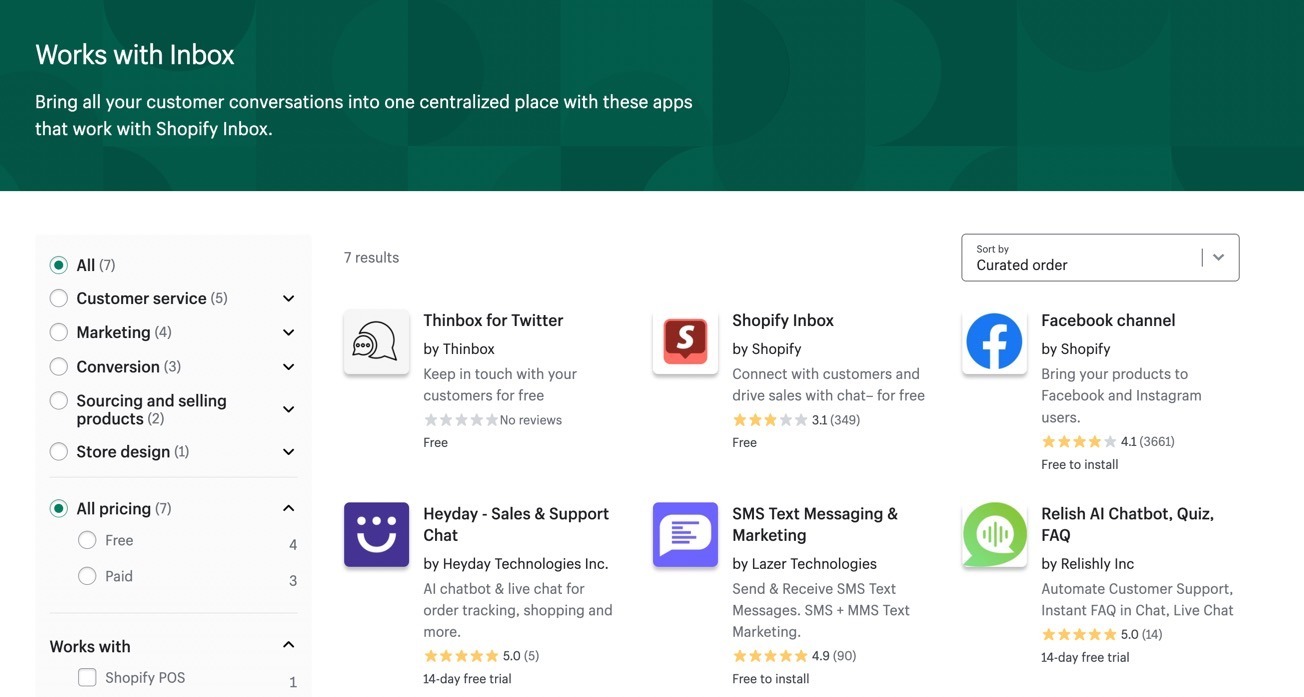
Shopify Inbox is definitely intuitive and useful on its own, but we find the integrations rather helpful for expanding upon the connection points you have with customers.
There aren't tons of integrations for Shopify Inbox, but it's a solid list of extra apps for retailers to receive notifications and send messages to customers communicating with other apps.
The integrations currently include:
- Facebook Messenger
- Thinbox for Twitter
- Heyday Sales and Support Chat
- SMS Text and Marketing app from Lazer Technologies
- Relish AI Chatbot, Quiz, and FAQ
- Mobile App Builder from Shopney
Shopify already provides features for some tools that come with these integrations (like the chat bots and FAQs), but each integration extends your reach and adds a few extra features you may need for your operation.
First of all, you can speak to customers about anything from pricing to the products in their shopping carts regardless of the messaging app they use.
All conversations go to your Shopify Inbox app; it doesn't matter if the customer contacts you through Facebook Messenger, Instagram, Twitter, or SMS.
Furthermore, small businesses can use Shopify Inbox in tandem with chatbot apps to add more features, such as quizzes, artificial intelligence, and customer support automation. Along with all Shopify Inbox conversations being in one place, these features make Shopify Inbox an appealing tool.
Note: Some articles online state that Apple Business Chat is a supported integration with Shopify Inbox, but that's not entirely true.
Apple has a backlog in its merchant verification process, so Shopify occasionally halts new Apple Business Chat integrations. Shopify stores that already have the integration can continue using it, but you should check this page to see the current status. They may not let you integrate depending on Apple's backlog issues.
How to Set Up Shopify Inbox for Your Online Store
The setup process only takes a few seconds. After that, you can customize elements like automated replies, branding, and integrations.
Go to your Shopify.com website and log into the backend dashboard. There are several ways to add apps and sales channels, but simply adding Shopify Inbox as a Sales Channel takes less time than the other processes. Therefore, find the Sales Channels header, then click the “+” icon button to add a channel.

Scroll down the list to find Shopify Inbox. Click the “+” button to install it.
Note: We had some problems with verification for the app when using the Safari browser. Shopify also states there are some specific permission requirements depending on your device/browser—particularly when using Apple products. Read more about that here.
After walking through the installation steps, you'll find a new Inbox tab under Sales Channels. Feel free to click on the menu items for:
- Overview
- Saved Responses
- Appearance
- Integrations
Now, the frontend of your website contains a chat button that's placed in the bottom right corner by default. The customer can click on that to send you a message.
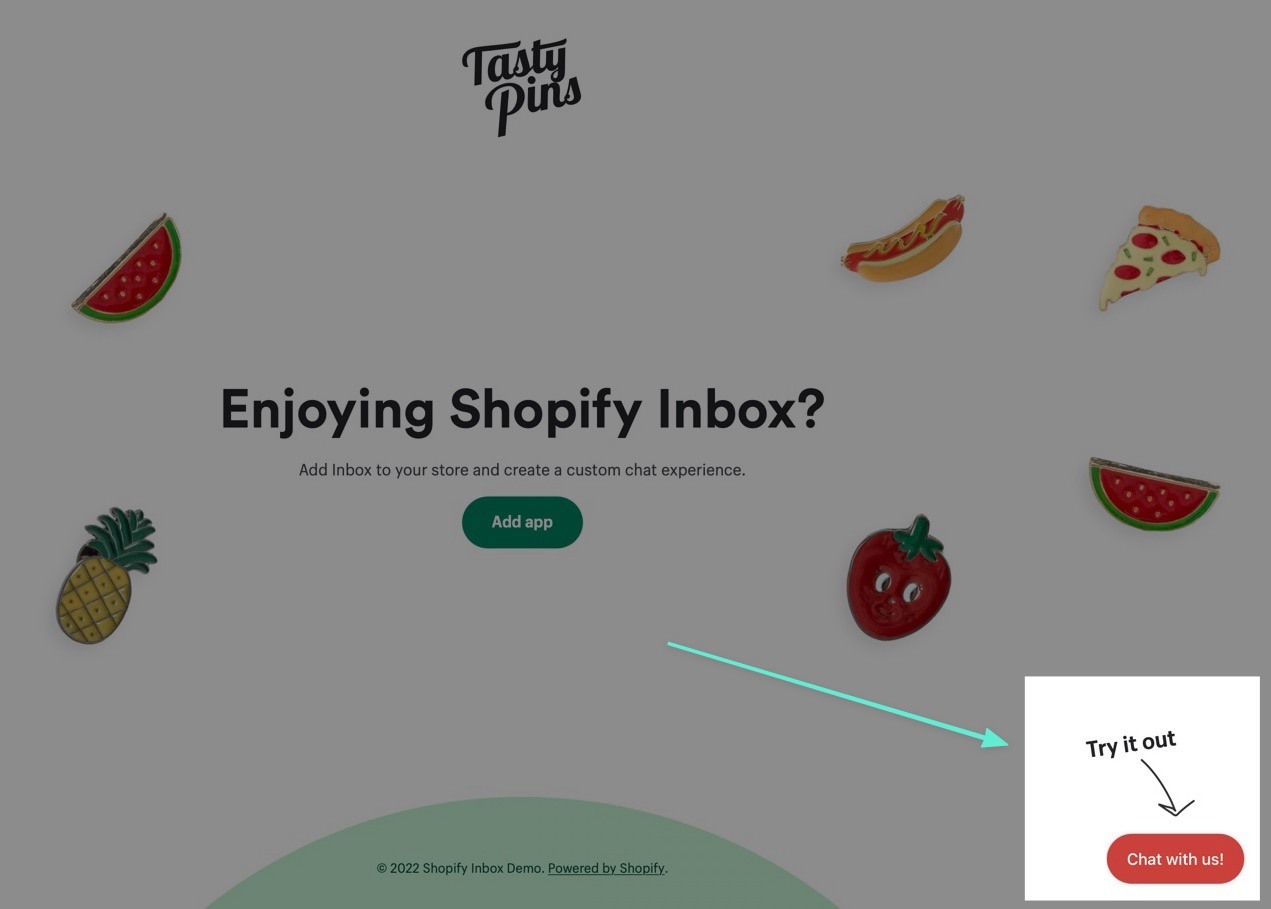
When a message comes in from a customer, you'll see a dashboard notification. Select the View Your Messages button to reply.
The Shopify Inbox module functions as a separate page in your browser, and it offers options to organize messages based on customers and your team members. It's also possible to turn on desktop notifications to reply faster; these notifications are also possible in the mobile apps.
As you can see, every new message appears in the Active inbox list, which you can then reply to or assign to a particular customer support representative.
In addition to replying to messages, Shopify Inbox automates your chat box customer support by allowing for quick replies, FAQs, automated messages, and appearance changes. You can access all these settings within the Overview page of the Shopify Inbox channel.
For instance, merchants can generate follow-up messages that instantly acknowledge a customer's message. You can turn this on and use one of the templates provided for messaging inside Shopify Inbox. In fact, everything from follow-up messages to saved responses has preset templates for you to use.
The FAQs are yet another example of what's possible with Shopify Inbox. These appear as default message options for the customers to click and send. After that, the system replies with pre-configured answers.
We also recommend going to the Appearance tab under Inbox. Here, you can optimize the look of your inbox chat window, order status request, pre-chat form, and more.
The Appearance settings also allow for simple brand customization like changing colors, chat button formats, and positions.
The last step in configuring Shopify Inbox is setting up any integrations you may need. For this, go to Sales Channels > Inbox > Integrations.
The main option is to install the Facebook integration, helping you manage Facebook Messenger notifications from the same place. There's also a link to view more integrations. Overall, these integrations help manage customers' messages, link to your Facebook Shop, and allow you to reply to messages from your iPhone or Android.
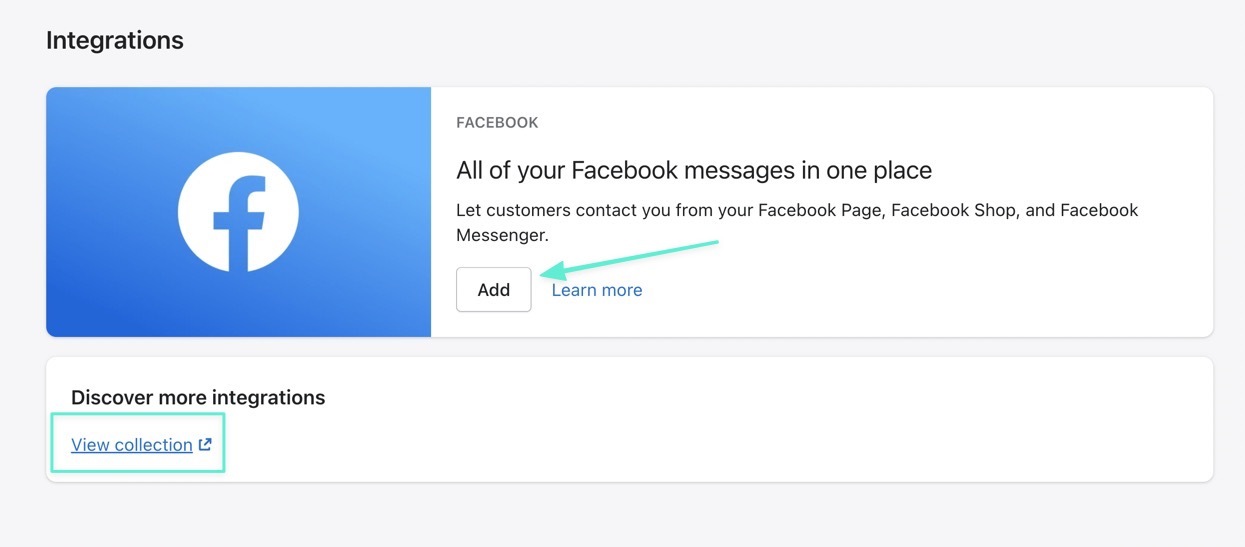
It's also worth mentioning that the main Overview page for Shopify Inbox offers metrics like new conversations, first time responses, and conversations with sales. There's also a button there to install mobile apps.
How Does It Look for the Customer?
After installation, Shopify Inbox immediately displays a small button at the bottom right corner of your website. It functions as a scroll-over widget that remains in view regardless of where customers go on your website. This way, they can ask specific questions about products without having to leave those pages.
You'll also notice that there are customization options, like for colors, the button style, and what the actual button says. Visitors may click on the button to reveal the full chat box and any FAQ questions you may have.
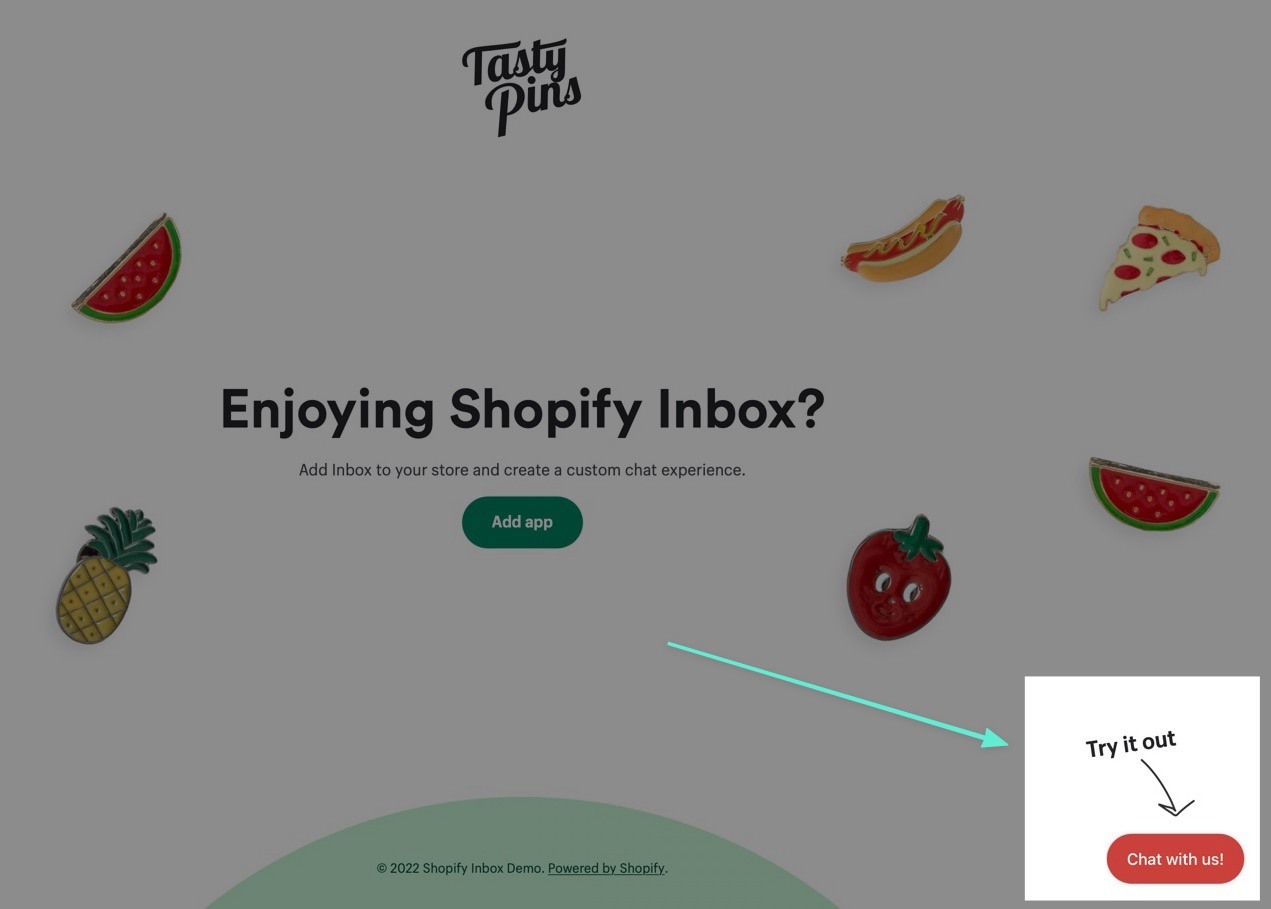
The user has several options within the Shopify Inbox chat box. They can type in whatever they want, as if speaking with a real person. Depending on your setup, they may actually chat with someone, or they may get an automated response.

Another option is to choose from the merchant's list of preset FAQs. The customer clicks on the one that relates to them, which then creates a conversation with that question.
Compared to when the customer types in anything they want, the FAQs get preloaded by the merchant, so the customer receives a prompt answer.

Depending on your automated responses, users can check things like order statuses, product details, or shipping times.
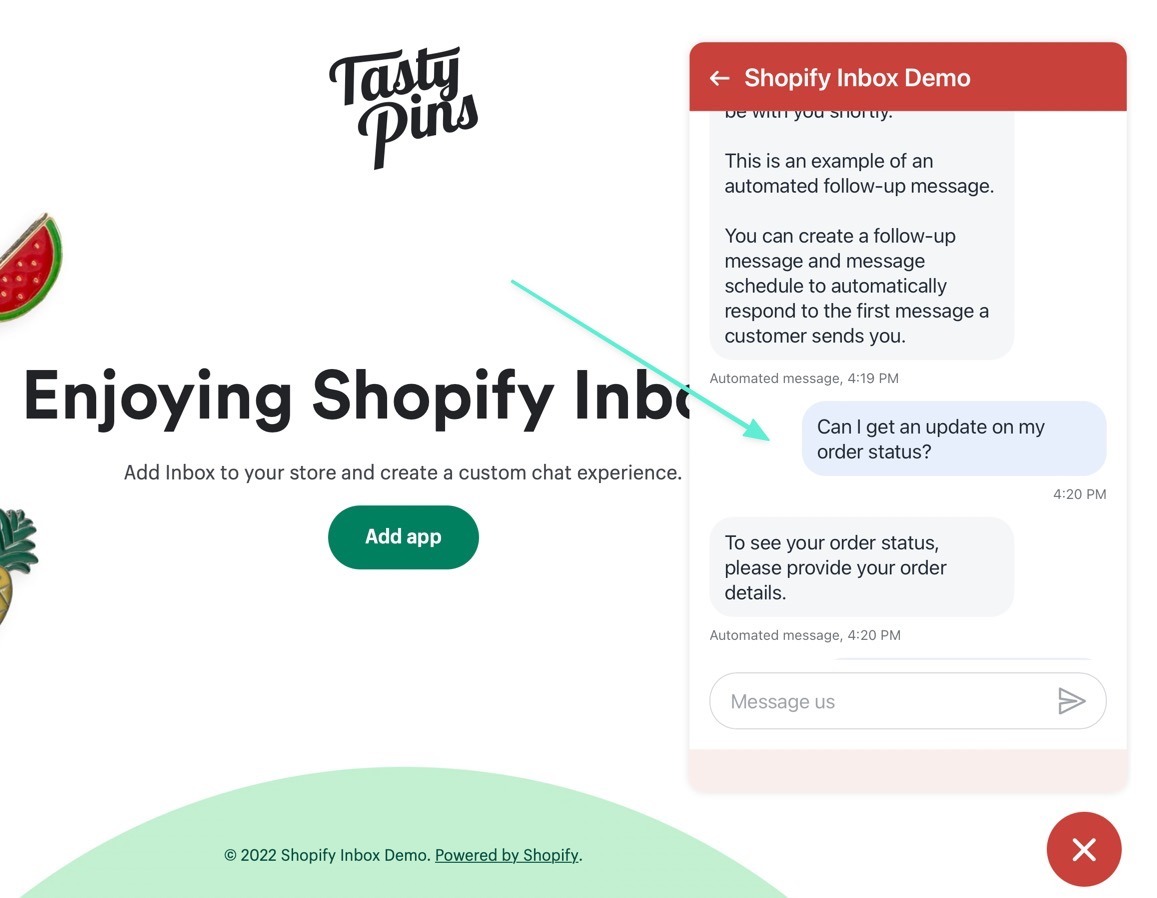
The basic order status query asks the customer for their email and order number, after which, they receive the current order status.
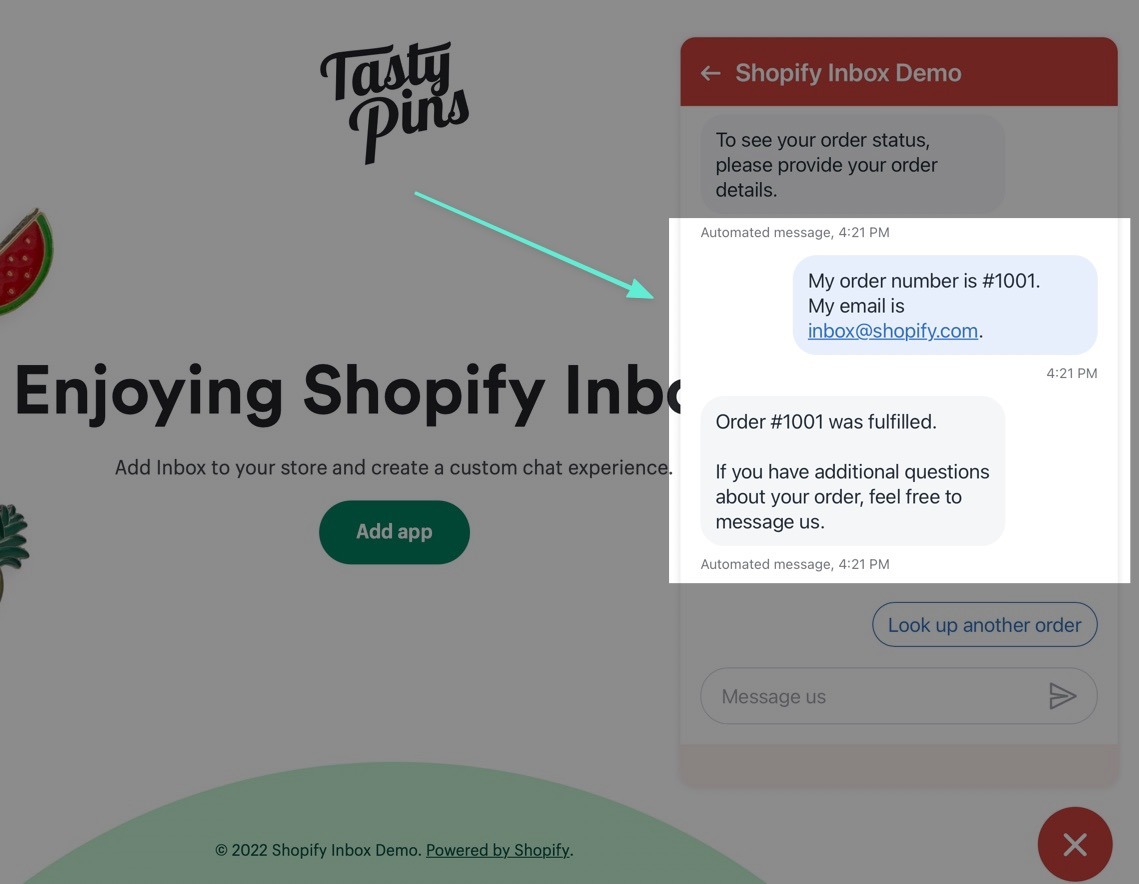
Is Shopify Inbox Right for Your Ecommerce Business?
There are definitely more powerful chat boxes in the Shopify App Store. However, many companies don't need anything more than what's provided with Shopify Inbox.
Not to mention, it's completely free. So, if you require a simple chat box with preloaded answers, automated responses, and some basic branding tools, there's no better option.
If you still find yourself asking “what is Shopify Inbox?” or you'd like some clarification on any of its features, let us know in the comments section below. Also, share your thoughts on Shopify Inbox if you've used it in the past.
















Comments 0 Responses