EKM is a powerful system used for making online stores, mainly for businesses in the United Kingdom. It offers a high powered feature set with themes, mobile responsiveness, and useful account management by some of the in-house customer support representatives.
As mentioned, EKM is a UK based company, So everything from the pricing to the customer support caterers to merchants in the United Kingdom. This is excellent news for companies in that region, considering you receive dedicated support from people who actually know what they're doing, and the features are most likely created with these kinds of companies in mind.
Overall, you can certainly sign up for EKM if you are not located in the United Kingdom. However, you should just be aware that the pricing is listed in British pounds and the phone support may not be available when you are awake.
That said, in terms of the features, quality of support, and the affordable pricing, EKM comes out as a leading contender for one of the top e-commerce platforms on the market.
Now that you understand exactly what EKM (see our EKM review review) is, let's walk through what it is like to build a full online store from start to finish– including grabbing a theme, adding products, and marketing your store to potential customers.
EKM Tutorial: Step 1 – Sign up for EKM
The first order of business is to go to the EKM website and click on the Try It Free For 14 Days button. There are also other buttons all over the homepage, so you can also click on Get Started.
After that, you'll see a form to start your free 14-day trial with EKM. Type in your email address and create a password. Click on the Create Your Shop button to proceed.
Although you do get a 14-day free trial, EKM does require you to sign up with a credit card. Therefore, you should select the pricing plan that looks most suitable for your company. For example, if you wanted to choose the standard plan, it would cost you £59.99 per month. In my opinion, most small to midsized businesses can select the basic plan. However if you would like to get a taste of the full analytics and more user accounts, you might try out the standard plan during the free trial.
On the next page, fill in your full name, telephone number, and your address. You will also have to type in your payment details for when the free trial expires.
Once your payment has been processed, you receive a congratulations message inviting you to begin building your online store. Click on the get started button to move on.
EKM Tutorial: Step 2 – Naming and Designing Your Shop
Here comes the fun part. EKM gets the design process rolling right away. Therefore, you can name your store by typing it into the first field.
Since EKM has such a large collection of website themes, it allows you to scroll through all of the industries provided. So, for example, if you wanted to start a clothing and fashion store, click on that particular category. Once you have identified your industry, click on the choose industry button.
Each industry has a selection of themes for you to scroll through. I would recommend previewing some of these themes to see which of them meet your brand expectations and have the elements that will allow you to market your store properly. This is simply an example tutorial but I plan on creating a t-shirt store and this particular theme looks like a modern, trendy design for the hypothetical customers that I'm targeting.
After about a few minutes, your complete design is ready for you to customize. Click on the view my shop button to proceed.
EKM Tutorial: Step 3 – Add Your First Product in EKM
One of the greatest parts about EKM is that the themes fill in all sorts of content for you, including photos, text, and buttons. Therefore, your main job is to simply swap these content items out for what your company wants to show.
EKM does include a few mock products for you to see how product pages and images are formatted in the store. But, of course, you need to add your own products to start making money. Go to the menu bar at the top of the page and find the Add Product button. Click on this to reveal the wide range of options you have for customizing your products.
The Add Product pages are intuitive and filled with extra options like attributes, delivery charges, and variants. Some of the basic details you can fill in include the name of your product, the full description, and the pricing. You're also able to select the tax rate that is applicable to the product.
Next up is the Images and Photos tab. You can add several images to each product page. To do so, click on the Upload now button to select an image from your computer. You also have the option to choose an existing image that might have been uploaded previously to your store.
As you can see, I have added to images of different angles for a certain dress. It seems that as of right now EKM allows for up to five images per product page.
If you are making simple product pages, make sure that you hit the Save and Close button when you are done. That said, there are several other options on the left-hand side of the product page for you to play around with. For instance, you might want to add a variety of product attributes. Another popular setting to adjust is the product variant. For example, you might have several different colors for a certain shirt. For this tutorial, I'm creating a size variant, with small, medium, and large options.
We won't walk through all of the additional options on the product pages, but it is nice to know that you do have several tabs on the left for items like delivery charges, category management, and even order notes.
One interesting part of the product page is listed under attributes. You can check off the special offer box to automatically display the product on your homepage.
I also like that you can instantly go to the Delivery Charges tab and start adding different methods of delivery. By default, you have a standard delivery method– but you can also add more and change the pricing.
EKM Tutorial: Step 4 – Customizing the Finer Details
As we mentioned before, many of the elements on your website need to be changed. For instance, you probably don't want the default text that is listed from the theme. As you can see, EKM does provide a beautiful frontend editor that allows you to click on different modules and change them in real time.
You might decide to select a block of text in your banner image. The content editor immediately shows up so you are able to adjust the text. The editor also provides display options for formatting the text.
Branding is also an essential part of running an online store. EKM automatically shows a title for your store in the upper left-hand corner. If you would like to change this, simply click on that title and select the Logo button.
Feel free to upload your own premade logo, or take advantage of the custom logo maker provided through EKM.
EKM Tutorial: Step 5 – Understand Your Menu Bar
As with many of the best e-commerce platforms on the market, EKM offers a beautiful dashboard with several buttons to choose from. These are located at the top of your dashboard. For example, you can click on the Orders tab to view a list of all of your orders, or go straight to your analytics to see how your store is performing. You also have buttons for designing your website, checking out features, and viewing the frontend of your shop.
I highly recommend going back to the main dashboard page to walk through the list of suggested set up tips. As you can see, EKM's dashboard is recommending that you add your first delivery method.
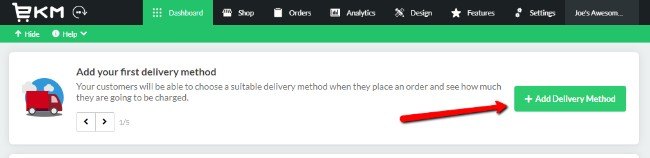
Once you complete your delivery message, it will suggest that you register your domain name.
Feel free to register a new domain or use an existing domain name that you would transfer over to this new store.
Finally, it's very important to add a payment method, otherwise you won't be able to make any money with your store.
EKM does have some recommended payment methods, but you also have options for digital wallets, credit cards, PayPal, and more.
Who Should Consider EKM?
Overall, EKM should be considered by pretty much all merchants running businesses in the United Kingdom. EKM's customer support is located in the UK and all of the support representatives are in-house. Not only that, but the pricing plans are reasonable for the wide variety of features that you receive. I also think that it's worth considering for merchants outside of the UK, since the feature-set is quite strong.
If you have any questions about how to set up an online store with EKM, let us know in the comments below. And don't forget to check out our EKM review, where we also talk about the features that make it stand out.

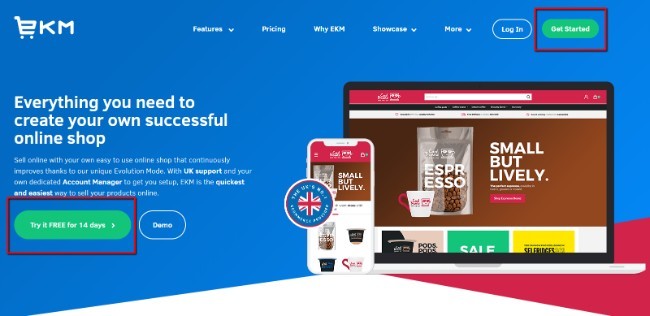
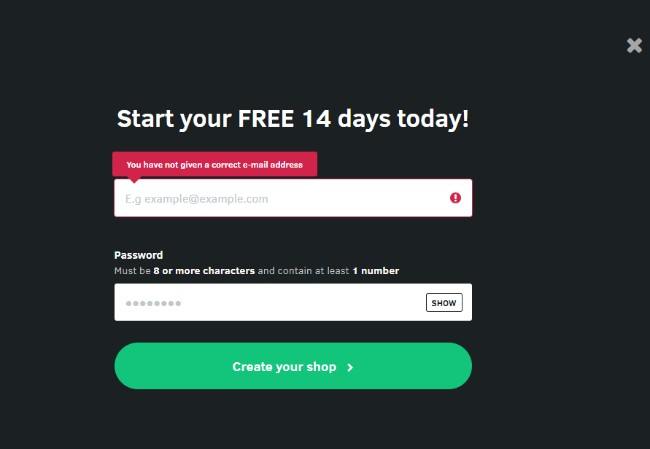
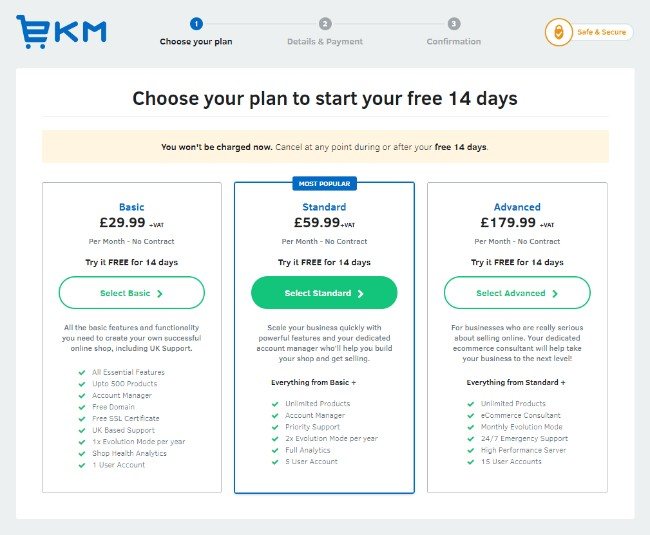
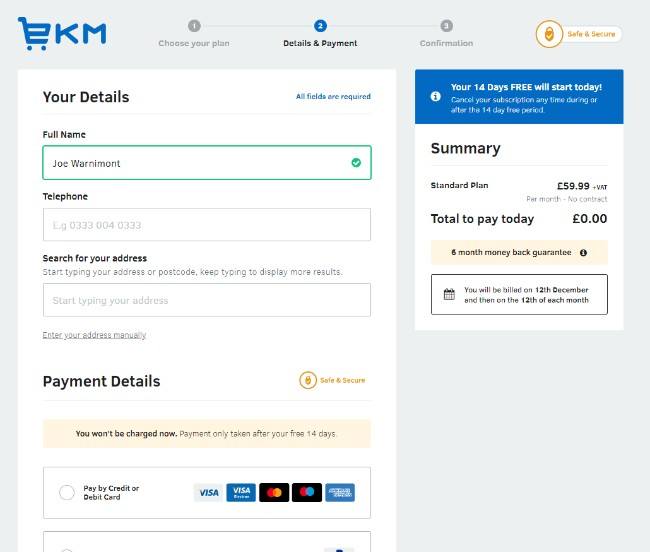


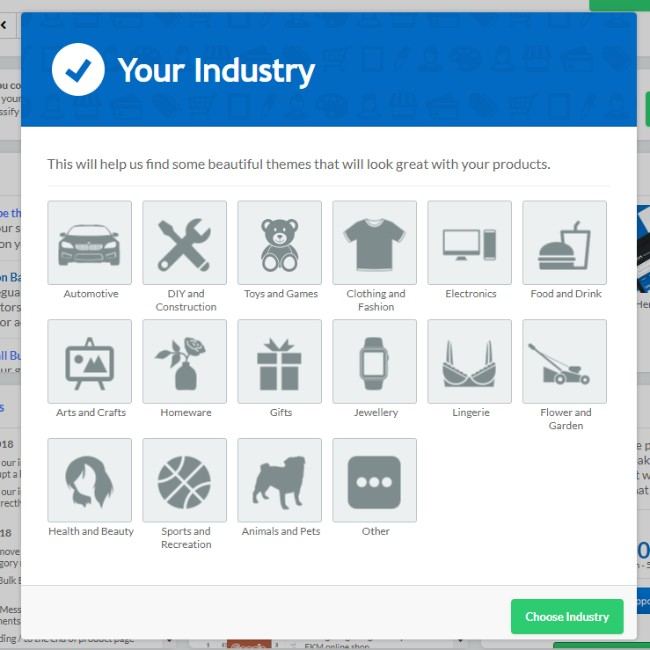
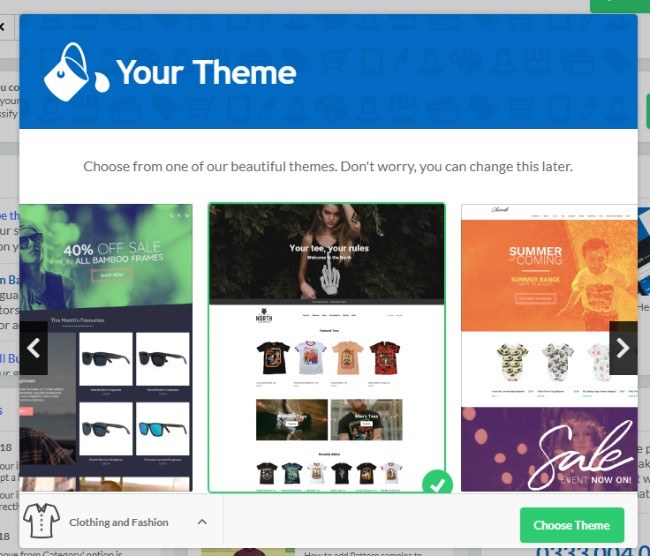
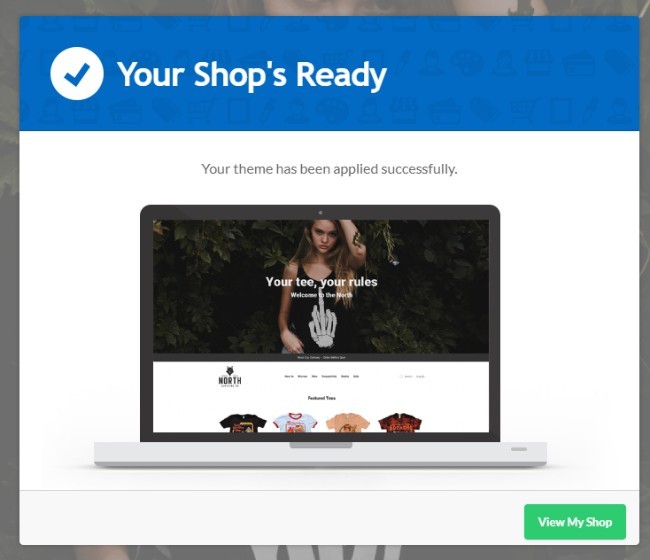
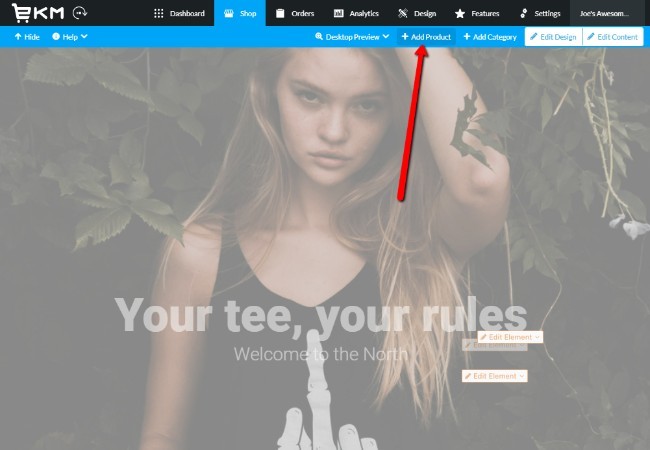
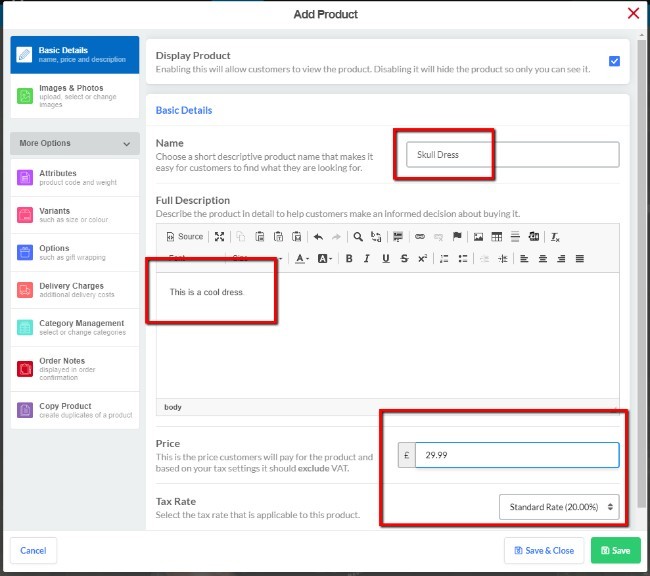

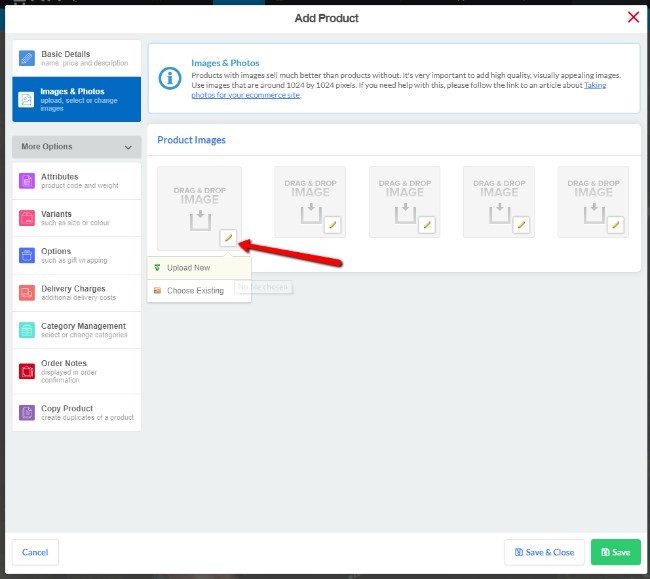
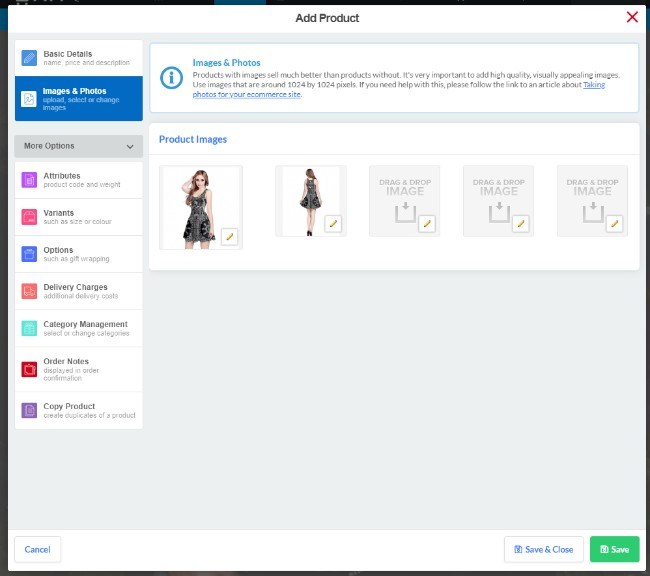
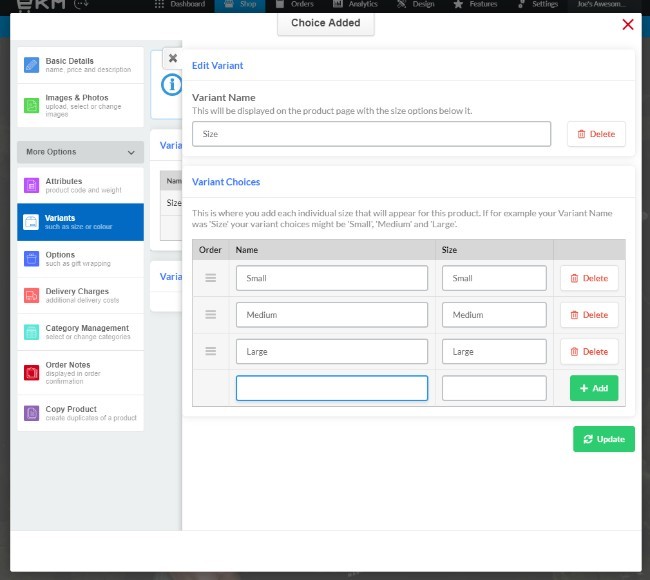
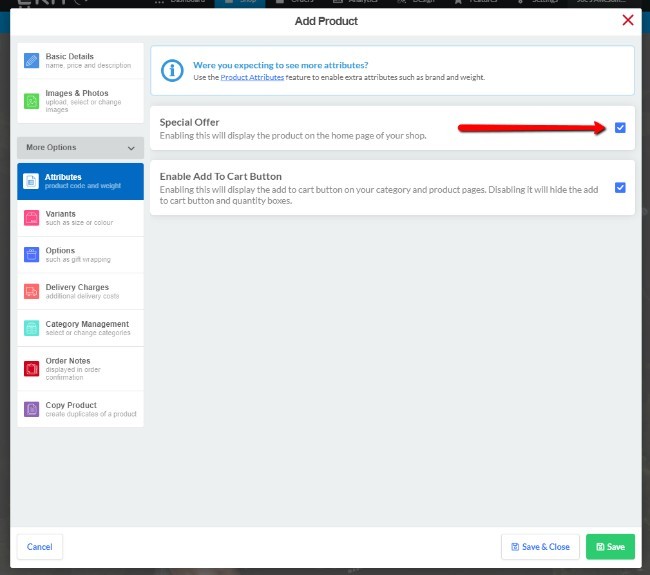
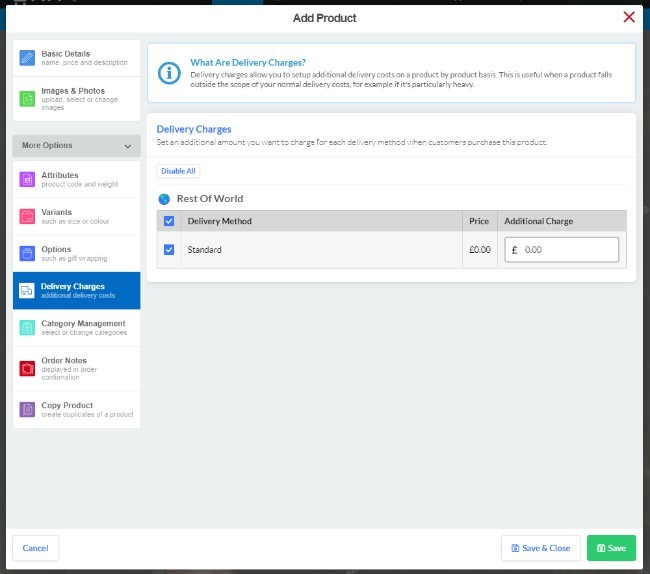
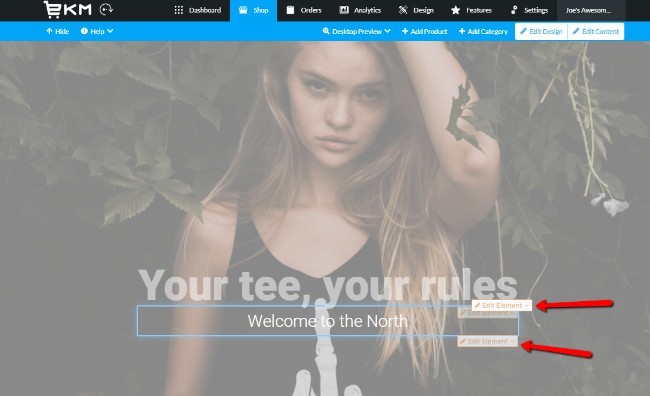

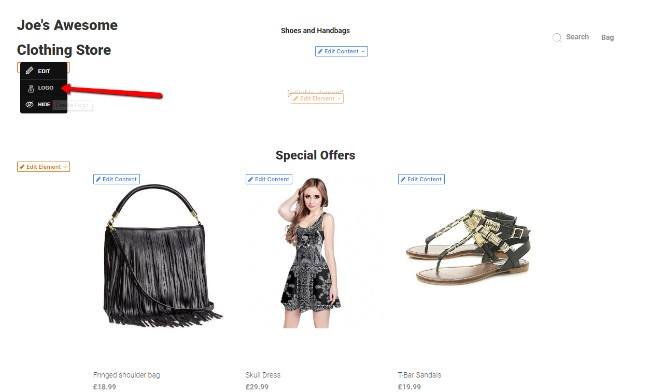
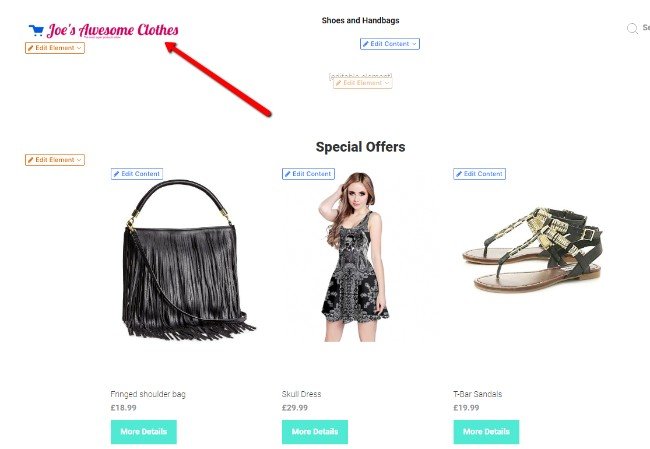
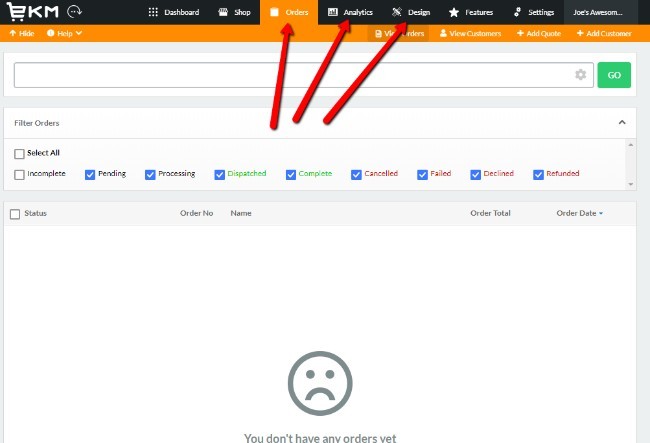
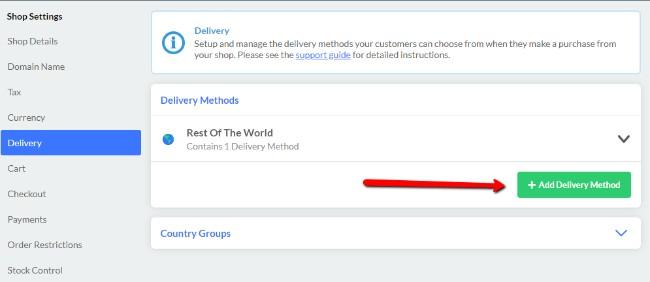
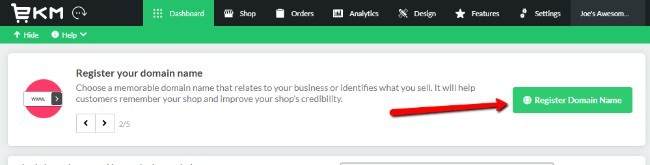
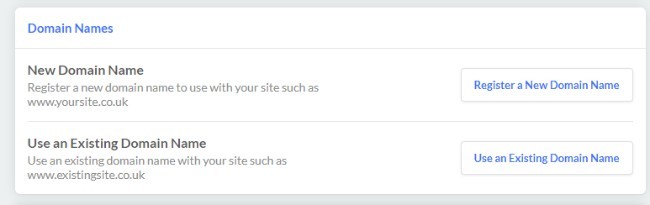
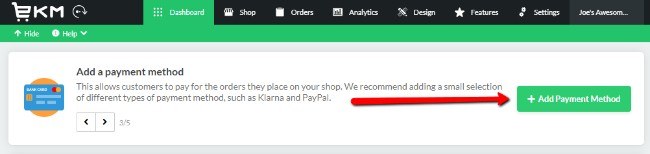
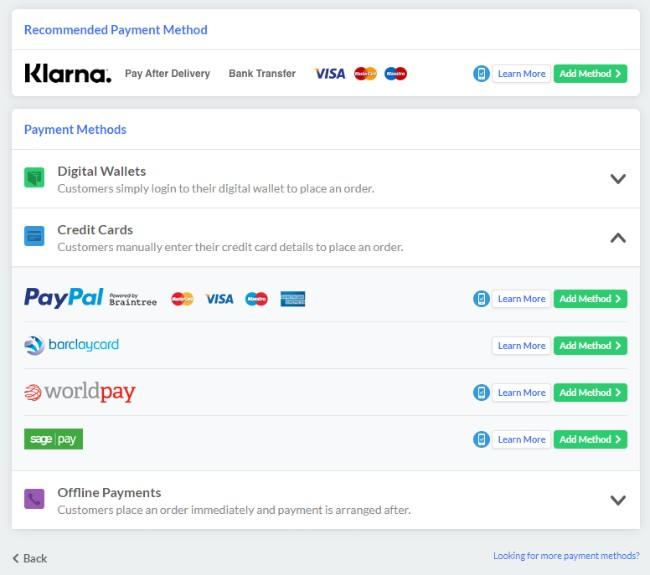


Comments 0 Responses