Link building today is a disaster.
It is being abused to the core, and bloggers are wary of random strangers asking for links. Although there are legitimate ways to build links, most of them are not scalable.
And with millions of blog posts being published every day, ‘content’ has become a buzzword, and it’s becoming increasingly difficult to be seen in all the noise.
With all that being said, links are still the most important ranking factor. When you have great content, wonderful user experience, and design, the only missing element is links.
Today, I’m going to blow the lid off some link building tactics that have worked very well for us. And yes- these aren’t new tactics. But I’m going to show you how you can scale these processes sky-high, and how you can build links in one of the toughest verticals out there- ecommerce.
Quality Guest Blogging at Scale
Some marketers don’t think that guest blogging is a viable and scalable link building technique anymore.
And they aren’t wrong- manual scoping has very low time ROI. You can dig out a thousand blogs using search operators and keywords, check if their ‘write for us’ pages are still valid, pitch, and still get no replies.
And it’s getting worse day by day. What you need is not a way to convince bloggers of the quality of your content, but a way to uber-scale up the prospecting step.
Funnily, there are some brilliant hacks that you can use for this.
- Buzzsumo
There is a super subtle feature in Buzzsumo that is about to blow your mind.
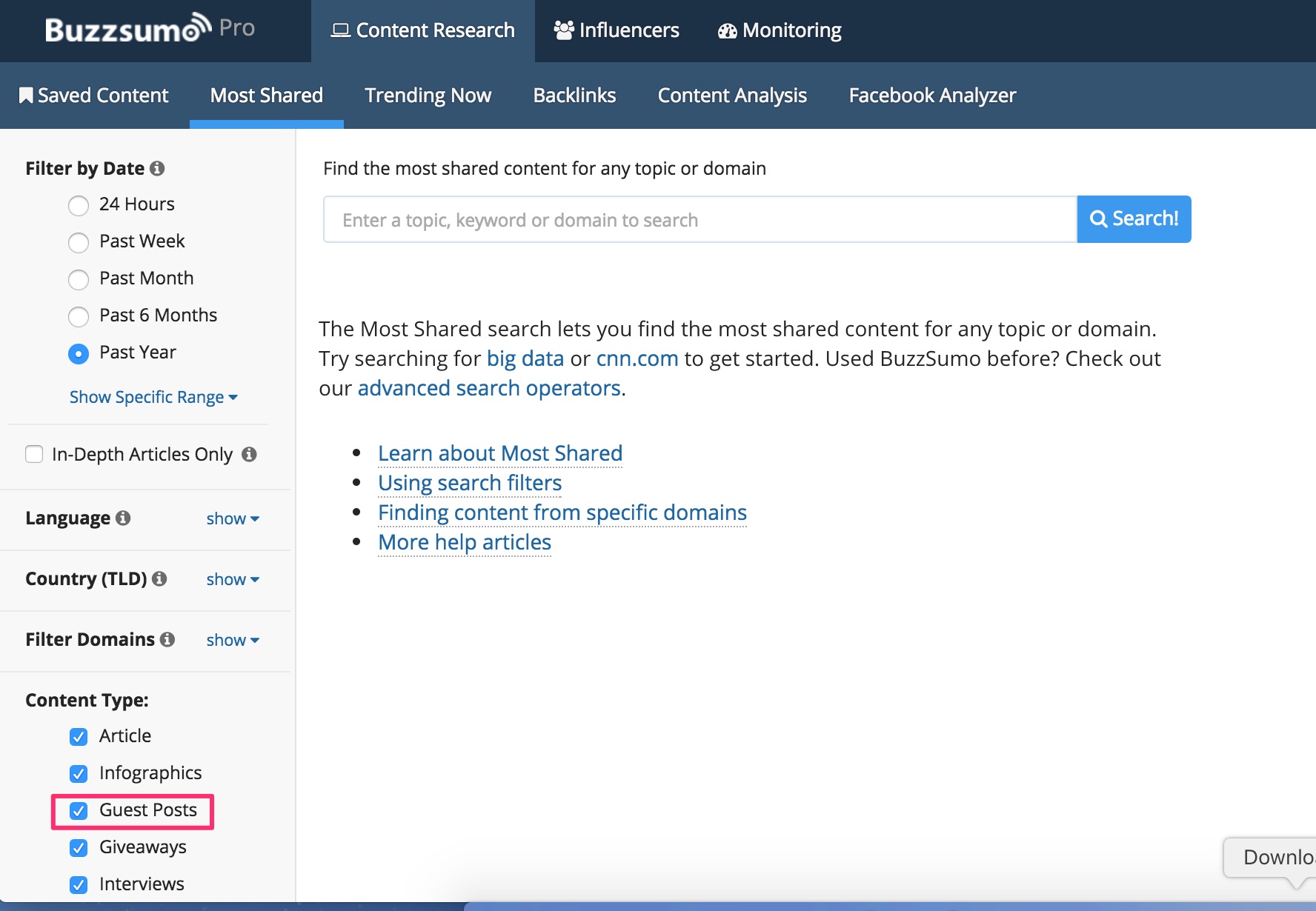
Yep- the blue checkbox.
That’s just a ‘Content Type’ filter in the Content Research tab.
Unless you aren’t a complete goofball like me, it must have dawned on you by now: this little checkbox enables you to find guest posts in almost any niche from all the content in Buzzsumo’s database.
Heck- it even shows you the blogs where guest blogs receive a lot of social shares along with the author’s name.
All you need to do is key in a keyword, say ‘tea’, and click ‘Search’ with only ‘Guest Posts’ ticked in the ‘Content Type’ area.
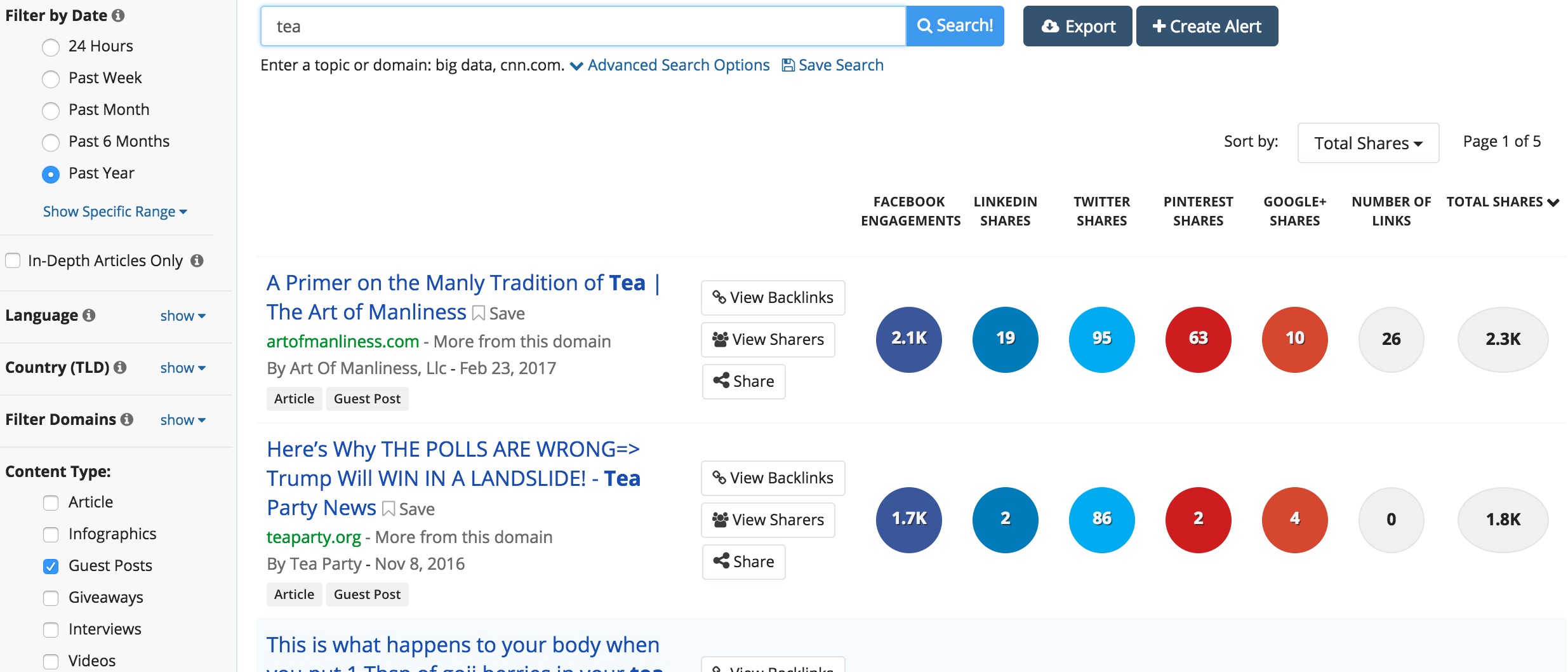
Boom! That’s 94 guest blogs that accept guest posts about ‘tea’! Along with a ton of other data that you can use to filter the blogs for quality, like social metrics and backlinks, and other useful data like author name, and the users who shared the post.
Now let’s take a look at how we can kill it with all this data.
I’m going to export all the data into a CSV from Buzzsumo:
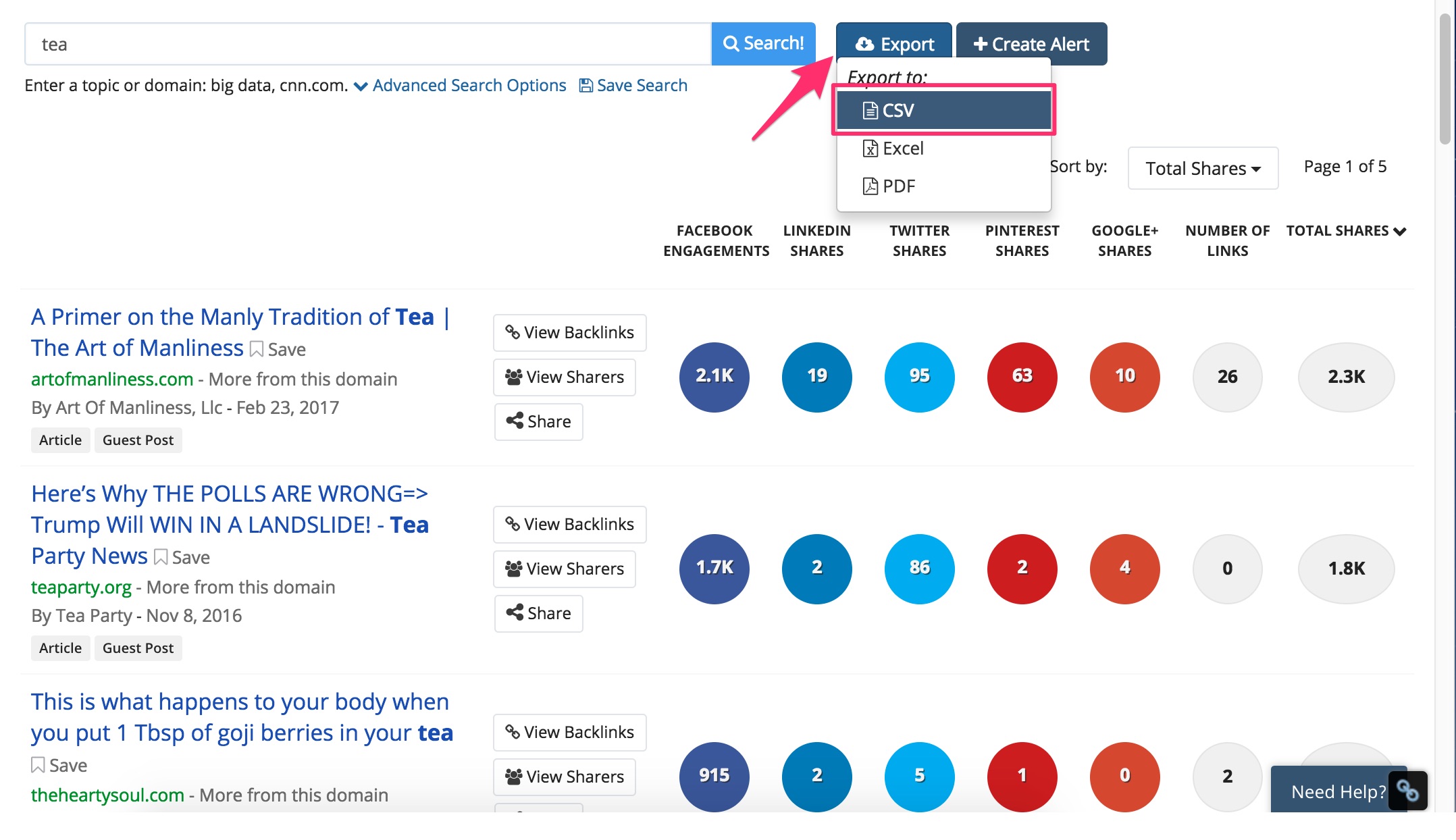
The link to the CSV download will be sent to you via email in a while.
Now let’s import that CSV into Google sheets and clean it up a little bit.
First, let’s remove the unwanted rows (from ‘total_facebook_shares’ to ‘article_amplifiers’ and ‘thumbnail’). Then we freeze the heading row and remove the low-quality posts (very low word counts) by sorting the num_words column.
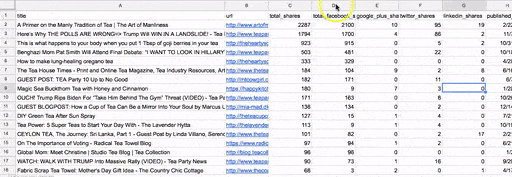
Remove the posts that have word count below 300.
What I like to do next is do a bit of filtering using some SEOmetrics.
There are tons of tools in that you can use to pull metrics like Moz Domain Authority, Moz Page Authority, Majestic Trust Flow and Citation Flow, backlink counts, etc.
My favorite one is URL Profiler. It’s a simple crawler that can fetch all sorts of metrics.
You can get a free trial here.
For the sake of this example, let’s fetch Moz DA and Ahrefs Referring Domain count for the list of URLs we have.
After you’ve installed the URL Profiler desktop tool, all you need to do is launch it, download the Gdoc as a CSV and use the “Import from CSV and merge data” option in URL Profiler to import the URLs into the tool. After you’ve imported the URLs, tick the Moz and Ahrefs checkboxes (you will need a paid Ahrefs subscription to fetch Ahrefs data)
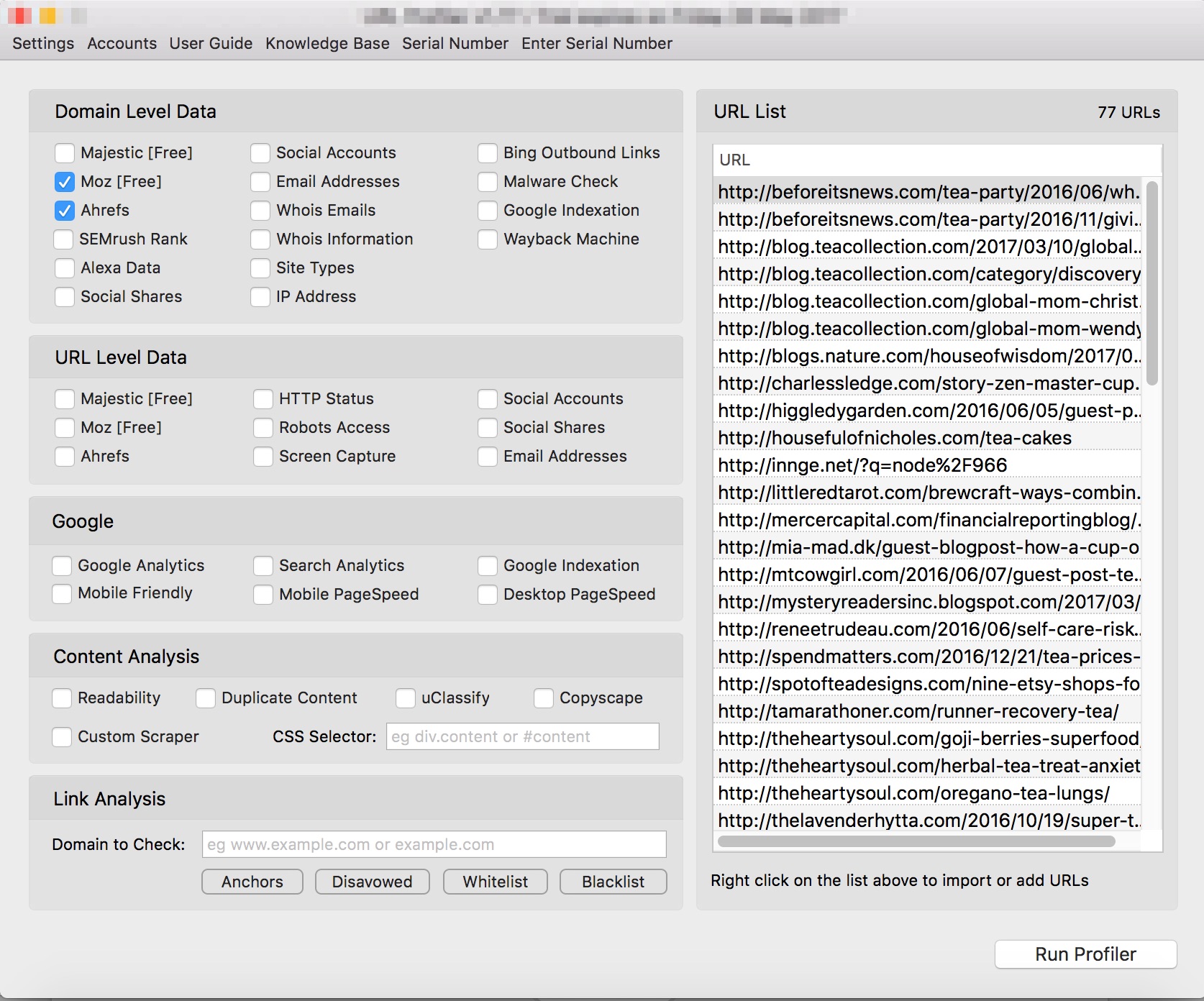
Now click on ‘Run Profiler’, and save where you want to save the results (CSV file).
URL Profiler will now quickly fetch data for the URLs in your list:
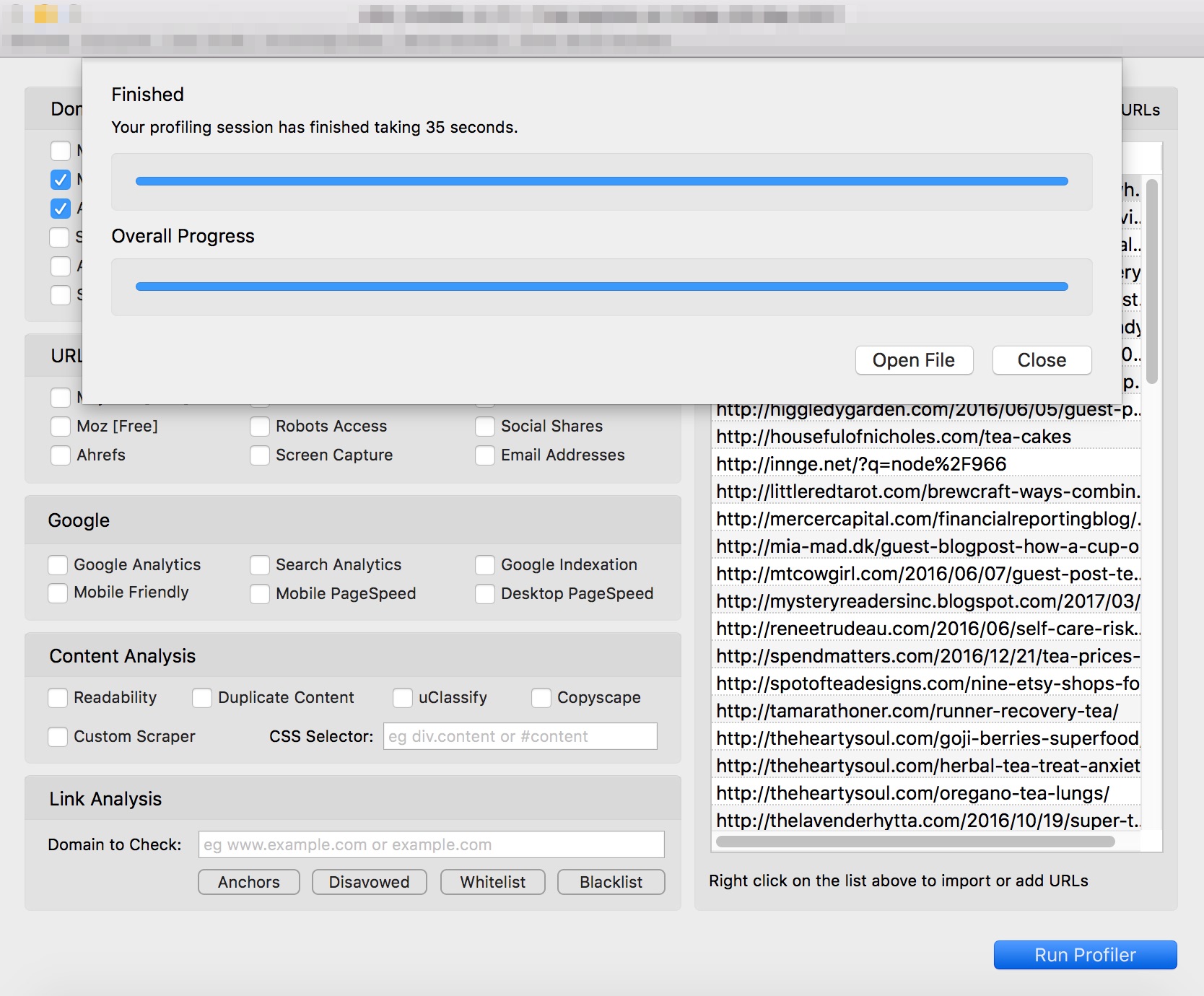
Now upload the Results file to Gdoc. We have some cleaning up to do.
Take the sheet named combined results, freeze the first row, and then remove unwanted columns like DNS Safe URL, Path, Domain, TLD, Scheme, Domain Mozscape Page Authority, Domain Mozscape External Equity Links, Domain Mozscape MozRank, Domain Mozscape Error, Domain Ahrefs Rank, Domain Ahrefs Backlinks, Domain Ahrefs Error etc. (We need only the Moz DA and the Ahrefs Referring Domain Count)
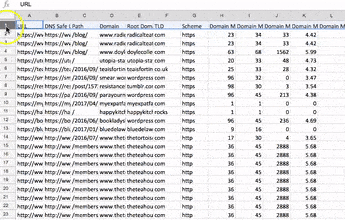
I typically then sort by descending order of Moz DA and Ahrefs referring domains and remove all blogs that have DA below 30, and all blogs that have referring domain count below 100.
I also take a look at the blogs that have DA above 90 just to make sure that they aren't Web 2.0 sites like WordPress.com or Blogspot.com
Now the list should look like this:
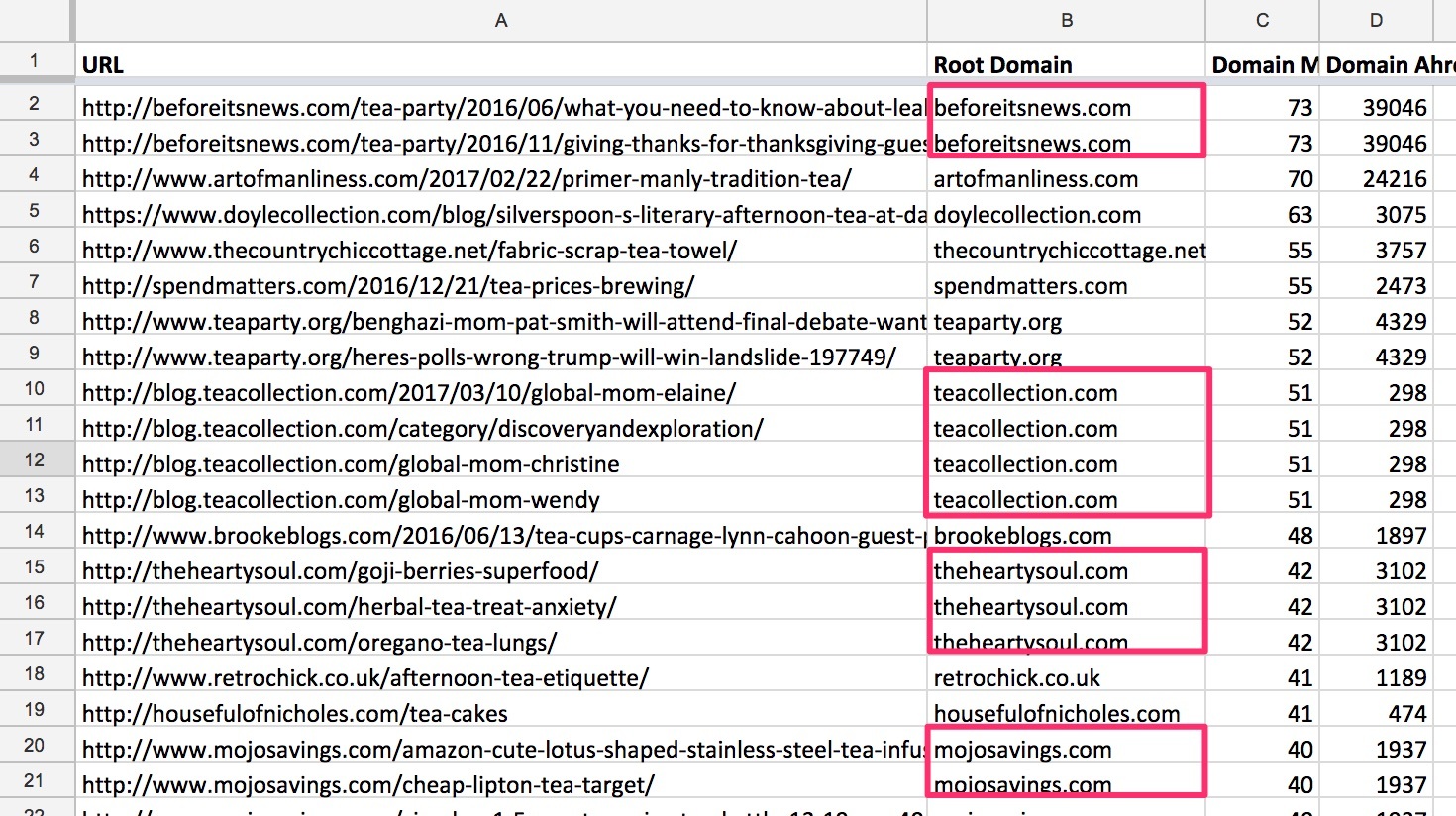
As you can see, there are several duplicate entries in the list. We need to remove these.
You can go the manual route, or just do it the lazy way like I do using the Google sheet add-on Remove Duplicates.
All you need to do is go to the Add-ons drop down and click on Get add-ons.
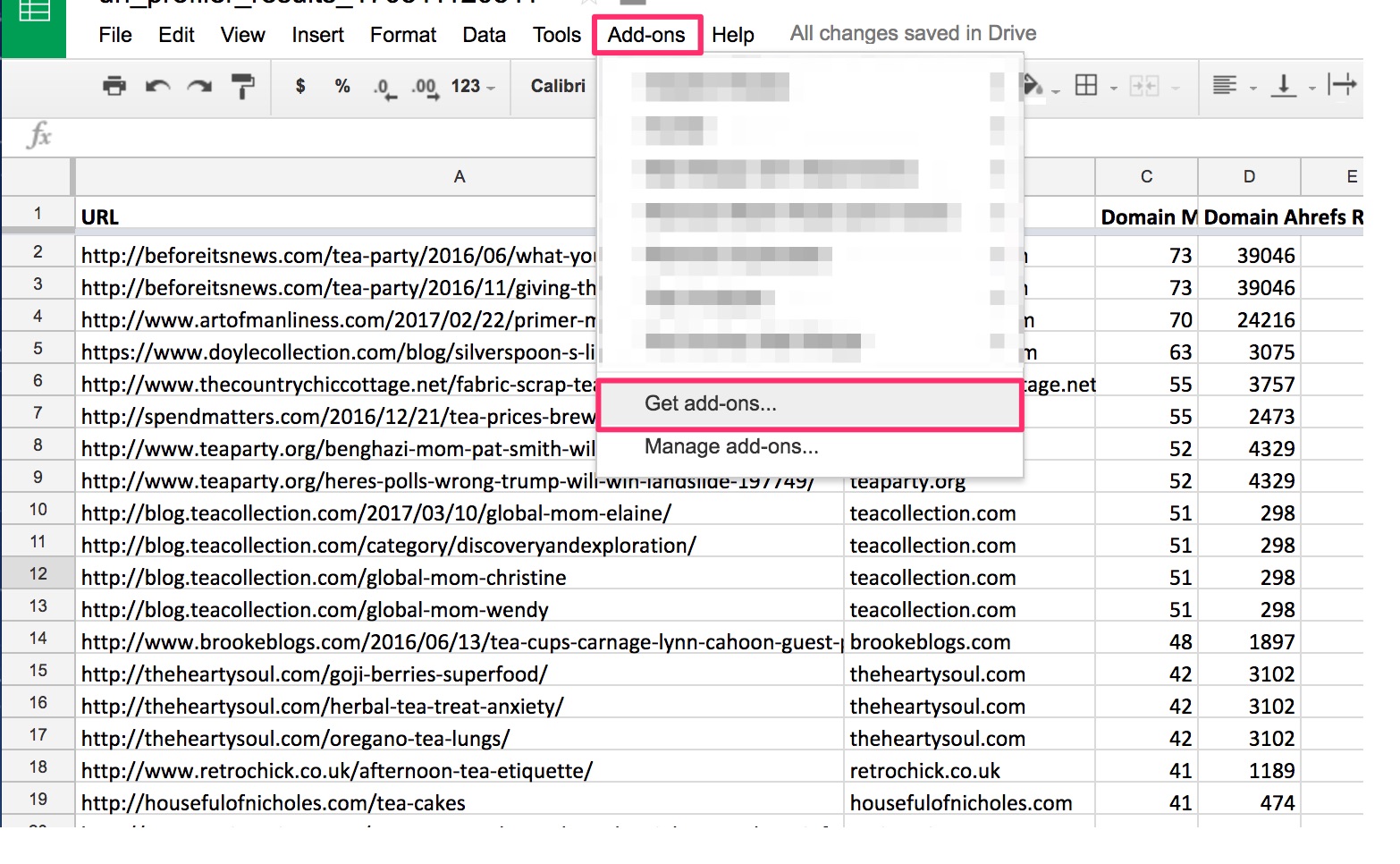
Now search for “Remove Duplicates” in the popup that appears.
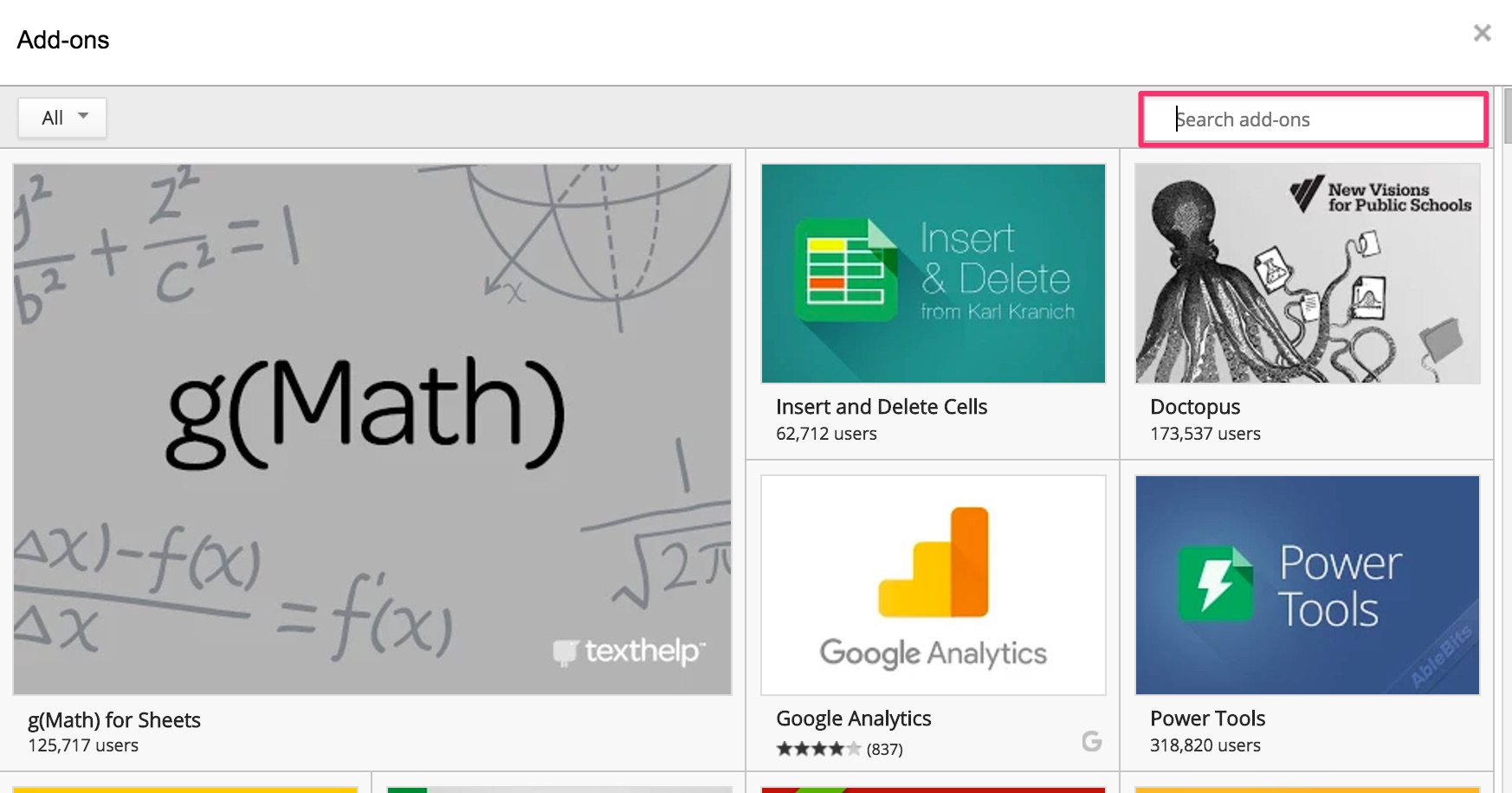
Now you should be able to access it from the Add-ons drop-down in Google sheets. Let’s go ahead and use the add-on to remove the duplicates in our list.
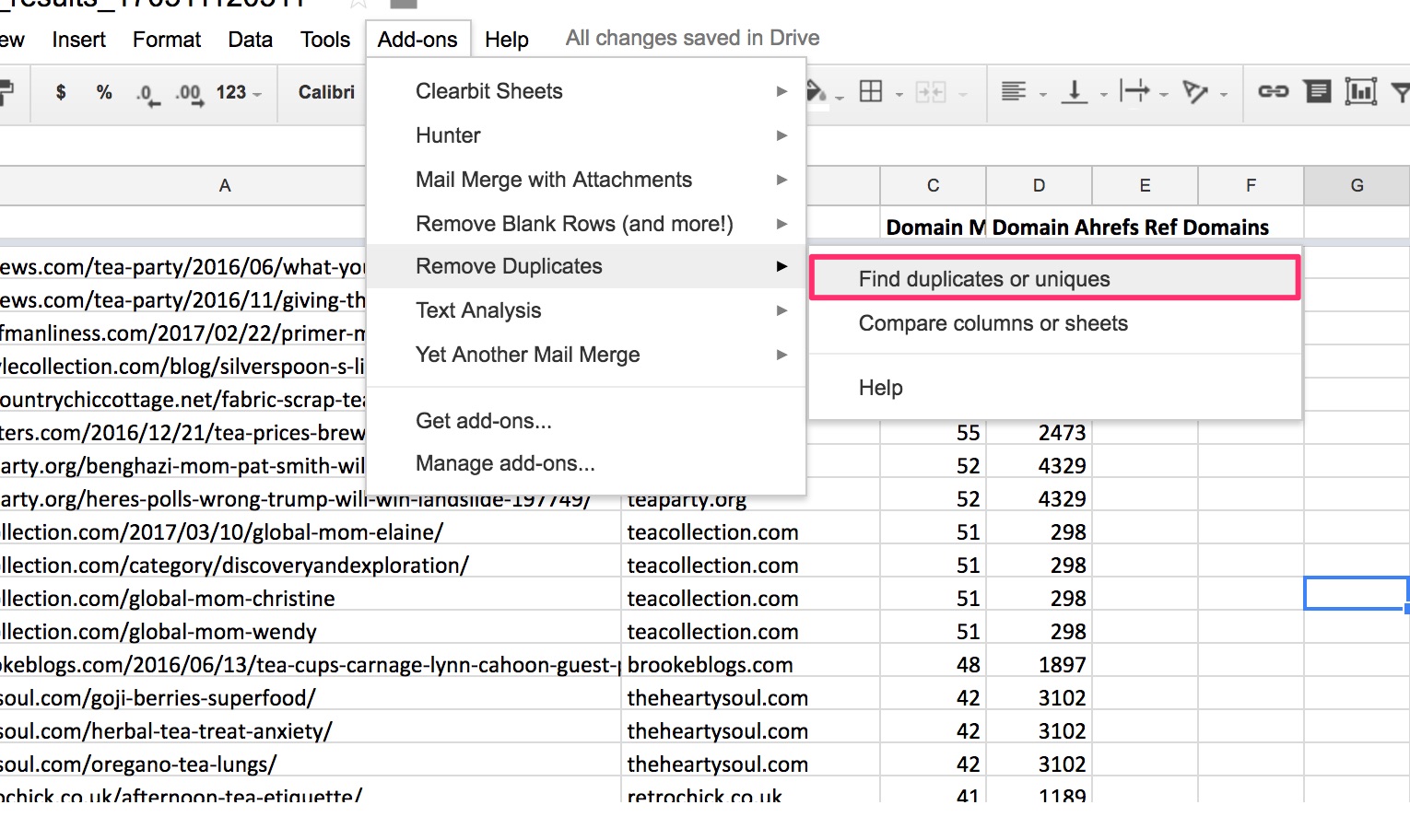 First, we have to select the range. This is the entire sheet by default, so just click Next.
First, we have to select the range. This is the entire sheet by default, so just click Next.
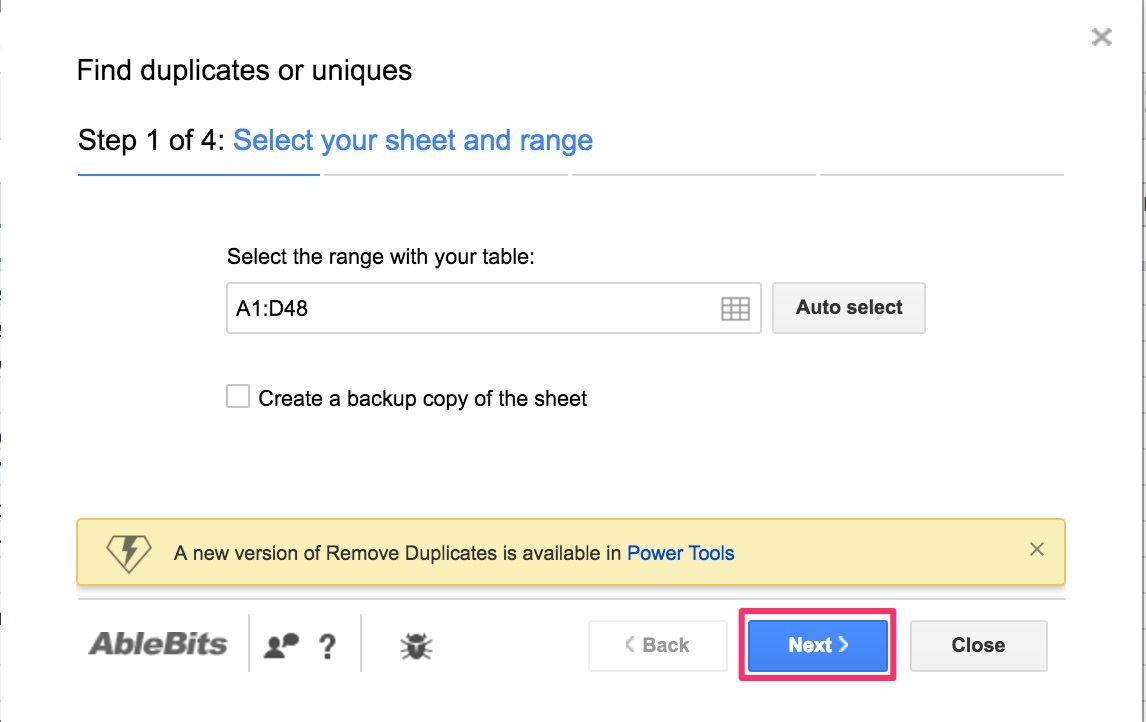
Next, select what you want to look for. In this case, it’s Duplicates.
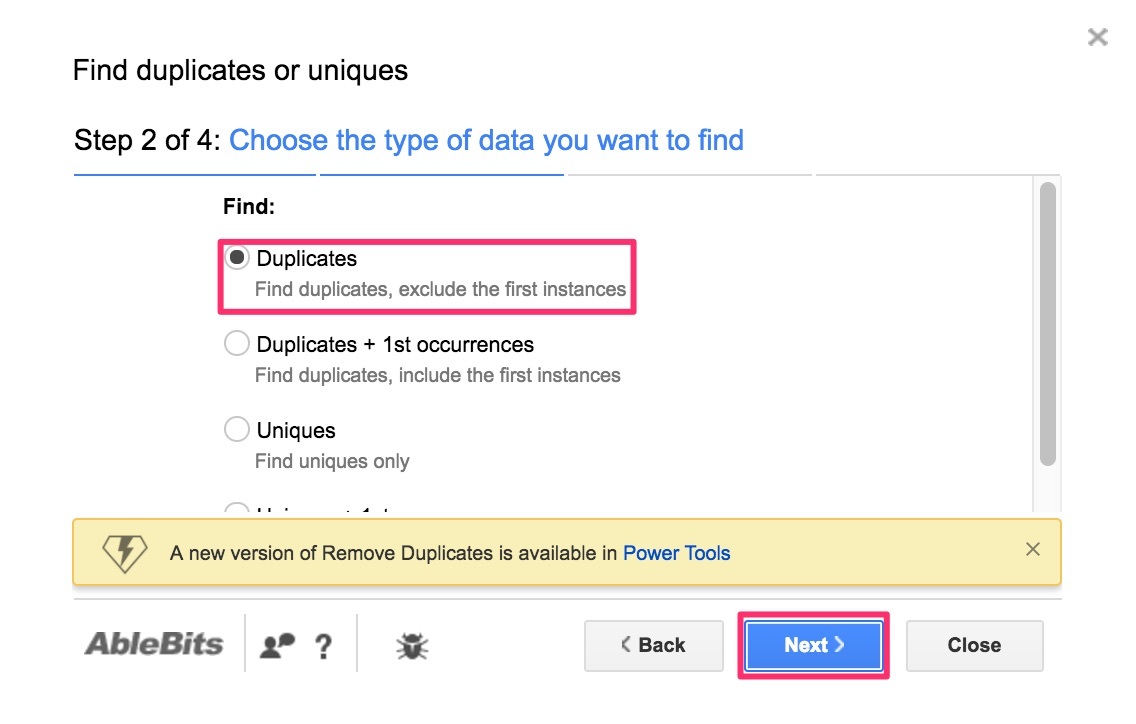
Next, select the column where you want to look for the Duplicates. In our sheet, the root domains are in Column F, so let’s select Column F and click Next.
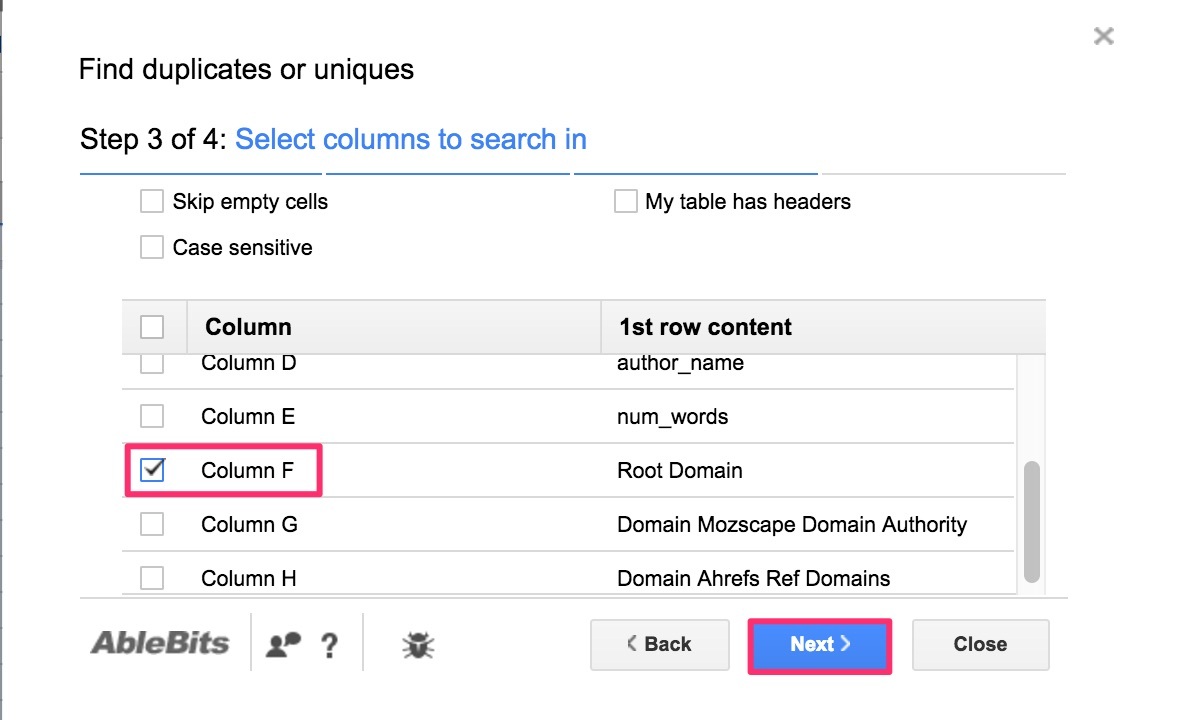
Since we don’t need these duplicate entries, we need to “Delete Rows within Selection” where there are duplicates. Then click Finish.
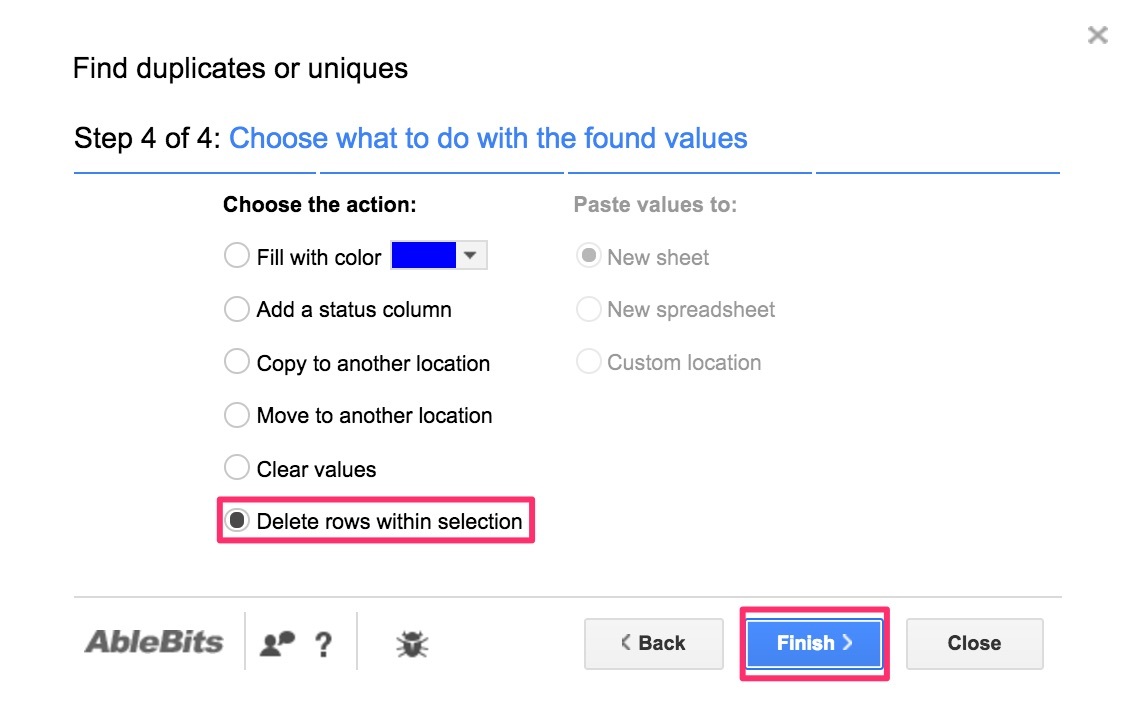 Now the add-on will comb through the sheet and remove all the rows where there duplicate entries in the Root Domain column (Keep this add-on in mind- we’ll be using it later too).
Now the add-on will comb through the sheet and remove all the rows where there duplicate entries in the Root Domain column (Keep this add-on in mind- we’ll be using it later too).
Now we have a list of guest blogs, their root domains, the names of the authors, share counts, Moz DAs and referring domain counts.
The next step is obviously finding the contact details of the blog editor.
This is usually a very time-consuming process- one that is best outsourced. This can be scaled effectively using the Hunter API (explained below), but the best option would be to create a guidelines doc and then outsource the process to VAs on Upwork or Onlinejobs.ph
Let’s take a look at how we can find email addresses using the Hunter API.
Let’s take a look at the API first. This is a tad bit technical but super simple to understand.
This is the API call code:
https://api.hunter.io/v2/domain-search?domain=”Domain Cell Address”&api_key=”Hunter API Key”
This call will return all email addresses associated with the domain name in the given cell address.
We can use an ImportJSON function to fetch these email addresses returned by this API call.
Since we want to run this in Gdoc, let’s first add a JSON importing script in our Google sheet.
Go to Tools, and click on Script Editor in the drop down.
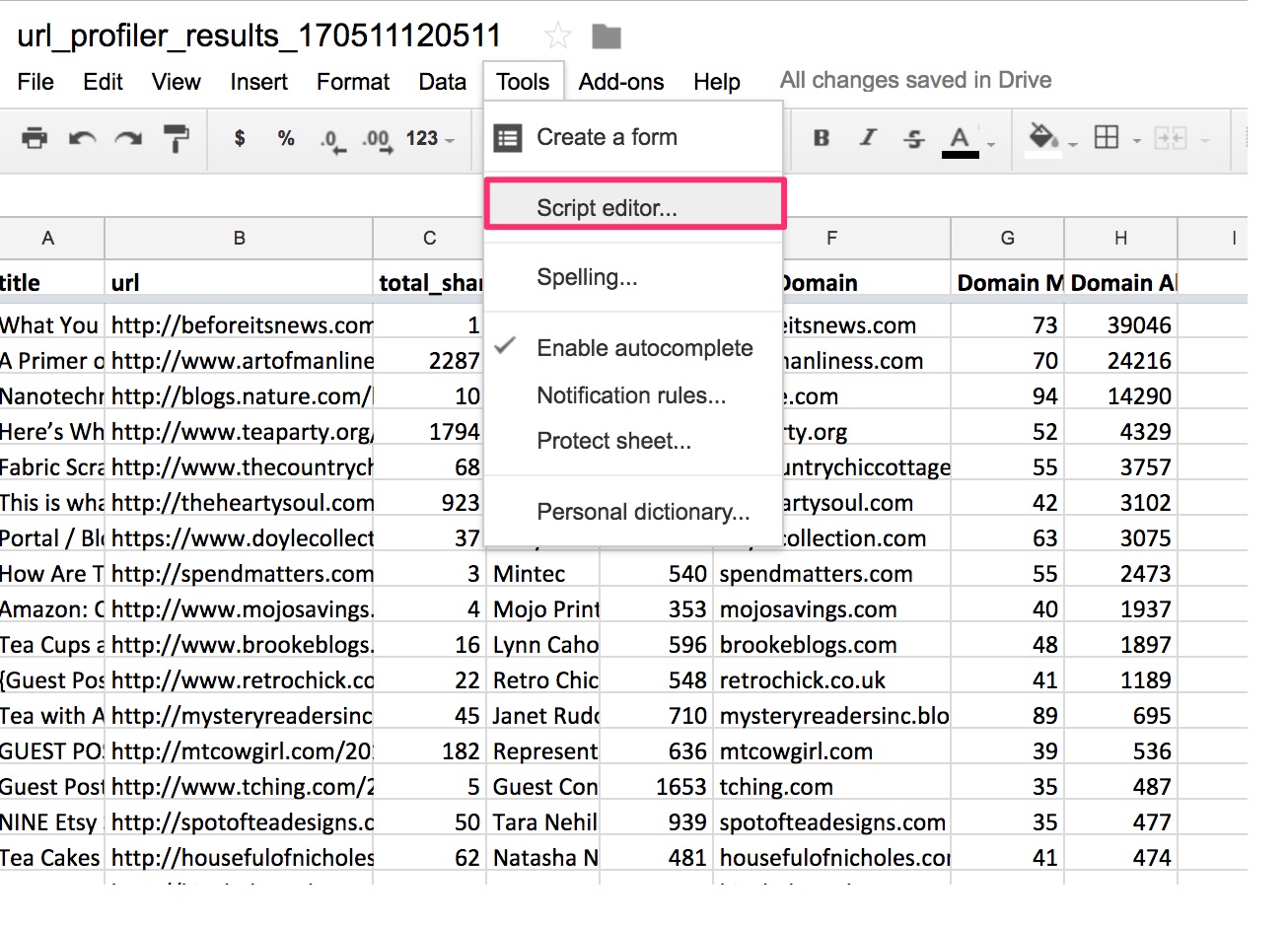
This opens a new script tab.
Just delete any code that’s in the script editor box, and copy paste this code into it:
GScript Import JSON Code- Insert HTML snippet here
Then click ‘Save’, and name the file as “ImportJSON”
Now you must be able to use an ImportJSON function to import JSON data into Google sheets.
Now all you got to do is find the cell address of the domain name and the API key.
You can sign up for a free Hunter.io API key here.
The domain names are listed in column F in our sheet, and the first cell address is F2.
So use this formula (copy and paste into cell I2):
=transpose(ImportJSON(CONCATENATE(“https://api.hunter.io/v1/search?domain=”;F2;”&api_key=”The Api Key”);”/emails/value”;”noHeaders”))
Now Hunter will fetch all the emails associated with the domain in cell F2. Just drag the formula down to find the emails of all the domains in the list.
Nifty, huh?
Once you’re done, just make sure you Copy the entire column and do a Paste Special> Values only (just to make the values static and remove the formula)
The next step is to take a quick look at the emails manually and choose the one that’s most suitable.
For example, it’s always better to email [email protected] (just an example) than it is to email [email protected] or [email protected].
Before we get into the outreaching part, let’s clean up the data a bit more.
Notice how some author names are actually websites and company names. Let’s just edit them and make sure they are actual author names.
This would also be the step in which you could manually go through the prospects and make sure they are actual blogs on tea. For example, we have some guest blogs in our list that are actually about “tea party”!
It would also be a good idea to add a column for the blogger’s or recipient’s name, to make the email look more personalized.
Here’s the list after cleanup:
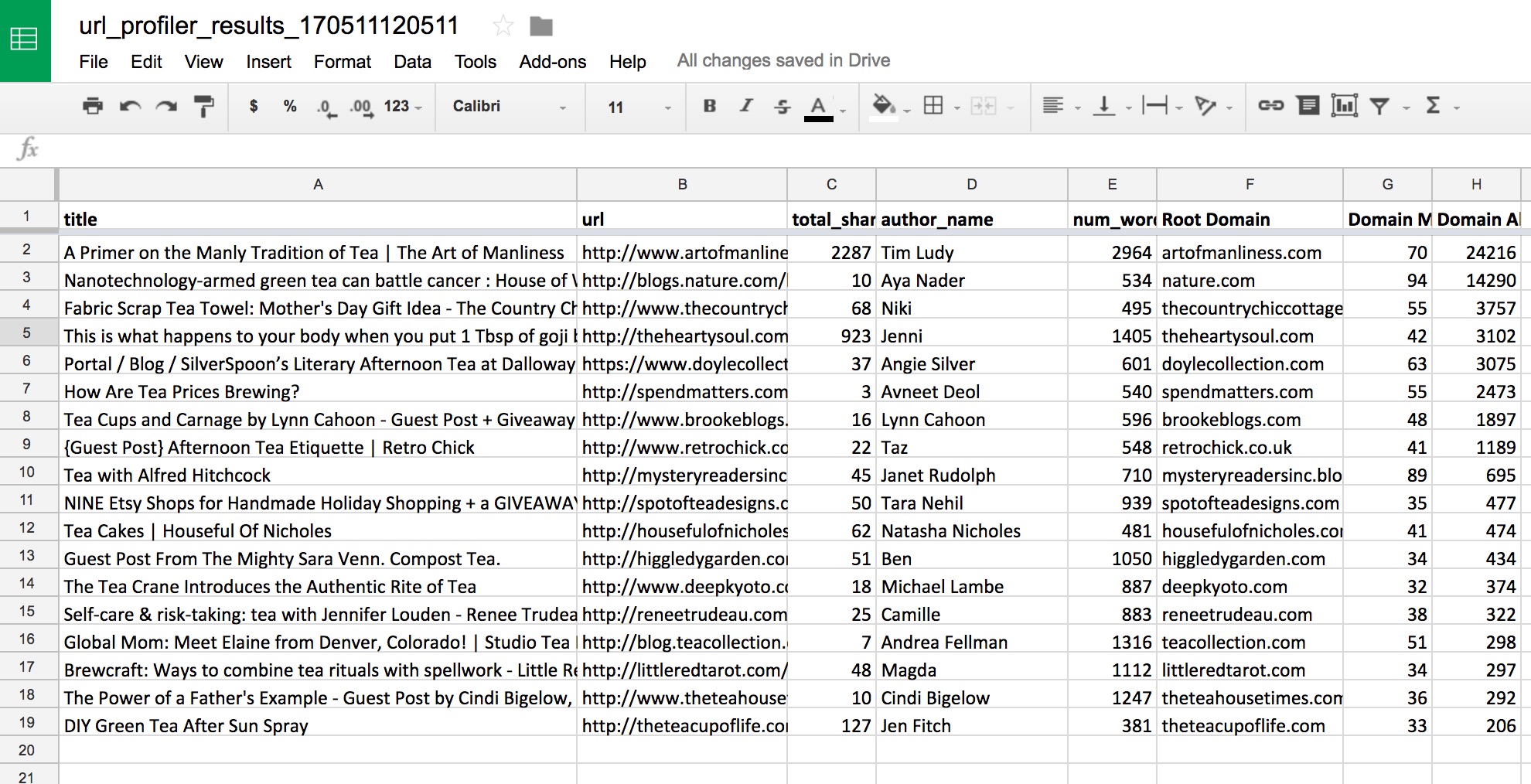
Now the outreach part.
There are several outreach tools on the market. But my favorite one so far has been Mailshake. It’s the most intuitive and user-friendly tool I’ve come across. And it’s super simple to use besides being cheap.
You can always use Gmail, and canned responses, but Mailshake makes the process super simple and easy to track and follow up.
Let’s first export the above Gdoc as a CSV file:
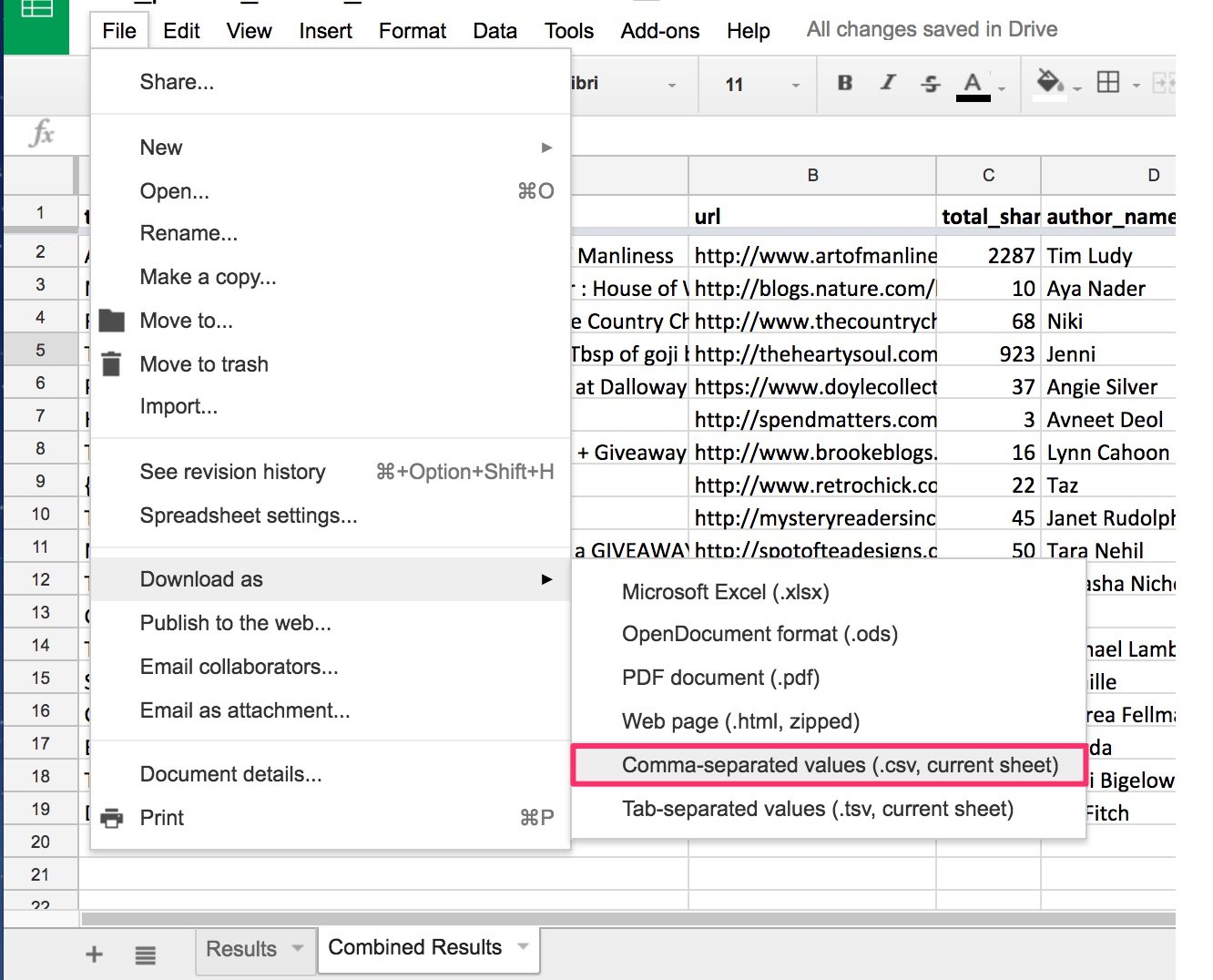
After you’ve signed up for Mailshake, create a new campaign:
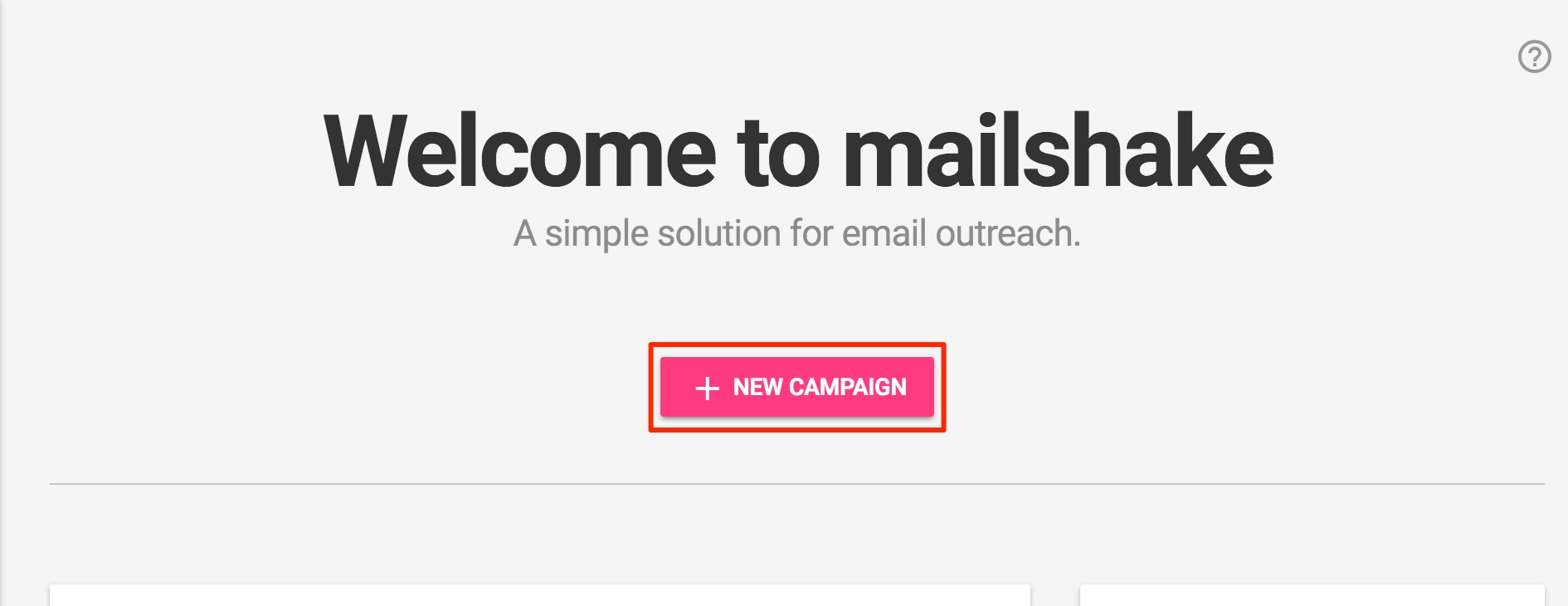
Next, you need to name the campaign and connect your Gmail or Google Apps account (which I recommend).
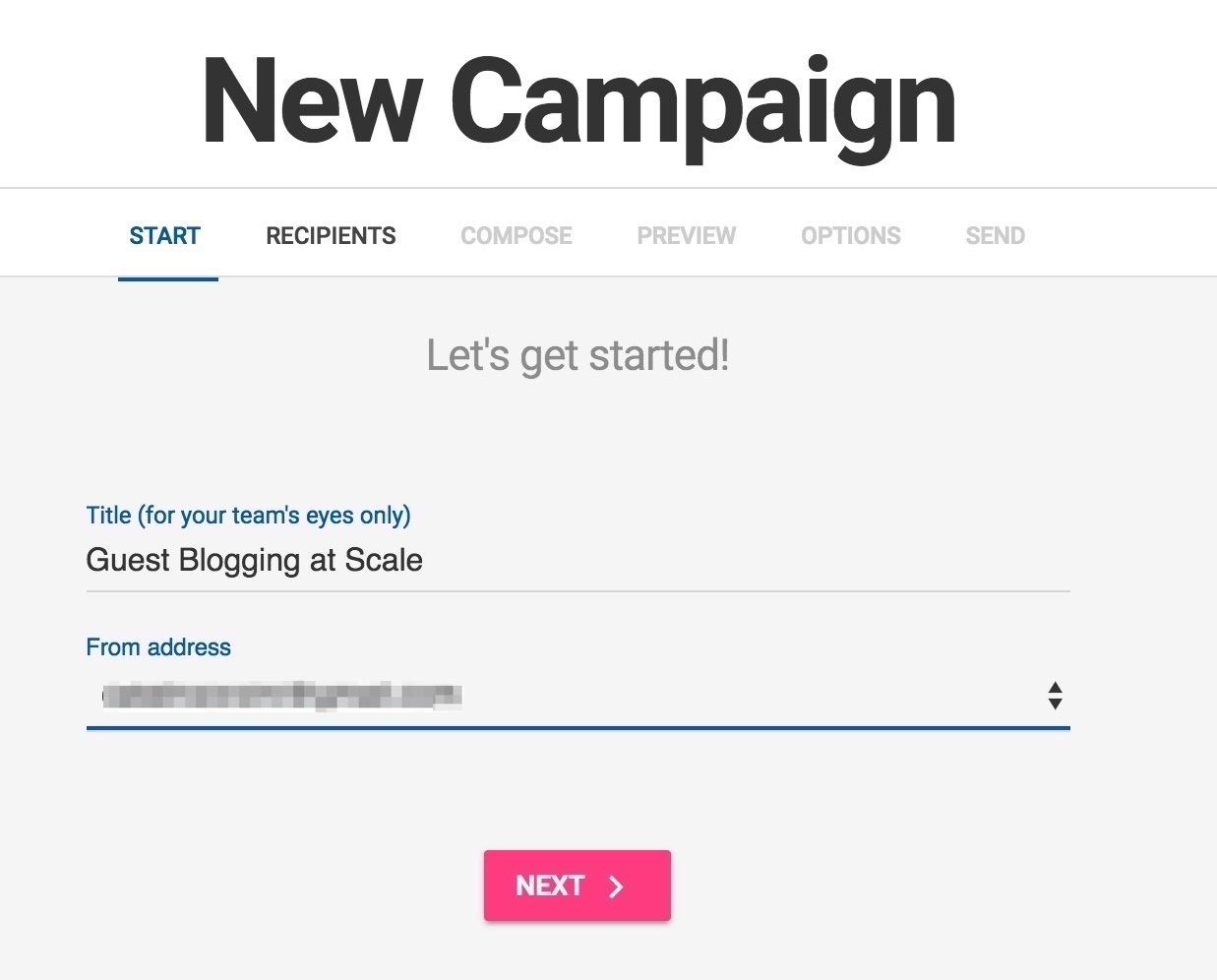
Next is the Recipients tab where you just need to upload your CSV file that has the list of guest blogging prospects.
Just as you upload them, your will be prompted to Map the columns to the correct main fields (email and name).
Map email to the column with the email addresses (column I in our example) and Recipient Full Name to the column with the author names (Name in ur example). Remember that the ‘author_name’ column has the names of the guest bloggers, and not of the blog owners.
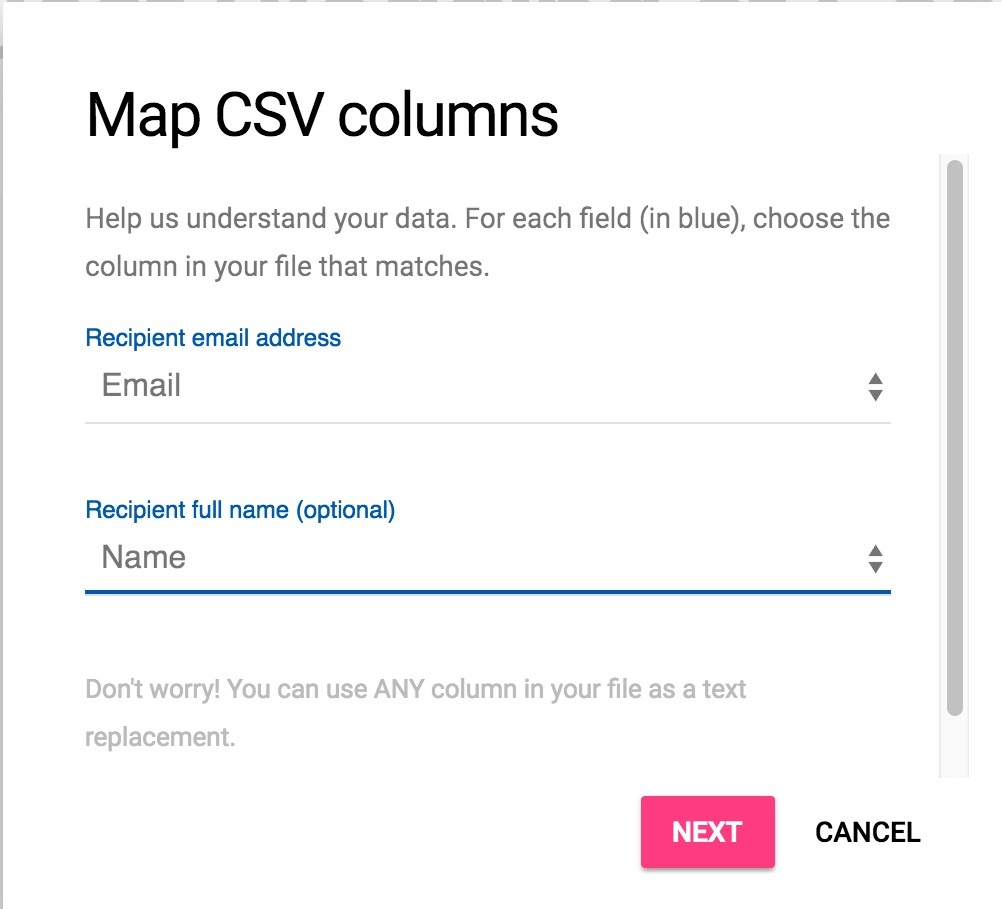
Next is the ‘Compose’ section where you add the subject line and email template.
Here’s a sample subject line and template you can use:
Sub: Hello all the way from London!
Hi {{Name}},
I hope everything’s great at your place.
Been following {{Root Domain}} for a while now, and Iove your stuff- loved the guest post by {{author_name}} on {{title}}. It totally changed my tea habits!
Anyway, I just noticed that you accept guest posts and thought I'd suggest a topic that I'm sure would do well with your audience.
(Topic suggestion)
In the post, I will (outline of the article).
Do you think this could be of value? I'm totally open to suggestions!
I don't guest blog a lot. Here are two of my recent posts on two blogs I love:
(Recent post 1)
(Recent post 2)
And one from my own blog:
http://matcha-tea.com/matcha/matcha-recipes
If you accept, I will be using the same promotional strategy I used for the above posts so that I can hopefully drive some new traffic to your blog 🙂
Thank you,
Catalin Zorzini
(Social Profile)
You can also set an auto follow-up to be sent out ‘x’ days after the initial email if you don’t receive a reply or open.
I prefer to use funny or intriguing templates for follow ups like this one:
HI {{Name}},
I haven't heard back from you, and that tells me one of three things:
1) You read my previous email but didn't have the time to reply back (I know you're busy)
2) You think I'm bothering you, and that I'm trying to sell you something (which isn't true- I'm just pitching a topic).
3) You're secretly a superhero and are too busy fighting crime to reply 🙂
Please let me know cause I'm starting to worry 🙂
Thank you,
Catalin Zorzini
(Social Profile)
And I prefer to schedule follow-ups to be sent out approximately 3 days after the initial email at 10 AM.
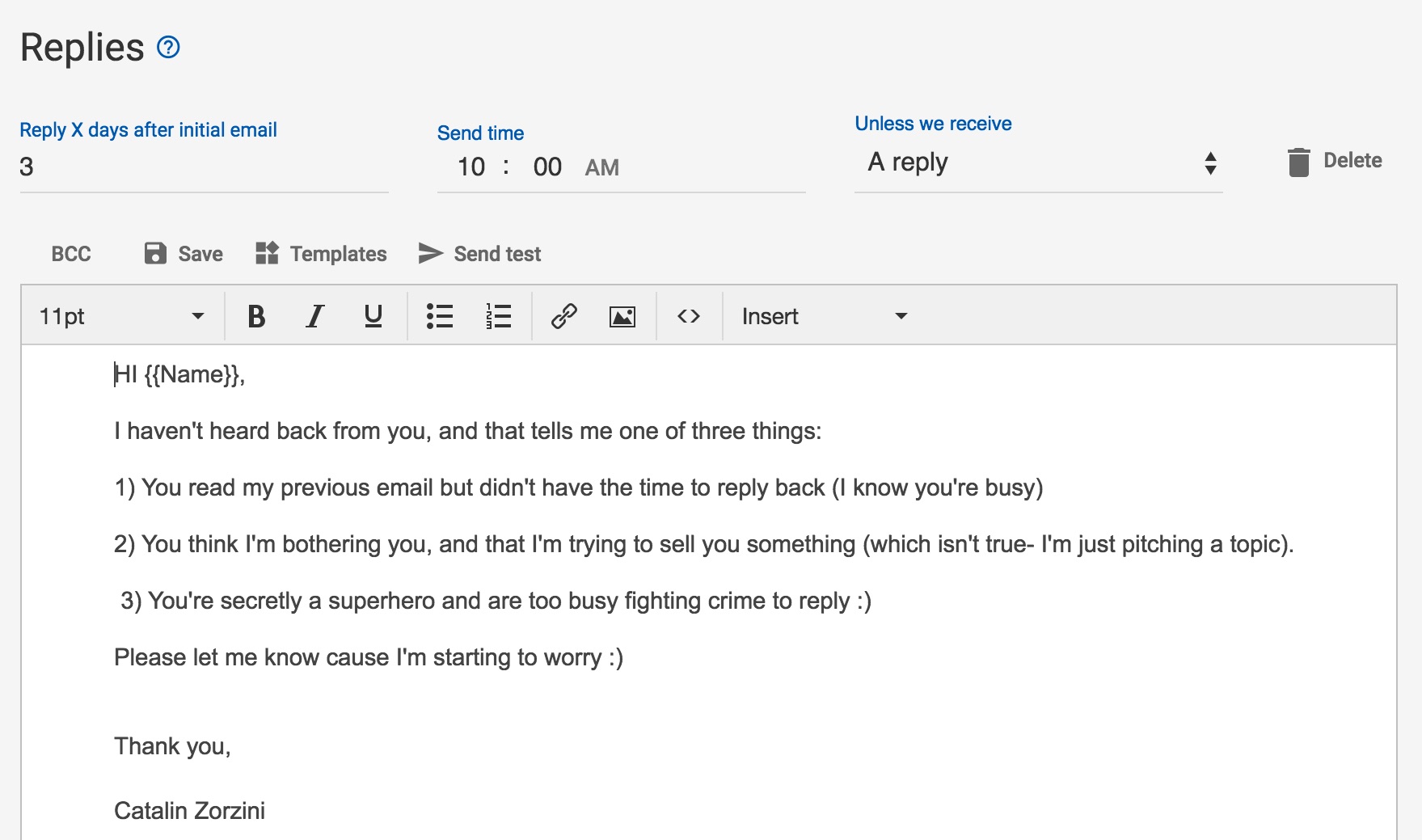
Once you’re done with the ‘Compose’ tab, click ‘Next’.
Next is the ‘Preview’ section where you get to see each of the emails that are going to be sent out. You can edit or make changes as you see fit.
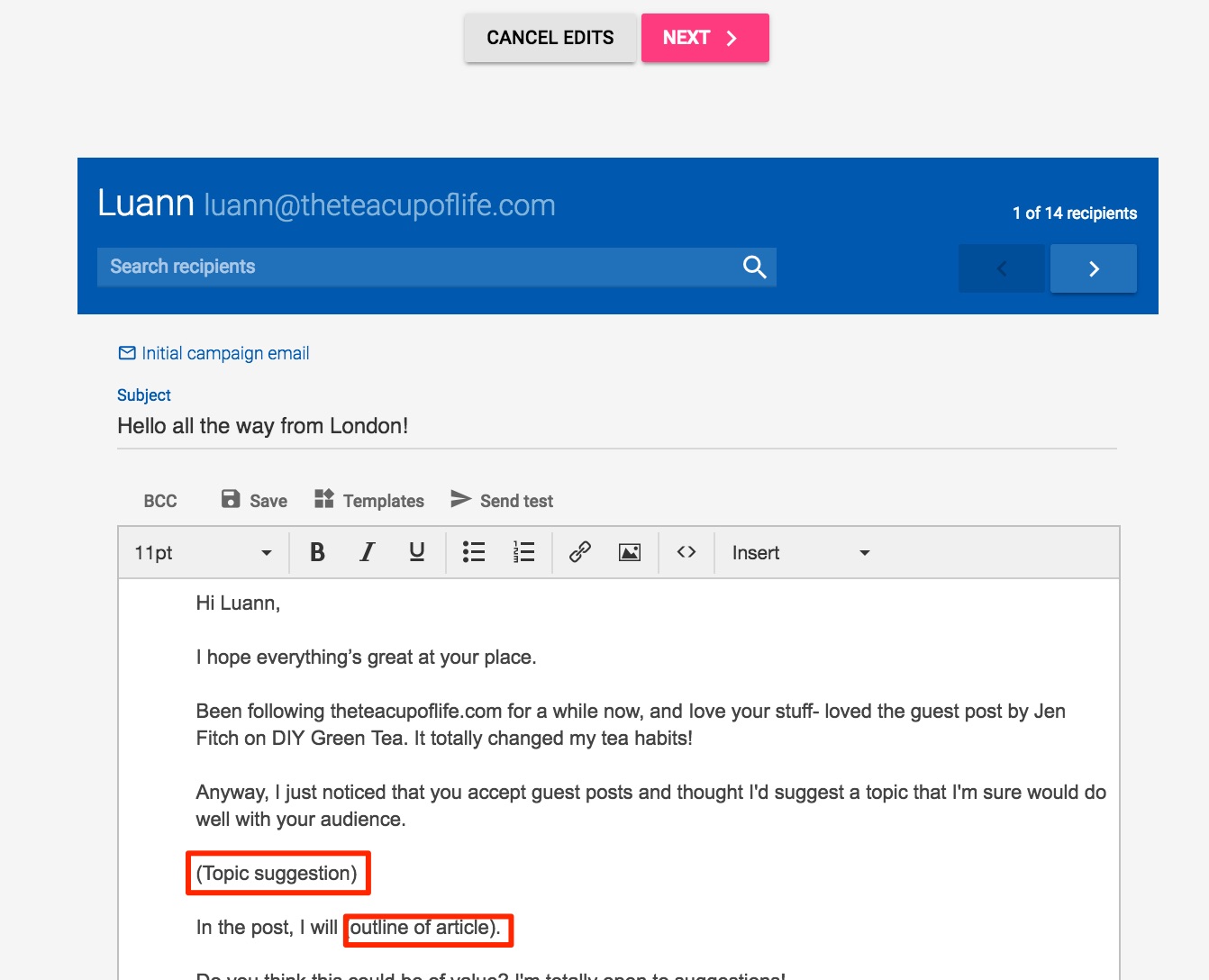
This is the point where you add personalized topic suggestions for each blog and make edits to the outreach email as you see fit.
You can go through recipient emails one by one, and make sure that all of them are formatted and composed properly. After you’re done, click ‘Next’ on top.
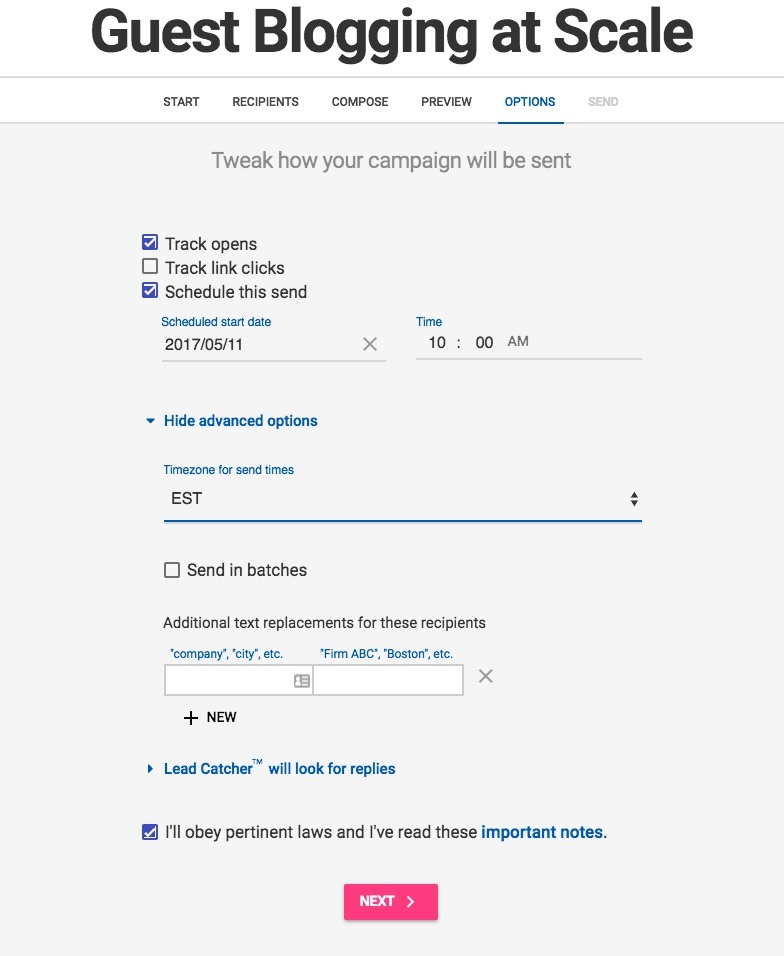
Next is the ‘Options’ tab where you get to set sending times and tracking options. I always track opens and choose not to track link clicks (as it can affect deliverability of the emails).
Also, I’ve noticed that the best sending time is approximately 10 AM. I also prefer to set the time zone as EST as that works for most people in the west.
Then click the T&C checkbox and click ‘Next’.
Work’s over. Now just confirm the campaign:
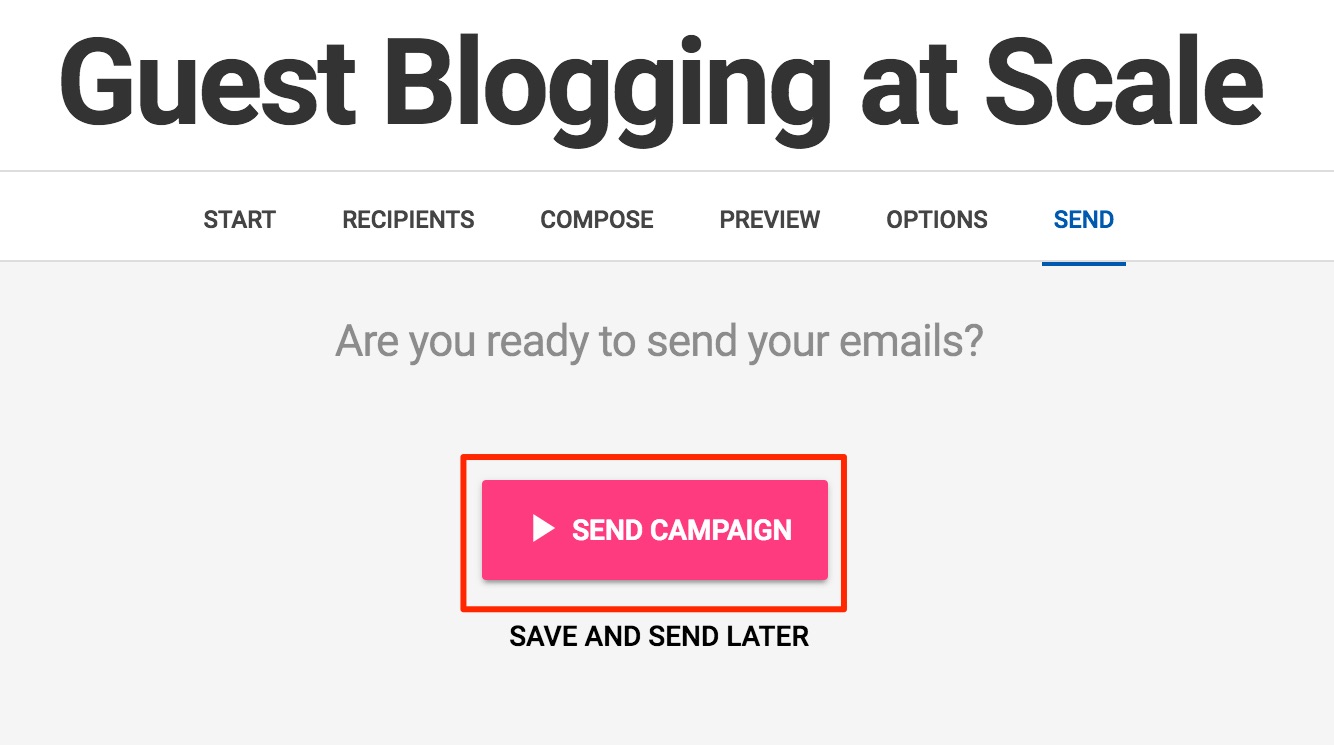
The remaining process is pretty straightforward:
Bloggers will reply if they like the topic you suggested. You then write out a quality and actionable post and submit.
And here’s a super simple hack that I use to add links.
Always contextually link out to other posts on their blog. If you do this, most bloggers will not question when you externally link out to your blog!
Also, submit the post in HTML if possible. This will make it easy-peasy for bloggers to draft the post.
Now take a step back, and looking at the entire picture. We just searched for one keyword in Buzzsumo. You can always scale this process even more by searching for several keywords right at the start.
Bonus Tip:
URL Profiler has a super useful crawling feature hidden in plain sight. It’s the Email Address check box in the Domain Level Data area.
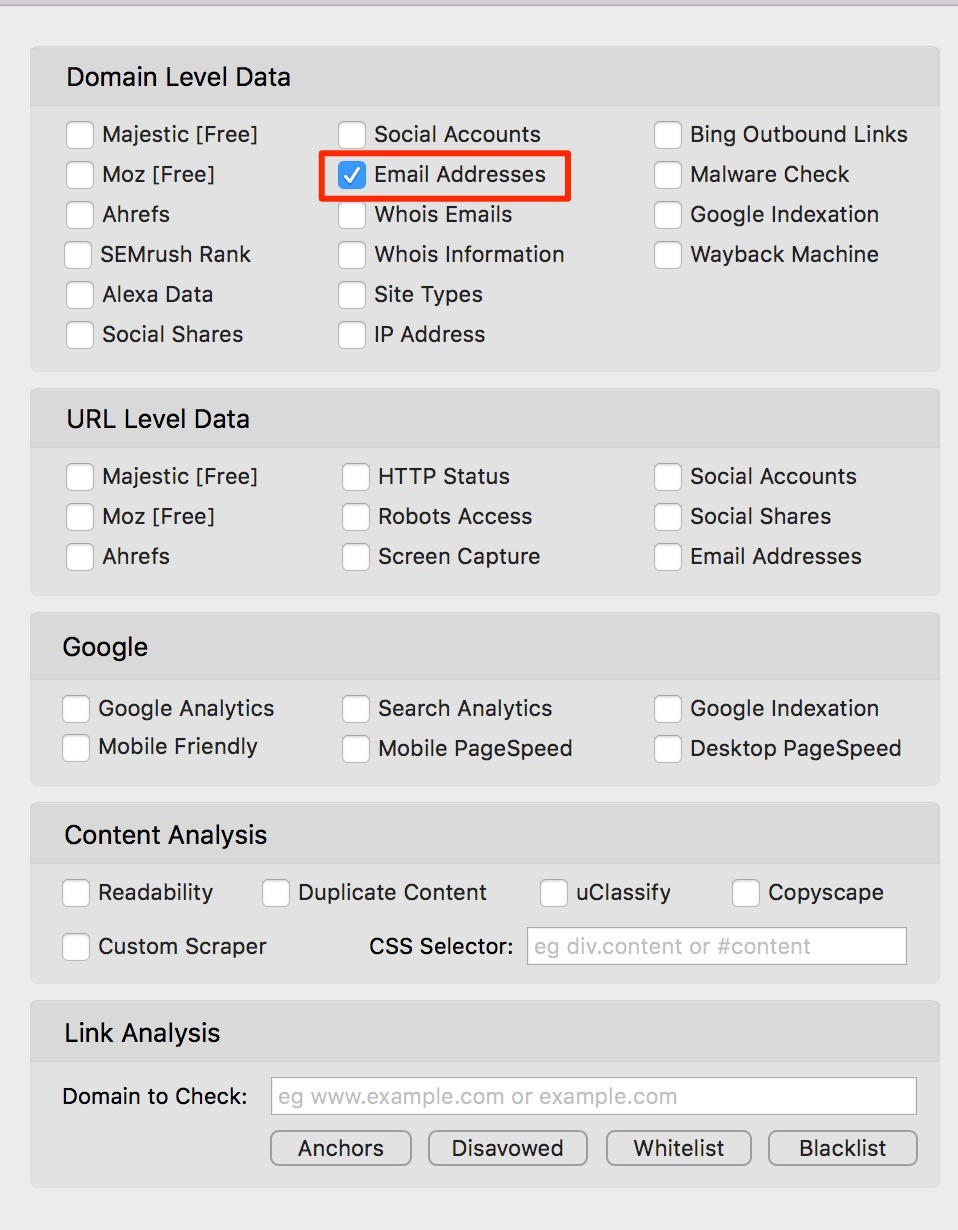
You can use this feature to check for email addresses on common category pages like home pages, contact pages, about pages and write for us or contributor pages. Even better, it’ll also list out the URLs of these pages.
Still confused how this helps?
I’ll explain.
You can enter a list of domain names of topically relevant blogs, and URL profiler will give you the URLs of their Write for us pages (if they have one) and any email addresses listed on those pages (which will most probably be the editor’s email address).
Broken Link Building en masse
Broken link building is awesome. It’s one of the best ways to leverage the law of reciprocity in link building.
And the best part?
It can be scaled sky high.
And I’m going to show you the best way to scale your broken link building efforts for your eCommerce stores.
Almost always, webmasters are willing to replace links or link out when you’ve got quality content on your page. Always keep that in mind.
So let’s dive right into the process:
- Persona
- Tools
- Data Mining
- Mail Merge sheet
- Outreach
The Persona
What are personas?
In simple words, personas are made-up personalities that we can use for outreach. This is done to maximize results of link building campaigns. A simple example would be the fact that females receive more replies than males.
For broken link building, the ideal persona is:
- a female
- non-tech savvy
- innocent helpful reader
You can always try reaching out as yourself, but this is still what works best.
The Tools
You can always attempt to do broken link building with free tools, but for the sake of scalability, we will be using other tools, some of which are paid or freemium.
We will be using Ahrefs, URL Profiler, Scrapebox, and Mailshake.
Data Mining for Broken Link Building
We can collect prospects for broken link building in two ways:
- Ahrefs to find broken links
- Search operators for finding expired or parked online shops
The second method has been covered a lot online. It’s relatively easy- you use google search operators to look for phrases and terms that usually appear on parked domains, or manually comb through expired domain listings to find defunct online stores in your niche, reverse engineer their backlinks, and then reach out to those linking domains offering your store as an alternative. It’s a clean and simple strategy.
But we’re looking for scale, aren’t we?
Using Ahrefs will help you leverage and build on already existing data to find hundreds of link opportunities. It’s funny- Ahrefs does all the work for you!
Ahrefs to find broken links to content
Ahrefs is one of the best tools to find expired domains and broken links.
Let me show you how.
Consider any blog about say, tea (our previous example). There is always a chance that there are broken external links from the domain that are related to tea in some way.
Do you think chances are less that the broken links might be related to tea?
Let me show you a quick example. It’s going to blow your mind.
First, we find some tea blogs by searching ‘tea blog’s in Google:
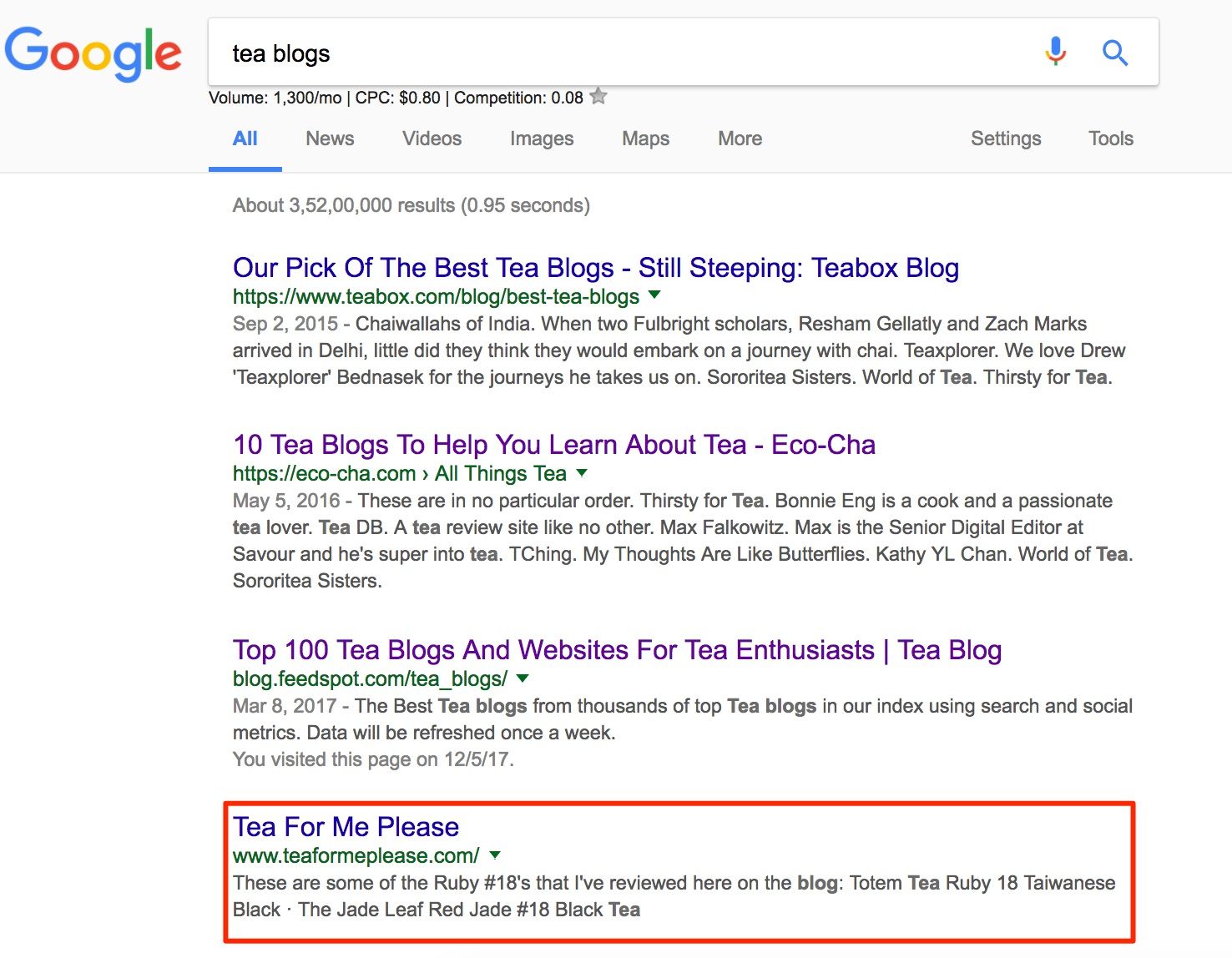
Teaformeplease.com looks like a good one (the other pages are best tea blog list posts). Let’s drop it into Ahrefs.
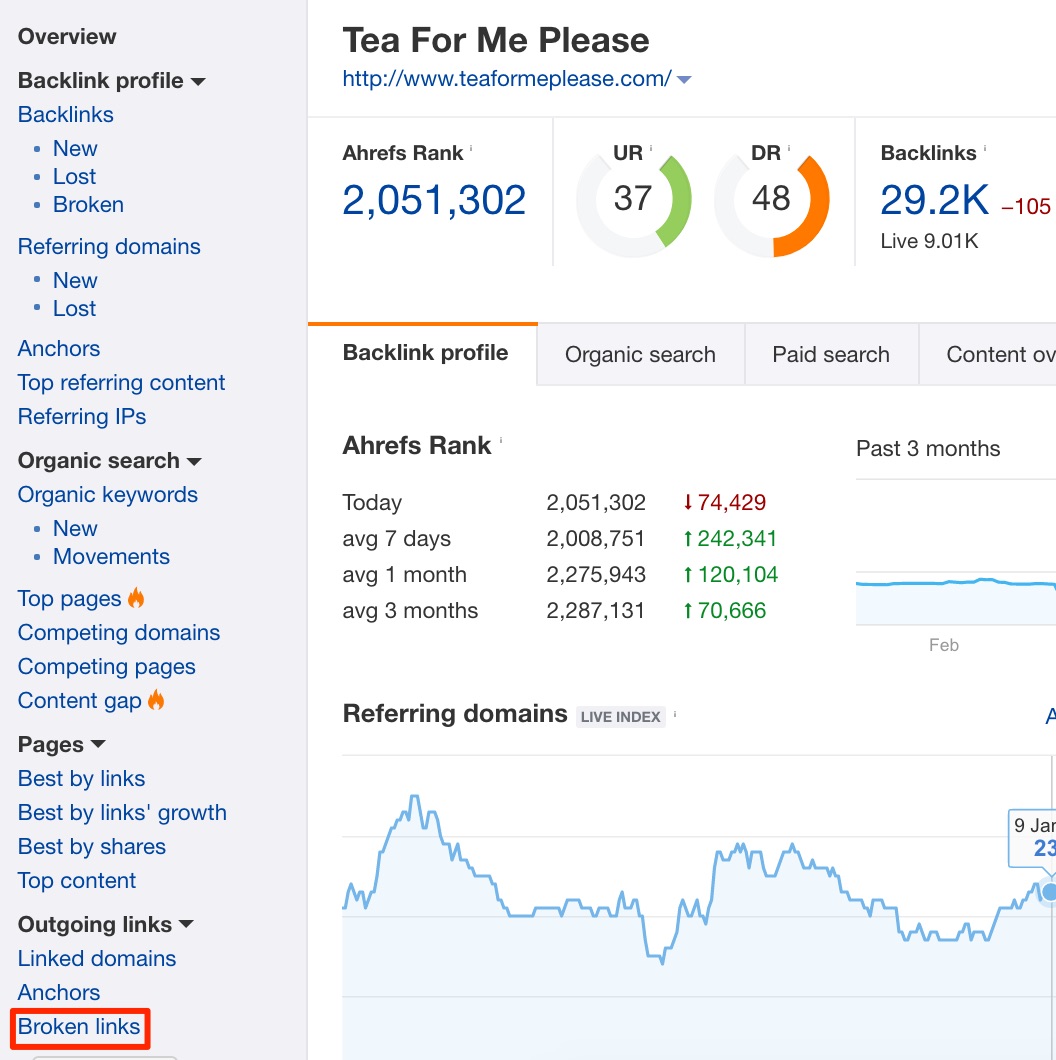
What we need is the Broken Links tab at the bottom of the left sidebar (in Outgoing Links). This tab will show you all the broken outgoing links from the entire teaformeplease.com domain:
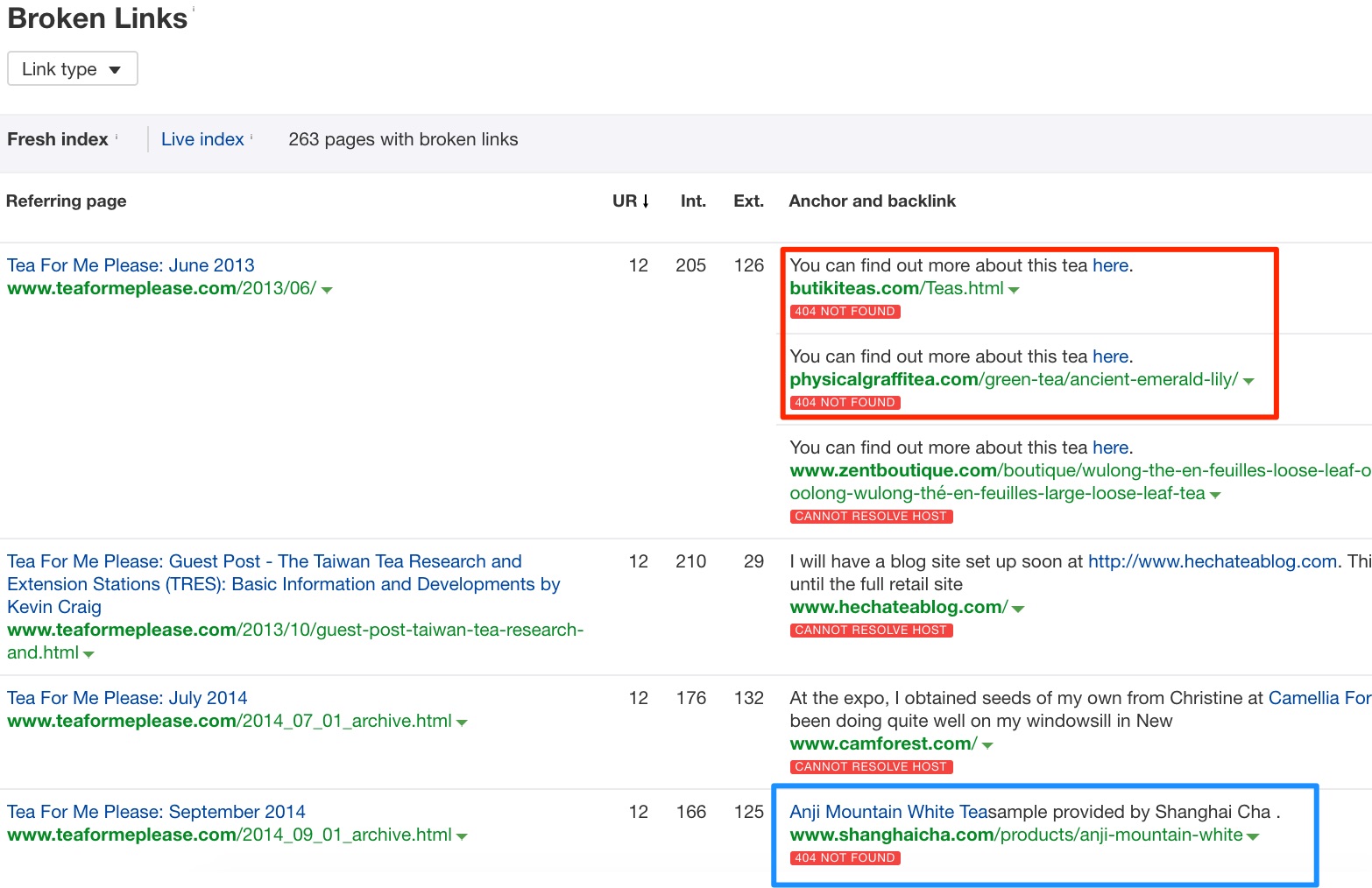 BOOM!
BOOM!
Notice how many broken links there are to tea related pages? There is even a link to a tea product page (marked in blue).
The real power of this strategy, however, comes from the links that these 404 URLs have.
Let’s take a look at the links pointing to the first broken link:
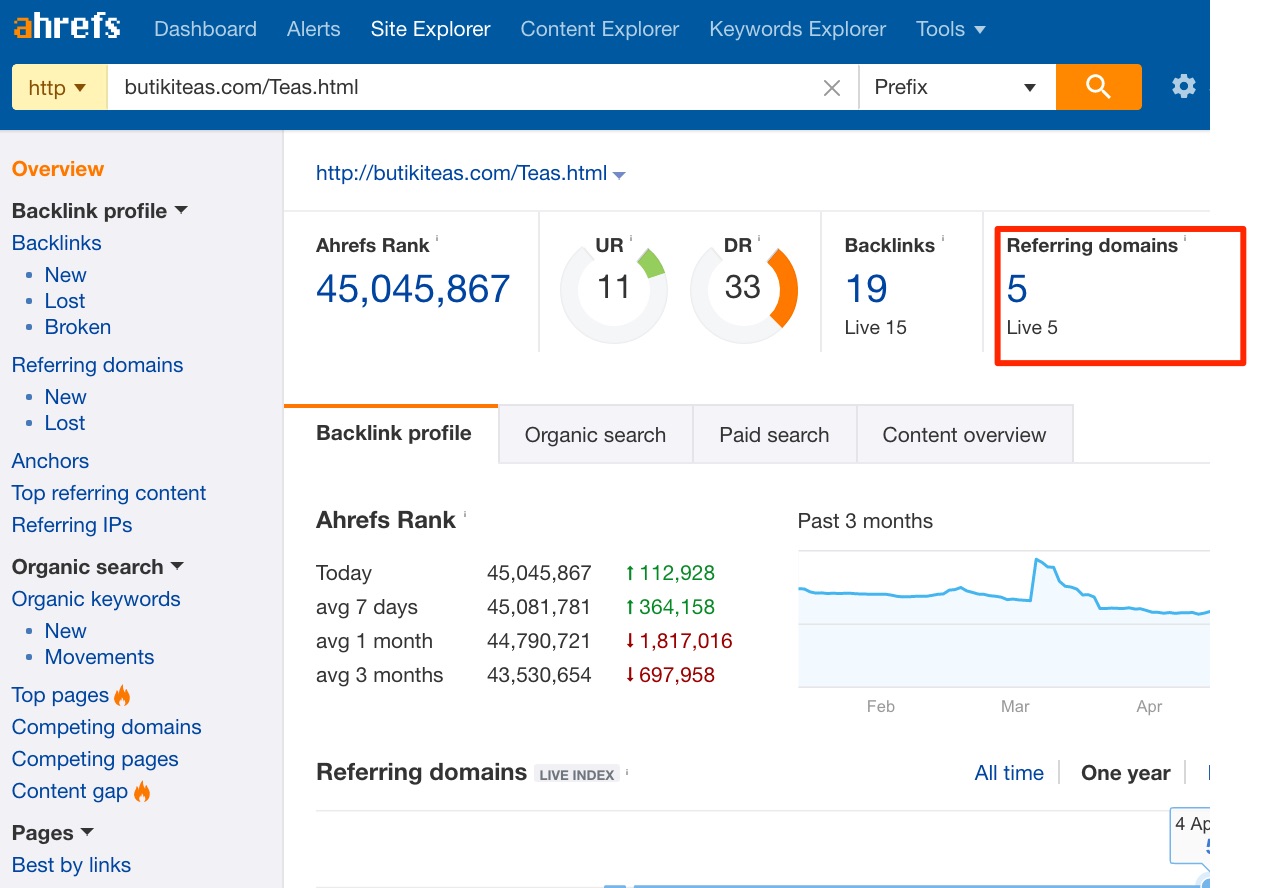
5 referring domains and 19 backlinks!
That’s 4 more sites that you can reach out to and suggest a replacement. If you follow standard best practices, you should be able to land about two links just from this single opportunity.
But how do we reach out and get them to link out to us?
Well, we can approach this in two ways, and both ways use content.
The first way is to create a page or post that’s even better than the content that existed at the broken link.
How do we find this content?
Using Archive.org
Archive.org is a free service snapshots websites across the internet from time to time. You can use it to see how a website looked like at any time in the past.
Looks like our 404 URL looked like this in the past:
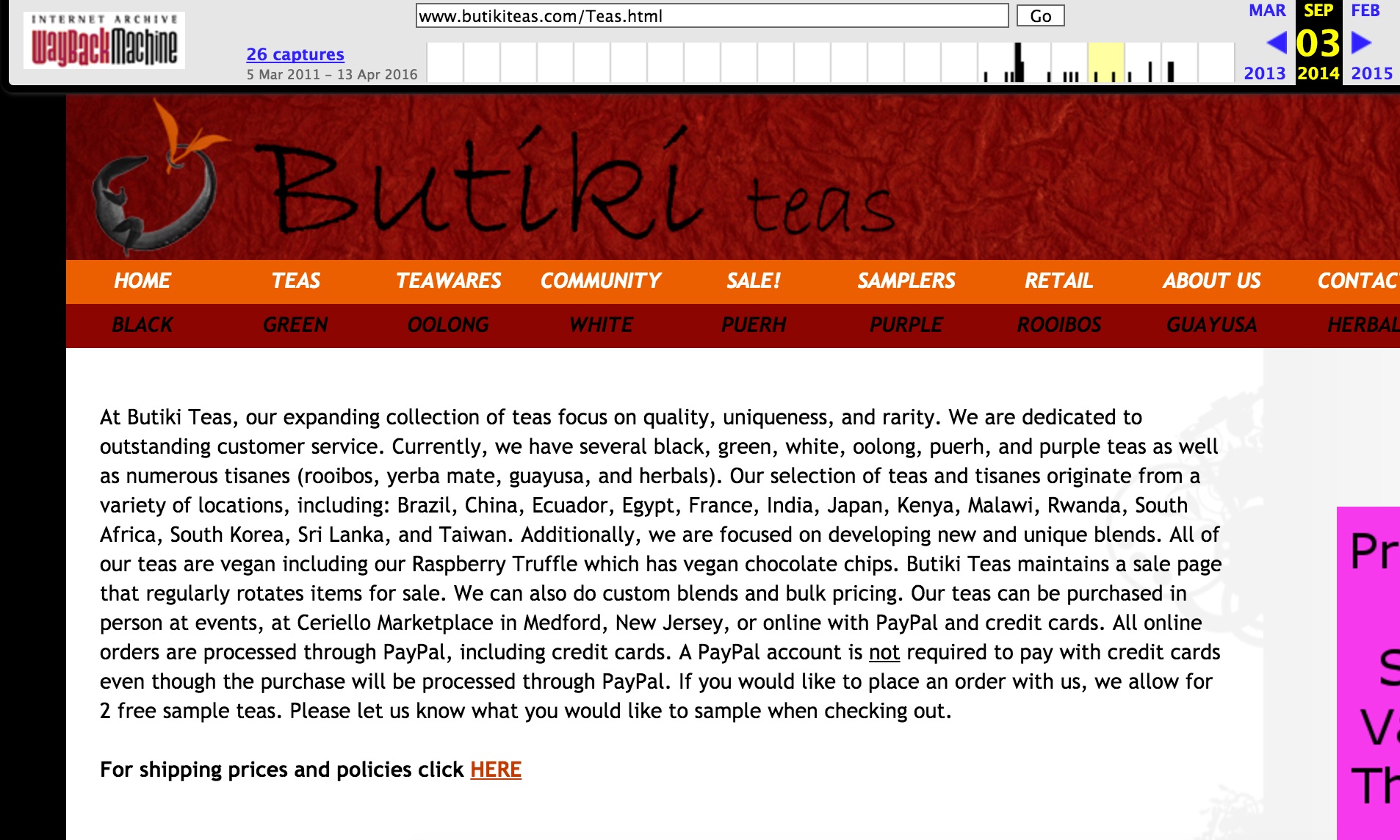
It is more or less a category page that lists different types of teas.
Now, all we need to do is either create a post or page that lists all the types of teas with links to our product pages that sell teas.
The rule of the thumb is that it should be more diverse and detailed than this page.
What’s the second way to get them to link to us?
Well, we could add content and spice up our existing category or product pages (in this case, a category page).
The second way is much better in my opinion, as it helps in getting better rankings for the category pages anyway.
Now, this is just an example for one URL.
How do we do this at scale?
Remember the step where we found the broken outgoing links from teaformeplease.com?
Let’s export the entire list from Ahrefs.
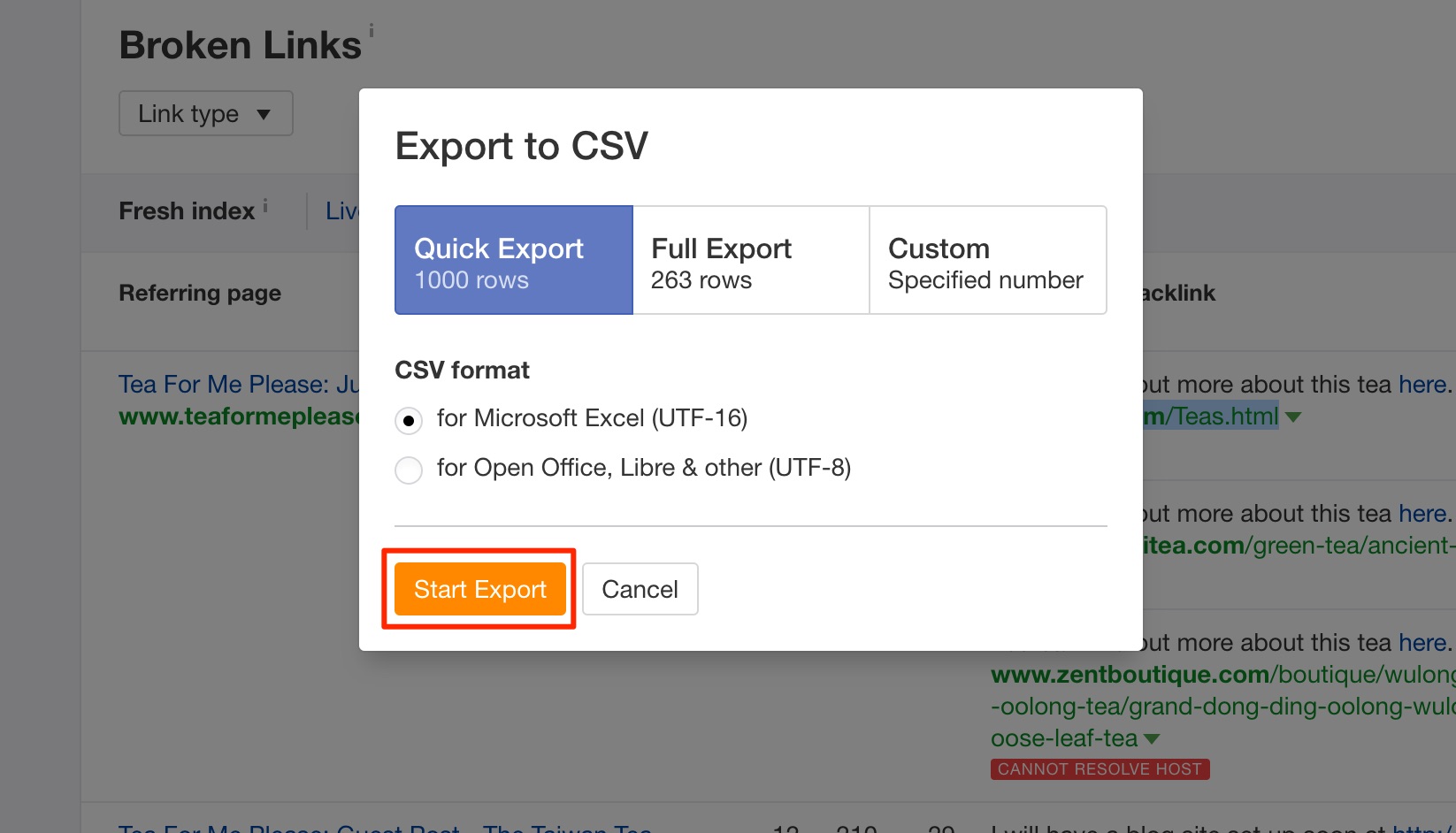
Let’s then upload this into a Gdoc, and do some cleaning up.
Freeze the 1st row, and remove unwanted columns like the #, URL Rating (desc) Internal Links Count, External Links Count, Type, TextPre, TextPost, Broken, Last Check etc.
Also, remove all no-follow links (there is a high possibility that these are just broken comment links) and image links.
Scalability tip: Remember that these are the broken links on a single domain. You can always drop dozens of domains into Ahrefs, export the broken links and add it in the same sheet to have a huge list before you proceed further.
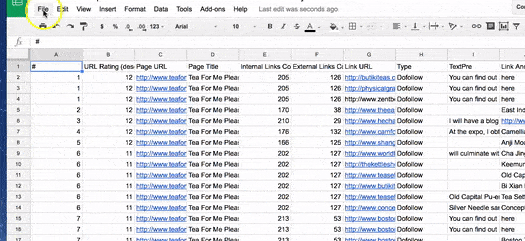
Now it’s time to see which opportunities are worth pursuing. Rename the Link URL column as URL.
Let’s download the Gdoc as a CSV file, and import into URL Profiler.
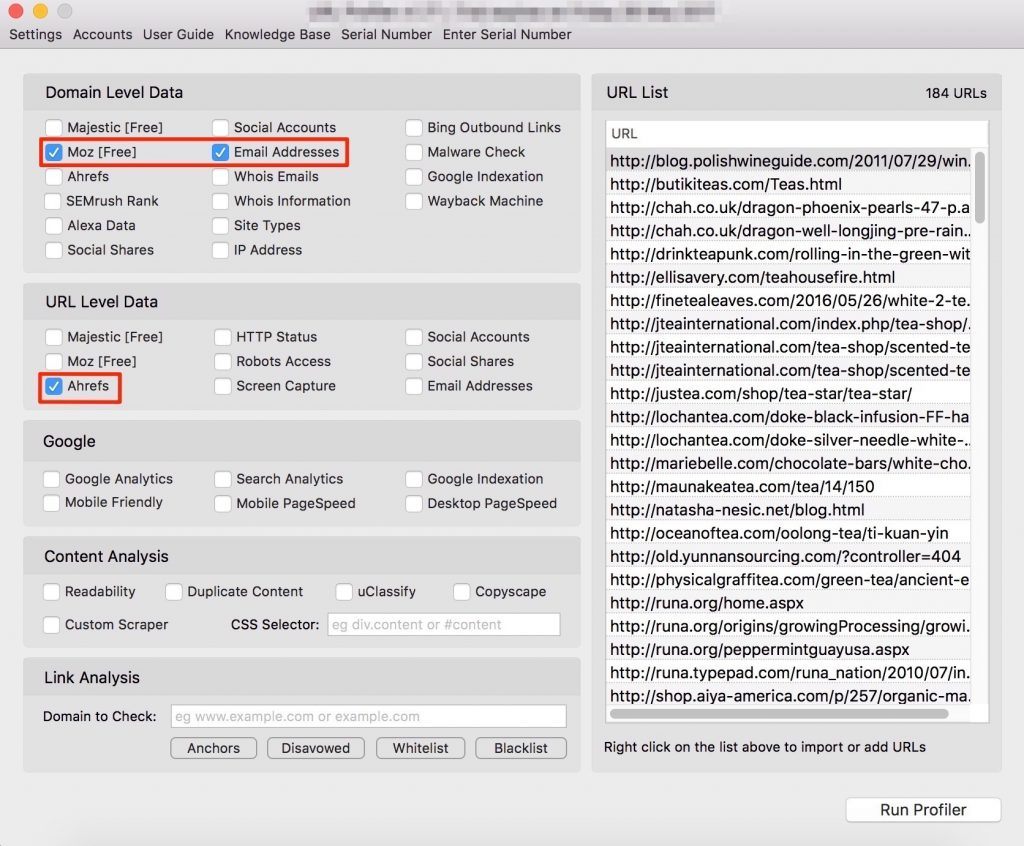
Tick the checkboxes for ‘Moz’ and ‘Email Addresses’ in Domain level data and ‘Ahrefs’ in URL level data.
Now click ‘Run Profiler’, and save the file. Import it into Gdocs again, and open the Combined Results sheet.
Let’s do some cleaning up now.
As usual, freeze the 1st row and remove the unwanted columns as shown below:
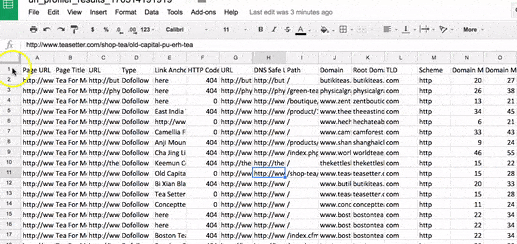
Once you’re done, select column H (Mozscape Domain Authority) and Sort Z-A. Then remove all entries that have DA lower than 10 (you can go for DA lower than 15 if you’d like).
Then select column I (URL Ahrefs Ref Domains) and again sort Z-A. Now you have a list of the 404 URLs that have over 10 referring domains linking to them.
That gives me over 50 404 URLs with over 10 referring domains.
This is where it gets interesting.
Now you can go ahead and drop each of these into Ahrefs, export their backlinks (1 backlink per domain), remove unwanted columns, and add those to the sheet too.
This is why this process is uber-scalable. You’re not just finding broken links on a domain, you’re also finding the links pointing to those broken links too!
On any normal day, analyzing broken links on any one domain yields about 500 broken link building opportunities with this process.
Now, let’s take a look at the next step- finding their contact emails.
We follow the same process we followed with the guest blogging example. We use the Hunter.io email finding API formula for this:
=transpose(ImportJSON(CONCATENATE(“https://api.hunter.io/v1/search?domain=”;F2;”&api_key=”The API Key”);”/emails/value”;”noHeaders”))
But for broken link building, I have a few more tips:
- Some emails may get invalid over time. So always use an email verification sheet like this one after you find emails using the Hunter formula
- You can use the contact page and contact page email address we found using URL Profiler if you’re unable to find email addresses using the Hunter formula, or if the email is invalid
- If all else fails, use whois.com to check for the whois email of the domain
Next is the outreach part.
I happen to be a huge fan for personalized and individually composed emails, but broken linking, to be frank, is all about scale. There can be a multitude of reasons for you to not get replies or responses. The success rate tends to be in the 1-5% area. Excessive personalization simply isn’t worth it.
You can try to mine data about your prospects (from their emails) using tools like the Full Contact person enrichment template, but I prefer to send cold pitches. Cold pitches are also best suited for the persona (innocent bystander) we use.
The email template can be as simple as this:
HI {{Name}},
In your wonderful article on {{content topic}}, I noticed that you had an outdated link to the {{Borken domain}} website.
Just thought I should reach out and let you know that the {{product}} is now being sold at {{Our Store Name}}.
Hope that helps 🙂
Thank you,
{{Your Name}}
If you prefer reaching out as yourself and being transparent about your website (duh!), you can use something that looks like this:
HI {{Name}},
In your wonderful article on {{content topic}}, I noticed that you had an outdated link to the {{Borken domain}} website.
I run the store over at {{Our Store Name}}, and just thought I should reach out and connect. In fact, the {{product}} is now being sold at our store- {{link}}.
Might be a good alternative for the broken link.
Hope that helps 🙂
Thank you,
{{Your Name}}
Bonus Tip for personalization:
URL Profiler has a feature called ‘Social Profiles’ in Domain Level Data. You can check this feature to find social profiles of the domains in your list.
This is super-useful if you’d like to touch or warm up your prospects before you send your pitch.
Image Link Building
Image link building has been a link building tactic ever since Adobe Photoshop gained popularity.
But since 2004, there was a new platform in the game that made this tactic super simple, and super scalable- Flickr.
You might have some across the creative commons section of Flickr. It’s wonderful- you can find images on almost anything under the sun there.
If you haven’t guessed it already, this is how this works:
- We list our images in the Attribution section of Flickr Creative Commons
- We set guidelines for people to provide attribution to our product or content pages
- People find these images on Flickr, use them and credit us with a link
Boom!
Do you see the real power of this method? The real advantage here is not the simplicity- it’s the passive nature of this tactic.
You can literally set this up once, and get passive natural links for a lifetime!
And I have to admit- I didn’t invent this strategy. I stole this one from Hayden Miyamoto of NoHatDigital when he talked about it on the NicheHacks podcast.
And I was skeptical at first. But I fooled around on Flickr and found that for almost every single keyword I searched, this strategy was being leveraged by some very well known brands and marketers!
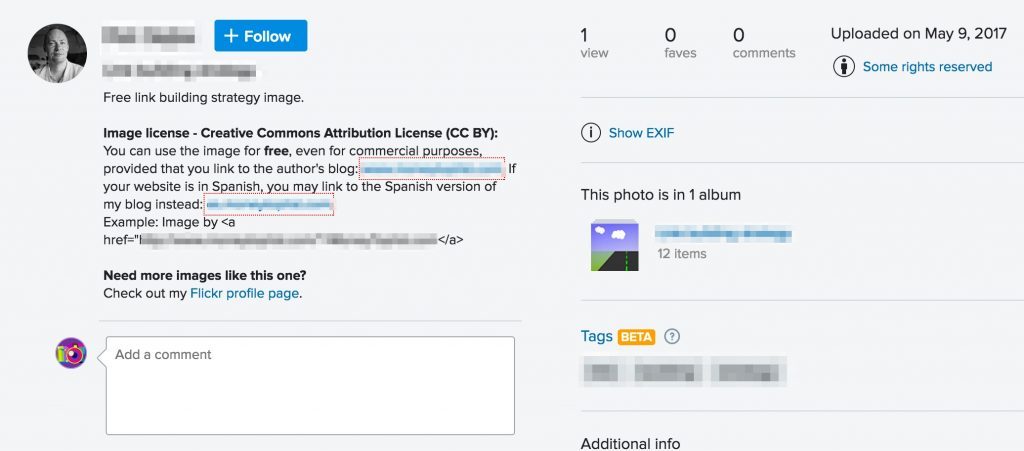
The Process
First, let’s create an account on Flickr. You need to sign up through a Yahoo sign up page (Yahoo owns Flickr).
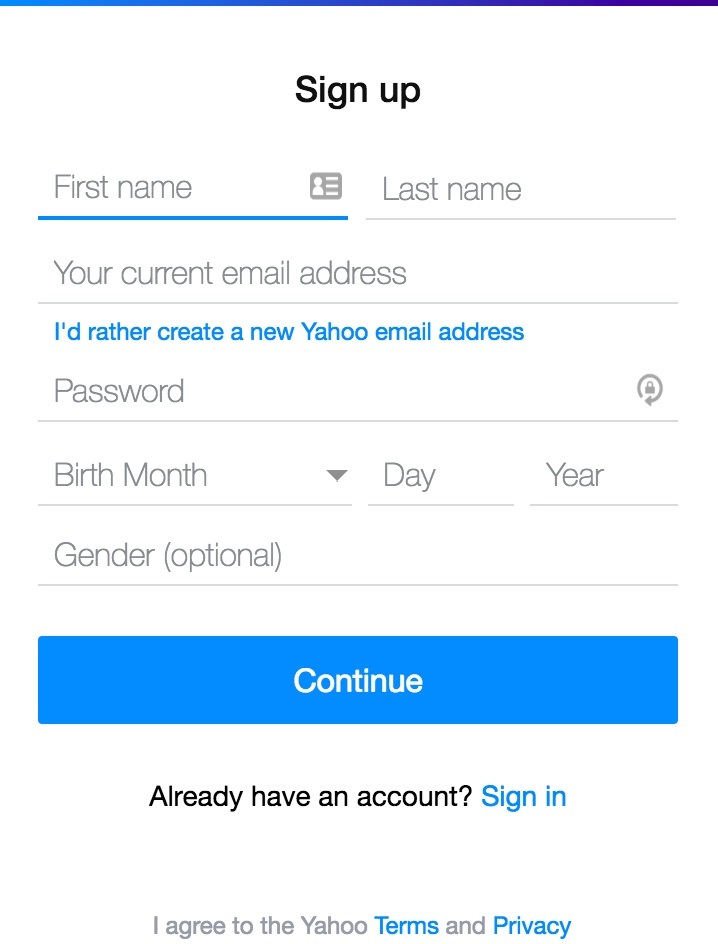
This is pretty straightforward, so let’s getting into uploading images. There are three things you need to keep in mind:
- You should only be uploading images that you own the copyright for
- Be honest when you optimize for keywords. If you’re uploading an image about content marketing, it should be about content marketing. Trust me- Google knows what’s in the image
- This is a matter of scale and consistency. Make it a habit to regularly upload all the images your own and design. Flickr is a photo-sharing social network in itself. You have to regularly contribute and stay active on the platform to build credibility.
After you sign up and verify your account, you will be prompted to upload your first image. That’s pretty straightforward too, so let’s get to the parts that are not.
Rule number one- always have the filename as your target keyword. This is true both for optimizing images for Flickr and for your usual on-site SEO.
After you upload an image, your gallery should look like this:
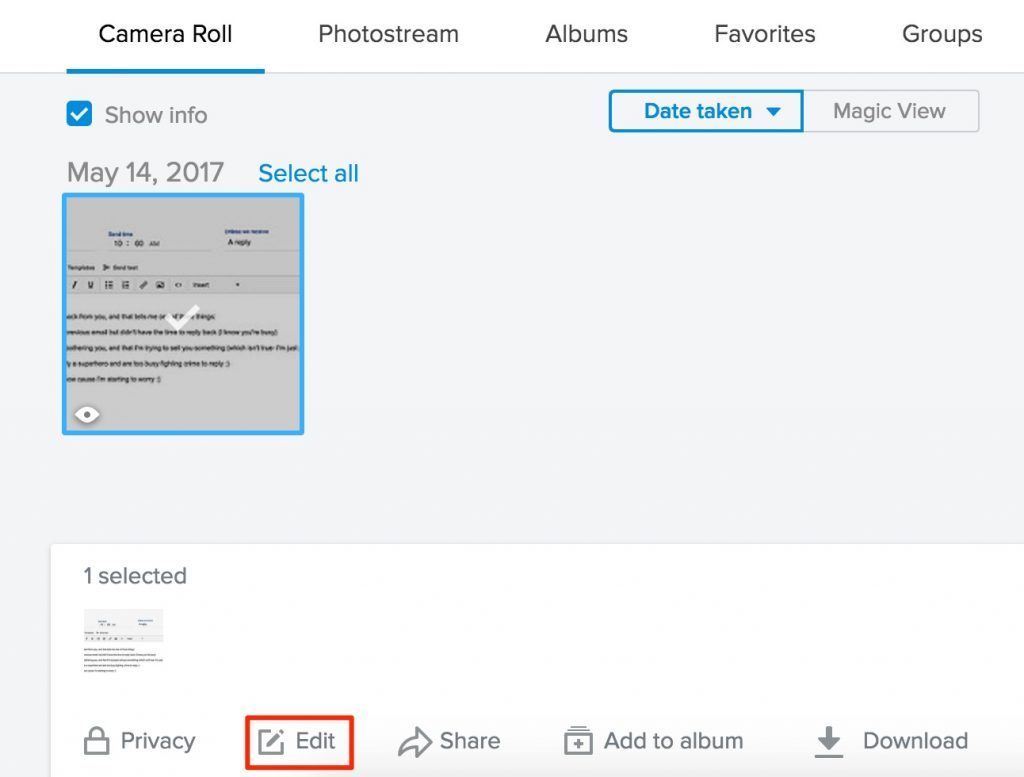
Select the image, and click on ‘Edit’.
This is where you can name the image, add the description, and set the privacy, copyright and visibility options.
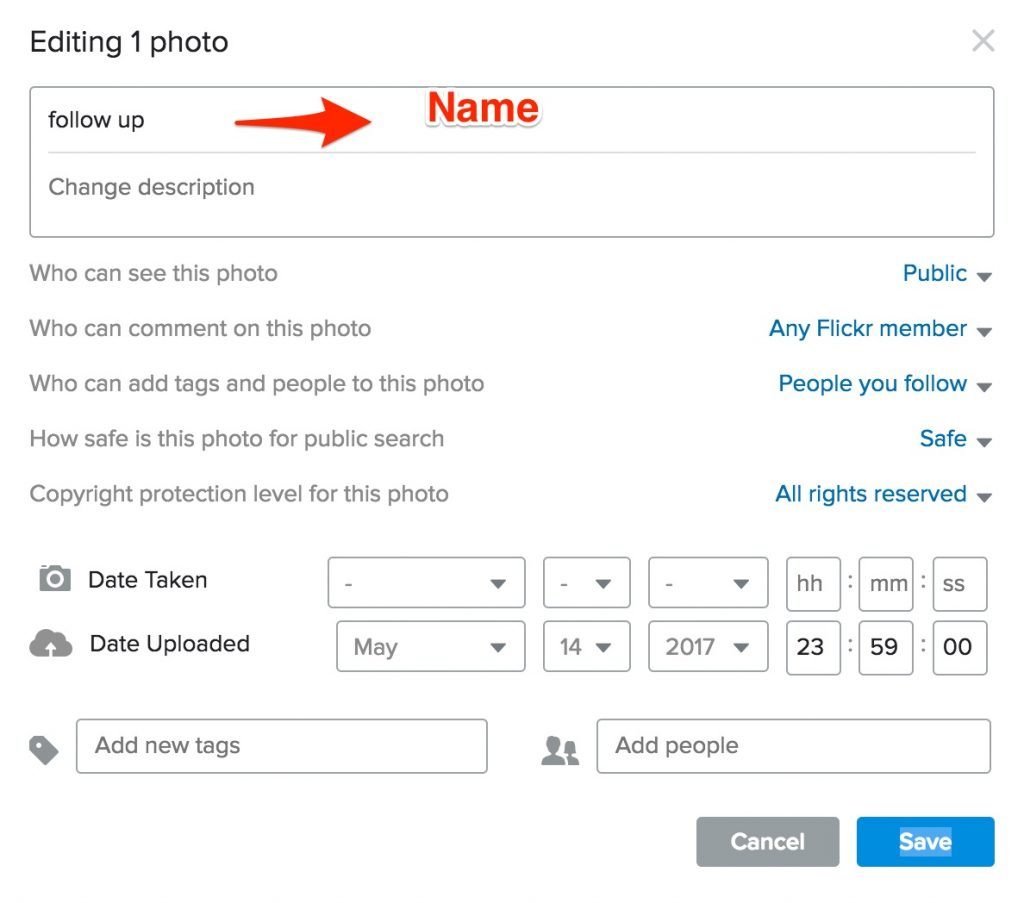
Just as with the filename, it’s always best practice to use the main target keyword to name the image.
The description is important to make sure you receive attribution. This is where you welcome the users to use your images and ask for credit in the form of a link.
You can simply add something like this:
“Feel free to use this image for free, revise or edit it, even for commercial purposes as long as you credit the original source- {{blogpost/product page link}}
And example would be: Image Source- <a href=”{{product page link}}”>{{store name}}</a>
Looking for more images related to {{niche}}: {{Flickr profile page link}}”
For copyright protection level, set it as “Attribution”.
Keep the date as recent as possible, as this affects Flickr’s Interestingness rating. And always add as many relevant tags as possible.
That’s it!
Now about getting your images ranked. The same universal Google law applies here too. If people engage, comment and like your image on Flickr, Google will rank it higher. There are some factors you need to keep in mind for this:
- Engage with other photographers and designers on Flickr. If you comment and engage on their images, they will reciprocate.
- Make sure the thumbnail is click-worthy
- Add a CTA in your image description asking them to fave your photo. It works big time.
- Build links. Period.
Building Links to your Flickr Images
It goes without saying that channeling some link juice to your Flickr profile and images will give them a very noticeable ranking boost.
And this isn’t as difficult as you think. Here’s are some quick and easy ways you can do this:
Hotlinking
Hotlinking is simply the process of attributing the image source as Flickr. Many Web 2.0 platforms and forums offer this feature.
So the process is simple. Create accounts on a few well-known forums and Web 2.0 platforms in your niche.
Using forums and Web2.0 platforms for content curation are a part of most well-rounded content strategies and plans, and all you need to do is spice up the content by adding some Flickr-hotlinked images when you curate content or participate in discussions in such places.
Tumblr is also a great place to hotlink to your Flickr profile.
Connecting your Flickr accounts
Many online platforms and accounts allow you to link to your other social networks from them. For example, YouTube allows you to connect your YouTube account or channel to almost all of the social networks out there. In this manner, there are several forums, social networks, communities and platforms that allow you to connect your Flickr account.
Simply make sure you link your Flickr account whenever you see such an opportunity.
Bonus Strategy: This one is a slightly grey hat technique. You can always setup and affiliate program for your store using services like OSI Affiliate or ClickInc, and send them an affiliate link so that they get paid when someone buys through their link. How do you think Amazon grew so fast?
Have any more next-level tactics that you use to build links to your online store at scale?
Share them in the comments below, and we can chat!




Comments 0 Responses