It's the age-old question of selling online: from where should you source products? You have options like dropshipping, wholesale buying, and inventing a product to have it built by a manufacturer. And of course, there's the tried-and-true sourcing option of printing on demand. The print on demand (POD) process involves placing designs on merchandise such as t-shirts, bags, and stickers, then using a POD provider to accept purchases from your ecommerce shop to print them on the items, package them up, and ship them out to customers. It's sort of a hybrid between designing your product and dropshipping since there's no need for you to carry inventory or pay for warehouses. In this article, we'll cover how to start a print on demand store with Printful and WooCommerce, one of which is a POD provider while the other is an ecommerce platform, respectively.
Combining Printful and WooCommerce makes for the perfect system when selling POD products; the Printful side of the operation allows for designing merchandise and activating the POD dropshipping aspect, while WooCommerce serves as your online presence where customers come to your site and make purchases.
And to make things sweeter, Printful has an app that integrates with the WooCommerce platform, meaning there's no need for you to hire a professional web developer to tap into the API.
Keep reading to learn all about making a POD store with Printful and WooCommerce. We'll talk about the basics of each system and go right into a detailed tutorial on making your business.
The Basics of Printful and WooCommerce
To begin the process, you're best off knowing the ins and outs of Printful and WooCommerce before using the tools.
WooCommerce
As mentioned briefly, WooCommerce is the platform you use to make your online store. It functions as a WordPress plugin, where you create a website with WordPress (a content management system commonly used for building all types of websites) and install the plugin to add ecommerce functionality such as a product gallery, shopping cart, and checkout module.
WooCommerce doesn't cost anything to install, yet there are additional premium extensions if you need extra marketing, shipping, or subscription functionality.
You can make product pages in WooCommerce, configure a shopping cart, and choose a template instead of constructing a website design from scratch. After that, WordPress provides all of the web design tools you need to present a beautiful homepage with a wide array of other pages for things like your terms and conditions, sizing guidelines, and a blog.
WooCommerce also supports many top payment processors so that customers can come to your website, make a purchase, and send money to your merchant bank account. Not only that, but you have full control over a WooCommerce/WordPress site with options for adding a custom domain, choosing your own hosting provider, and customizing to your heart's intent with CSS and HTML.
Finally, for a print on demand store, there's a Printful integration for WooCommerce (more details on that below) to establish a full-fledged POD operation.
Printful
Printful has no affiliation with WooCommerce. It's a standalone, third-party printing and fulfillment company that offers a simple app for you to integrate its services with a WooCommerce store.
Printful owns several warehouses and distribution centers around the world, most notably those in the US, Canada, and Europe. You can partner with Printful for free by signing up for an account and choosing from a wide range of products such as:
- T-shirts
- Sweatshirts
- Hats and beanies
- Leggings
- Tank tops
- Water bottles
- Coffee mugs
- Throw pillows
- Posters
- Flags
- Towels
- Aprons
- Towels
- Pet products
- Stationary
- Phone cases
- Jewelry
- Socks
- Keychains
- Much more…
The list goes on, and Printful does a spectacular job of adding more items to its inventory based on what merchants want to sell each year.
Yet, Printful isn't just a place to upload your design. The online designer offers product mockups to show on your store, text customization areas, clipart, and options to print on multiple areas of the products – such as on the sleeve of a t-shirt or the back of a pillow.
After that, you set everything from your product descriptions to pricing and the desired warehouse to the types of details shown on your packing slip. Using the integration with WooCommerce, all orders automatically go to Printful for fulfillment. They pick, package, and ship the items right to your customers. And the best part? It's on-demand, so you're not storing any inventory or spending money on wholesale purchases.
Finally, Printful doesn't charge any monthly subscription fee for its main services and software. Instead, you just pay the cost of each item when it sells in your store. There is, however, a Printful Pro plan for $49 per month; it's not necessary for most stores but you do receive impressive features like a promo maker, keyword scout tool, and a background removal tool.
How to Make a POD Store with Printful and WooCommerce
So there you have it. WooCommerce is how you handle the design of your website and most ecommerce elements like marketing, sales, and accounting. Printful is the hub that connects to WooCommerce, accepts orders from the store, prints them on products, and ships the products to your customers. It's as simple as that.
Sounds great, right? But how do you go about setting up a store with Printful and WooCommerce?
Read the following sections to find out.
Setting Up Your WooCommerce Shop
Making a WooCommerce shop has several requirements:
- WordPress.
- A domain name.
- A hosting plan.
- A WooCommerce theme.
- Other potential plugins, extensions, and page design tools.
The best course of action is to locate a solid hosting company first, since most of the reputable hosts offer one-click WordPress installations, along with the potential for WooCommerce installations as well. That way, you skip a few steps instead of having to install WordPress and WooCommerce yourself.
We recommend starting that search by looking at our list of the best places to find WooCommerce hosting.
WooCommerce hosting isn't much different than standard web hosting, except it caters to those using WordPress as their content management system. Therefore, you receive a quick button for installing WordPress on the server and creating your WordPress login credentials (that's how you log into the backend of your website). To get more specific, many hosting companies provide WooCommerce hosting, which takes it a step further by installing both WordPress and the WooCommerce plugin for you.
In that linked article above, you'll find our list of recommended hosts that provide some sort of WooCommerce-centric hosting plan.
Our favorites include:
When looking for a WooCommerce host, the idea is to find ones with top-notch security, support for scaling businesses, and decent pricing. After all, ecommerce stores are bound to have changes in traffic – especially during the holidays – so your host needs to provide a server that can handle that influx in traffic.
And, of course, you want to ensure that the WooCommerce host actually provides some sort of tool for instantly installing WooCommerce and WordPress, ideally a situation where they both already come installed.
Therefore, we recommend checking out all of these hosts, their websites, and the offerings they provide. Take a hard look at the pricing, and remember that a low price doesn't mean it's good. You're more interested in a WooCommerce host with significant uptime guarantees, security measures, and fast speeds, especially during times of high traffic.
Once you sign up for a host, it's time to move on to installing WordPress on the server, then adding the WooCommerce plugin to WordPress. As suggested in the previous paragraphs, the ideal situation is to have your host handle all of that for you.
Other than that, you must then set up your entire online store, which mainly gets managed in the WooCommerce plugin. However, you'll also have to add a WooCommerce theme, link to a payment processor, and handle everything like shipping, taxes, and product creation.
Read our guide on how to make an online shop with WooCommerce, Divi, and Siteground to get a handle on how this process works.
Divi is a well-known WordPress theme with WooCommerce support and multipurpose functionality for making just about any style of online store. You can also take a look at our guide on the best WooCommerce themes, considering there are actually thousands of themes to choose from, many of which may be more suitable for your branding or logistics.
SiteGround is yet another one of the recommended WooCommerce hosts, so that linked guide on creating an online shop uses them for hosting. The good news is that DreamHost enables both WordPress and WooCommerce in your WordPress dashboard, cutting out that step for you entirely.
From a step-by-step perspective, here's what to expect when making your online store with WooCommerce:
- Get your domain and hosting first so that you can have an online presence and see your site online. Many WooCommerce hosts like DreamHost offer domains for free, or you can buy one from their website.
- Create the design of your online shop with a theme like Divi. Again, there are so many WooCommerce themes on the market that you should take your time with this step. Some theme developers produce templates for specific industries – like tech, jewelry, or toy shops – while others are more focused on multipurpose themes where you can design anything you want (Divi is an example of this type of theme.
- Think about using a drag and drop builder. A page builder minimizes coding requirements when constructing your WordPress site, as it offers a visual design interface with draggable modules. With a setup like this, you don't need to be or hire, a developer to make changes to your website. Some options for page builders include Divi Builder, Elementor, WPBakery, and Beaver Builder. WordPress also provides its own built-in page builder called Gutenberg.
- Add essential online store elements like a product gallery on the homepage, your logo, and a separate Shop page. This is all done in WordPress. For instance, you can typically add a logo in the WordPress Customizer. Many themes also have their own design areas where you can add design pages, activate product galleries, and incorporate categories.
- Link to a payment processor. WooCommerce has a Payments section where you link a processor like Stripe, Square, or PayPal. These processors protect you from fraud, process the actual payments, and collect the money to place in your merchant bank account.
There are still many areas to cover for making an online store with WooCommerce, but those are the essentials. We recommend adding other pages for terms and conditions, return policies, and privacy policies. It's also not a bad idea to configure settings for shipping, blogging, and email marketing.
How to Connect Printful to WooCommerce
With your WooCommerce site either fully set up, or at least close to completion, you're ready to choose products from Printful.
As your print on demand provider, you need to create an account with Printful in order to upload designs to products, create mockups, and establish pricing. After which, you'll sync the product pages with WooCommerce so they all show up ready to sell through your website.
Therefore, go to the Printful website and click on the Start Selling button. This guides you through a series of questions and account creation tasks to ensure all of your personal information is ready to go.
After that startup section, you should have a Printful account. Remember, all Printful accounts are free unless you choose to upgrade to the Pro version (which isn't at all necessary at this time).
With your account, you get sent to the Printful dashboard, which displays a nice menu with buttons for Orders, Product Templates, Stores, and more.
We encourage you to walk through the section titled Your Next Steps. This gives you all the information you need to finish up your account and make it ready for designing and selling products. For instance, it has options to create products, connect your WooCommerce store, and more.
After creating a Printful account, go to your WordPress dashboard.
You should already have the WooCommerce plugin installed.
Printful also offers a plugin, which allows you to link the two systems for product syncing and fulfillment.
Therefore, go to Plugins > Add New in the WordPress dashboard.
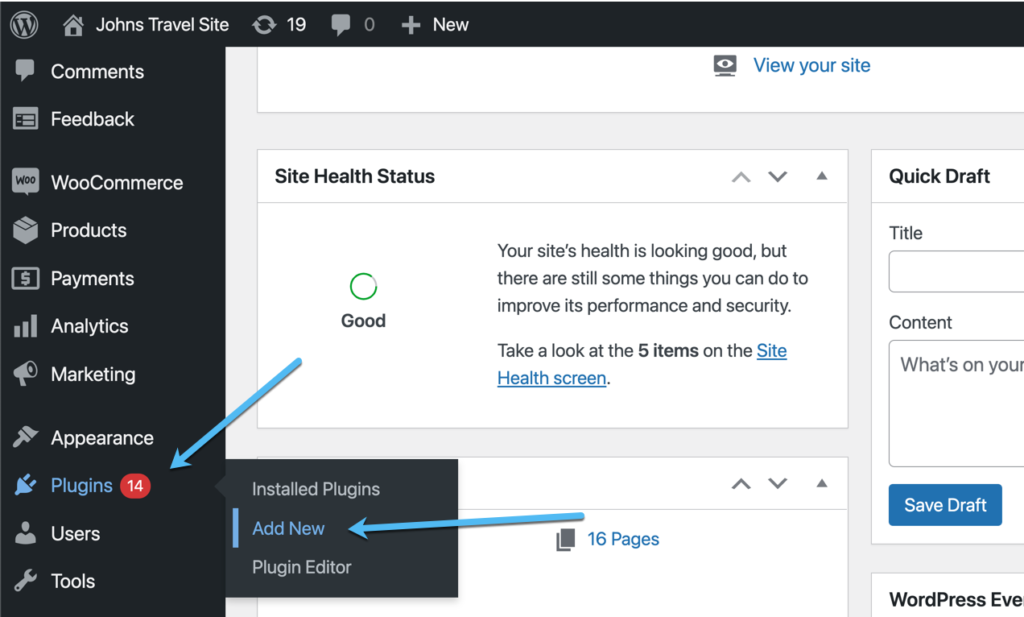
Type “Printful” into the search bar, and click on the Install Now button when the Printful plugin appears.
You'll also want to activate the plugin after its installation.
There are a few settings to adjust to ensure the Printful plugin works properly.
First of all, you must activate the REST API setting for WooCommerce, giving Printful control over WooCommerce.
Go to WooCommerce > Settings > Advanced > Legacy API.
Mark the Enable The Legacy REST API checkbox.
Click the Save Changes button to continue.
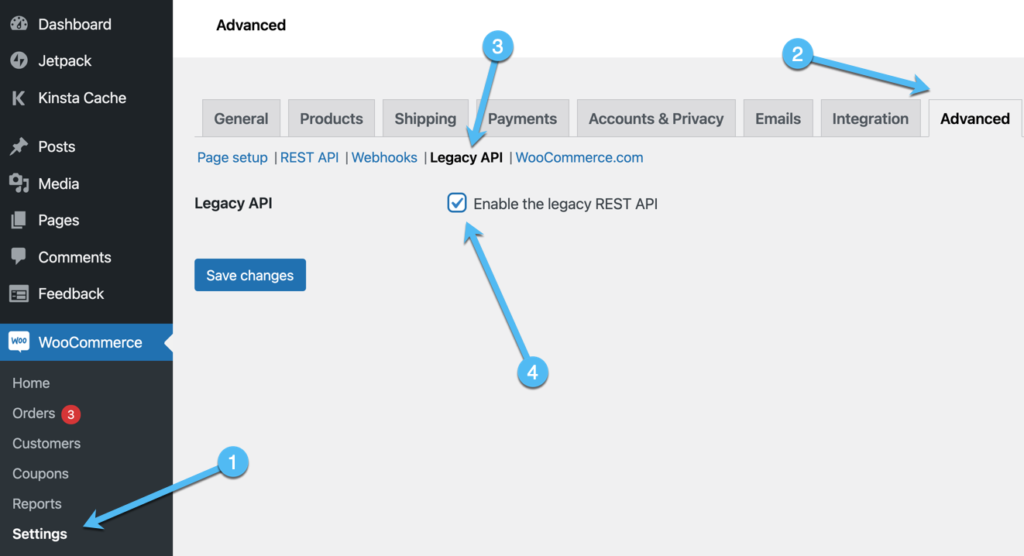
The Printful plugin also requires special WordPress permalink settings in order to run properly.
Essentially, you can choose any permalink format besides the Plain option.
Therefore, go to the WordPress Settings tab in the dashboard menu (not the WooCommerce Settings).
Click on the Permalinks tab, then select anything that's not the Plain setting. We often recommend the Post Name permalink format since it's clean and actually presents the title of your page or post in the URL.
Save these settings.
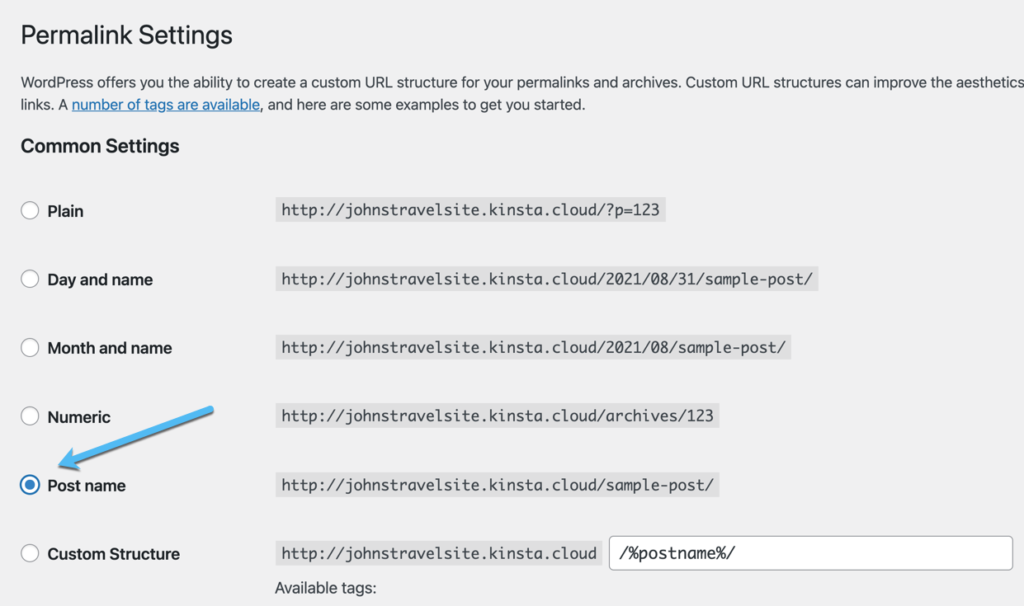
Now that your settings are correct, go to the Printful tab in the WordPress menu.
Choose the Connect button to begin linking WooCommerce with your Printful account.
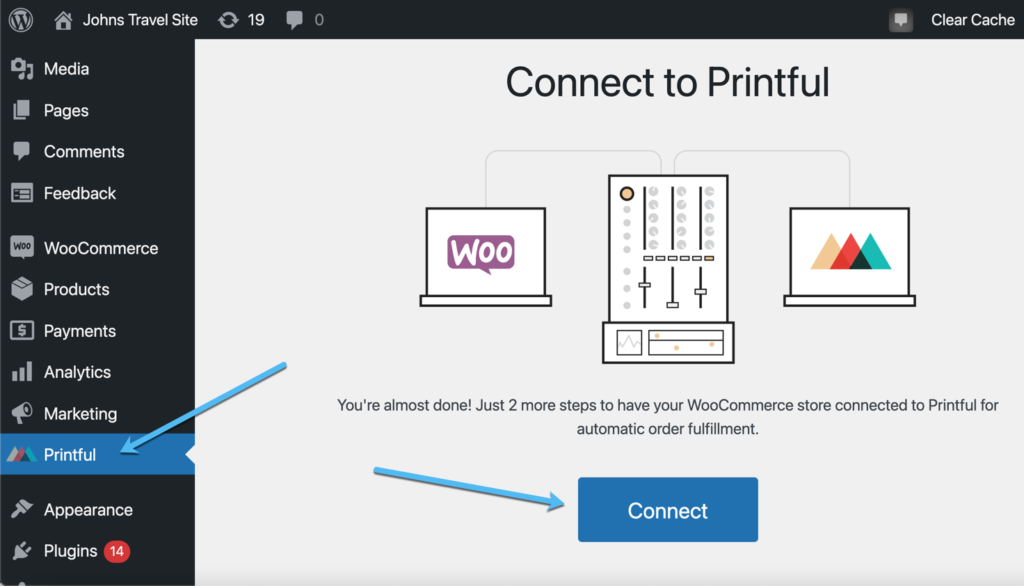
In the new window, select the Approve button.
This gives Read/Write access for Printful over WooCommerce, allowing it to complete tasks like managing products, viewing customers, and creating webhooks.
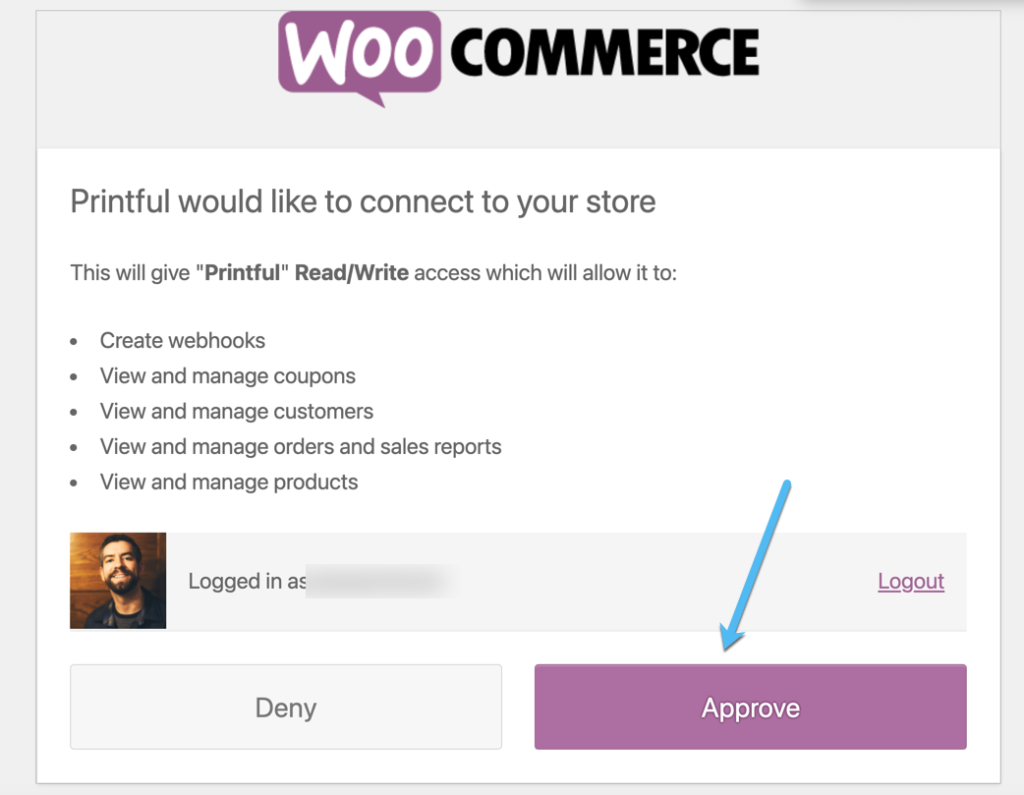
The wizard sends you to the Printful website.
Here, you can either create a Printful account or sign in to one you already own.
Seeing as how we already walked through the Printful account creation, you should be logged into your account and see a button to Continue to that dashboard.
Select the Continue button to proceed.
That completes the process of connecting Printful and WooCommerce for POD selling.
You should immediately see an area to add products to your WooCommerce store.
To get back to that section, you can always click on the Stores button in Printful. That reveals a list of whatever stores you have running with Printful.
As you can see, the WooCommerce site we linked is marked as Active.
Researching to Find a Niche
With print on demand, you're not so much figuring out a unique product; they're already chosen for you. However, you can look through the Printful library to figure out which of those items might work for the designs you're thinking about selling. In addition, you need to consider a niche for the actual designs.
There's far too much competition to just be another Christmas t-shirt company. You must ask yourself questions like:
- Which industries are popular and could use fun merchandise?
- What apparel categories make the most sense for that industry?
- Are there any accessories that fit right in with the industry?
The goal is to identify industries that already exist, sell their own products, and have exuberant fans or hobbyists who might want t-shirts, hats, or stickers to show their pride.
In contrast to the very general Christmas t-shirt category, you might consider one of the following niches:
- Matte paper posters with simplistic, shape-based designs of national parks. There are millions of people who visit the parks and purchase merchandise. But are there unique designs that aren't usually seen?
- Custom dog designs on phone cases, where people can choose their dog breed and personalize the design with their dog's name. Dog owners spend lots of money on their friendly companions, so establishing designs or personalized apparel that connects to them may just work.
- American bicycle route stickers for cyclists to either put on their bikes, water bottles, or laptop covers. Again, cycling is a rather lucrative industry where people spend thousands of dollars to maintain their hobby.
As you can see, the suggestions above are items that complement established industries. We're not interested in developing new binoculars to help national park goers, or making doggy toys, or designing a revolutionary bike wheel, but rather hobbyist merchandise that goes along with those booming markets.
Sounds like a good plan, but how do you discover a niche that's ideal for print on demand – one that complements an established industry, has potential for popularity, and doesn't have too much competition?
Here are the steps to get you started:
- Spend time researching popular industries on places like Amazon, Google Trends, and sites that carry hobbyist merchandise like Etsy. Seek out items and designs that have high sales and complement a lucrative industry but still has room for growth in the arena of custom printed products.
- Add each of your favorites industries to a list. Make sure they're all high-sales selections but also things you enjoy (or could see yourself learning about).
- Check out the bestselling products on Printful to figure out the best products to use for your designs.
- Check competition statistics by searching for relevant keywords on the Google Keyword Planner. Is there any chance you make sales, or is the area too saturated?
- Take your list of niches and see if you can make your favorites even more specific. For instance, you could try only make designs for one dog breed instead of the thousands that exist.
- Consider which Printful products may work well for your design niche. Also, think about limiting your printable products to one, two, or a handful of items. As an example, RV enthusiasts enjoy custom printed pillows to put in their RVs. It's often a better idea to make several designs on one type of pillow than to slap the same design across a myriad of products like pillows, phone cases, t-shirts, and stickers.
Choose the Right Products
Landing on the perfect niche and Printful product is only the first step. Now it's time to look into those products on Printful to decide on the brand, colors, and shipping locations. Pricing also comes into play here.
Let's say you decided to focus on shirts.
Go to the Printful product catalog and select the All Shirts banner.
All product categories vary, but you often see at least a few brand choices for each type of product. These are simply the brands that Printful carries in its printing centers, and they usually differ a little bit in terms of style, colors, and pricing. This way, you receive a variety of products to choose from instead of one standard t-shirt with five colors, one set price, and one material.
As such, we can see that the T-shirt category contains several versions from brands like Bella + Canvas, Gildan, and American Apparel.
You should consider the following primary product details when selecting the perfect brand and style for your prints:
- User reviews.
- Pricing.
- Color quantity and variety.
- Size options.
- Delivery times.
- Printing areas.
- Extra details like the product materials, eco-friendliness, and fabric thickness.
Starting with the reviews and pricing, we can already see that the top row of t-shirts features reasonably priced shirts with decent user reviews. The third and second choices are a little pricey (and they don't offer many colors). Not to mention, the fourth shirt only has a few reviews, and they're not quite as close to five stars as the other products.
Therefore, it looks like the first two shirts – the Unisex Staple Bella + Canvas and the Men's Heavyweight Gildan T-shirts – make the cut with the lowest pricing and solid reviews for both.
But, the Bella + Canvas seems to make the most sense due to far more, stronger reviews, and the fact that you receive dozens of color options compared to the Gildan.
Keep in mind that you should also factor in shipping times. The third shirt may look like a better option to get products to customers faster, but that's only if you're sticking to white t-shirts.
Don't forget to scroll down on the page, since the popular t-shirts aren't always the most reasonable for your POD business. In fact, there's a Gildan Basic Softstyle with incredible reviews and lower pricing than any other shirt.
The only downside is the limited color selection.
Having said that, you could absolutely sell all black, grey, and white t-shirt designs as Gildan Softstyles (taking advantage of the improved profit margins), and ship out the Bella + Canvas 3001 when people purchase other colors.
It's also prudent to examine other product details before committing. Each product page on Printful includes information like:
- Printing methods.
- Embroidery options.
- Apparel fit.
- Apparel stitching.
- Fabric thickness and softness.
- Features like tear-away tag labels.
- Eco-friendliness.
Your choices may vary depending on those details. For example, you may only want to sell responsibly produced merchandise. The bad news is that those products are usually more expensive. The good news is that many customers are willing to pay a premium for eco-friendly or responsibly produced items.
We also encourage you to examine the price to ship each product. This factors into your overall retail price, and you may have to pay extra when there are multiple items in an order.
How to Design Your Products on Printful and Put Them on Your WooCommerce Store
Here's the exciting part.
You get to design a product (either by hiring a designer, using third-party design tools, or by utilizing some of the Printful tools) and upload the design to product mockups on Printful.
Note: Designing a product that sells is tough work. We suggest hiring a designer, looking for professional designs online that you can buy, or making your own if you have advanced design experience. The Printful clipart and text tools are fine for personalization but they're not that powerful for an entire design.
To design a product on Printful – and eventually upload it to WooCommerce – go to the Printful dashboard.
Click the Stores button, then find your site and click on Add Product.
Peruse the product library to check out items like jackets, stickers, hats, and aprons. There's a long list of printable items, so it's not a bad idea to consider them all.
Eventually, you should click on the brand of product you want to design. In this tutorial, we're going with the Unisex Premium Hoodie from Cotton Heritage. It has a lower starting cost of $26, a handful of decent colors, and solid product reviews.
That brings you to the Printful Designer, where you can choose printing techniques, adjust sizes, and pick your colors.
The model on the right has a button where the print design goes.
Click on that button to upload a design from your computer.
Printful offers sample files for testing out the designer, but it's not wise to try to sell these.
Click on the Upload button and search for a design (preferably finished and bought from a professional designer or marketplace) on your computer.
You should now see the image upload on the model mockup. The Design tab presents a wide range of editing tools for resizing, adding text, and inserting clipart or premium images.
One of the most important parts is Print Quality. Printful shows the DPI of the image and whether or not it has Good print quality. If you see red lettering, it's essential that you try again with a higher resolution image file.
Color and sizing customizations are listed under the Product tab. Go back to that section to decide which colors you want to sell in your store.
It's imperative you test out the colors (and order product samples) to ensure your prints will actually look normal and show up when printed on similar or darker colored materials.
You can also check off certain sizes.
Various tabs, located above the product mockup, provide alternative areas to insert prints on the product. Not every Printful item has multiple printing areas, but you'll see this with some apparel.
You can, for example, upload another design on the Left Sleeve, Inside Label, Right Sleeve, Outside Label, or Back.
However, every extra print increases the cost quite a bit. That's why we encourage you to start with the included Front prints and maybe move onto the Inside label prints in the future (which are great for branding). Otherwise, you end up with $30-$50 sweatshirts and slim profit margins.
Click on the Proceed to Mockups button once you're satisfied with the design.
The Mockups page includes a list of potential mockups to use as product images. Each of these presents the actual design on different models, poses, and situations. For instance, you could swap in a female model, find a model that looks like someone from your core demographic, or consider some of the lifestyle photos for a more natural, real-life presentation of your products.
Note: Not all Printful products have lifestyle photos.
Click the Proceed To Details button when you're done.
The Product Details page offers fields to fill in information like the Product Title, Description, and Sizing Guide.
We highly recommend you include a sizing guide for apparel. It's also wise to select the Publish Product checkbox and to potentially place the item in a Product Category (these can be made in WooCommerce).
On the next page, Printful lets you calculate profit margins based on the Printful Price (your cost of goods sold per unit) and the retail price in which you'll list in the online shop.
Feel free to play around with the calculator by adjusting the retail price or increasing the price by a certain percentage. The Profit column tells you how much money you make on each sale.
The last step is to click on the Submit To Store button at the bottom.
This processes a sync between Printful and WooCommerce, eventually placing all product details, pricing, and pictures on WooCommerce.
Once the product syncs, check the Printful product list to see if it was successful.
You should be able to click on links like View In WooCommerce and Edit In WooCommerce.
The rest of the process moves to WooCommerce, where you can view the Printful products in your Product list, edit any details you missed in Printful, and decide where you want to showcase the items.
Go to the Products tab in WordPress.
The item from Printful should appear in the list just like we're seeing the Unisex Hoodie in the screenshot.
As mentioned, you're welcome to edit all aspects of the product page in WooCommerce. If you plan on making too many changes, uploading a new design, or selecting other product colors, we recommend you do those in Printful (and resync the product with WooCommerce).
It's also possible to view your item from the frontend of the ecommerce shop. Consider placing the product in a gallery on the homepage, and check out the product page to see if your customers can easily add it to the shopping cart and checkout.
Final Tips for Building a POD Store with Printful and WooCommerce
Both Printful and WooCommerce include seemingly endless settings to improve your fulfillment, customize ordering details, and expedite shipments.
Here are a few final tips for all print on demand sellers:
- Always order test products before selling anything to customers. You'd much rather spend a little money on quality control than receive a bunch of returns. Check for printing problems, issues with certain colors on fabrics, and the quality of the products themselves.
- Brand your online store with an appropriate logo. This also includes setting the right website colors, fonts, and product galleries.
- Publish any necessary legal and informational pages like the terms and conditions, shipping rates, and privacy policies.
- Set up all billing and shipping settings on Printful and WooCommerce. Printful handles most of this since it uses its own carriers and ships from its own warehouses. However, you can select which warehouses to use.
- Customize packing slips and return labels. This is all done on Printful.
- Start marketing your products. You can handle most marketing through WooCommerce (or with plugins). Consider email marketing, social media, and online ads.
- Remember to include customer support resources. Your customers need a way to get in touch with you. An email form usually works the best, but you may be able to offer a live chatbox if you have the time to field those questions.
- Consider linking your Printful account to other marketplaces like Etsy, Amazon, and eBay. Those open up your sales potential to an entirely new set of customers.
Conclusion
Printful (Printful.com) is by far the easiest solution to start selling print on demand products ranging from t-shirts to handbags, and WooCommerce holds a strong lead in the WordPress ecommerce game, making it an obvious choice to create your website if you want to use WordPress as the content management system. There are other options: Printify is a direct competitor of Printful, and it offers cheaper prices but less quality control. And Shopify serves as an alternative to WooCommerce if you're more interested in a simpler design interface where you pay a monthly subscription for everything included such as hosting, themes, and payment processing.
But we enjoy the setup that Printful and WooCommerce provides. It's inexpensive, available to everyone who wants to start selling, and you don't have to be a professional designer to make money (assuming you buy designs elsewhere or hire someone to do the work for you).
We hope the previous tutorial helps guide you in constructing a Printful and WooCommerce POD store, and if you have any questions, let us know in the comments section below. We'd also like to hear from folks who have used the two platforms in the past. What has been your experience? Would you recommend Printful and WooCommerce to other merchants or send them to platforms like Shopify?

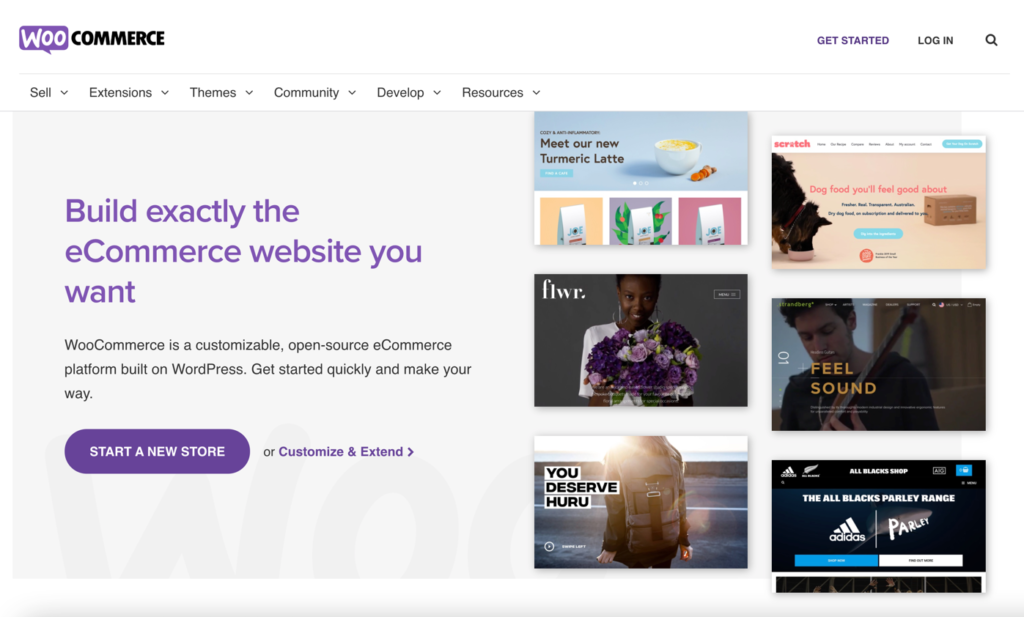
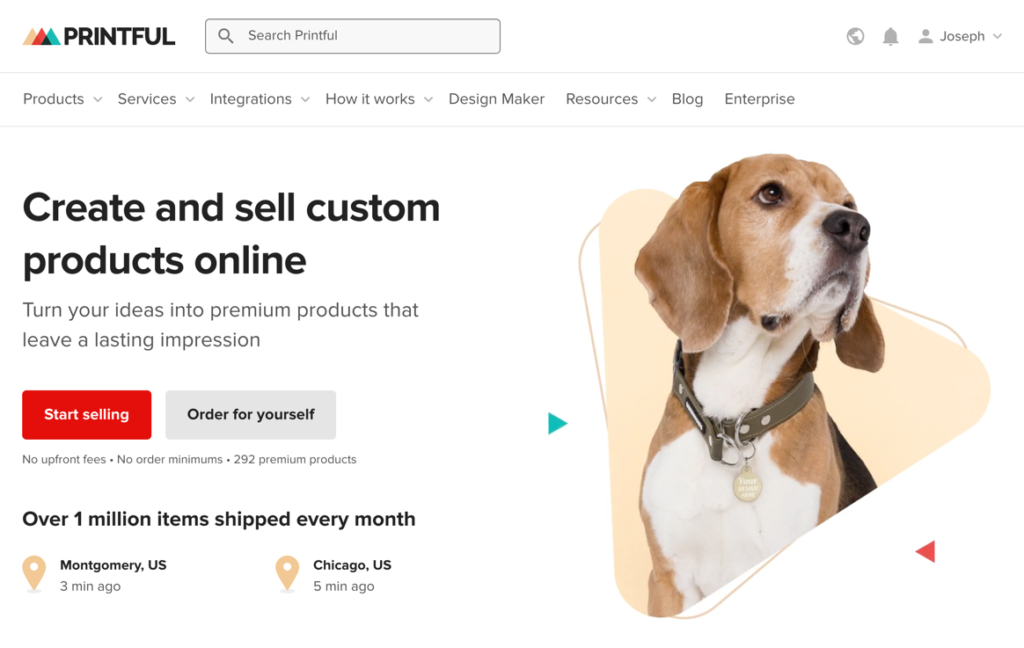
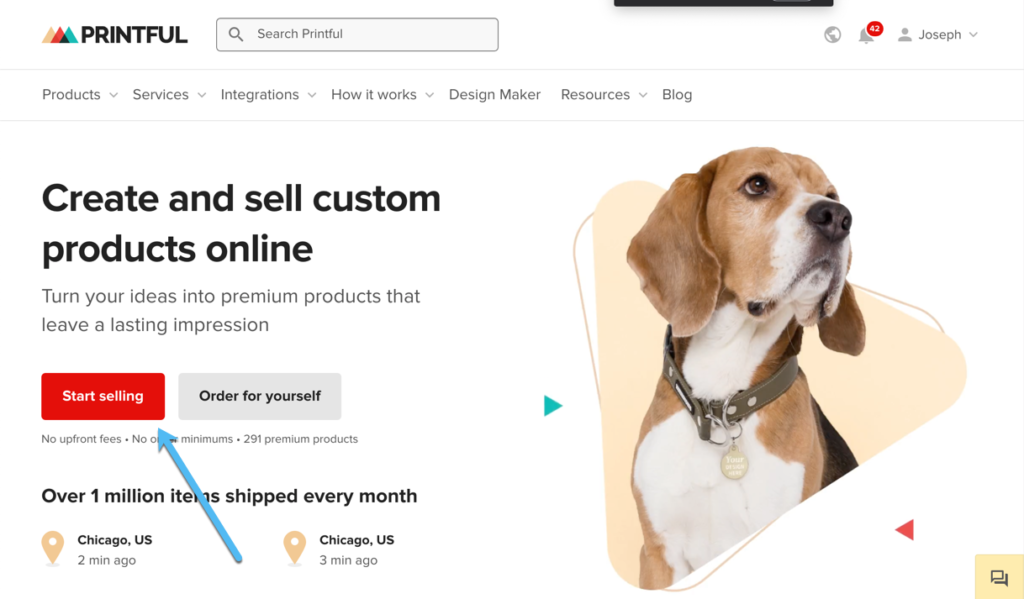
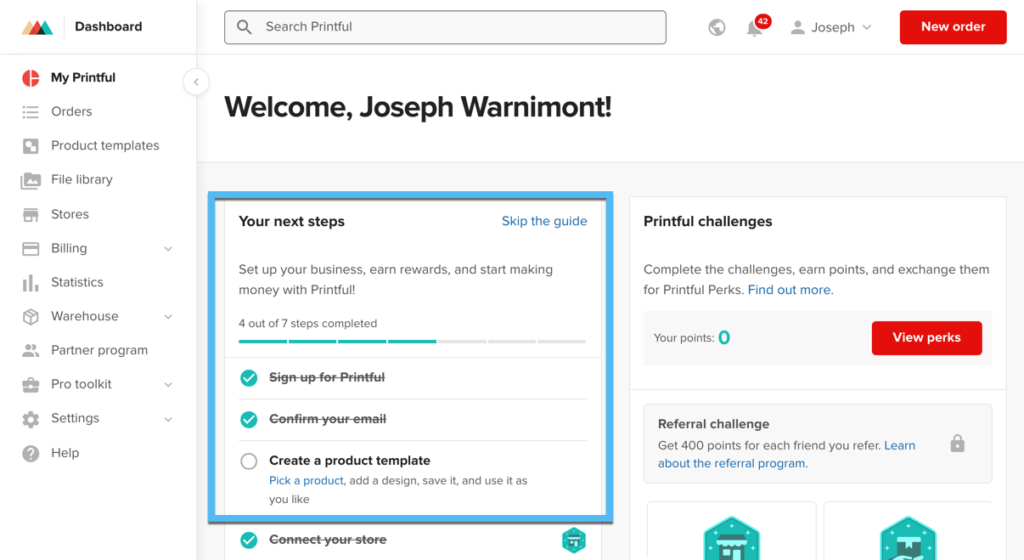
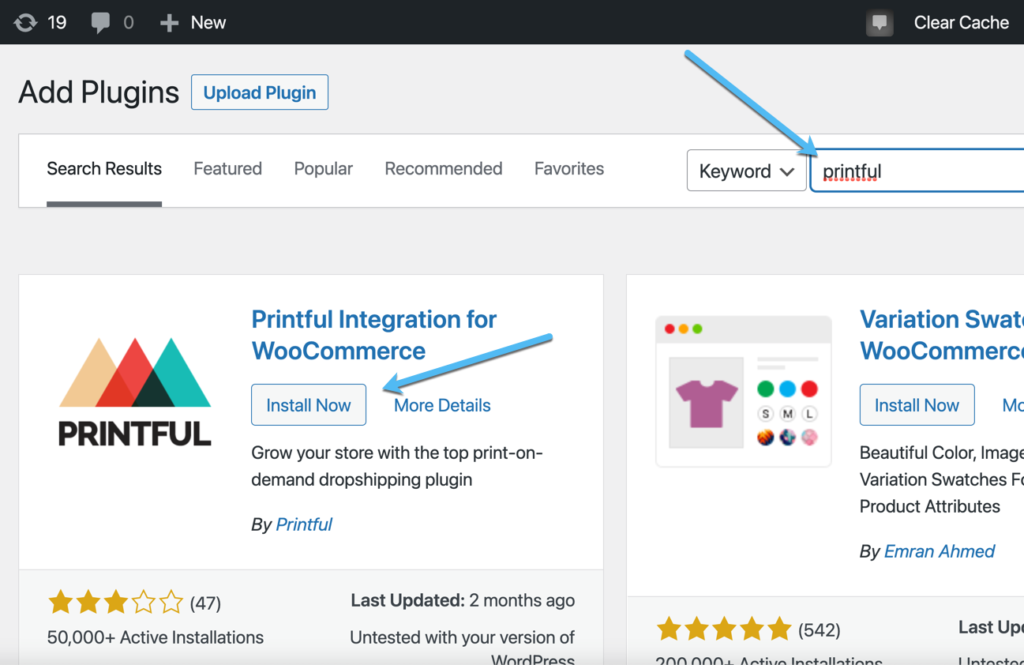
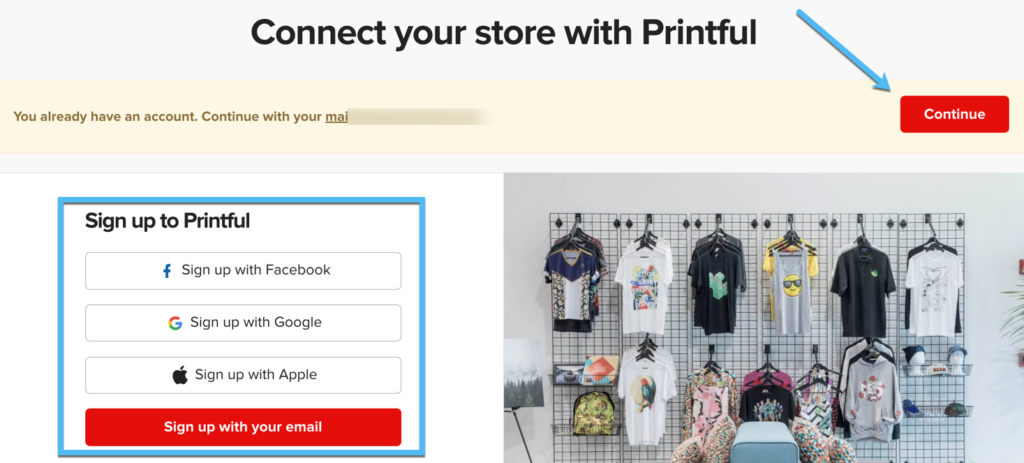
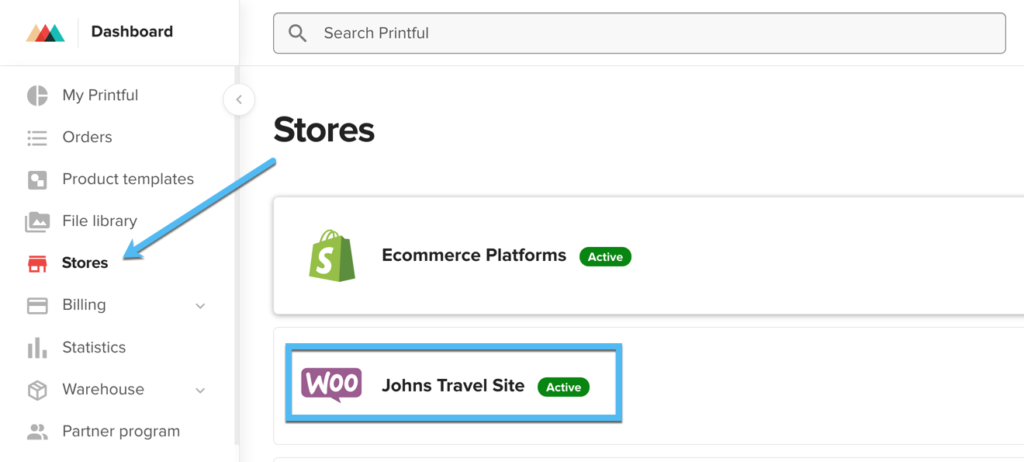

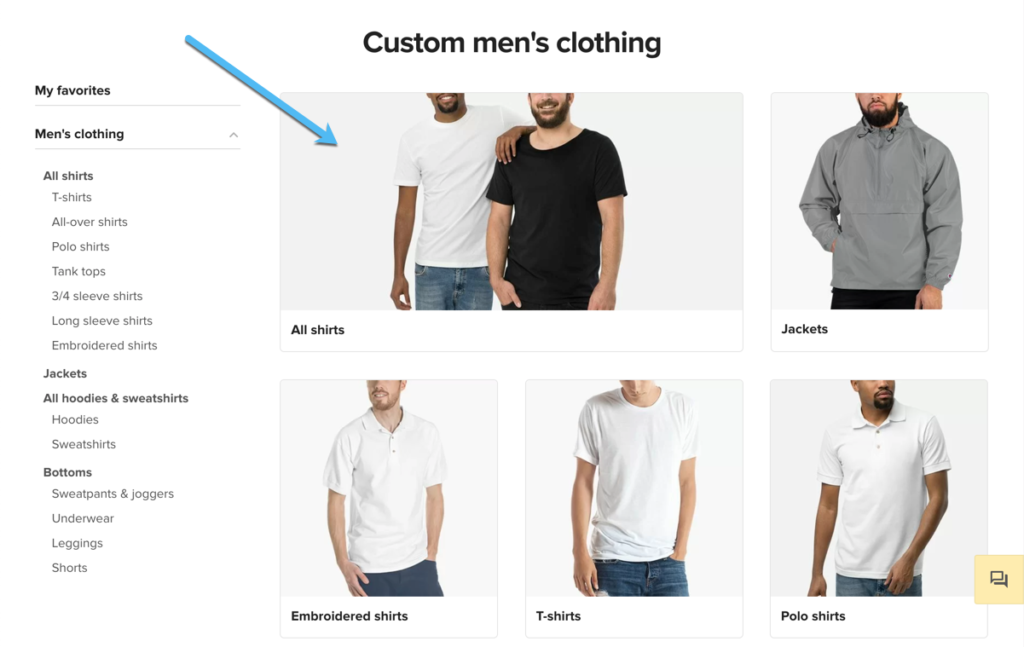
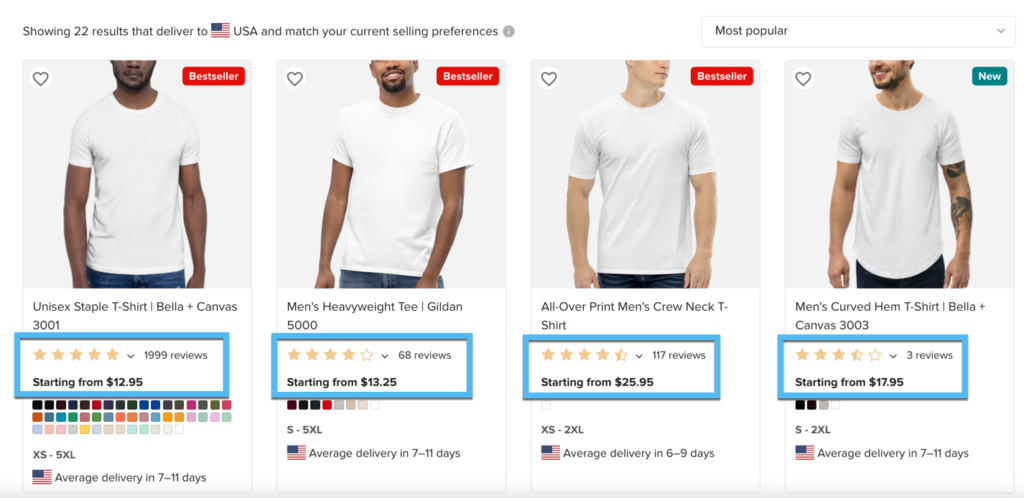
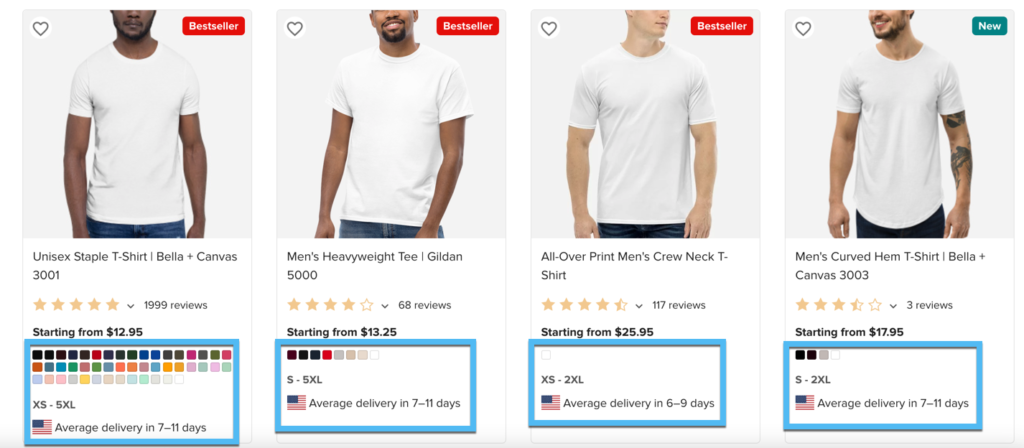
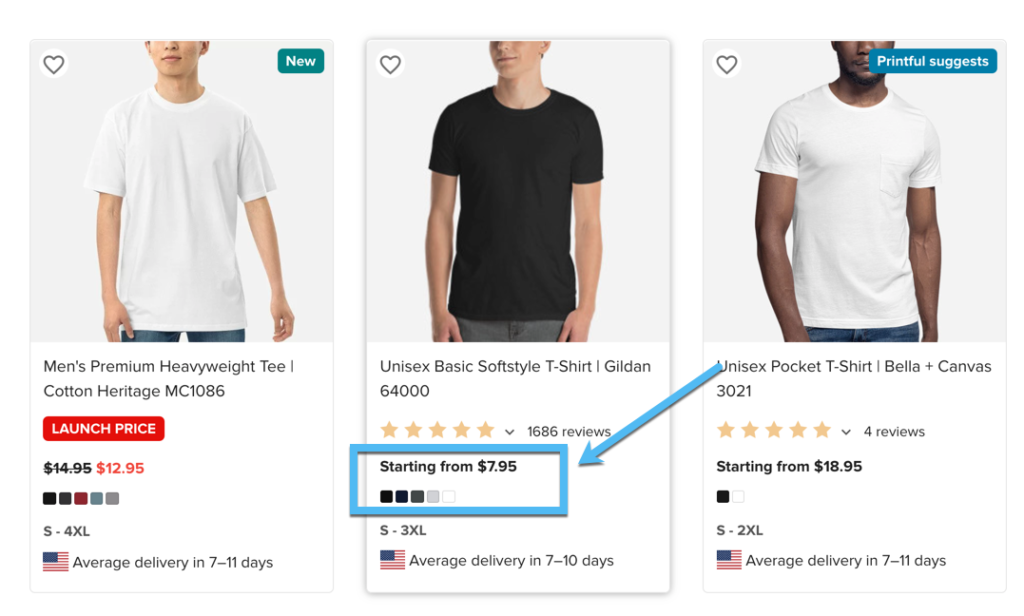
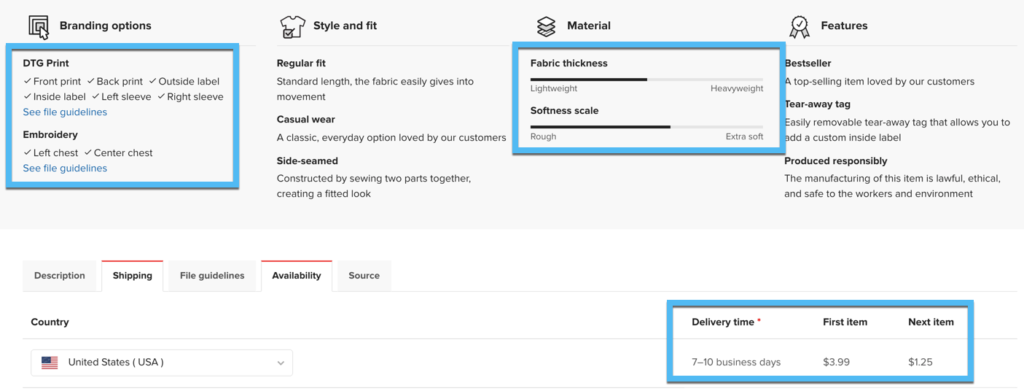
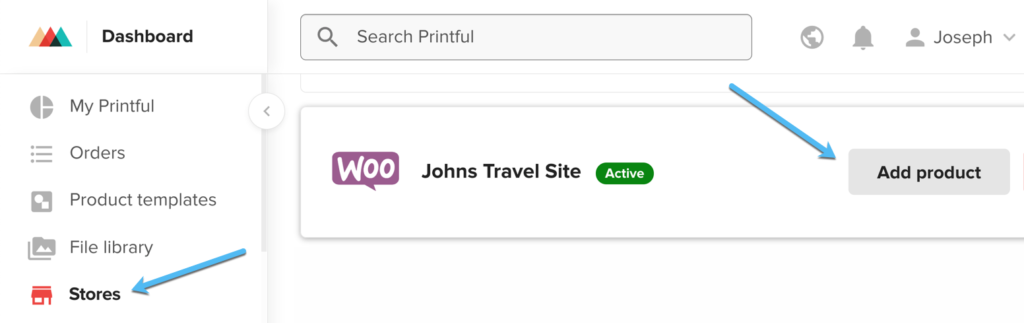
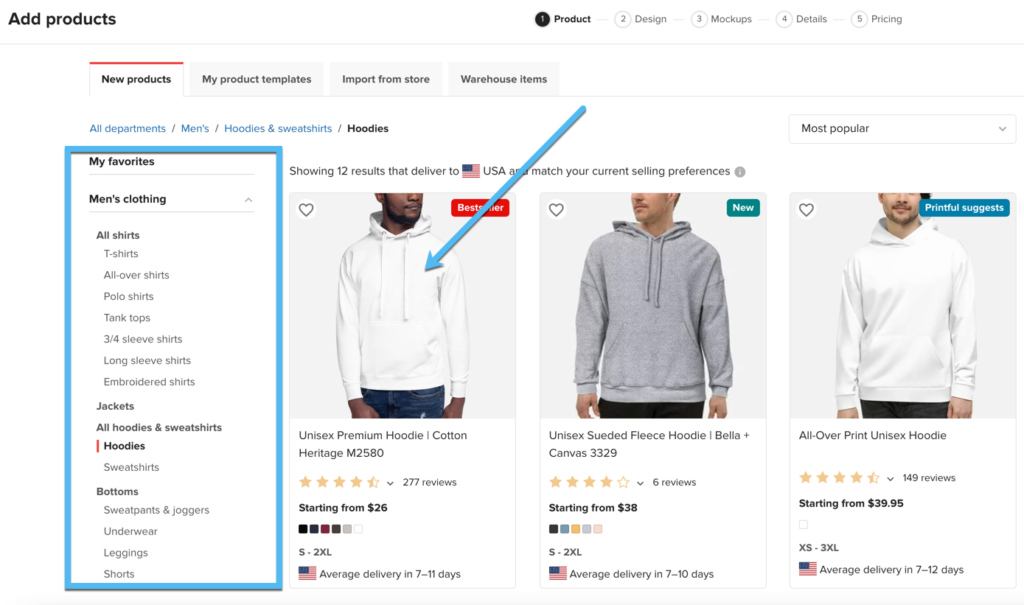
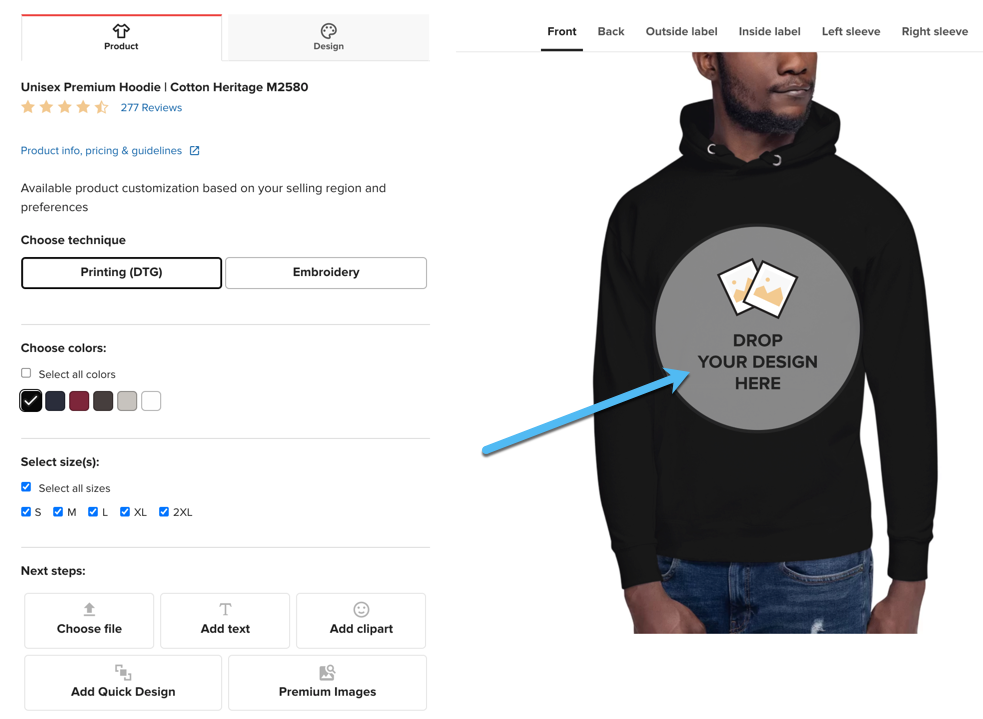
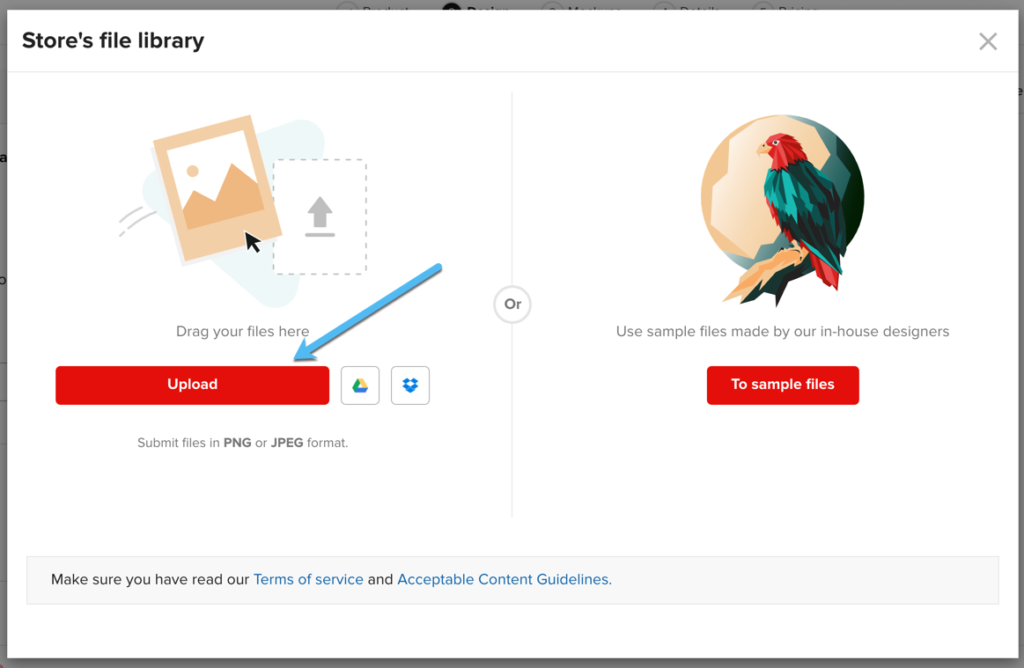
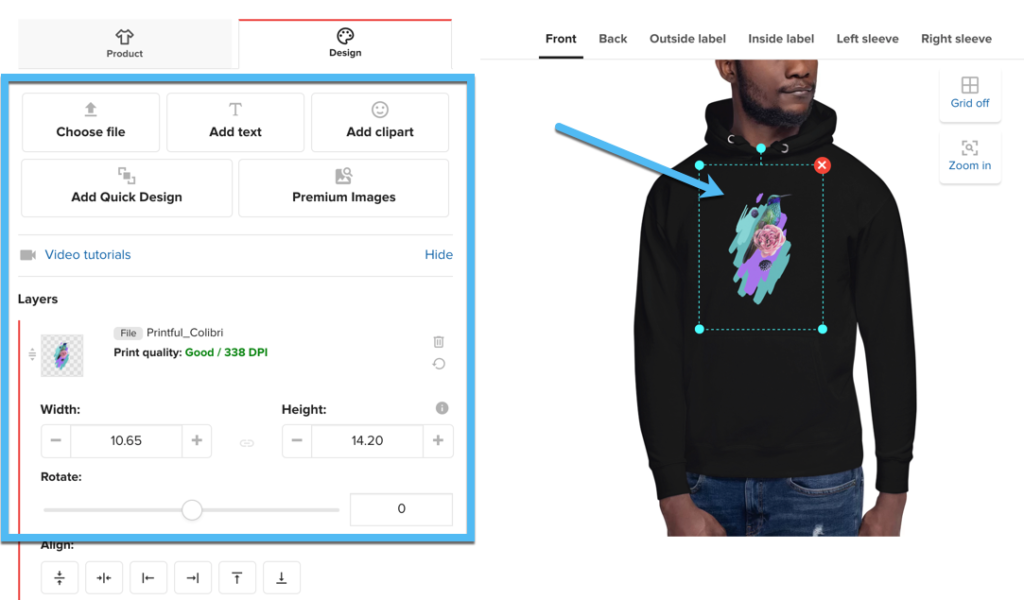

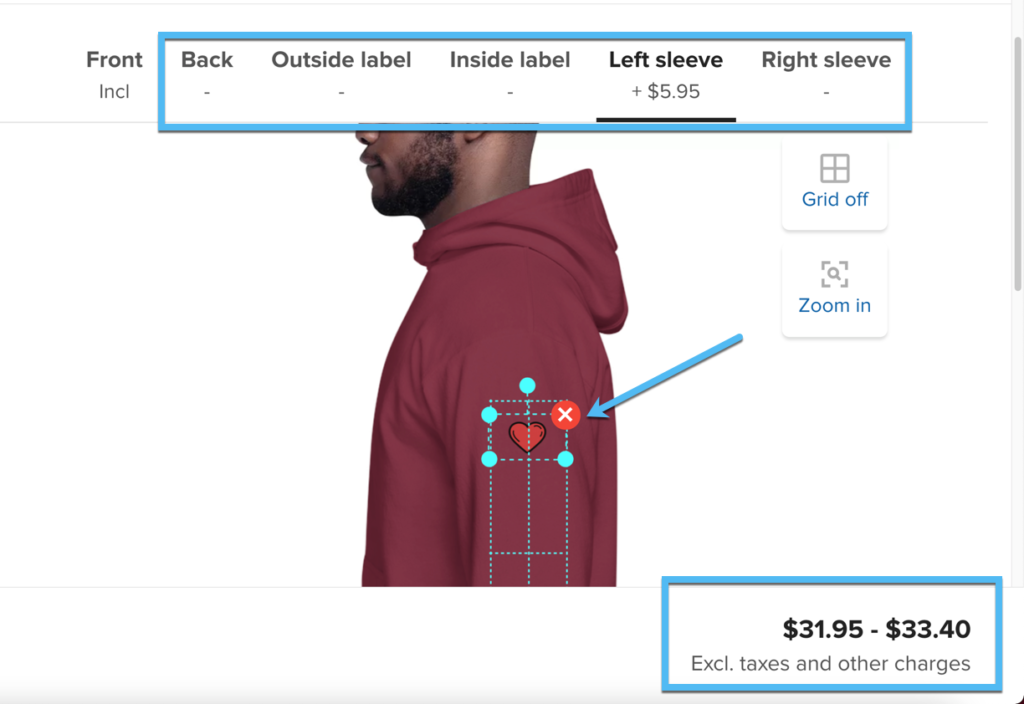
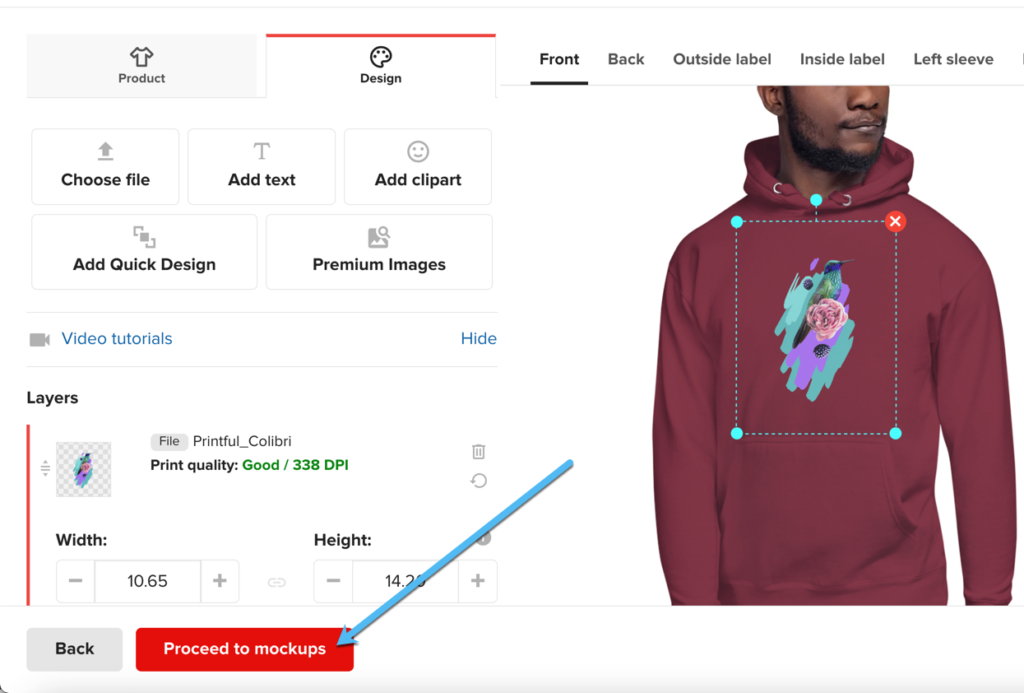

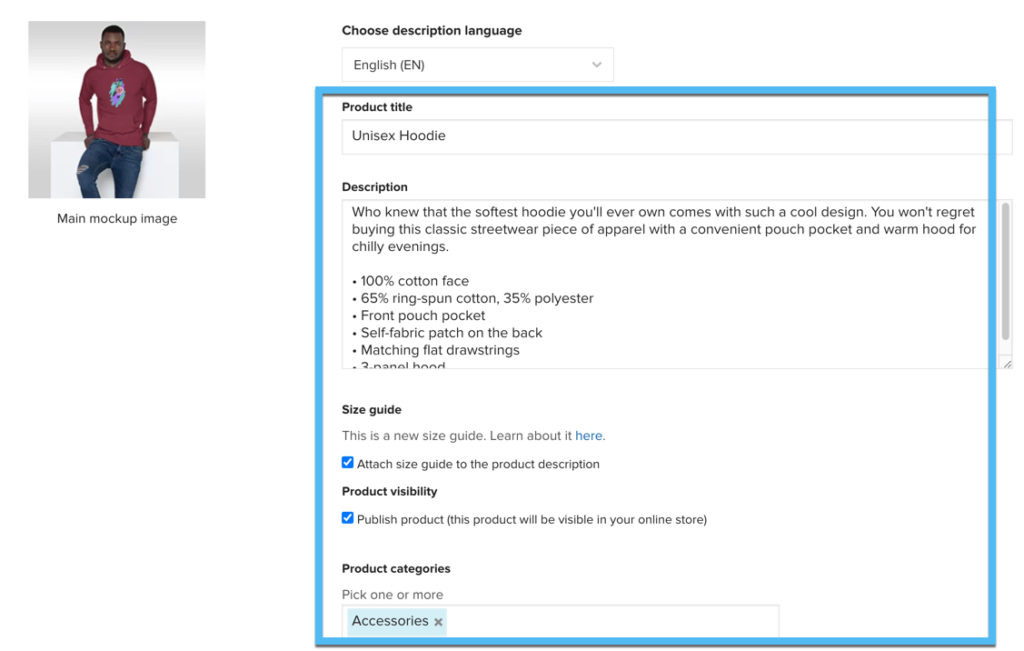

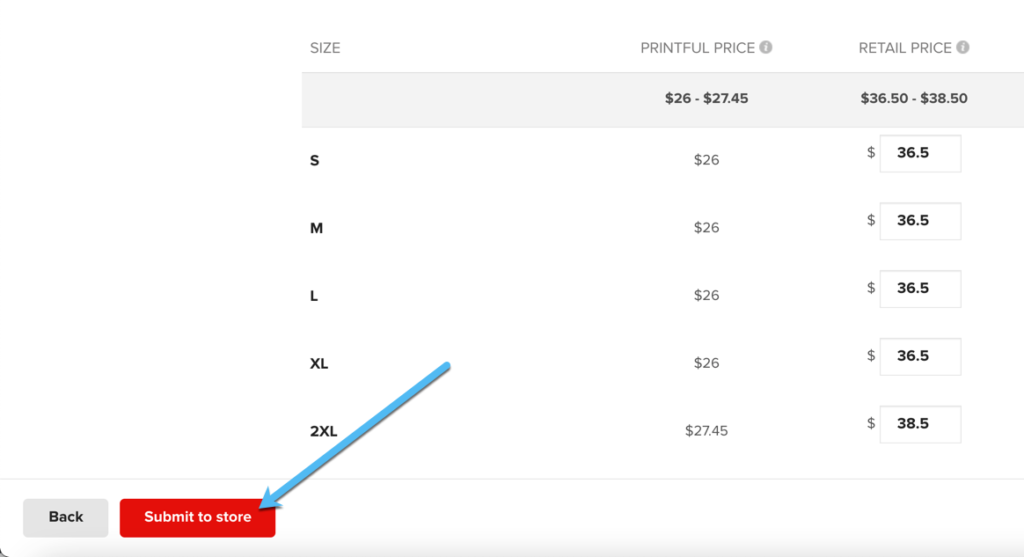
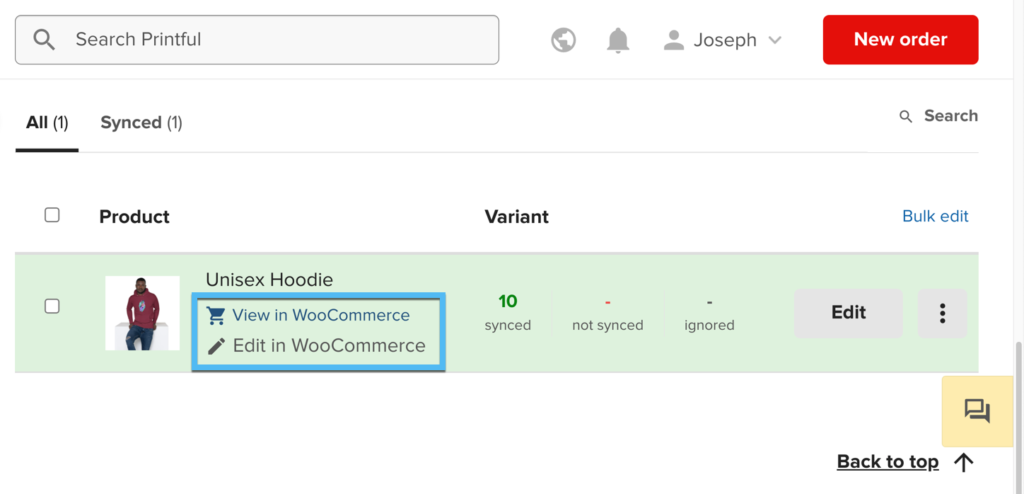
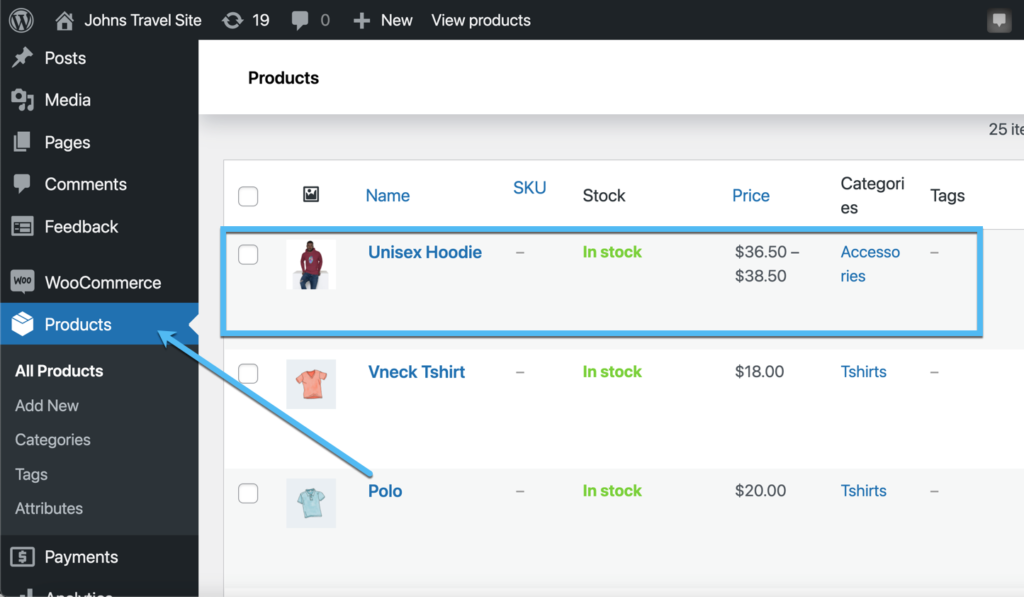
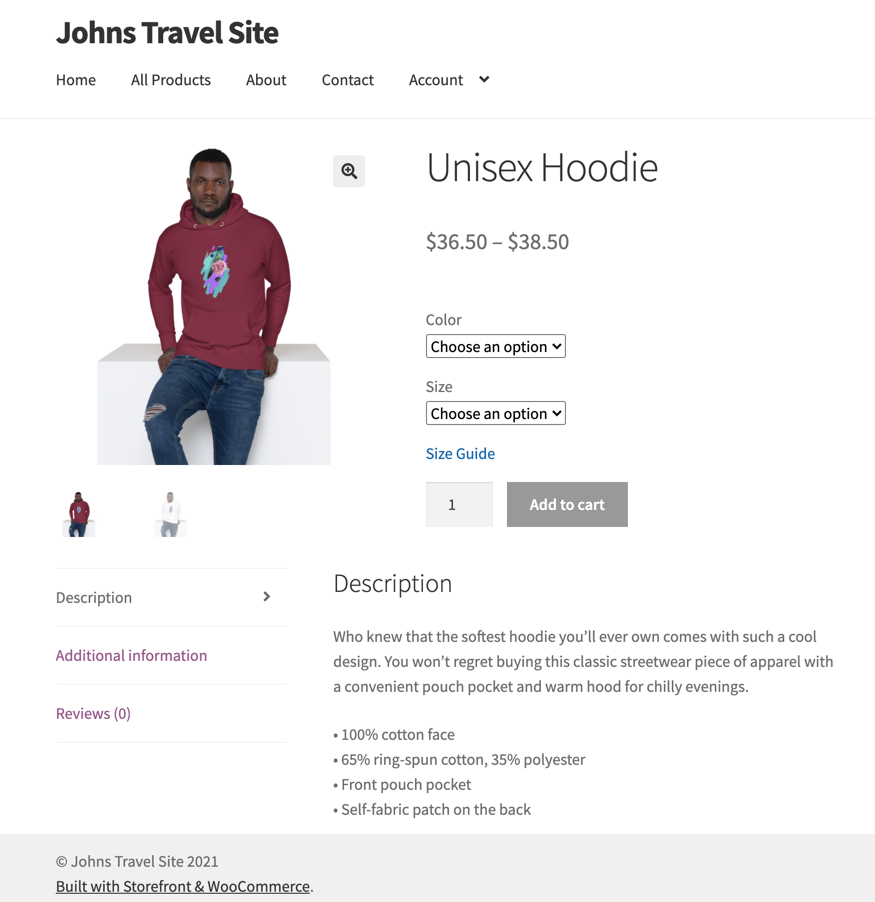


Comments 0 Responses