Are you an ecommerce professional looking to boost your conversions and enhance the user experience of your Shopify store?
Then it may pay to look into the new Ecommerce Booster tool from Semrush. This powerful tool allows you to connect your Shopify store and receive a data-driven action plan to improve your product pages.
With Ecommerce Booster, you can easily identify and resolve issues that may be hindering your conversions, all while saving time and effort.
Let's dive into the features that make Ecommerce Booster a must-have tool for ecommerce professionals.
We’ll also walk through a tutorial on how to use Ecommerce Booster using a real Shopify store with products!
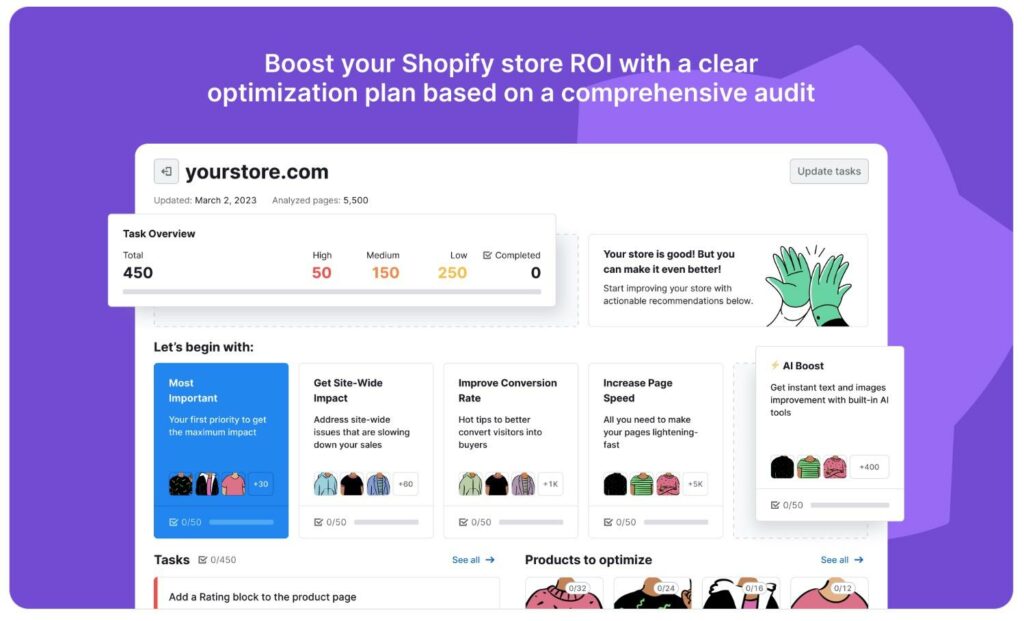
Ecommerce Booster Features: Enhancing Your Shopify Store for Maximum Conversions
When it comes to running a successful ecommerce business, optimizing your product pages is crucial. That's where the Ecommerce Booster tool from Semrush comes in. With its array of powerful features, Ecommerce Booster allows you to connect your Shopify store and receive a data-driven action plan to improve your conversions and enhance the user experience of your product pages.
In this section, we will explore the various features that make Ecommerce Booster a game-changer for ecommerce professionals.
From providing task overviews and identifying areas for improvement to boosting your conversion rates and enhancing store visibility, Ecommerce Booster offers a comprehensive set of tools to help you optimize your Shopify store. Let's dive into the key features that will take your ecommerce business to the next level.
Ecommerce Task Overviews
Ecommerce Booster provides a comprehensive overview of the tasks required to improve your ecommerce product pages. You'll find high, medium, and low-priority tasks, along with a list of completed tasks.

The tool also highlights the most important task at the moment, allowing you to make the greatest impact in the shortest amount of time. Some potential tasks that may appear for you to complete include:
- Add a rating block to the product page
- Add a review block to the product page
- Edit the length of the meta description
- Make your images more accessible
- Add a fixed navigation bar for mobile visitors
- Review the apps that are making your site load slower on desktop
- Rewrite the meta description to the language your customers speak
Each suggestion includes sections on why you should fix the issue and steps on how to fix it. You'll also find a list of products that are affected by the issues, along with AI-generated content to resolve the issue, such as generating a new meta description in seconds.
Products to Optimize
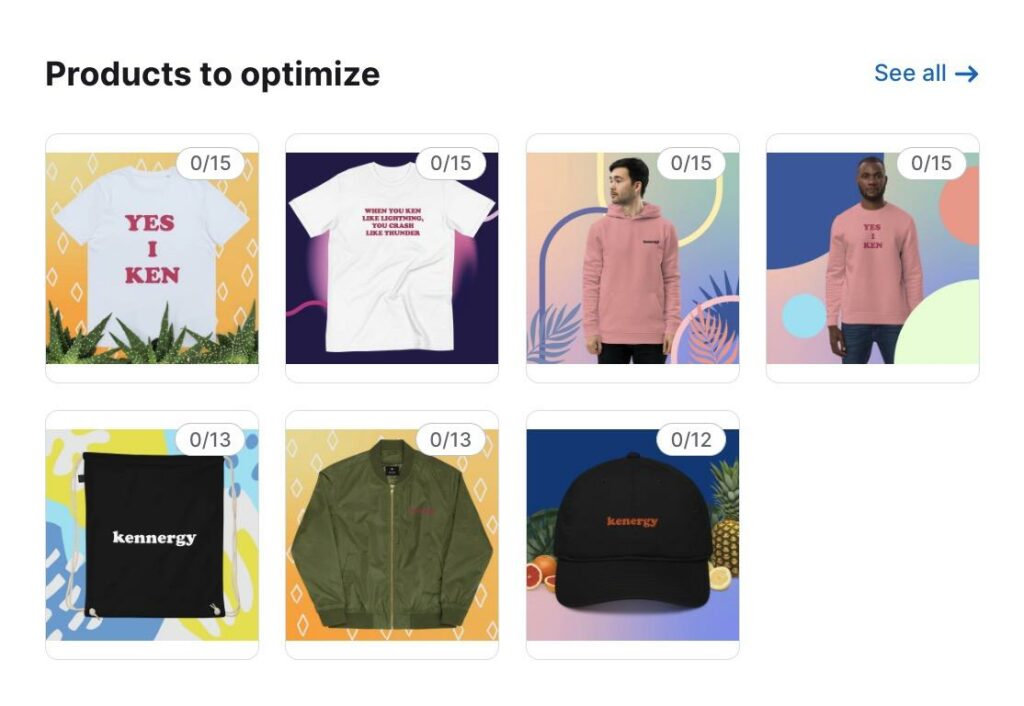
Ecommerce Booster lists all the products on your Shopify store that could use some improvement in terms of SEO, interface, and conversions. You can click on each product to view the number of problems and their priority level.
Improve Your Conversion Rate
Ecommerce Booster searches for and identifies concerns throughout your Shopify store that may hurt your conversion rates.

With just a few simple clicks, you can see suggestions to improve conversions, such as adding rating blocks to product pages, incorporating shipping and return information, and including an FAQs page on your product pages.
AI Boosts
AI technology is integrated into many parts of the Ecommerce Booster tool, allowing you to rapidly generate content for the suggestions provided.
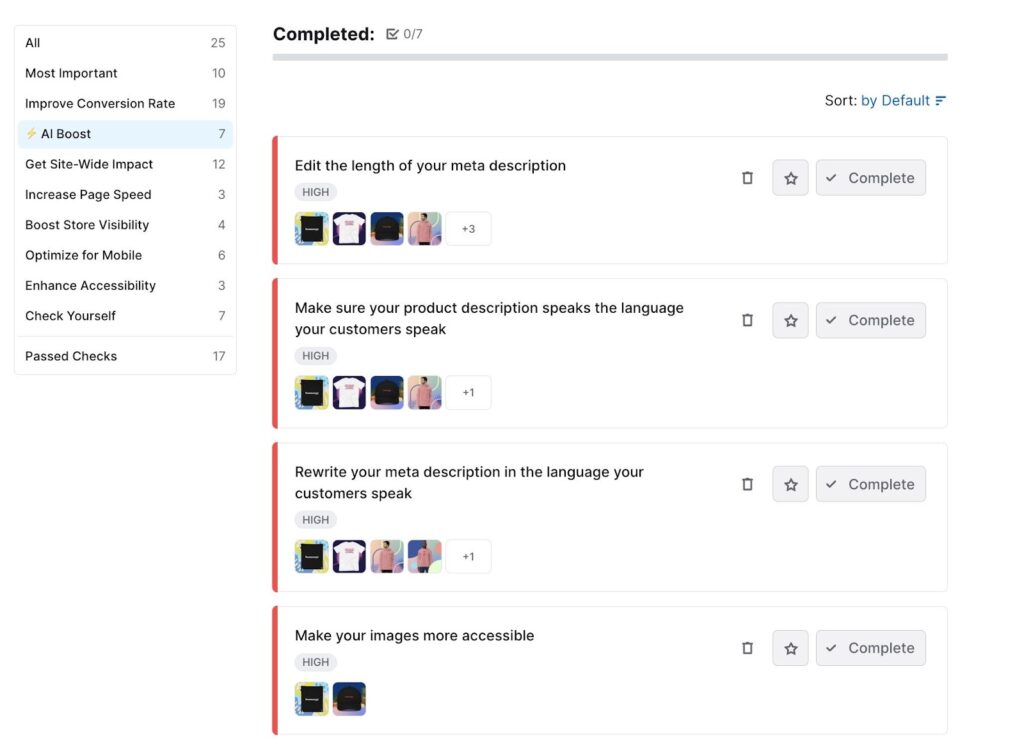
For example, you can create new product descriptions, generate alt text for images, edit images, or update current product descriptions to make them more readable.
Site Wide Improvements
Ecommerce Booster scans your entire online store for changes that would improve the overall effectiveness of your website.
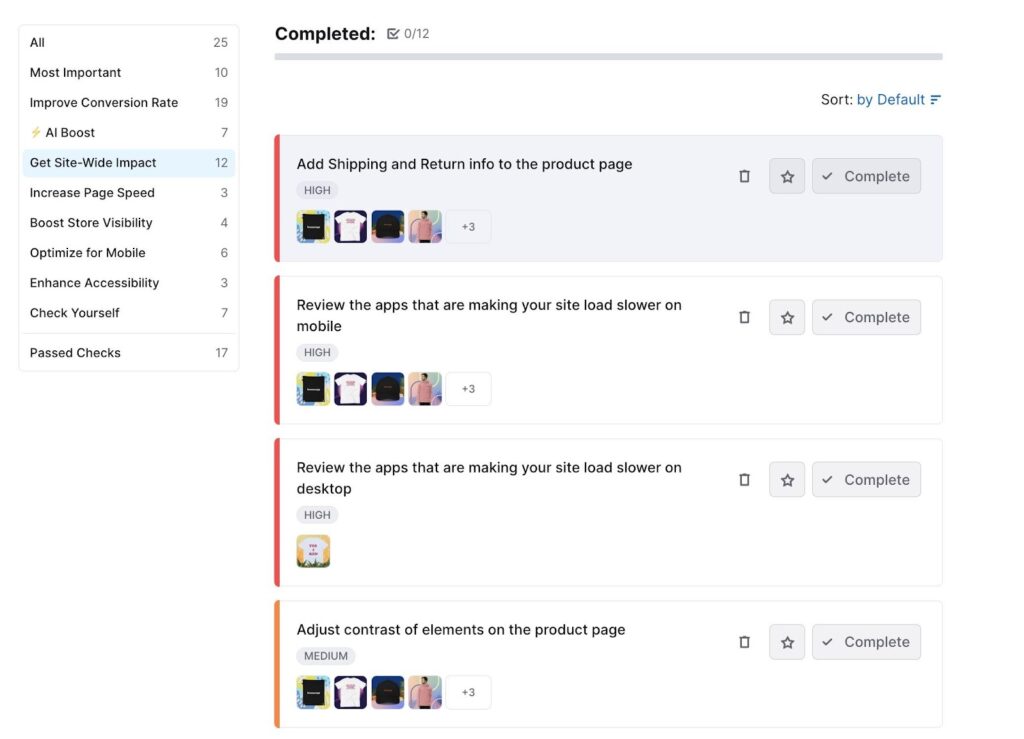
It provides recommendations such as adjusting the contrast of elements on product pages, increasing site loading speed on mobile devices, and adding shipping and return information on all product pages.
Increasing Page Speed
Ecommerce Booster identifies the reasons your online store may have slower page speeds than desired and recommends solutions.

It suggests reviewing the apps that are slowing down your site on desktop browsers and provides tips on increasing site loading speed on various browsers and devices.
Boosting Store Visibility
This feature helps you make adjustments to your website to bring in more customers and increase the visibility of your products.

Common suggestions include converting to the right languages, editing the length of your meta descriptions, and making images more accessible. These solutions generally make your product content more accessible to customers, improving overall experience on the product page
Optimize for Mobile
Ecommerce Booster offers a specialized section for mobile commerce. It emphasizes the importance of a slick mobile store and provides guidance on making sure all mobile buttons are large and easy to interact with.
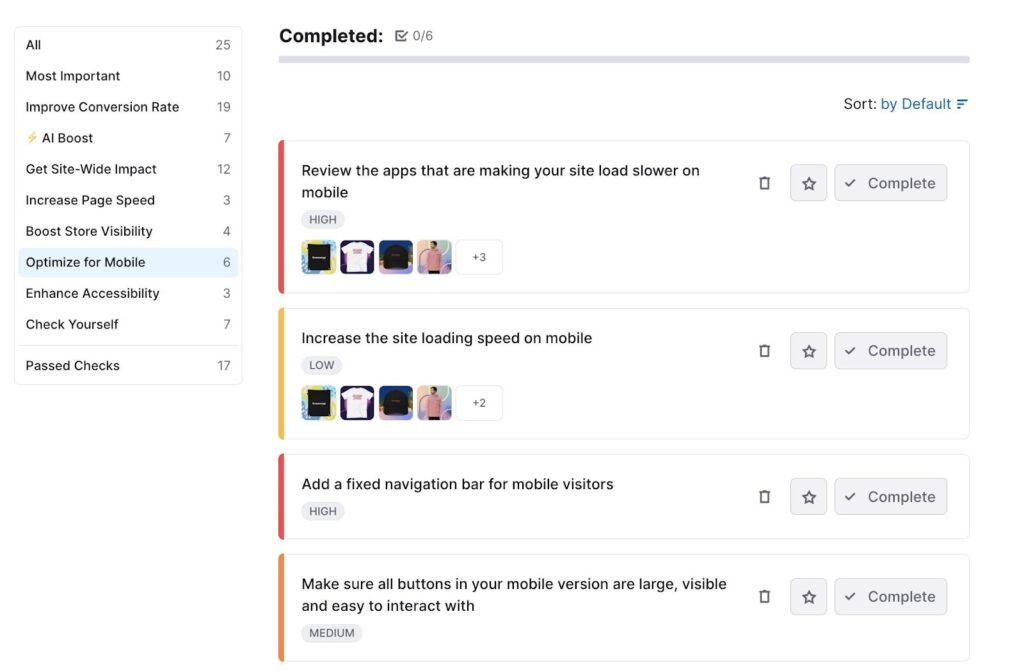
Other fixes include minimizing the use of text on mobile product pages, enabling swipe functionality for product images, and adding a fixed navigational bar for mobile visitors.
Enhance the Accessibility of Your Store
Ecommerce Booster includes a separate section to explore how to make your site more accessible to all users. Tasks may include adding more alt text to your images or customizing color settings on product pages for easier viewing.
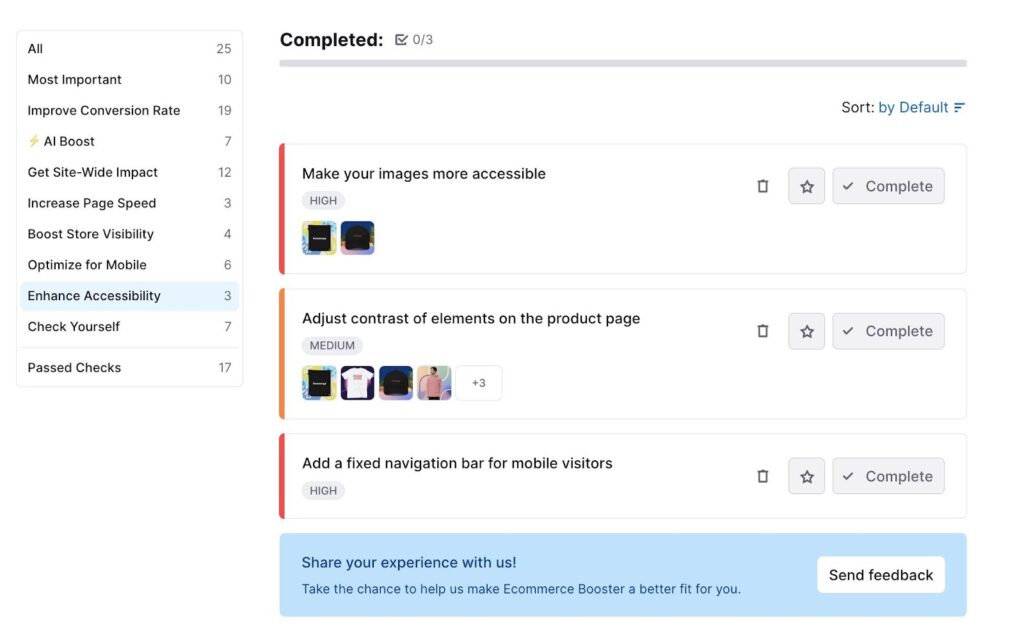
Each suggestion includes the exact steps needed to resolve the issue, along with buttons to generate necessary AI content or navigate to the product pages in question.
Ecommerce Booster (Semrush) Customer Support
As part of the Semrush suite of products, Ecommerce Booster offers excellent customer support. You'll have access to regional phone lines for human support, an email address to send in your questions, and a chat box. Semrush also provides a knowledge base, help center, SEO Academy, access to their API, and a dedicated user manual for the Ecommerce Booster tool.

You can send feedback through an online form or contact the support team via email. Semrush is known for its exceptional documentation, and Ecommerce Booster is no different. With both phone and email support, you'll never be left to figure out difficult issues on your own.
How to Use the Ecommerce Booster Tool from Semrush
Welcome to our tutorial on how to use Ecommerce Booster for Shopify. Follow these steps to optimize your online store and boost its performance. We’ll assume you already have an Semrush account and Ecommerce Booster added to that account.
Step 1: Start the Audit
As you enter the Ecommerce Booster app, you can click on the Go to App button to proceed.

The first page you'll see is where you can paste your Shopify store URL into the search bar. This will initiate the audit process.
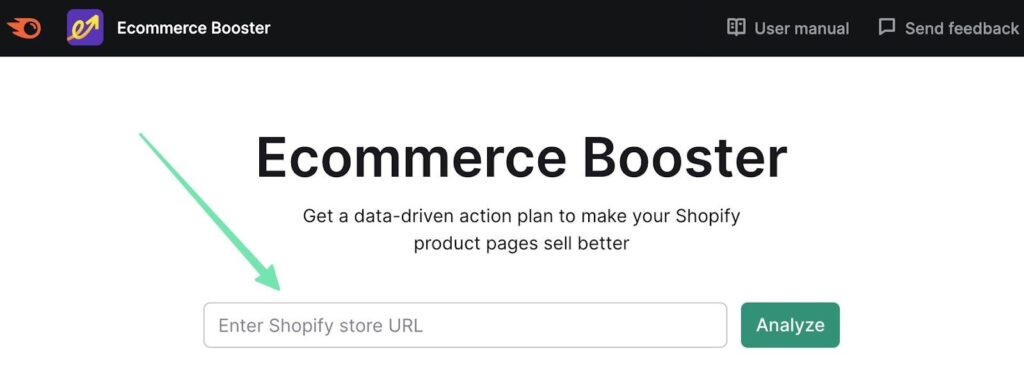
The app will crawl through your store, analyzing different aspects such as user experience, text content, visual content, page speed, and accessibility. It will identify potential issues and areas for improvement, like:
- User experience: Enhance page elements to improve conversions.
- Text content: Utilize the AI-text generator to enhance written content.
- Visual content: Improve the quality and effectiveness of visual elements.
- Page speed: Optimize page load times.
- Accessibility: Make your site more accessible to a wider audience.
After the analysis, you'll be provided with an overview of tasks to improve your store's performance. You’ll also see a list of all stores analyzed by the Ecommerce Booster, along with the total number of outstanding tasks (organized from high priority to low).
Click on the store to open all suggested tasks and the issues they resolve for your Shopify store. The Update Tasks button simply runs the check again, allowing you to see any improvements as you complete tasks.

There’s also a button to Delete the store if you’d like.
Step 2: Proceed with Tasks
You have three options to choose from:
- Task collections focused on specific goals.
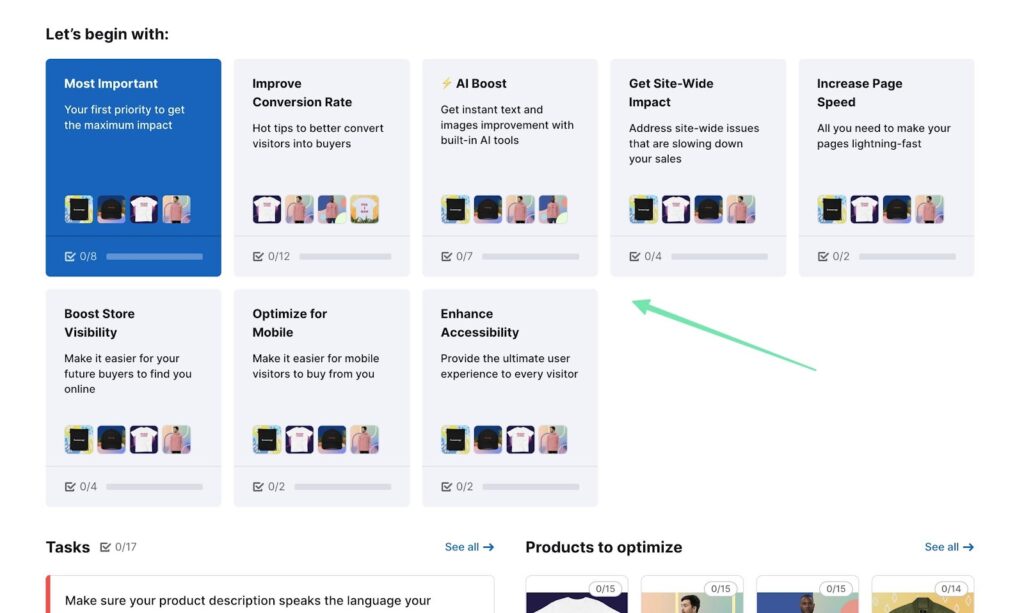
- Prioritization of tasks for specific products.

- Accessing all tasks at once. In this tutorial, we'll focus on the All Tasks page.

You can freely choose the option that aligns with your workflow.
Keep in mind that the scan can take some time. So, you’ll see updated numbers as it progresses and collects data from your store.

Regardless, you’re able to click on the tasks already proposed and work on them as the rest of the scan takes place.
Step 3: Filter and Narrow Down Tasks
Use the filters and goals on the “All tasks” page to focus on high-priority tasks or specific task collections.

You'll find filters for:
- The most important tasks (the ones that will provide the most noticeable impact on your website)
- Improving conversion rates
- Using AI boost for instant improvements
- Enhancing site-wide impact
- Increasing page speed
- Boosting store visibility
- Optimizing for mobile
- Enhancing accessibility
There’s also a filter to view all the “Passed Checks,” or the areas of your site that don’t require fixing.
Step 4: Go Through the List to Complete Your Tasks
Each task comes with detailed instructions, eliminating the need for additional research. Simply click on a task to access three sections that provide all the information you require.
- Why should I do it?: The significance of this matter and its impact on store performance.
- How to fix it?: Practical steps and suggestions to resolve the issue.
- Products: A comprehensive list of products affected by this issue. In certain instances, this section includes supplementary details, previews, and metrics.

In some situations, completing a task may simply involve clicking on the AI-powered Generate button, making edits if required, and then applying the results within your Shopify admin to ensure originality.

Use the AI generator whenever you need new written content (meta text, product descriptions, or other text). You’ll find that the artificial intelligence from Ecommerce Booster does a wonderful job of making content more natural, engaging, and useful for ecommerce stores. For instance, we selected a product from our test store, and saw a current meta description with messy specifications, and numerous numbers and bullet points that make the description look unreadable.
Within seconds, the AI generator from Ecommerce Booster provided several variants of the meta description.
It focused on keeping the meta description to a shorter length, while also boosting its sales potential with readable, engaging text. You can then copy the text to your clipboard—and subsequently paste it into the appropriate Shopify product page—or click the Edit button to modify any of the variants provided.

Sometimes, completing a task involves adding a section, block, or feature to your Shopify store. For instance, it’s common to see that you should add a Rating block to the product page. This improves conversions and gives customers a way to decipher which products are worth buying.

To fix a situation like this, you must actually navigate to your Shopify store and manually walk through the steps to add a Star Rating block to the product page. There’s no way to automatically complete a task like this with AI.
There’s a wide range of additional tasks that typically require you to complete some actions yourself. Occasionally it asks for simple observation, like to check your product images to see if they can be zoomed in on all types of devices. The team at Ecommerce Booster, however, states that some automated tools are coming so that you can check images and modules on your Shopify store in the future.
Step 5: Monitoring Results
After resolving an issue with a product, users can indicate completion by clicking the Checkmark next to the product in question.

To mark an entire task completed for multiple products, click the larger Complete button adjacent to the task name. Remember, tasks can be marked as completed individually for each product.

Don't hesitate to update tasks on the main dashboard to track your progress, or in the event of any modifications to your store that require a fresh round of checks.
We also recommend clicking the Settings (Gear icon) button at the top right of the dashboard. Here, you can “Allow Email Notifications.” This is a wonderful way to track the performance of your online store, whether it’s due to a new task that needs addressing, or it’s an old task that you haven’t yet approached.

Step 6: Alternative Ways to Navigate the Interface
Earlier in this Ecommerce Booster tutorial, we explained how the dashboard offers unique organization of your tasks. They’re all the same tasks, but organized by category, product, or included in a long list of All Tasks.
We already discussed the All Tasks section, so in this step, we’ll explore how easy it is to navigate through tasks using categories and products.
To begin, go to the Ecommerce Booster Dashboard. There, you’ll see a section called “Let’s Begin With,” which provides a list of task categories. This is perhaps one of the easiest ways to sift through the long list of tasks provided by Ecommerce Booster.
Here are some of the categories:
- Most important: Priority tasks; the ones that give you the most impact on your site.
- Improve conversion rates: Quick tips for product pages, and your entire store, which are bound to improve conversions.
- AI boost: These are all the tasks that allow for AI text generation as a solution. You might walk through this category first as an easy way to quickly solve problems on your site.
- Get site-wide impact: Here are the tasks that could resolve issues that slow down your sales. You’ll fix issues buried deeper on your site, as opposed to just looking at product pages.
- Increase page speed: These tasks are great for boosting the speed of your site. Many of the tasks target speed issues for certain devices, like mobile and desktop devices.
- Boost store visibility: Here’s a category for all the tasks that are helpful for bringing more buyers to your site. It’s all about making it easier for customers to find your brand.
- Optimize for mobile: A list of tasks meant to improve every aspect of your mobile optimization, from cluttered text to buttons that are too small.
- Enhance accessibility: These tasks look deep into the user experience of your online store, then offer ways to make accessibility easier for all users. For instance, alt text for images is known to assist those who have trouble with vision, since their computer can read text to explain an image.
Overall, you have the option to click any of these categories. To monitor your progress, look at the counter below each category, which changes whenever you finish a task.

Whenever you open a category, it functions as a filter, similar to how we showed you how to use the filters in the All Tasks section.

Finally, Ecommerce Boost organizes a section of the dashboard by product. This way, you can click on any of the products in your store to ensure you’re optimizing the ones you value the most. Each of those products also has a number next to it, showing you how many tasks you still have to complete.

When you view all of the products, you’re given a list that’s searchable by keyword. You can also utilize the storing feature to view the list of products by task number, name, or task priority.
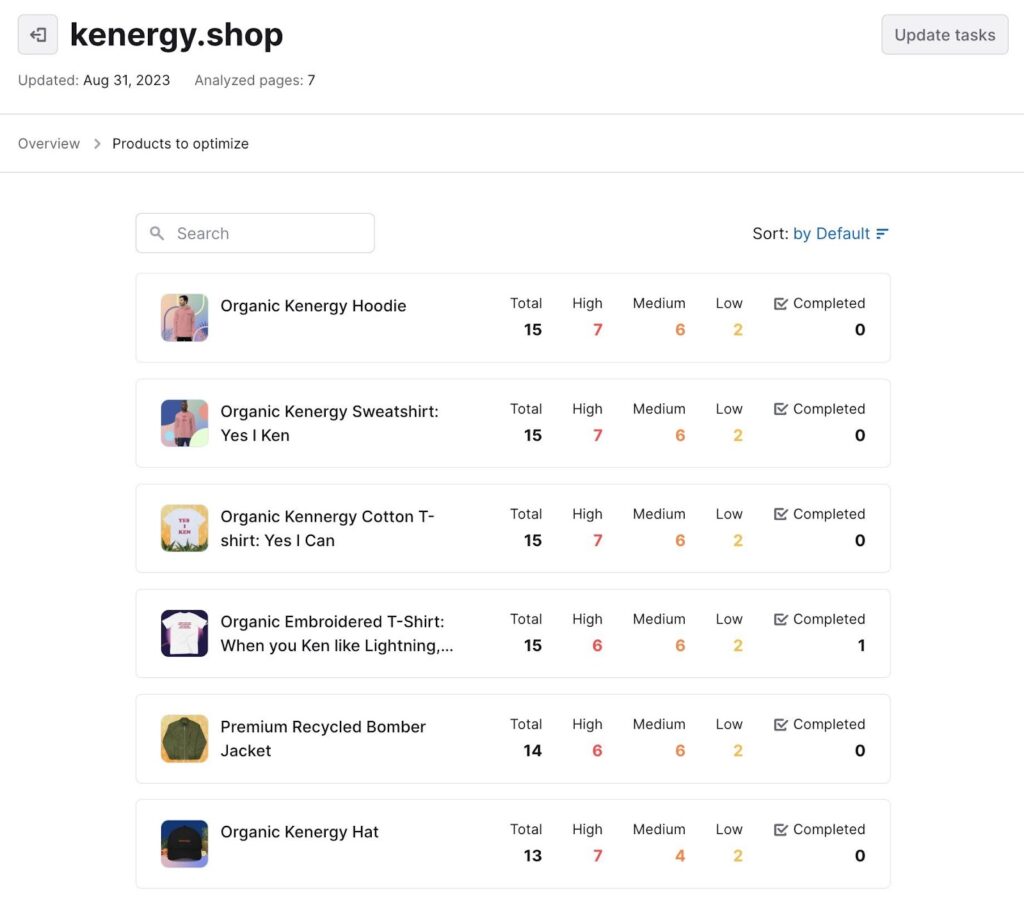
Click on any of the products to see their unique tasks listed below the product information. This is a more effective approach if you’d like to ensure that some products are completely optimized, like for those items with high sales. As always, you can see the total number of tasks, along with the highest priority tasks. Click on any of the tasks to open up the solutions for each one, whether that involves AI-generated content, evaluating images on your website, or adding something like an app or block to your Shopify store.
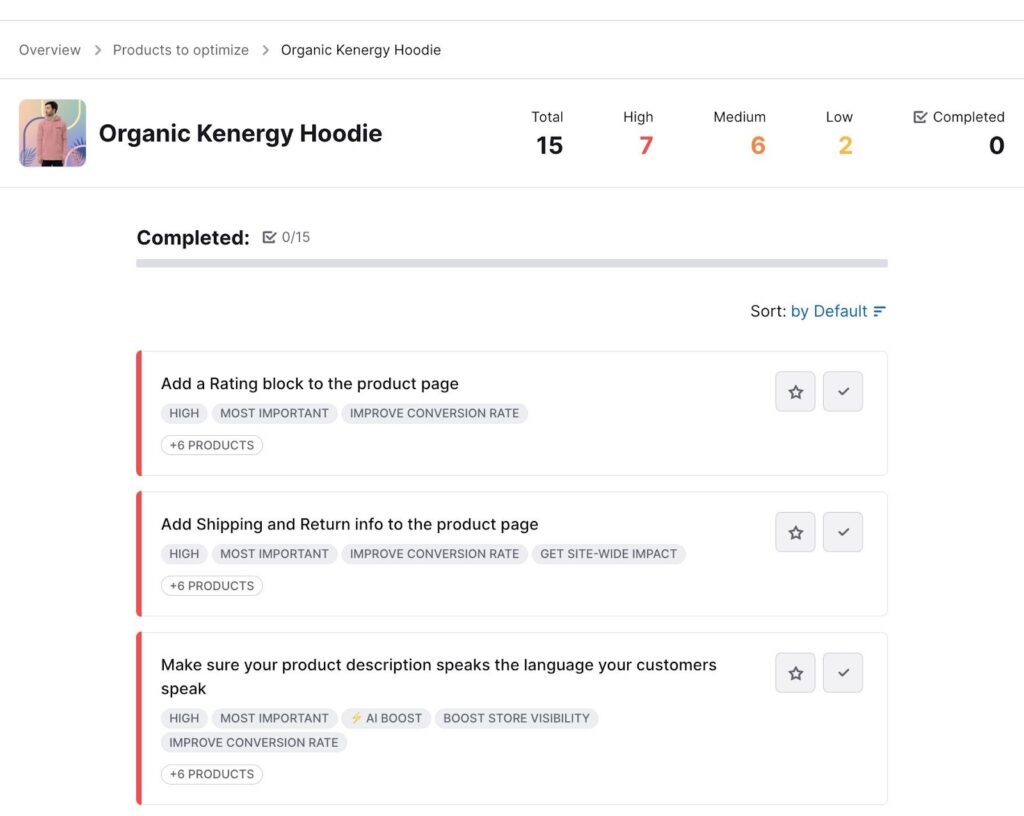
That’s all! We encourage you to follow this tutorial to optimize your Shopify store with the Ecommerce Booster and improve its overall performance.
Pricing for the Ecommerce Boost App
The Ecommerce Booster tool is part of the Semrush SEO software, so it functions as an add-on to the overall product. Therefore, you must pay for Semrush, then add it to your subscription as an extra tool. Semrush, on its own, starts at about $108 per month for its complete suite of SEO tools, including domain and keyword analytics, project features, reporting, content marketing, and more.
You can install the Ecommerce Booster app to any active Semrush subscription.
Here’s the pricing:
- Free: All active Semrush users receive a free version of the Ecommerce Booster app, which includes limited but still powerful features. You can audit 1 store domain with 25 product pages. You also get actionable to-do lists, improvement tools for both desktop and mobile sites, and sorting and filtering. Furthermore, you’ll receive email notifications after audits, and AI content generation tools for one product page.
- Premium: $29.99 per month for all features of the Ecommerce Booster app, including auditing for multiple stores, and advanced checks (and fixes) for product pages, conversions, content, visuals, accessibility, and site speed.
Who Could Benefit from the Ecommerce Booster Tool?
The Ecommerce Booster tool is designed for ecommerce professionals who want to optimize their Shopify stores and improve conversions. Whether you're a small business owner, a marketing professional, or an SEO specialist, Ecommerce Booster can help you achieve your goals.
If you're looking to enhance the user experience, increase conversions, and boost the visibility of your products, Ecommerce Booster is the tool for you.
In conclusion, Ecommerce Booster leverages a deep integration with Shopify, intuitive checklists, and AI technology to monitor and quickly improve the effectiveness of your Shopify product pages. With its wide range of features and excellent customer support, Ecommerce Booster is a valuable tool for any ecommerce professional.
If you have any experience with Ecommerce Booster or if your ecommerce site could use some help with optimization, we invite you to share your thoughts and questions in the comments section below.




Comments 0 Responses