I’ve been working in the content world for more than ten years now – and during that time – a lot has changed. Back in my beginner days we didn’t have AI shaking up search results, or tools that could churn out a keyword-optimized blog post in minutes.
One thing hasn’t changed though – I’ve always valued a good SEO toolkit – and I’ve often struggled to find something that delivers consistent results.
That’s why, over the years, Semrush has become my favorite platform. Sure, it hasn’t always been the most user-friendly tool. Plus, other options like Surfer SEO, Moz, and Ahrefs have stolen my attention from time to time.
But Semrush is the toolkit I keep coming back to – for keyword research, competitor analysis – these days, I’m even using it for content ideas (with Contentshake).
So, why do I love Semrush right now, in 2025, when SEO is a minefield? Hopefully, this hands-on review will tell you everything you need to know.
Quick Verdict: Pros and Cons
I’ll cut straight to the chase: Semrush is, in my view, one of the most comprehensive and powerful digital marketing platforms out there.
It’s not just for hardcore SEO professionals; it’s also for content marketers, social media managers, advertisers – essentially anyone looking to broaden their online reach and visibility.
It’s a fantastic all-in-one solution, combining rich data and insights, with easy-to-use tools, and constantly evolving features (like the new Semrush AI toolkit).
Sure, it’s a little expensive – and some tools do come with a bit of a learning curve. But if you’re serious about competitor insights and strategically boosting your rankings, Semrush is something you shouldn’t go without.
Pros 👍
- All-in-one platform for audits, keyword research, backlink analysis and more
- Effective advertising tools for multiple digital marketing strategies
- Comprehensive competitive intelligence and insights
- Tons of extra tools (like ContentShake)
- Constant stream of new features
- Scalable, reliable performance
Cons 👎
- Expensive pricing (often scares off beginners)
- Slight learning curve for some features
- Occasional data overload issues
Breaking Down the Main Features
I felt a little overwhelmed by the task of creating this Semrush review at first. It’s a platform I personally use every day – but there are just so many features, I feel like I’d need to write a book to cover them all completely.
So I’m going to focus on the main heavy hitters – the features I use constantly – and why they stand out.
I’m mainly going to cover Semrush's SEO-focused tools here – since those are the features the platform is best-known for. But I’ll briefly discuss some of the “extras” you can access on certain plans too – so stay tuned.
Semrush Competitive Research Tools
I tend to use these tools a lot throughout the search engine optimization process – because every client wants content and pages that “perform better” than their biggest competitors.
Semrush helps me gather all the data I need to make sure my content makes an impact – and make strategic decisions.
The “Domain Overview” page, is a great first port of call if you’re building an SEO strategy. It gives you a full breakdown of any domain’s (yours or a competitor’s) current traffic, keyword rankings, backlink profile, and paid advertising presence.
For instance, if I’m scouting a new competitor who popped up in the SERPs, I plug their domain in here to see how authoritative they are and whether they’re focusing on organic growth, PPC, or both.
From there, you can dive a little deeper – examining how much traffic a website gets (and from which channels). You can also take a closer look at a site’s backlink profile from here – which is handy if you’re building an internal linking strategy.
What I really love though are the “gap” tools. The keyword gap tool shows me which keywords competitors rank for that I’m missing, and vice versa.
Backlink Gap does the same for backlinks. It’s perfect for identifying new opportunities—where I can either optimize my content to rank for unexploited keywords, or approach sites that are linking to my competitors but not yet linking to me.
Keyword Research Tools
I definitely use these tools most on Semrush – particularly the “Keyword Magic” tool. If you’ve ever had a hard time figuring out which keywords you should be trying to rank for – this tool is fantastic.
All you need to do is enter a basic seed keyword (like “Semrush”) and you’ll instantly get thousands of related phrases, questions, and suggested niches to explore. It’s basically an idea goldmine, especially combined with robust filtering.
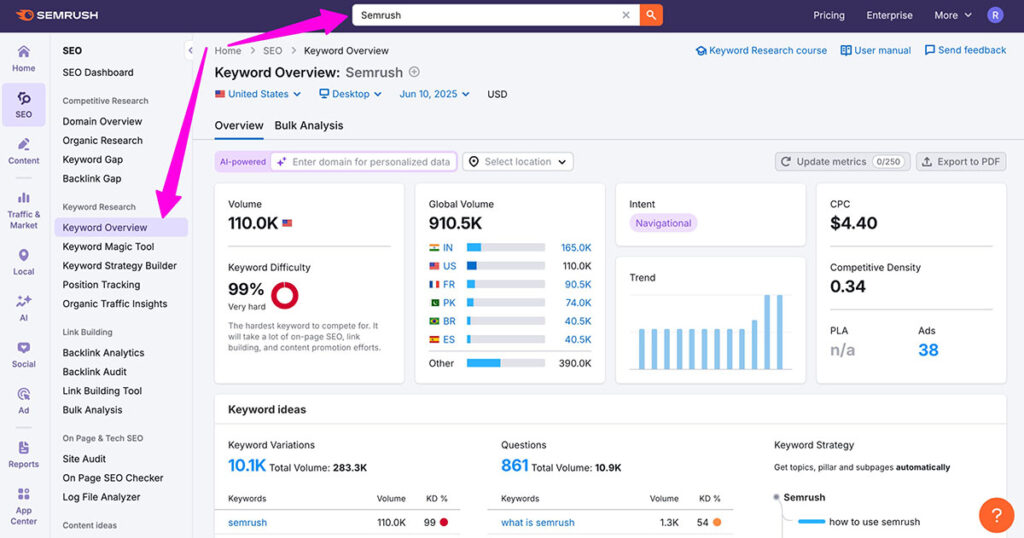
The really cool thing about Keyword Magic today is that you can actually plug in your own domain, and the AI system will give you personalized metrics linked to your website.
I’ve found this really helpful for identifying competitive keywords I didn’t think I could rank for.
Beyond that, Semrush offers a “keyword strategy builder” – which can build a keyword strategy for any site from scratch, based on a handful of keyword phrases. I love this for creating pillar-style content. There’s also the amazing “Position tracking” tools.
The position tracking module is more accurate (and more user-friendly) than many standalone rank trackers I’ve tried over the years.
Organic Traffic Insights, on the other hand, merges data from Google Analytics and Google Search Console right into Semrush, letting me see how each keyword is actually performing in the real world.
Link-Building Tools
I’ve already mentioned some of the link-building tools Semrush offers – like the backlink analytics tools you can use to dive into your (or your competitor’s) entire backlink structure – referring domains, anchor texts, recent links gained or lost, domain authority, and more.
I’m a big fan of the “backlink audit” tool – which helps me highlight toxic links for companies that really need to refresh their entire content strategy. It even integrates with Google’s Disavow Tool in case you decide you want to discount those harmful links.
By far, my favorite feature here is the “link building” tool. You just enter your domain into Semrush, and it instantly delivers a list of potential link-building prospects.
The best part? You can manage your outreach from within the interface – though I often export a list and use my own outreach workflow, it’s still handy to have everything in one place.
On-Page and Technical SEO
Despite how flashy all the competitor analysis and keyword tools can be, on-page and technical SEO are still the bedrock of great rankings. Semrush does a thorough job here too.
The Site Audit tools can crawl your entire website in minutes, before giving you a comprehensive technical health score – outlining things like broken links, duplicate content, slow loading speeds, or missing meta tags.
For large sites, you can even schedule these audits regularly. Every time I fix an error, I watch the site’s health score creep up, which is deeply satisfying.
Then there’s the listing management and Local SEO tools – perfect if you run a local business (or work with local businesses).
You can synchronize NAP (Name, Address, Phone) data across major directories, track local rankings, and make sure your map listings are up-to-date.
For On-page SEO, I absolutely love the content templates. They basically give you an AI-friendly solution that helps you structure new content. Semrush suggests semantically related words, recommended text length, and potential backlink sources.
Meanwhile, the on-page SEO checker provides real-time suggestions, comparing your pages to top-ranked competitors. If it sees that competitor pages consistently use a particular subtopic or have more robust internal linking, it’ll nudge you to make improvements.
Semrush Content and Digital Marketing Tools
Speaking of content marketing, Semrush's content marketing tools go far beyond AI templates. You can access ContentShake AI (one of my favorite SEO-focused AI writing tools), to identify and write for content based on your competitors, or target audience.
There are topic research tools to help you track down valuable writing opportunities.
Plus, there’s the SEO writing assistant – which can instantly optimize your content for search engines, with insights into how to improve your SEO score, tone of voice, and readability.
I love the “brand monitoring” tools too. These let me track social mentions, backlinks, and anything else that could be driving traffic to a client’s website.
Other Marketing Solutions:
But Semrush doesn’t just cover content marketing improvements. You can explore tools for:
- PPC advertising: Want to combine organic and paid traffic to ramp up your site’s visibility? No problem. Semrush has robust PPC research options. You can analyze any domain’s paid keywords, see how much they spend, view their ad copies, and find which keywords lead to the highest amount of clicks. I love taking a competitor’s domain, dissecting their ad strategy, and then deciding how I might adapt a more compelling ad approach or bid on the same (or complementary) keywords.
- Social Media Marketing: It’s not a replacement for specialized social media management platforms, but for those who want a basic scheduler and analytics suite, Semrush is more than capable. You can publish and schedule updates across major platforms, monitor your performance, and do competitor social media analysis. There’s also a handy new “influencer analytics” feature, for influencer campaigns.
- Local SEO: For small businesses, local SEO can be the difference between thriving and barely scraping by. Semrush's local capabilities not only track local-specific keywords but also manage your listings across directories. I’ve run listing management campaigns here where I basically typed in a client’s business info once, and Semrush syndicated it to dozens of sites. Maintaining consistent business information across the web is a big factor in local rankings, so this is a feature I use a lot.
Additional Research, Reporting, and Trend Insights
On top of everything we’ve mentioned so far, Semrush really helps users drill down deeper into virtually all kinds of data. The .Trends platform is great for discovering new ways to upgrade your marketing efforts that you might not have considered before.
The “My Reports” tool lets you create detailed, visual reports in seconds, focusing on the metrics and outcomes that matter most to clients.
Then there are bonus solutions like “Semrush Sensor” which track things like SERP volatility over time, and help you check – in real-time, just how difficult it might be to rank for specific topics across industries.
One particularly exciting new “reporting” feature – is the AI Optimization solution, which allows businesses to monitor and shape how they appear in AI driven search results.
This means if you want to make sure you’re not just ranking on Google, but appearing when customers search for things with ChatGPT or Perplexity, you can get personalized suggestions.
You can even see how you “rank” or appear in ChatGPT or other AI-based results in some enterprise-level plans – that’s super helpful in today’s SEO landscape.
Semrush Pricing and Plans
I said at the start of this Semrush review that one of its biggest issues is how much it costs. If you’re just dipping your toes into the water of SEO campaigns – Semrush isn’t going to be great value for money.
Although you can get discounts on annual plans, the monthly fees are steep:
- Pro Plan: $139.95 per month: Great for freelancers or small teams. You can run 5 projects, track up to 500 keywords, and access 10,000 results per report. You also get all the basic SEO, PPC and research tools.
- Guru Plan: $249/month: Ideal for growing agencies or businesses that need bigger tracking limits, historical data, and more advanced features, this plan includes the content marketing toolkit, Looker Studio integrations, 15 projects, 1500 keywords, and 30,000 results per report.
- Business Plan: $499.95 per month: Tailored for larger agencies or enterprise-level sites, this plan includes 40 projects, 5,000 keywords you can track, 50,000 results per report, and a bunch of extra features.
You can also contact Semrush and ask them to create a custom plan for you, based on your specific needs. Obviously, all of these plans are pricey – and they don’t include many extras.
You’ll need to pay more for local SEO tools, access to Semrush: Trends, social media management, and so on.
While I understand the sticker shock, my stance is that if you’re serious about SEO, or you manage multiple sites, you’ll quickly recoup the cost via improved rankings, more efficient workflows, and better client insights.
If you only need occasional checks or you’re brand new to SEO, you might find simpler, cheaper tools to get started.
Ease of Use and Customer Support
I’ll be honest: Semrush wasn’t always the most user-friendly platform in my opinion. It had so many data points scattered across a somewhat clunky interface. It really took me a while to get used to initially.
Still, they have polished the user interface a lot over the years.
Now, you get a relatively clean left-hand menu with well-labeled sections – like SEO, Advertising, Social Media, Content Marketing, etc.
Everything feels pretty straightforward in my opinion. But if you’re new to SEO tools like this – the overall platform can be intimidating.
However, Semrush offers plenty of onboarding help, tooltips, in-app tours, and an extensive knowledge base (Semrush Academy).
My best tip is to explore one module at a time. Start with Position Tracking, for example, before you even open the Link Building module or the advanced content marketing tools.
If you’re looking for support – Semrush has its ups and downs. There’s live chat for quick questions, plus email support. The response times vary, but typically they’re within a day.
For advanced plans, you might get a dedicated account manager who can help tailor Semrush to your specific use cases.
But I’ve read a lot of reviews suggesting that Semrush doesn’t always make it easy to access extra help. So, be prepared to tackle a few issues on your own.
Final Verdict: Is Semrush Worth It?
I’ve experimented with countless SEO platforms, rank trackers, link-building services, and content optimization tools. Very few have managed to stay in my toolkit as long as Semrush has.
Simply put, Semrush provides an ecosystem that merges SEO data, PPC insights, competitor intelligence, and new AI-driven workflows under one roof.
If you’re an SEO expert, you’ll love the depth of the data. If you’re a content marketer or social media manager, you’ll appreciate how it guides you to create and optimize the right kind of content.
And if you’re an agency owner, you’ll likely find your entire staff can pivot among multiple client projects without skipping a beat.
Of course, Semrush isn’t right for everyone – if you’re on a strict budget, or don’t have a lot of SEO knowledge, the cost and learning curve could put you off.
But I can say honestly, Semrush is pretty much essential to my marketing toolkit, and I’m always looking forward to the arrival of new features. If you have the budget – give it a try – you won’t regret it.




Comments 0 Responses