Having a client schedule online makes your operation more efficient, enjoyable to work with, and customer-friendly. Not to mention, a bookable online schedule allows you to boost profits and potentially cut costs along the way. That's what Squarespace Scheduling is offering, and although it's definitely not the first online scheduler on the market (far from it) it has some exceptional advantages that make it appealing for business owners that use client schedulers. In this Squarespace Scheduling review, we outline the basics of the tool, go into who should use Squarespace Scheduling, and talk about the best features and pricing plans. We even have a tutorial to show you how to set up your first schedule and get clients to book appointments.
Keep reading our Squarespace Scheduling review to learn more.
What is Squarespace Scheduling?
Squarespace Scheduling is an online appointment management tool offered by the website builder company, Squareshttps://ecommerce-platforms.com/go/TrySquarespacepace. It's an entirely separate program from the Squarespace website builder, so there's no need to buy a website in order to use the schedule. However, the integration between Squarespace Scheduling and the website builder is sleek and simple, so it makes sense to use Squarespace for your website if you plan to make the schedule public.
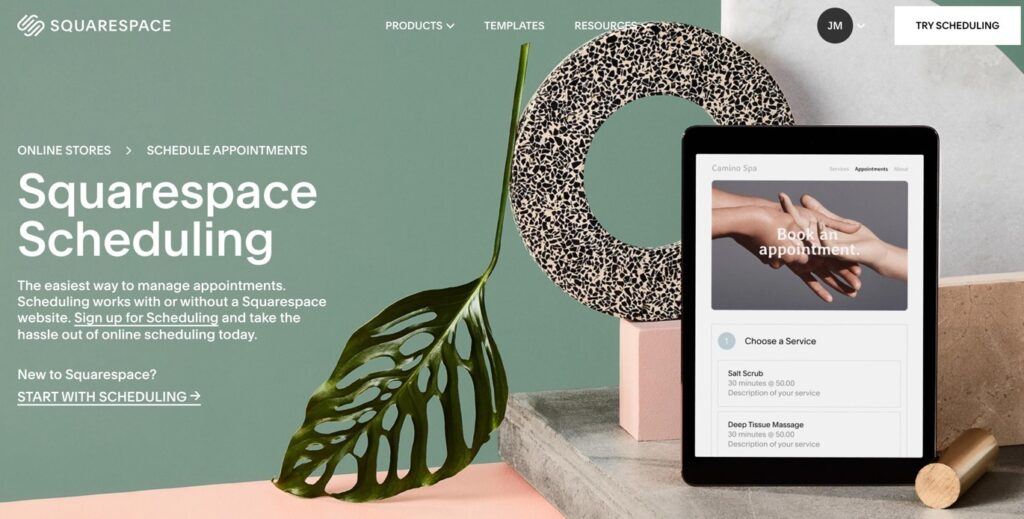
Squarespace Scheduling is actually a white-labeled version of Acuity Scheduling, so you may find the interface familiar. The Squarespace version allows you to create a certain number of calendars for team members, locations, or employees, while also syncing with your device calendars and sending out automatic reminders to clients.
We also found that Squarespace Scheduling provides essentials for collecting checkout payments for appointments, selling subscriptions, and sending out SMS notifications.
In the past, Squarespace users who needed an online schedule would make an Acuity account and integrate with their website using the Appointment Scheduling Block. So, this product takes the 3rd-party integration out of the equation, provides a sleeker interface (with nice templates), automates the process, and potentially saves you money.
Who Should Use Squarespace Scheduling?
Any business or individual that requires an online schedule to manage clients.
It also makes sense for businesses that need help to launch a website, since Squarespace Scheduling and the website builder work hand-in-hand.
To get more specific, we're talking about professions that make appointments with clients. This way, you can display a frontend view of your available times for clients to book time slots. As an added bonus, you have the opportunity to charge payment methods in order for clients to book those slots.
So, Squarespace Scheduling looks like a winner for the following industries/professions:
- General practitioners
- Dentists
- Chiropractors
- Any type of doctor
- Tutors
- Fitness trainers
- Massage therapists
- Life coaches
- Psychologists
- Yoga studios
- Gyms
- Sports trainers
- Realtors
- Accountants
- Consultants
- Public speakers
- Caretakers
And that's just a short look at who can benefit from an online schedule, particularly Squarespace Scheduling. Technically, everyone has the need for a calendar, but there are already free personal scheduling tools like Apple Calendar, Outlook, and Google Calendar. You can even get fancy with premium schedulers/to-do apps like Fantastical, Todoist, and Things. Yet, nothing replaces a quality client scheduling account that's made for running a business.
So that's where Squarespace Scheduling comes into play; if you need to schedule appointments with clients for your own organization, Squarespace Scheduling makes sense; it still works well for managing your calendar if you're not allowing clients to make the bookings themselves. It's also an efficient tool for displaying calendar availabilities online and customizing appointment types.
Finally, we like Squarespace Scheduling for any professional that would like to sell appointment subscriptions, memberships, or packages, like if a yoga studio were to charge for yearly and monthly memberships, or if a massage therapist were to offer packages with 10 massages, a robe, salt baths, and meditative homework.
The Best Squarespace Scheduling Features
The basic features of Squarespace Scheduling include:
- An online calendar
- Appointment booking
- Support for classes and appointments
- Support for multiple locations and team members
- Multiple time zones
- Automated email marketing
- Built-in SEO when you pair it with a Squarespace website
- Video conferencing and webinar support for apps like Zoom and GoToMeeting
- Ecommerce/online store functionality
- Extra information and FAQ sections
- Member areas
- Marketing tools like coupons and discounts
But there are some standout features that truly make it a customizable scheduling software that works for many industries.
Syncing with Calendar Apps
Along with a wide variety of other integrations, Squarespace Scheduling helps merchants sync with their current business or personal calendar apps.
You can link to Google Calendar, iCloud, Outlook, or use a one-way subscription to ensure the public online calendar blocks out your “busy” times, and so that your appointments actually appear in your personal calendar.
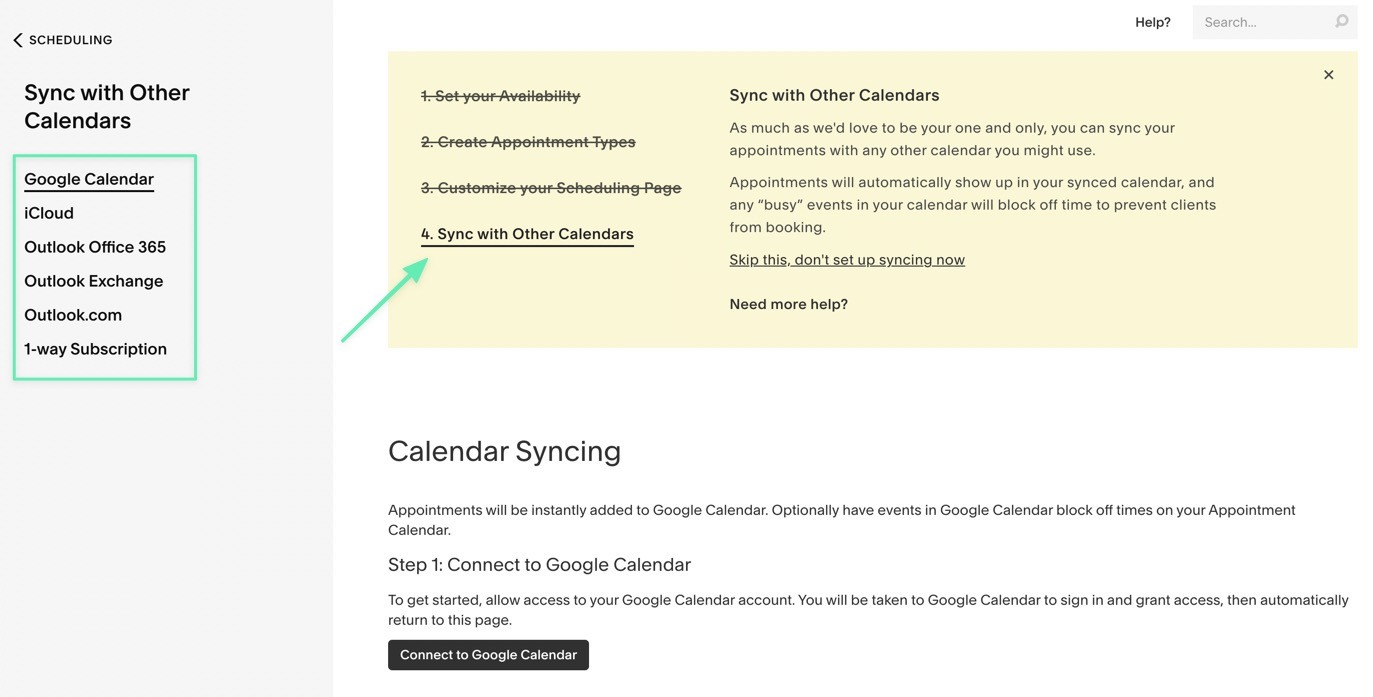
Availability Time Customization
Squarespace offers features for specifying certain blocks of time that show up on your calendar. You can set regular hours each week or customize every day differently. You can even override hours for specific days if, say, you take more time off on Mondays or Tuesdays. This control extends to every location, room, resource, and employee you have, so it's possible to get rather specific on hourly/daily availabilities depending on which location or employee the schedule if for.
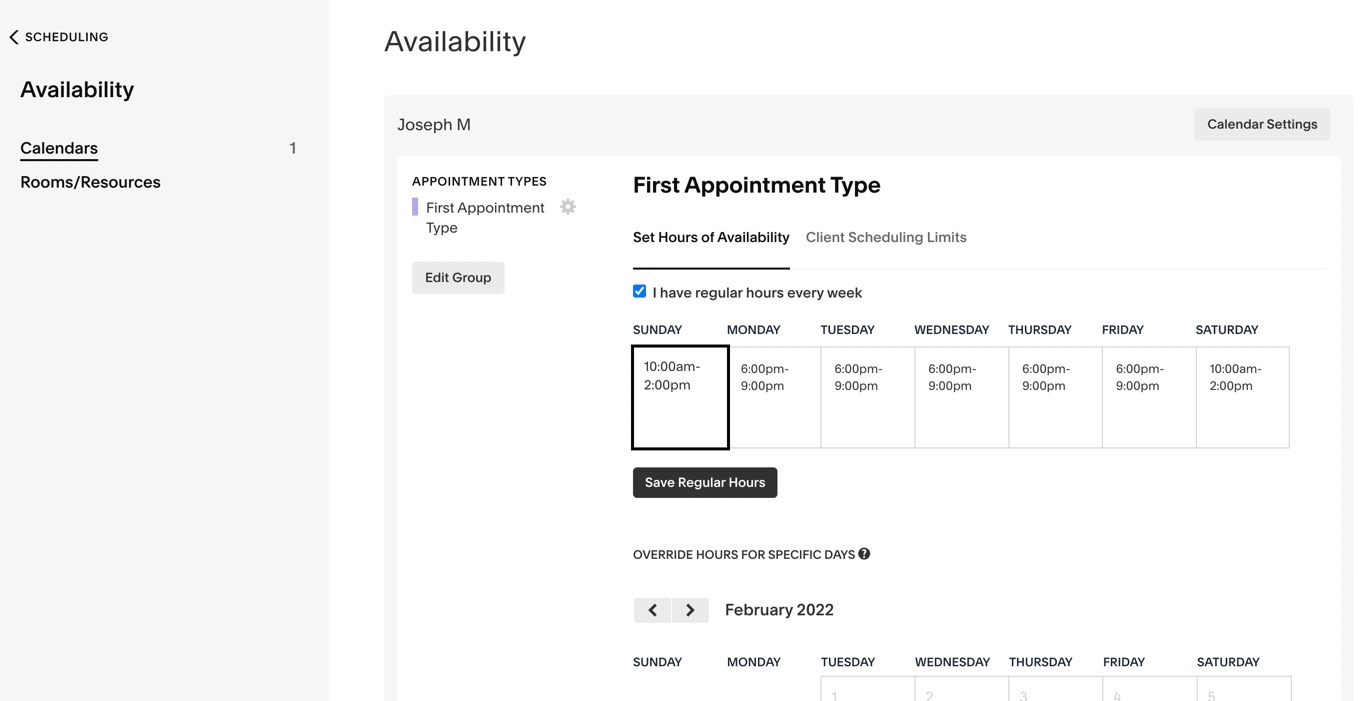
Payment Support for Classes and Appointments
It's entirely possible to show free appointments and classes if you collect payment at a separate time. But Squarespace Scheduling already includes built-in payment processing tools so that clients can't book a time slot unless they make a payment first.
The feature has options to select the currency, require partial/full payment, and ask for tips. PayPal, Stripe, and Square are all supported for accepting credit cards, debit cards, and PayPal payments.
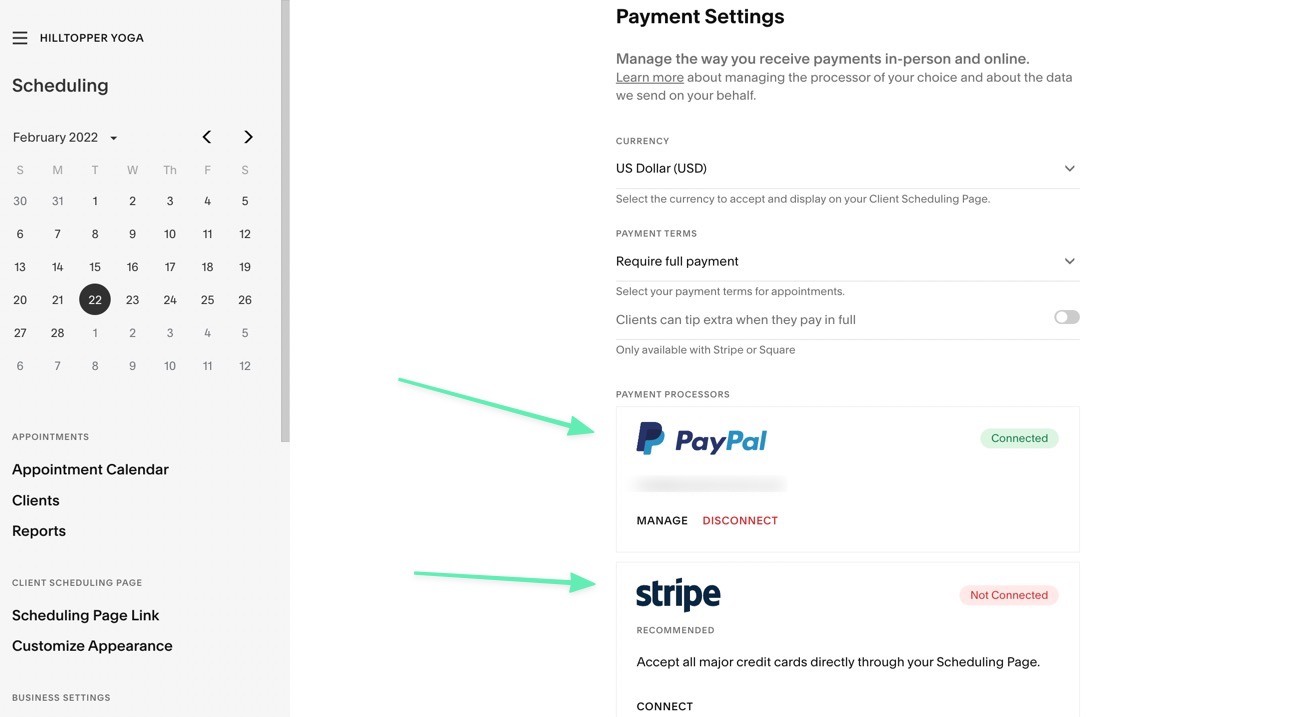
You can also create add-ons for people to choose prior to booking a class or appointment. These serve as upsells or added services, like equipment from a fitness facility or extra time from a therapist.

Quick Coupons, Memberships, Subscriptions, and Packages
Squarespace Scheduling offers simple tools for creating coupons, where you can offer a percent or dollar discount. There are settings for blocking a certain number of uses, applying the coupon to certain appointment types, and setting an expiration date.
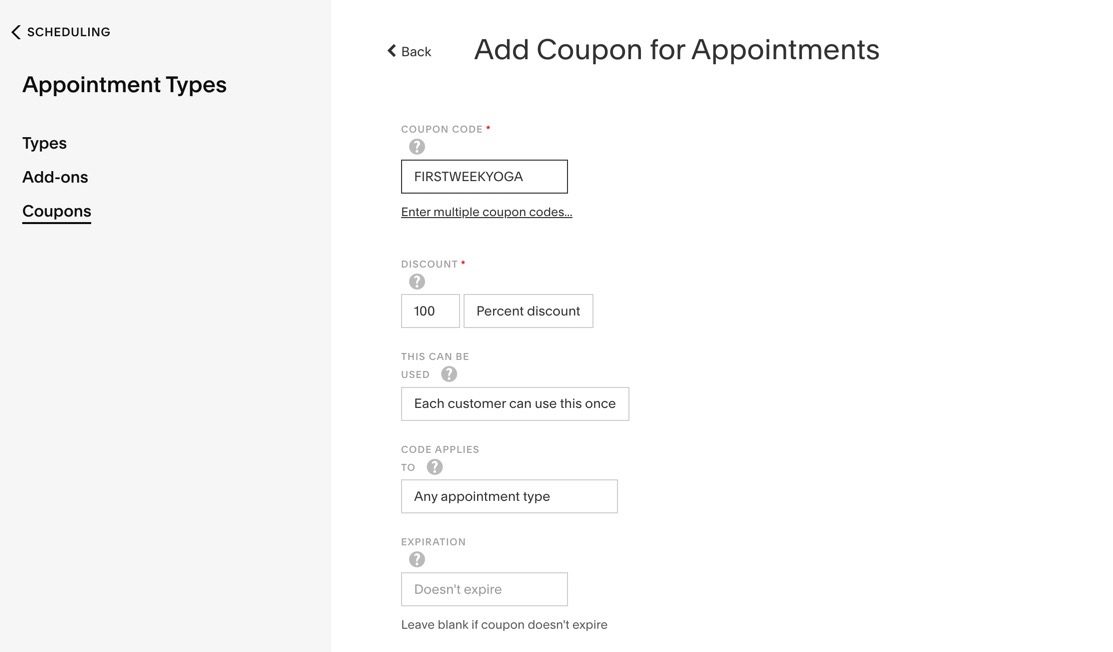
There's even an area to create packages, gifts, and subscriptions, like if you wanted to sell a discounted 10-class pack for a fitness studio, or if you planned on selling monthly or yearly subscriptions. All of these, from the gift cards to subscriptions, get added as purchasing options on the frontend of your Squarespace Scheduling calendar.

Customizable Emails and Intake Forms
A crucial part of running a business schedule is reminding clients. Otherwise, they may forget and waste your time, cost you money, and prevent your business from thriving. So, Squarespace Scheduling has automated email and text messaging for:
- Confirmations
- Reminders
- Cancellations
- Rescheduling
- Follow-ups
- Package/gift certificate orders
- Paid Subscriptions
- Cancelled Subscriptions
What's more is that business owners have full control over the branding and wording of those emails, allowing you to customize everything from the text to the colors, and the links to the subject lines.
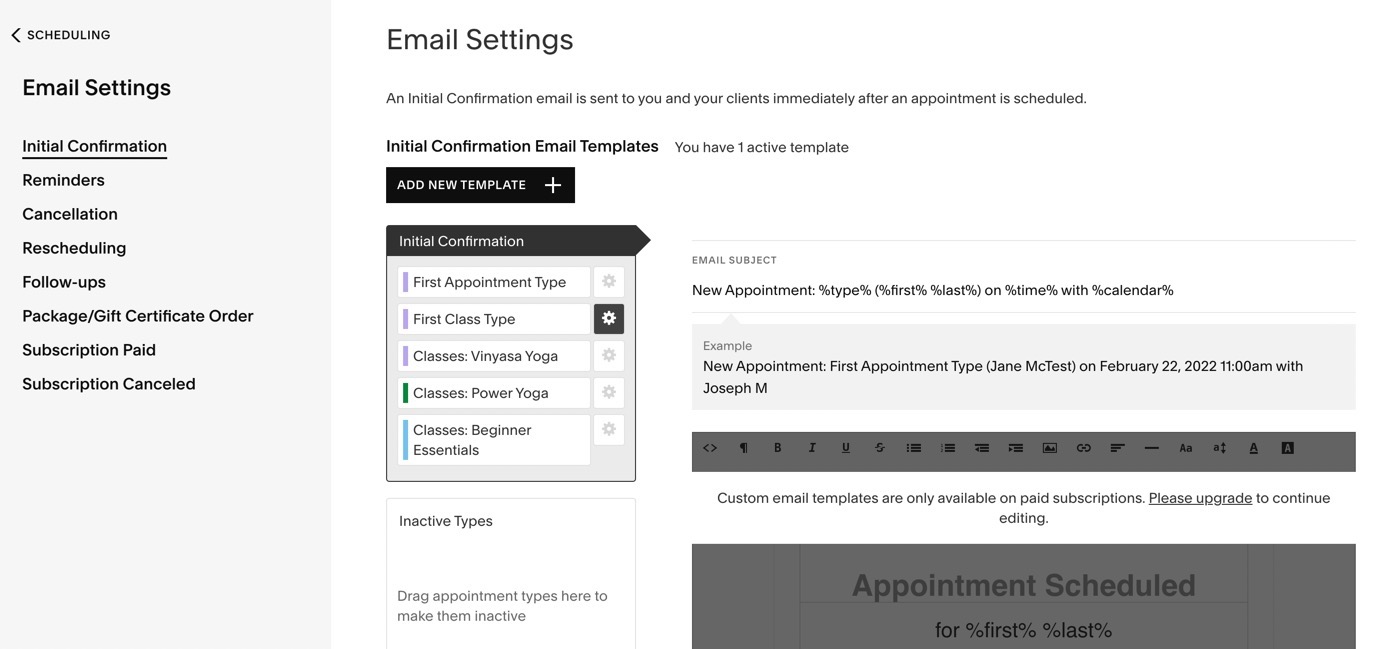
You're also able to build and customize client intake forms. These assist with learning about your clients prior to them coming in for an appointment. For instance, a doctor needs to collect past medical information, while a fitness studio might want to learn about a customer's current fitness levels and if they have any injuries.
Squarespace Scheduling provides a builder for customizing intake forms, which then get published on the schedule's frontend for people to fill out prior to booking.
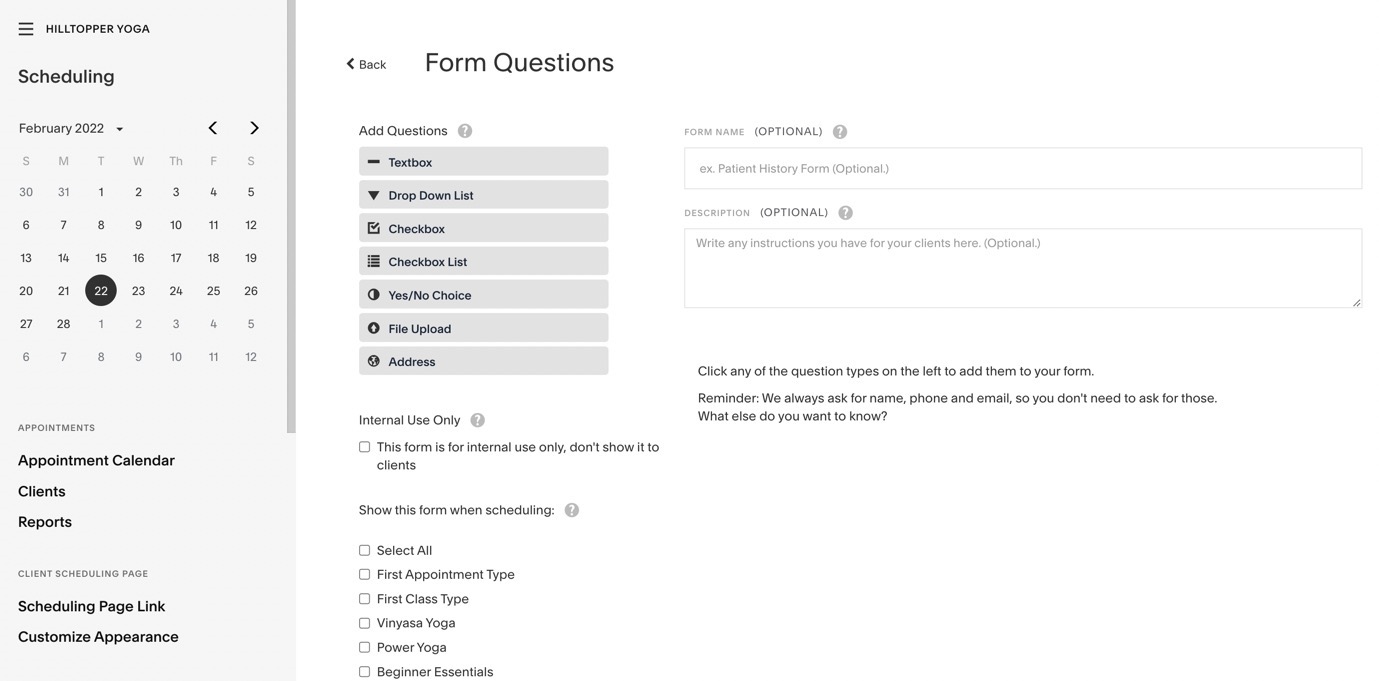
Squarespace Scheduling Pricing
There are a few things you should know about Squarespace Scheduling pricing. First of all, it's not looped in with the Squarespace Website Building pricing. So, you don't have to worry about being forced to pay for a website if you don't want that. It's a standalone product that works on its own.
It's also important to know that Squarespace Scheduling doesn't have a free plan. However, there is a free trial that lasts for 14 days, giving you enough time to experiment with the interface, try out all the features, and see if the pricing works for you.
After the free trial, you're prompted to upgrade to one of the premium Squarespace Scheduling plans. There are three plans available, including:
- Emerging: $14 per month for one calendar, automatic reminder emails, card vaulting, custom payment settings, and calendar syncing.
- Growing: $23 per month for 2-6 calendars, everything from the previous plan, plus text reminders to clients and the admin, and options to sell subscriptions, memberships, gift certificates, and packages.
- Powerhouse: $45 per month for everything in the previous plans, plus 7-36 calendars, HIPAA support, CSS access, API access, and multiple time zones for all of your locations and staff members.
Keep in mind that the pricing plans listed above involve yearly payments. Therefore, the pricing goes up a bit if you only plan on paying on a monthly basis. For example, monthly pricing looks like this:
- Emerging: $15 per month.
- Growing: $25 per month.
- Powerhouse: $50 per month.
You can save up to 10% per year when opting for the yearly plans.
To get a closer look at Squarespace Scheduling pricing, check out our article that details information about the free trial, pricing plans, and potential for getting discounts.
How to Use Squarespace Scheduling
To get started, you must sign up for an account on the Squarespace Scheduling page. This allows you to begin a free trial to test out the software. There's no commitment or need to type in credit card information.
Click on one of the buttons or links that read “Start With Scheduling” or “Try Scheduling.”
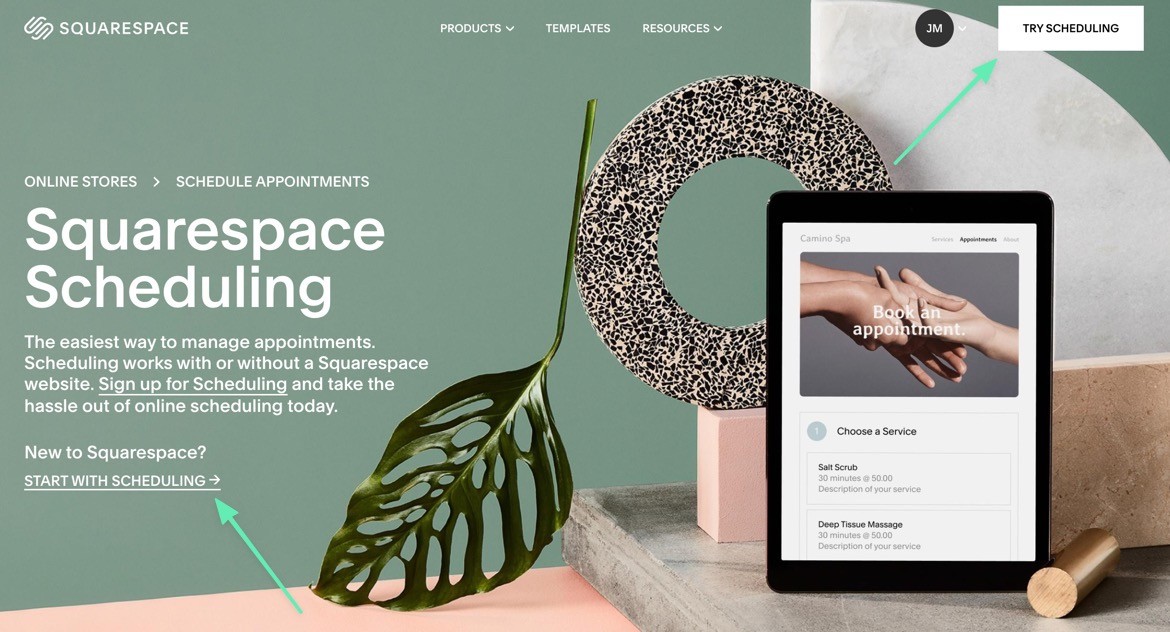
That brings you to a page with two options:
- Create a new Scheduling trial
- Use Scheduling with a Squarespace website
The second option allows you to create a Squarespace website in tandem with your online schedule. You can also link a previously created Squarespace website for an immediate integration with your site.

The other option lets you generate a Scheduling trial and make a standalone Squarespace Schedule. This is great for businesses that already have a website elsewhere, or for those who would rather display the online calendar without a website. The standalone Squarespace Scheduling app offers a hosted link for your schedule, along with various other ways to display appointments online (like with embeddable code). Click the Next button to proceed.
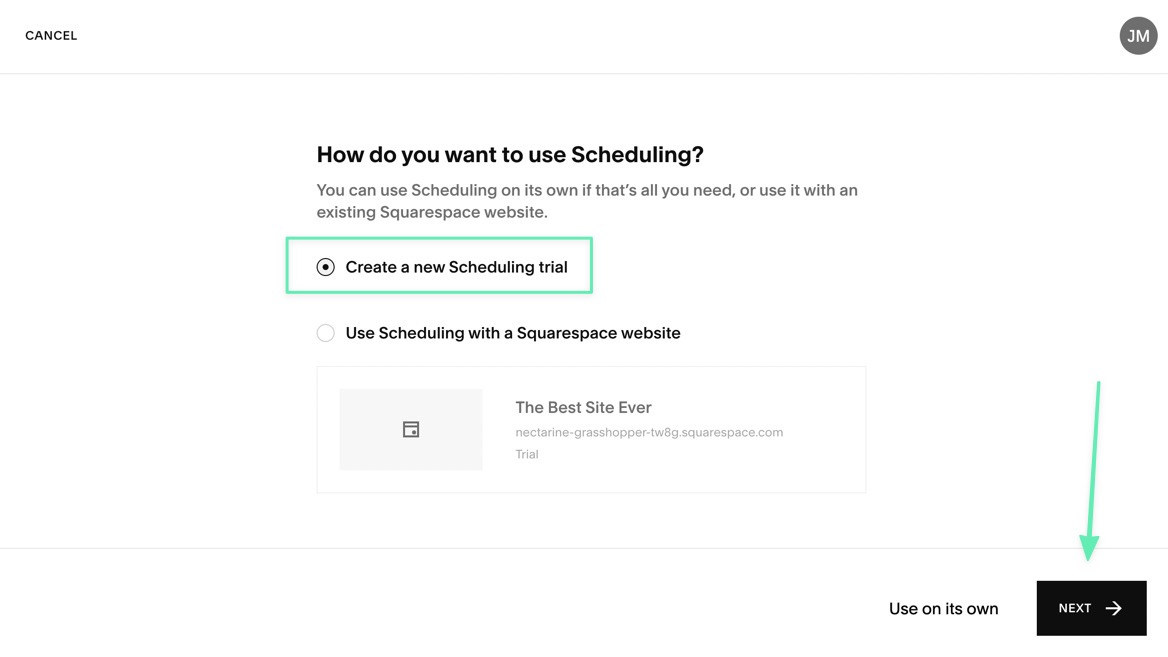
The first few sections ask for basic business information, like your Business Name and Industry.
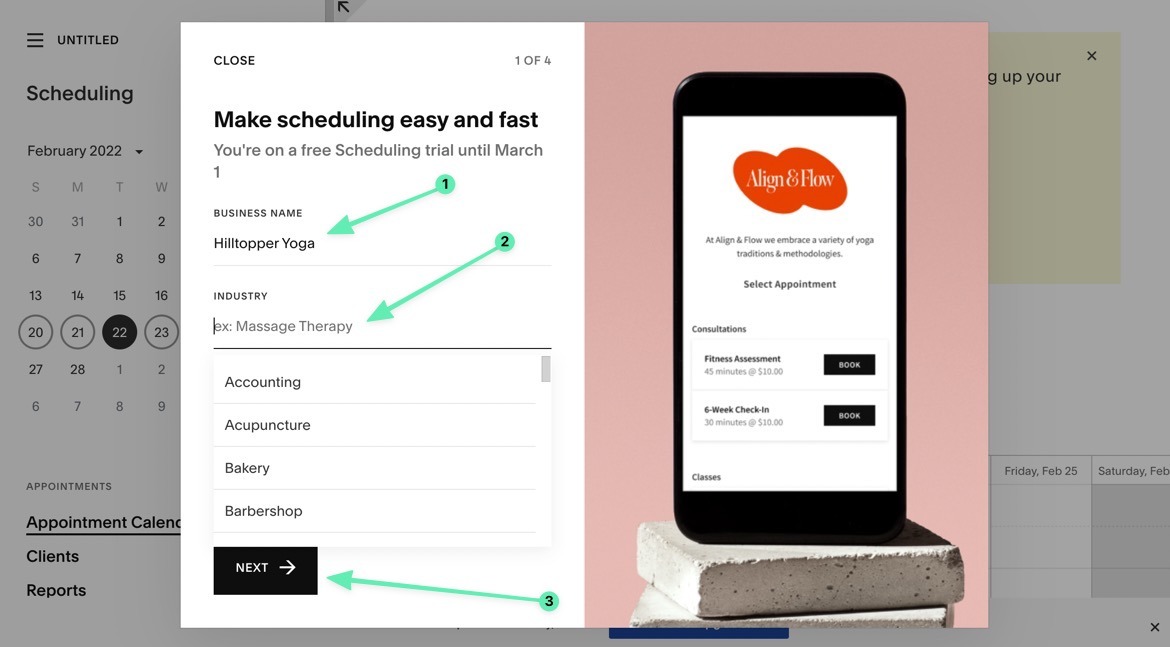
You can also set up your availability for an accurate calendar view. You can always change this in the future.
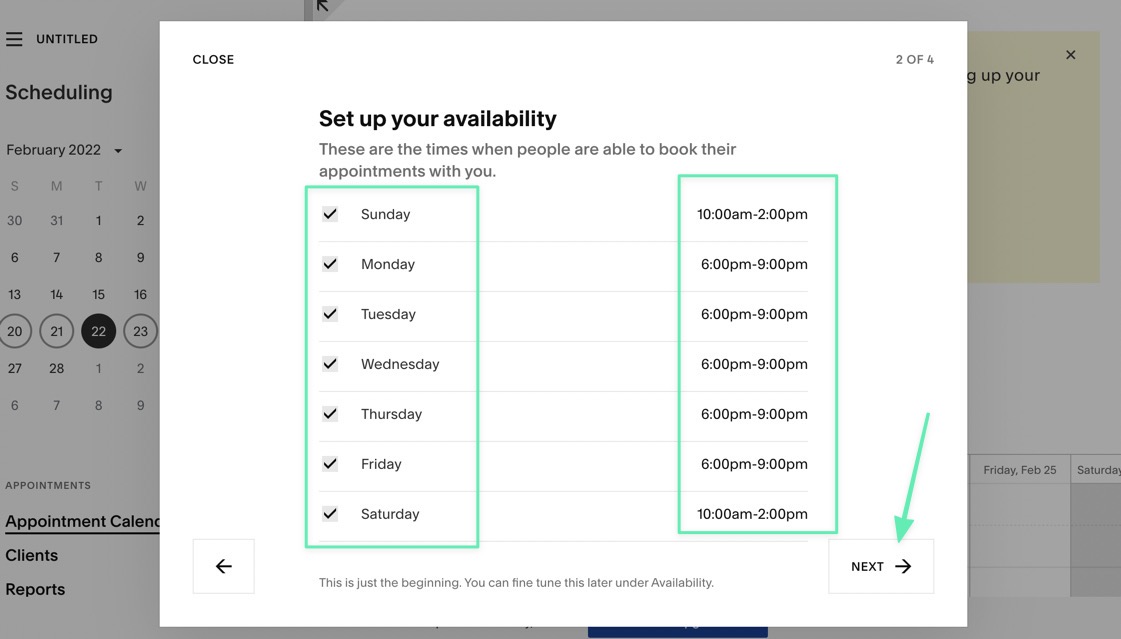
Squarespace Scheduling then asks about the types of services you offer. You can choose one or both of the following:
- Appointments
- Classes
Click Next to proceed.
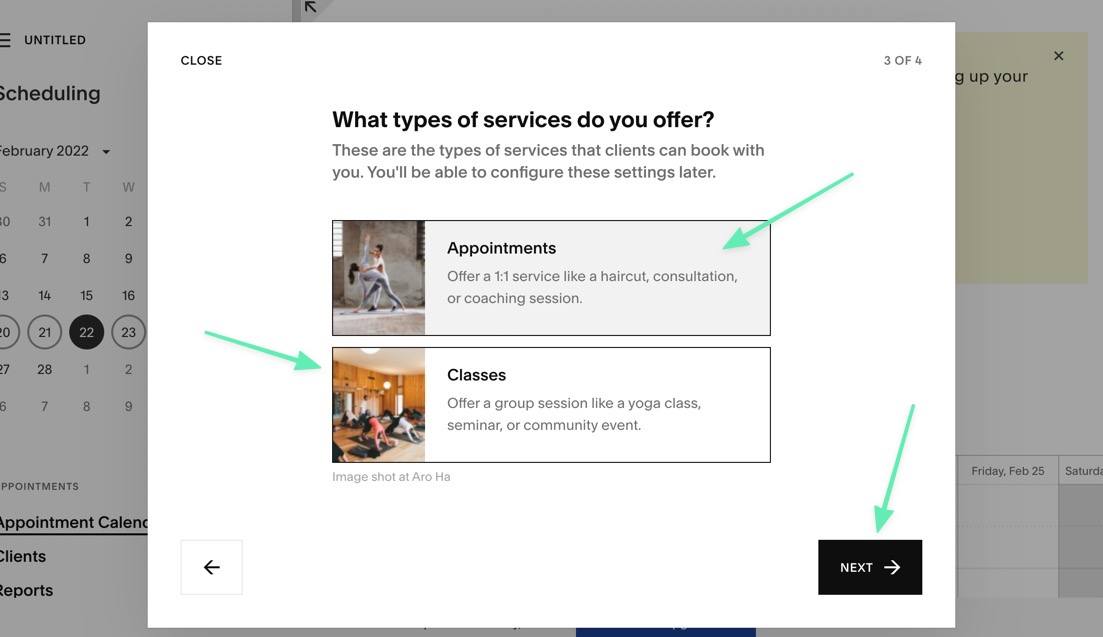
To see your new calendar, click on the Get Started button.
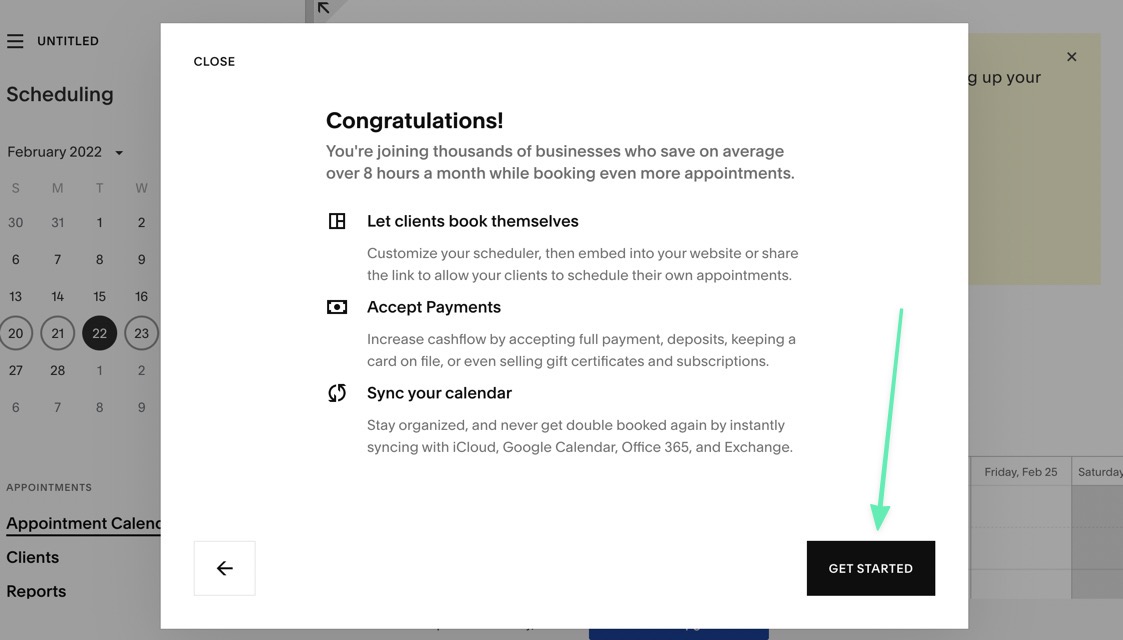
The Squarespace Scheduling dashboard provides a menu on the left side and a Get Started guide in the middle. You can walk through the Get Started guide or click through the dashboard at your own pace.
The best way to make the schedule more suitable for your own business is to click the Customize Your Own Scheduling Page link.
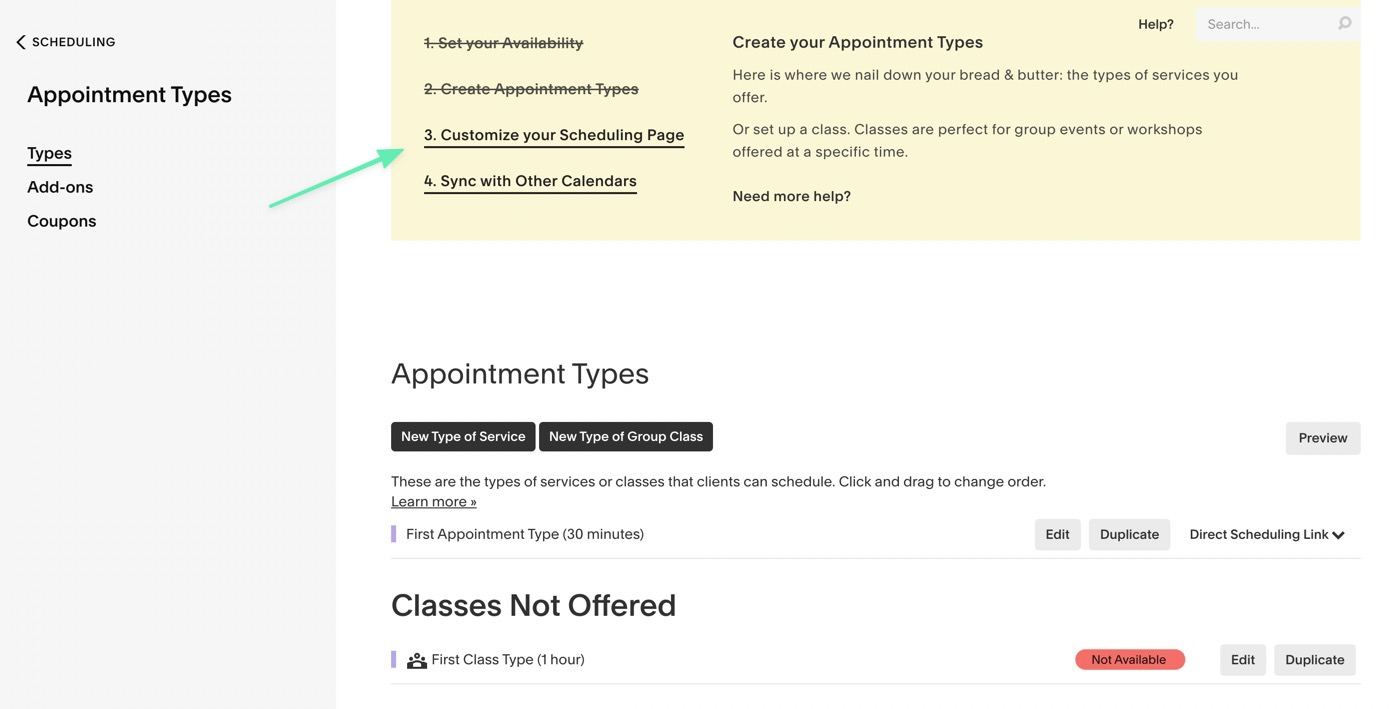
Here, you receive a calendar builder with options to show monthly or daily views, display your business name, and put a logo at the top of the calendar. You can also specify things like scheduling instructions, branding colors, and fonts. Feel free to click the Expand View button or View Live button to get a real look into what your schedule is starting to become.
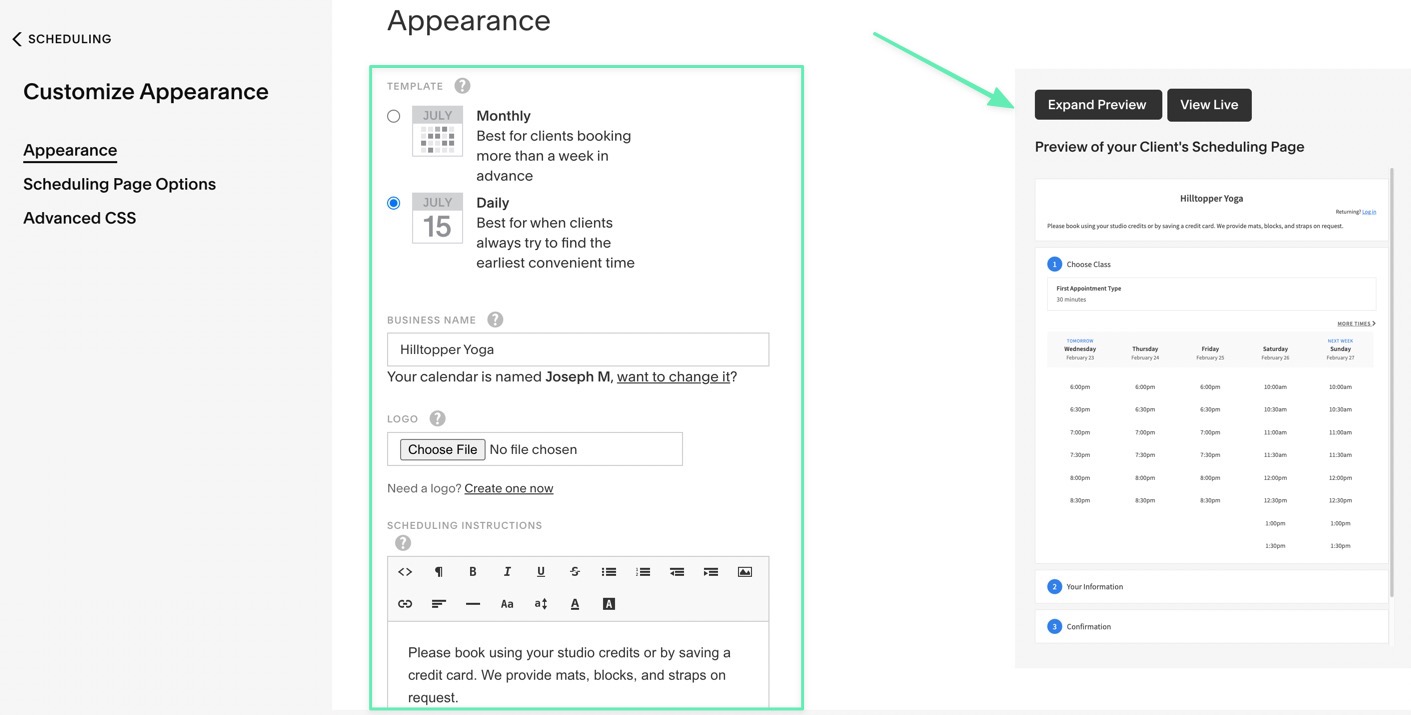
Next up, you'll want to add new appointment or class types to display on your schedule. This way clients and customers can come to your calendar, see what's available, then select a class or appointment to book.
To make a new appointment type, click on one of these buttons:
- New Type of Service
- New Type of Group Class
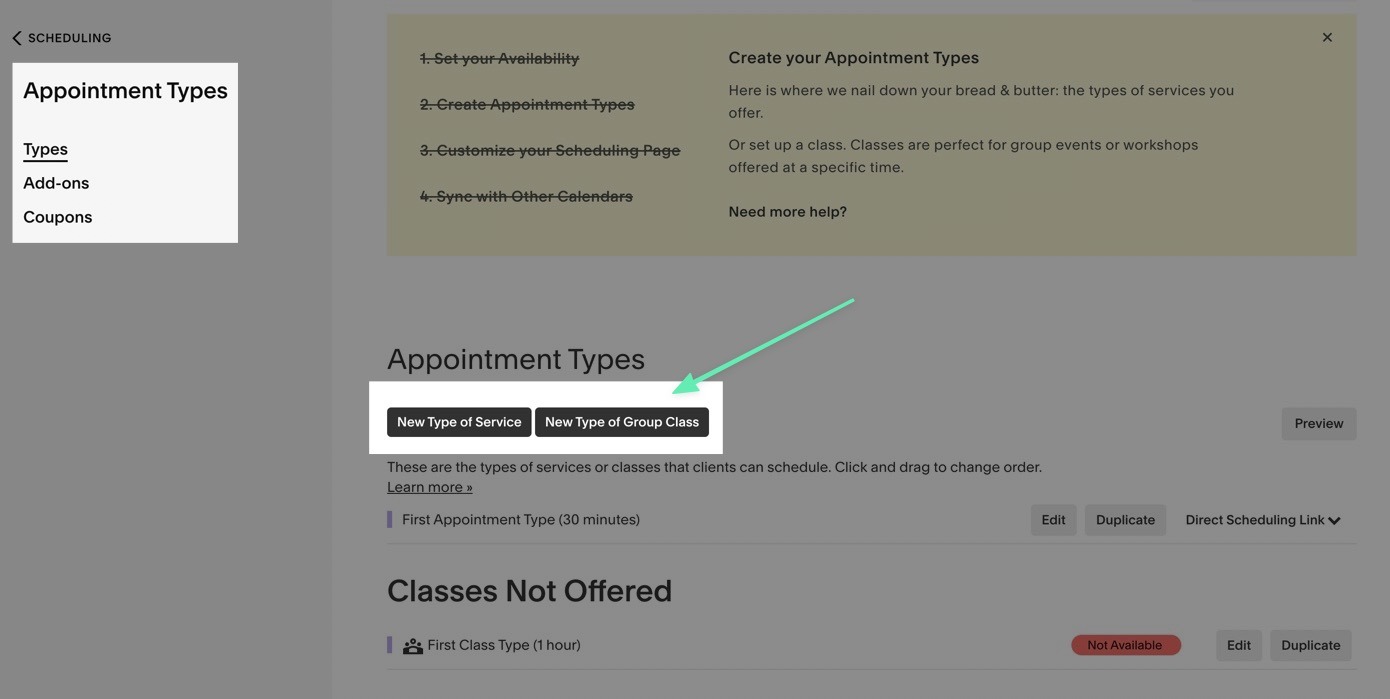
For this example, we'll show some classes for a yoga studio. The New Type Of Class module asks you to fill in information like the Name, Duration, and Price. You can also set categories for improved organization.
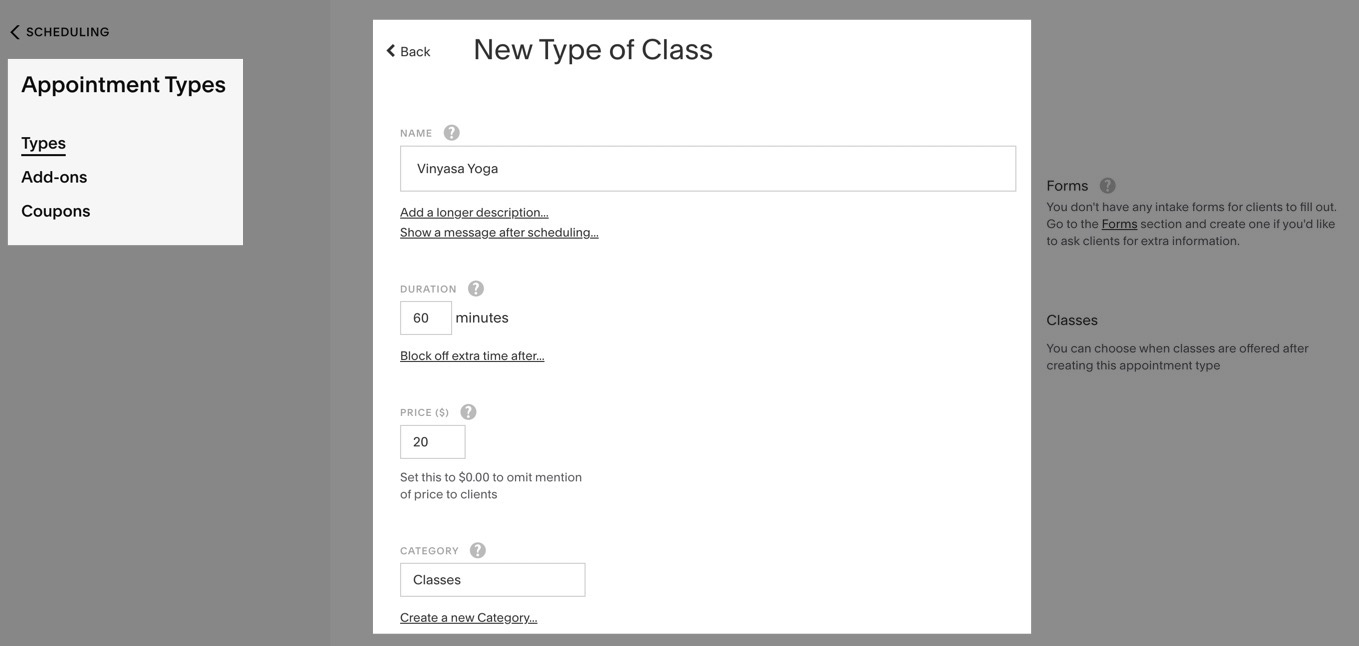
For more customization, add a picture to your appointment or class. Then, specify whether it's public/private, a group class, and how many people can sign up for the class. Click on the Create Appointment Time button to save.
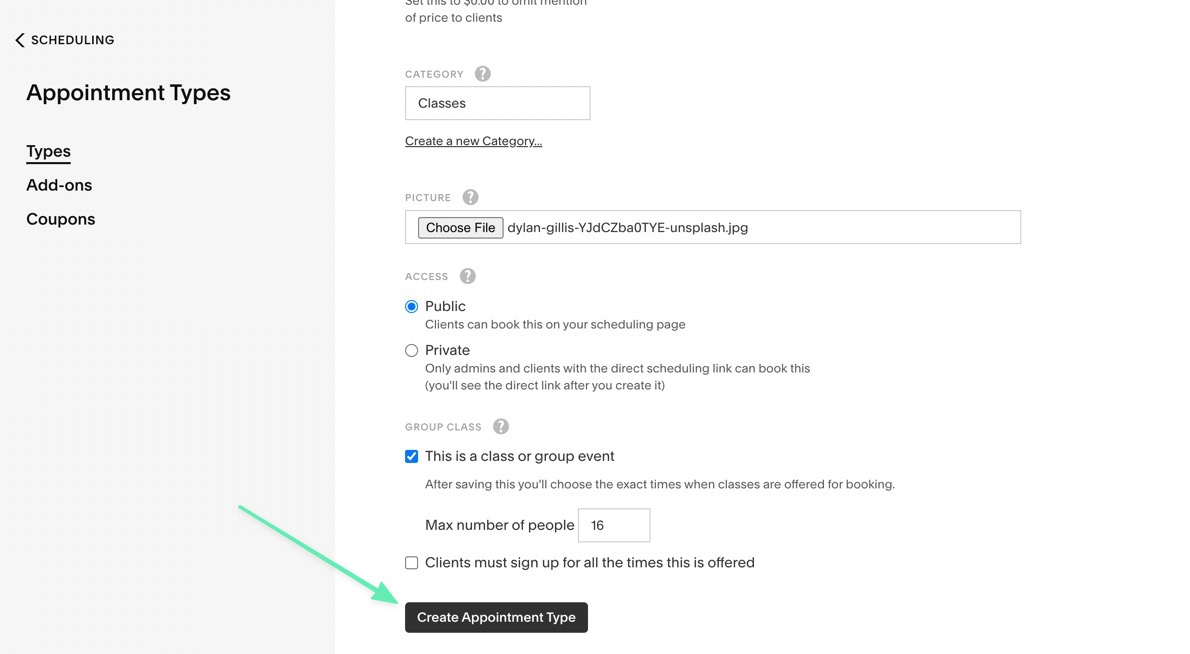
One crucial part of actually publishing the class type on your calendar is specifying that you want to “Offer” this appointment or class for booking on your calendar. Otherwise, the class simply remains unpublished. Therefore, click on the Offer Class button to put it somewhere on the schedule.
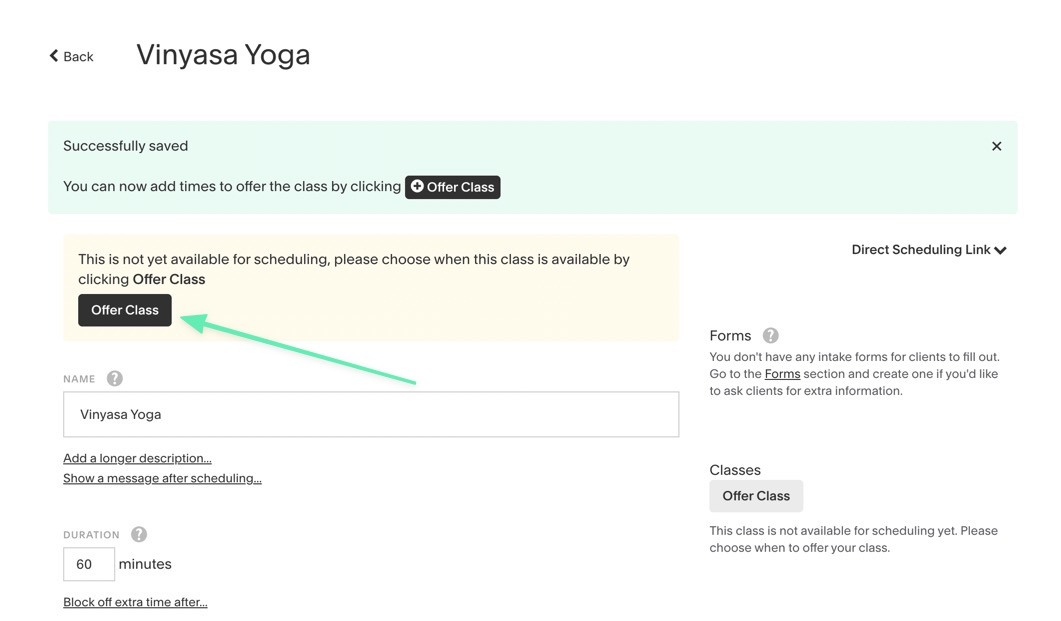
Type in the days and times you want this class or appointment to appear. You can make it a recurring class to repeat a certain number of times, only during the week, or also during the weekends. Click the Add Times button to publish it to your schedule.
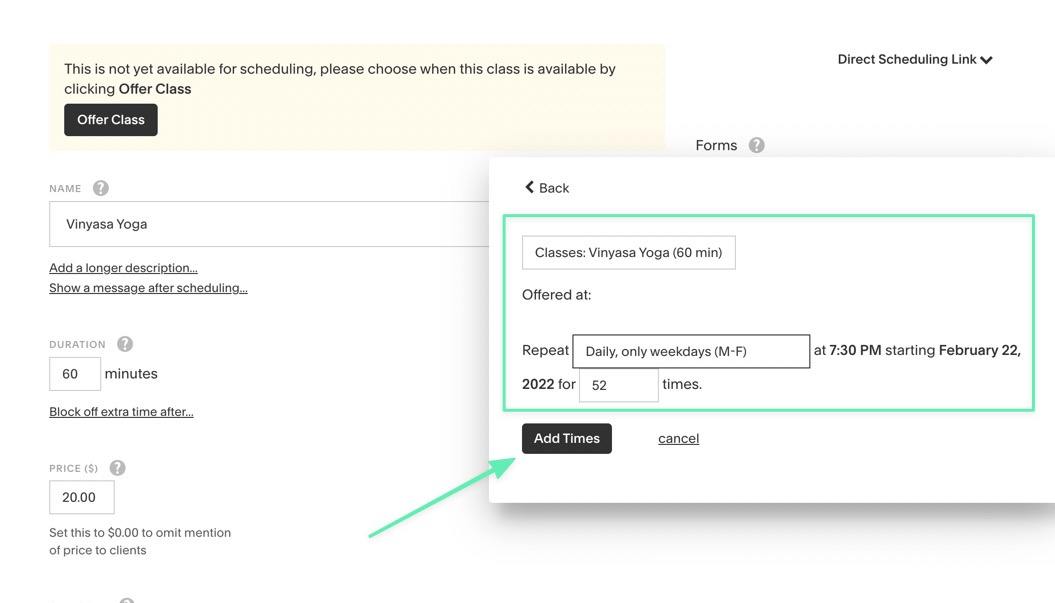
After adding a few appointments or classes, you'll have a complete view of the schedule on the backend of Squarespace Scheduling. This shows you people who have booked classes and lets you customize the schedule with the click of a button.
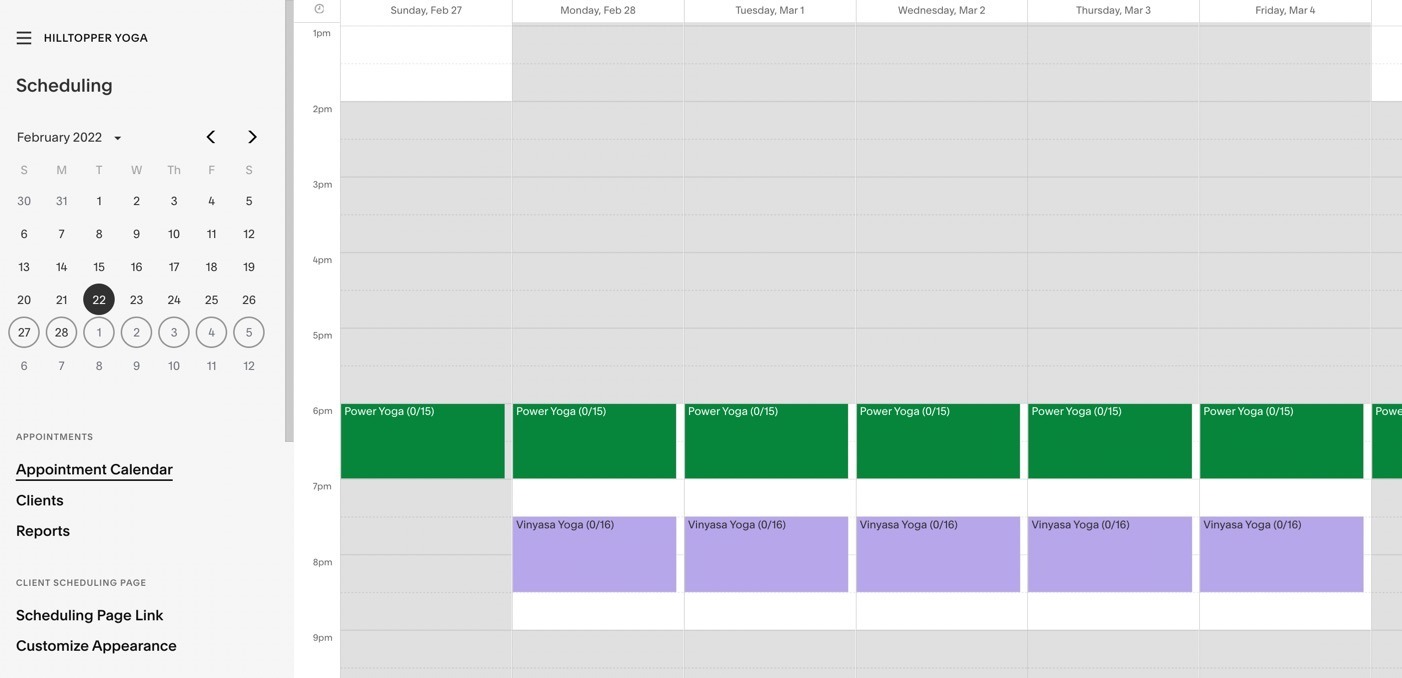
For publishing online, you have several options. Go to the Scheduling Page Link menu item to view what's available.
As mentioned before, it's always possible to create a Squarespace site for a direct integration; this works through the Appointment Scheduling Block. Current Acuity Scheduling users can also utilize the Appointment Scheduling Block.
Other publishing methods include:
- A direct link
- Booking button
- Booking bar
- Embeddable code
- Client app
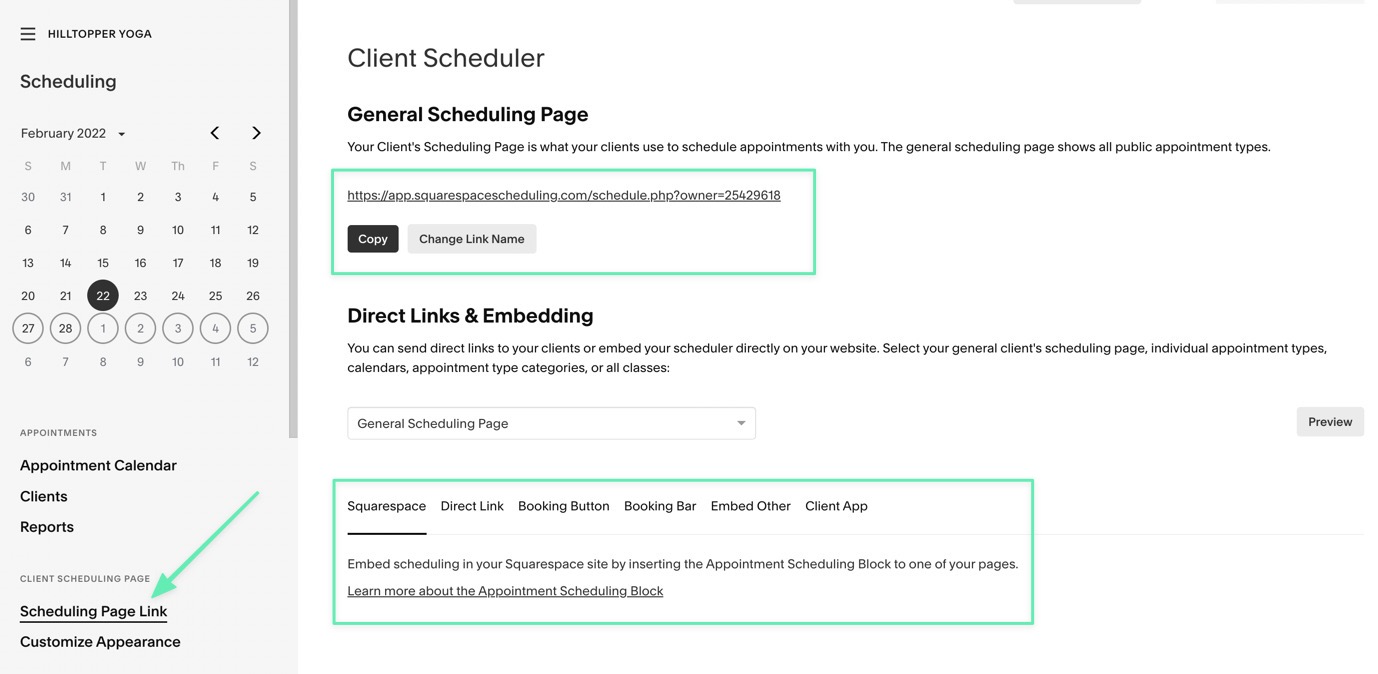
For instance, you may want to publish the schedule on your current WordPress site. In that case, all you need is to insert the Squarespace Scheduling embed code on a WordPress page.
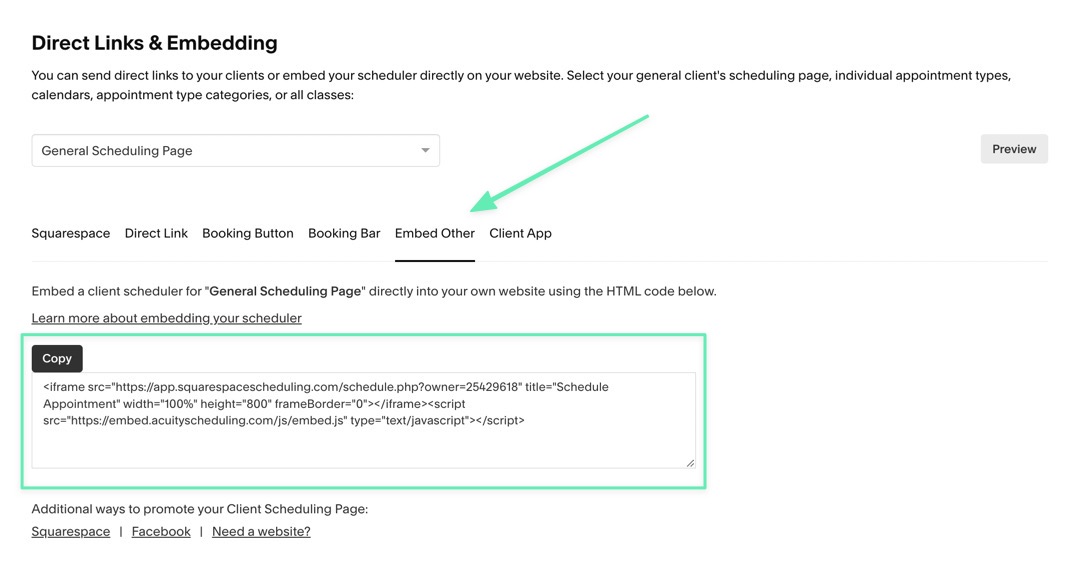
What Squarespace Scheduling Looks Like for the Client
You've successfully added available times, created appointments/classes, and customized the appearance of your online calendar. So what does Squarespace Scheduling look like for the client?
You can access the direct link to your online scheduler from the Squarespace Scheduling dashboard. When a customer lands on the page, they're either presented with a daily or monthly view of the schedule with available time slots.
Our example Yoga Studio shows several classes for today. So, customers can see information like the time, date, class type, and price. Depending on your settings, they may also see a picture, logo, the number of spots left, and a link to view more class times.
All the customer needs to do is click on the Sign Up button.
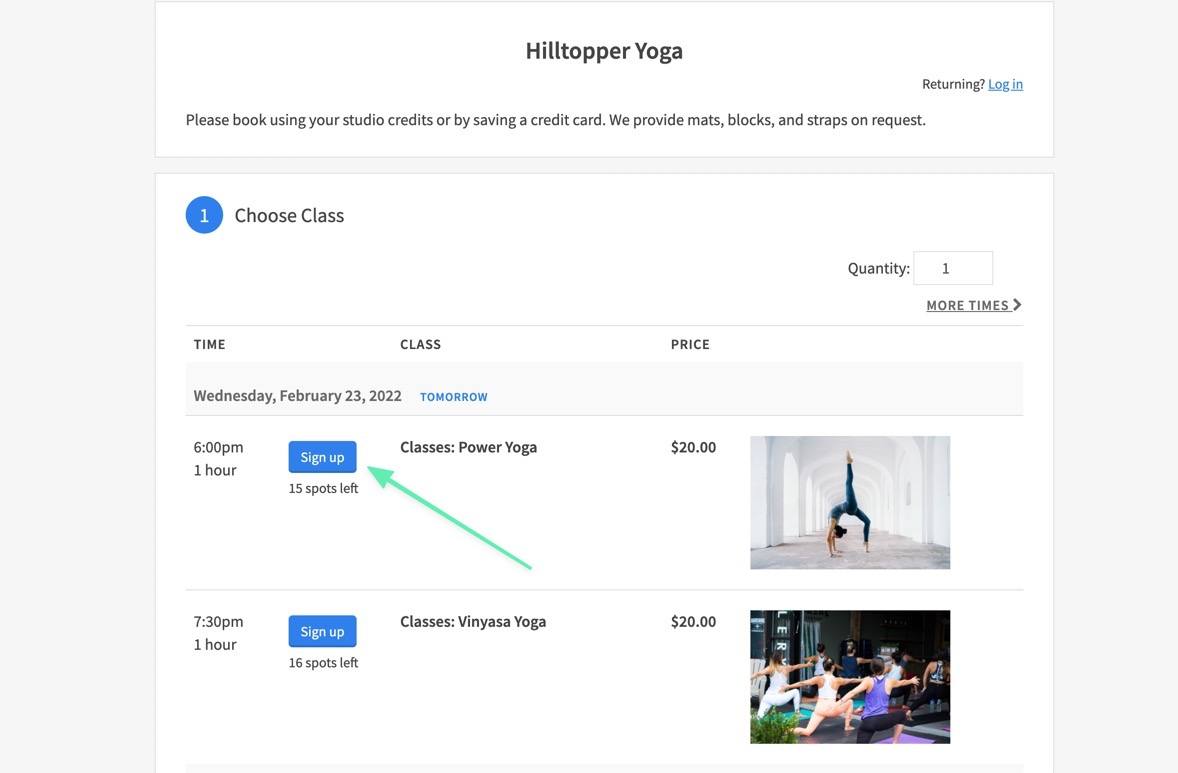
They'll either get sent directly to the booking page, or they may see add-ons (if you've incorporated that into your business model).
After that, they type in personal information, an email address, and a coupon if they have one (and if you're providing coupons). The last step is to either book a free appointment or to walk through the payment process.
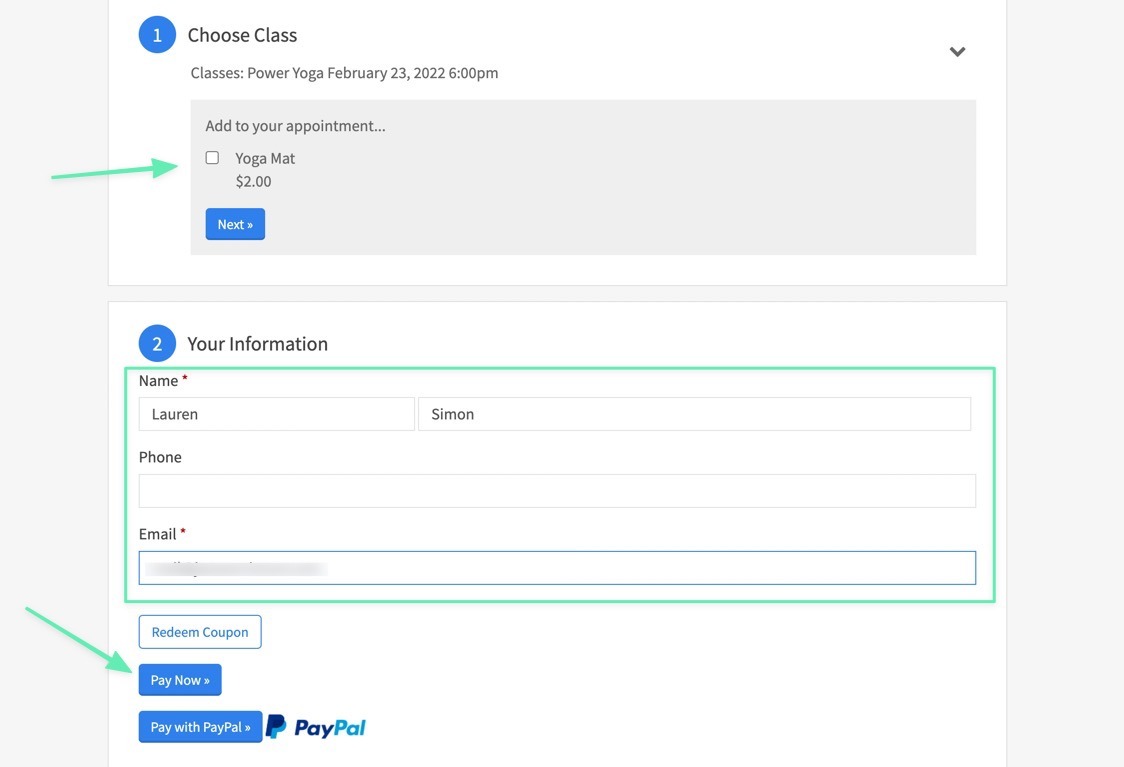
If you require payment for classes/appointments, the customer types in their credit card or PayPal information to complete the transaction.
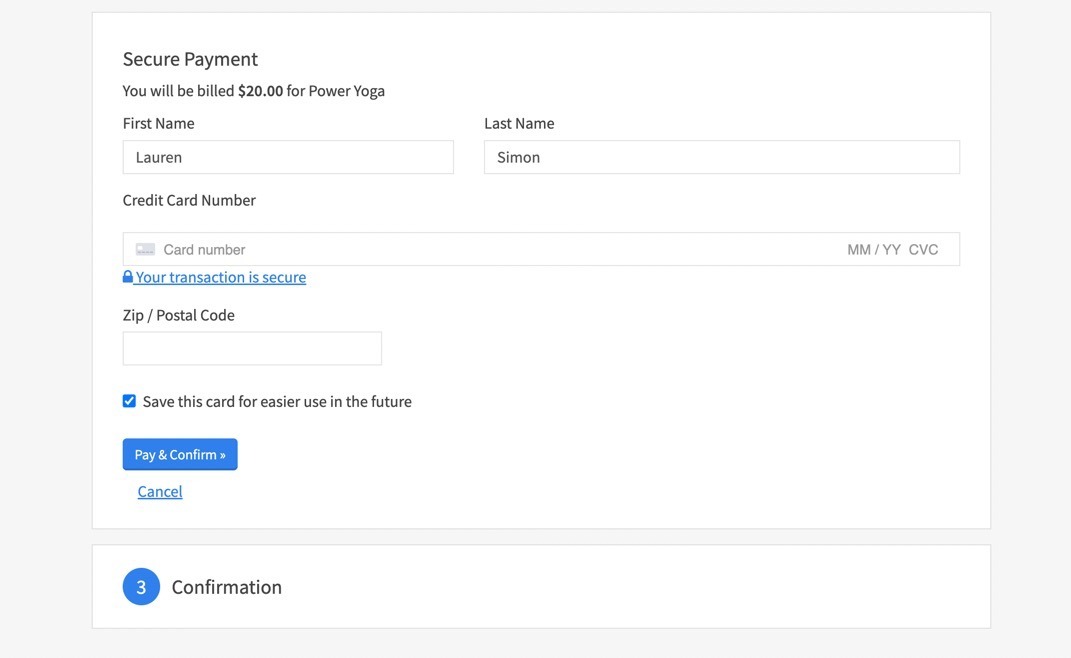
After that, a confirmation page presents details like:
- The class or appointment
- The date and time
- Buttons to add to personal calendars
- An option to register for an account
- A button to schedule another appointment
- A QR code to download a mobile app version of the schedule

Finally, the client (and the admin) receives an email reminder. Additional reminders go out depending on what you've configured in your settings.
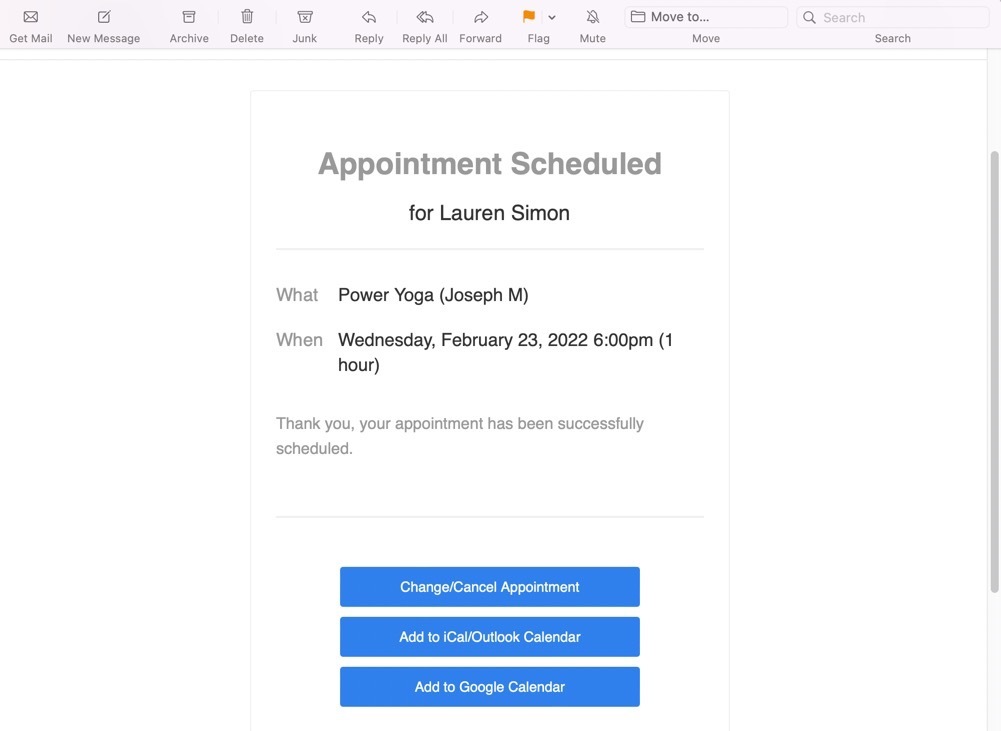
And that's all there is to it!
Is Squarespace Scheduling Right for Your Business?
Squarespace Scheduling offers a beautiful interface and modern scheduling system for displaying available appointments and getting bookings from clients. It's a sure-fire way to push your business into a more modern scheduling process, and it has the potential to improve revenue.
The tools work well for any schedule-oriented businesses in industries like fitness, medicine, learning, repairs, and training. We especially like it if you plan on using a Squarespace website and need specialty features like memberships, payment processing, and coupons.
Let us know in the comments below if you have any questions about our Squarespace Scheduling review!




Comments 0 Responses