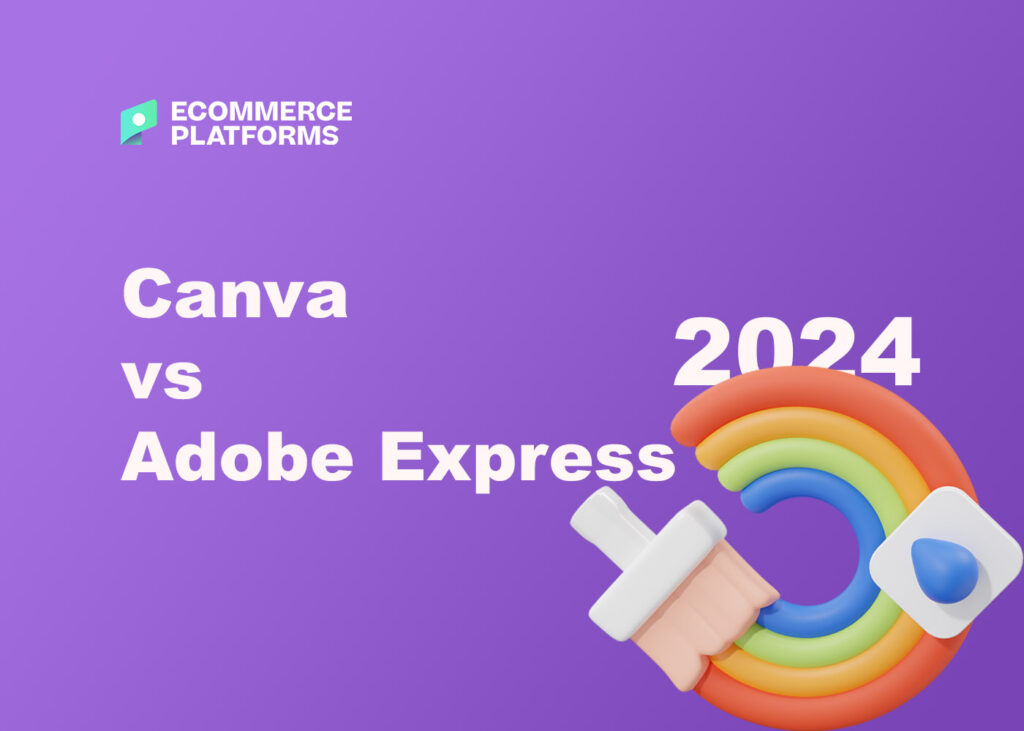
Adobe Express vs Canva: which service should you be using for your graphic design needs? Both tools have exceptional clout in the design space, offering a combination of ease-of-use, and exceptional creative tools.
In this straightforward comparison, we’ll take a closer look at the features and capabilities, pricing, and pros and cons of each platform to help you make the right decision.
Read on for a full overview of how Canva and Adobe Express stack up against each other.
Quick Verdict
If you’re looking for a simple and affordable solution for a single user, Adobe Express may be the best option. It comes with a background removal tool included in the free plan, and allows you to export unflattened PDFs. Plus, it offers access to a wider range of typefaces, and both phone and live chat support if you need extra help.
For small teams, Canva is the more affordable option, and it has very generous storage options on all plans. Canva is the better solution for team collaboration. It also offers an ultra-fast and straightforward experience for beginners. As an added bonus, Canva doesn’t place as many restrictions on how you can use royalty-free images and resources.
In this article:
Pros and Cons
| Pros | Cons | |
|---|---|---|
| Canva | Wide range of AI tools Advanced solutions for teams and collaboration Downloadable app for desktops More templates and storage than Adobe Express Faster performance More powerful video editor More export options Options for creating printed designs | Flattened exports Limited customer support options No background remover on free plans Some limitations on royalty-free assets Team plans can be expensive with multiple users. |
| Adobe Express | Unflattened PDFs Slightly cheaper for a single user Background removal on the free plan Live chat and phone customer support More royalty-free images and assets Excellent integration with the Adobe product portfolio. | Fewer templates and more restrictions on stock assets Slow loading times for some app features Limited apps and integrations Only available on browser or mobile |
Adobe Express vs Canva: An Introduction
Before we take a deep dive into the features of Adobe Express and Canva, let’s introduce the two platforms. Canva and Adobe Express are both we-based graphic design tools. They allow anyone to create visual assets, with or without design experience.
Both platforms can create a range of assets, from banners and logos to social media graphics, email signatures, YouTube thumbnails and digital art.
They also both come with a huge number of customizable templates and stock assets (images, videos, and audio) to help with your designs.
Unlike other traditional design apps, such as Adobe Photoshop and Illustrator, Canva and Adobe Express are primarily browser-based platforms. Though there is a downloadable desktop version of Canva, you will need an internet connection to use both tools.
Adobe Express and Canva both come with 3 key things to help you create designs:
- Templates: Pre-designed layouts you can apply to a variety of use cases
- Elements: Royalty-free design assets you can insert into your own designs
- Drag and drop editors: Editors for customizing content in videos, documents and more.
Notably, there are a few things you’ll find in Canva that aren’t available in Adobe Express. Canva offers access to chart creation, options to design printed items, and an “infinite whiteboard” for collaboration. Both tools now offer generative AI features.
Canva has its Magic Studio for text generation, instant resizing, and other capabilities, while Adobe Express offers text-to-image tools, generative fill, text creation, and similar features.
Ease of Use
In terms of simplicity, both Adobe Express and Canva are extremely user friendly. They both give you access to a stunning dashboard where you can easily find assets, templates, and editing tools. Both also offer handy drag-and-drop editors.
One thing that makes Canva particularly easy to use is its wide range of AI features, already baked into the platform. It even has an AI chatbot assistant you can use to help you with any design.
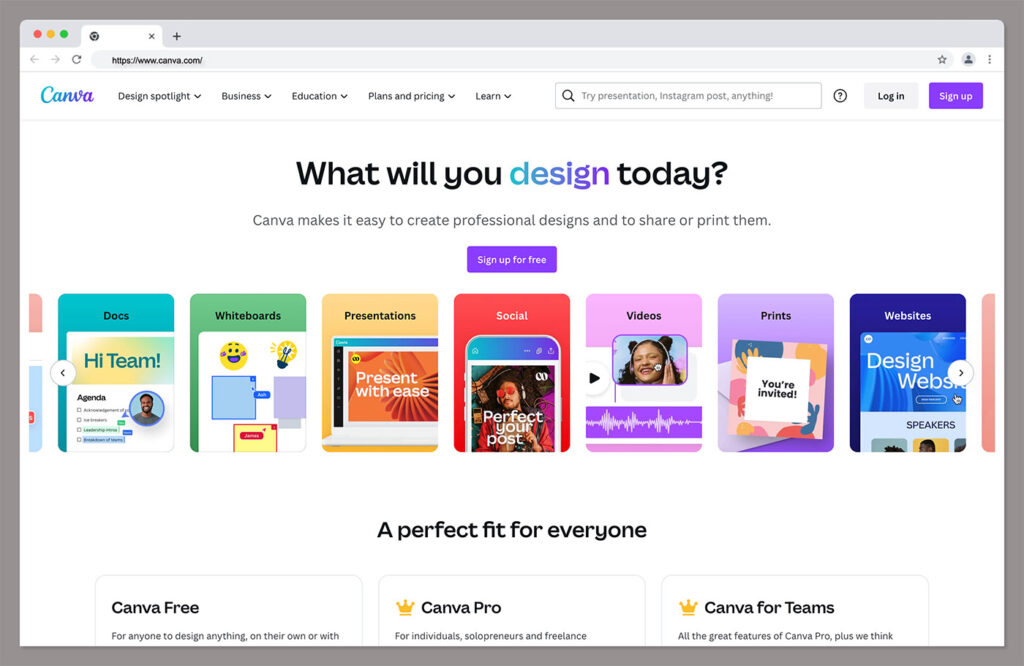
One of Adobe’s most impressive features is the “Quick Actions” section, which gives users instant access to popular features, like the “remove background” tool, and image resizing options.
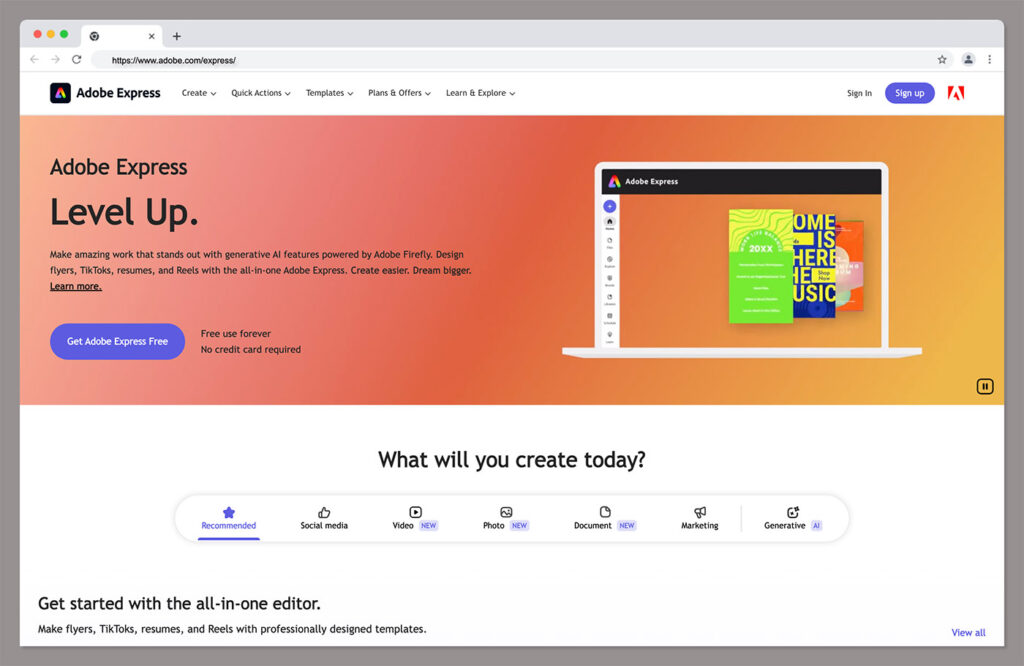
Both tools also offer a range of useful features, from templates and text generation tools, to instantly accessible stock photos, graphics, shapes, and video clips.
However, Canva does have a slightly larger selection of design elements available. Adobe, on the other hand, has a slightly “sleeker” interface, with more white space to prevent you from feeling overwhelmed.
Finding assets within both tools is quick and simple. You just click on the “Elements” section in Canva’s editor to search for the assets you need. In Adobe Express, you use the included search menu.
One point worth noting from a usability perspective is both tools include access to mobile apps for iOS and Android devices.
Both mobile versions of the platforms are relatively consistent with the web browser versions. However, you can’t edit your brand settings from the Adobe Express app.
Design Templates
As mentioned above, Adobe Express and Canva will both allow you to create a variety of different assets, using templates.
With Canva, you get access to more than 250,000 templates on the free plan, as well as over 610,000 templates on a paid plan.
With Adobe, you’ll have access to thousands of templates on the free plan, and over 100,000 on the paid plan.
In both platforms, you can create social media posts, documents, presentations, videos, standard images (based on photos) and flyers.
The quality of the templates on both platforms is fantastic. However, it’s worth noting you get a lot more variety with Canva. Canva’s design software makes it easy to create everything from business cards, to logos, and infinite whiteboards. You can even create infographics (which isn’t possible in Adobe Express).
Plus, the Magic Studio solution ensures you can find the templates you need pretty easily. All you need to do is enter a few words about your design into the platform, and the AI system will suggest templates for you to explore.
Exporting Designs in Canva and Adobe Express
One point worth noting is you will have fewer options for “exports” in Adobe Express. Both platforms support:
- JPG
- PNG
- MP4
Canva also offers PPTX, GIF, and SVG. Notably though, Adobe Express is the only service to offer “unflattened” PDFs.
This basically means your files retain all of their layers as separate items. PDFs exported with Canva are flattened, so you can’t change individual layers in a separate program.
Interestingly, Adobe Express allows users to convert external file uploads to an SVG, but you can’t export your designs this way. Similarly, you’ll have to download a file as a PDF and convert it into a PPTX (Microsoft PowerPoint) file if you want to edit it in PowerPoint.
Stock Assets
If you’re looking for free assets to make your visual content pop, then both of these online design tools are great options. You’ll get access to a huge library of royalty-free photos and assets from both platforms, whether you’re on a paid or premium plan.
Adobe Express includes more than 800,000 images on its free plan, or over 195 million on the paid plan. Canva offers over a million stock photos, videos, graphics, and audio clips on its free plan. The paid plan provides access to over 4 million assets.
One point to keep in mind is that although there are more stock assets available on Adobe Express’s premium plan, many have limitations in how you can use them.
You can’t reproduce certain images more than 500,000 times. Plus, you can’t use Adobe stock images to create products like branded t-shirts for resale.
Canva’s policies for the use of stock imagery and graphics aren’t as restrictive, and you can easily find out which kinds of license an image has.
Photo and Video Editing
As mentioned above, both Canva and Adobe Express offer drag-and-drop editors for photo and video editing. Each platform offers a similar level of functionality.
You can make standard adjustments to photos and videos in both platforms, altering contrast, brightness, opacity, color saturation and more.
Both tools also offer access to various filters and effects so you can change the overall appearance or style of your images. Canva’s Magic Studio can even replace certain aspects of a photo for you.
Canva stands out with the option to copy and apply styles from one image to another, with the “copy style” tool. Adobe Express does offer the benefit of instant access to a background removal tool on free plans. While you can remove video and photo backgrounds with Canva, you need a premium plan.
On the plus side, both we-based tools are very good at background removal, and you can even add back elements of your background with a “restore” brush.
Adobe gives you the option to invert cutouts you make, which means you can remove a photo subject instead of the background.
On the plus side, one are where Adobe Express no longer outshines Canva in terms of photo and video editing is with layering. Adobe Express and Canva both allow you to dive into artwork layers in a similar way, for more comprehensive edits.
When it comes to video editing, Adobe Express offers a range of different formats to help you create content for specific social platforms, such as TikTok and Instagram Reels. Canva offers a similar experience, with pre-set templates and magic resizing for video content.
Canva also has a fantastic “beat sync” tool which matches the tempo of your music or audio to the footage you’re using. Overall, Canva’s video editing features are actually much better than those offered by Adobe Express.
Not only do you get a great range of features and transition effects, but you can also access far more free templates, GIF designs, and free video clips, backgrounds, and scenes in Canva. To make matters worse, professional designers on Adobe Express may struggle to edit high-quality videos due to the platform’s slow loading times.
Website Design
Although most people will use Adobe Express or Canva for stock assets, templates, and video or photo editing, you can create websites with both platforms.
Of course, on both platforms, what you can actually create is pretty limited. If you’re looking for an advanced website, you’d be better of choosing a service like Wix, Shopify, or Squarespace.
With both platforms, you can create single-page websites and basic portfolios. Canva, however, has about 928 customizable website designs, all of which allow access to Canva’s free “Elements”.
Adobe Express offers fewer than 20 design options for websites, and they’re all limited to a single page
With Adobe Express, and Canva, you can publish your site by embedding your design on an existing website, or using a free website URL.
Canva does give you a few additional options for web page design, however. For instance, you can buy custom domain names and enable password protection for pages. On the plus side, both platforms allow you to create highly responsive sites, suitable for mobile devices.
Brand Kits and Collaboration Tools
If you’re working on visual assets with multiple team members, you’ll need tools to ensure your images remain consistent with your brand guidelines.
Fortunately, Adobe Express and Canva can both help with this. Adobe Creative Cloud Express has a “Brands” tool which allows you to upload brand logos, specify color palettes and fonts, and share assets with colleagues.
Canva’s “Brand Hub” feature also offers all of these features, though there are additional tools available on the Canva for Teams plan. For instance, with the paid plan, you can set content restrictions and create approval workflows.
Adobe and Canva both offer access to fonts, and both allow you to upload your own typography on paid plans. However, Adobe has more fonts to offer (25,000+ compared to Canva’s 2000).
When it comes to other “collaborative” tools, Adobe Express offers access to “Docs”, as well as an admin console for license management on the “Teams” plan. Canva offers access to a much wider range of collaborative features and business tools.
Depending on your plan, you can create workflows, collaborates on infographics, and even create a unique “infinite whiteboard”.
You can design workspaces on Canva, and apply different permissions to designs, if you’re on the “Teams” plan. Adobe Express, on the other hand, doesn’t offer granular control.
Both tools do allow you to create folders where you can organize your content and work, however, although Canva supports folders that can contain multiple projects, while Adobe Express doesn’t.
Each platform will also allow you to schedule content with calendar-style planners for social media and other channels. Canva is a bit more robust, as it allows you to publish to LinkedIn pages, Slack, Tumblr, and other channels not available through Adobe Express.
Pricing
Adobe Express Pricing
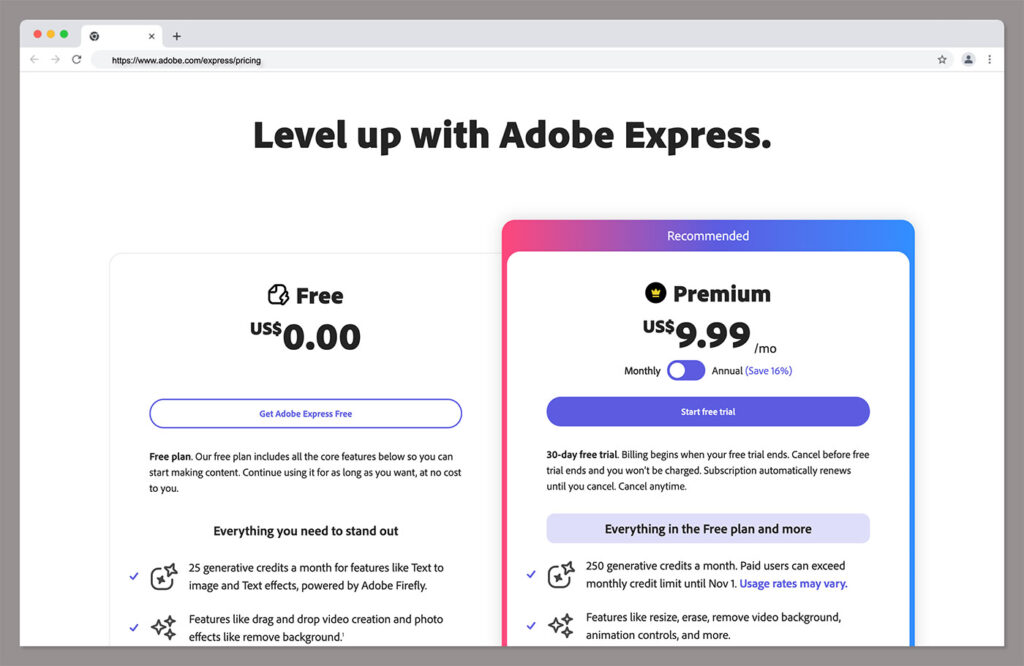
Now let’s look at pricing. Adobe Express has three pricing plans, including it’s free forever service. The free service offers 25 generative AI credits a month, drag-and-drop video, and photo editing, 10 PDF quick actions, and thousands of design elements and stock images. You can also access animation effects on the free plan.
The two paid plans (both available with a 30-day free trial) include:
- Premium: $9.99 per month: All the features of the free plan, plus 250 generative AI credits, over 195 million royalty-free photos, videos, and music components, and brand kits.
- Teams: $12.99 per month for all the features of the Premium plan, plus 1 TB of storage per user, 180-day version histories, admin consoles for license management, and ownership of all corporate assets. Plus, you can set up sharing restrictions.
Adobe Express is also included in Creative Cloud “All Apps” licenses, which costs between $54.99 and $84.99 per month.
Canva Pricing
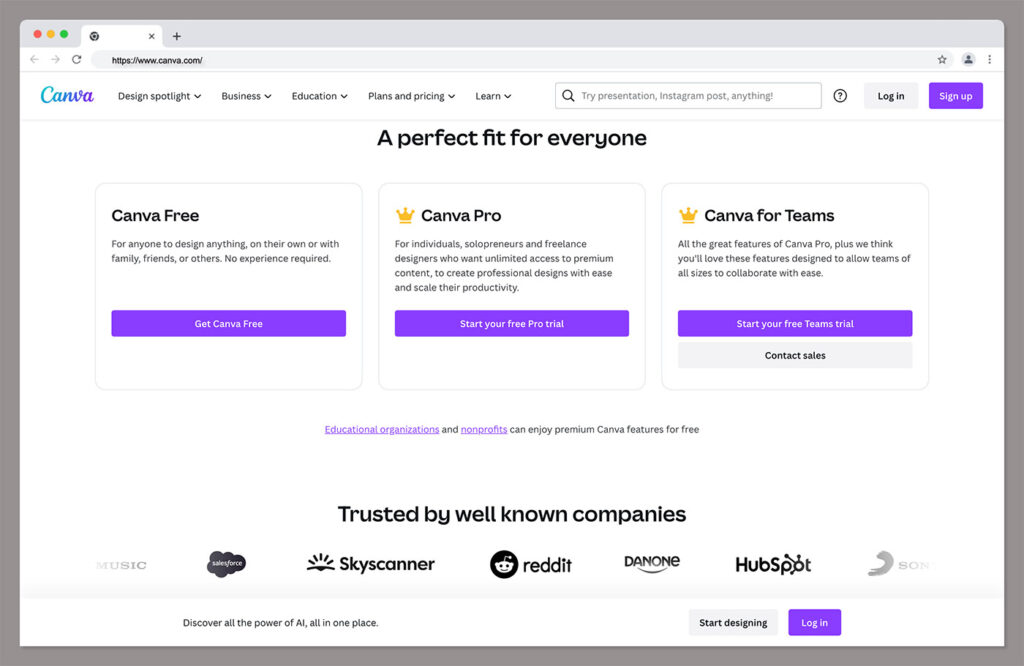
Canva also offers three main plans, starting with its free plan. The free version of Canva offers full access to the drag-and-drop editing tools, over 250,000 free templates, 100+ design types, 1+ million free assets, AI powered design tools like Magic Write and Magic Design, and access to printable products. You also get 5GB of cloud storage. The paid plans include:
- Canva Pro: $14.99 per month: All the features of the free plan, plus over 100 million premium stock assets, up to 100 brand kits, Magic Switch for automatic resizing, background removal tools, and full access to Magic Studio with over 20 AI apps. You can also schedule social media posts, and get 1TB of cloud storage.
- Canva for Teams: Starting at $29.99 for five users, for all the features of the Pro plan, plus centralized brand assets and guidelines, brand controls and templates, design approval workflows, real-time collaboration and task assignment, and team reports. You also get 1TB of storage per user, SSO support, priority customer support, and ISO 27001 certification
Notably, subject to eligibility checks, Canva also offers Canva for Education and Canva for Nonprofits as two additional “free” plans with extra features.
Apps, Integrations and Customer Service
Aside from a few differences in advanced features, one of the biggest differences between Canva and Adobe Express can be seen in their approach to integrations and customer service.
Adobe Creative Cloud has a lot of integrations and apps available, but most won’t work with Adobe Express. The Express service will integrate with Google Drive, Microsoft Teams, and similar tools, however. Canva, on the other hand offers a wide range of apps and add-ons.
The majority of these apps simply add new functions to the design platform. However, you can connect your Canva account to form builders like Typeform, email marketing tools like Mailchimp, and other apps like Slack, OneDrive, YouTube, and Facebook.
While Canva beats Adobe Express in terms of integrations, Adobe comes out on top in terms of customer support. Both tools offer access to tutorials and FAQs, as well as other self-help resources for small business. However, Adobe offers phone, live chat, and email support (as well as service through social media platforms like X).
Canva only offers email support, and the speed of your response will depend on your plan. On the free plan, responses can take up to a week. If you use Canva Pro or Canva for Teams, you should get a response within 24 hours.
Adobe Express vs Canva: Which Should You Use
If you’re looking for a convenient web-based design platform, both Adobe Express and Canva are excellent tools.
They both work on Mac and Windows devices, although Canva is the only tool with a downloadable desktop app. They also both offer mobile apps for Android and iPhone.
Ultimately, Canva is the better design tool from a broad perspective. It offers more storage, more templates, and more unique features you won’t find in Adobe Express. It also provides access to more apps and integrations, as well as better-value pricing for teams.
Adobe Express is great in terms of customer service, and unique assets. It also offers great quick action tools to make your workflow a lot more streamlined. Plus, it offers unflattened exports. However, Canva still comes out on top overall.




Comments 0 Responses