If you're running a site on the WIX platform, you may have some questions as to how you can go about optimizing your SEO and making sure that potential customers find you through places like Google and Bing.
WIX has a wonderful mix of design possibilities and SEO options. It's rather easy to implement changes to content, while also having the tools to rank in search engines. Furthermore, even more advanced developers can get their hands dirty with custom coding and more complex SEO tactics.
Building a website is one thing, but ensuring that it's visible online is a completely different animal. In addition, one of the biggest questions about WIX is whether or not it has the tools necessary to make your site all that visible online.
We figure many WIX users simply don't know how to go about handling the complexities of SEO, or they don't feel like spending the time. However, optimizing SEO with WIX is actually pretty darn easy, and we figure many webmasters just don't have a comprehensive list on what to optimize.
Therefore, follow the steps below to optimize SEO on WIX.
Step 1: Fill in Your Entire Site with Valuable Content
Although the following steps are more technical in nature, nothing in the SEO world beats having the proper information filled in on your website. For example, a site for a car hardware store is not going to see any search engine results if it fails to reveal contact information, a map, an About Us page, services, a contact form and other information like social media profiles.
Therefore, start the SEO process by combing through your website and ensuring that all the information is there.
Step 2: Manage Your Image SEO
The reason we have this as Step 2 is because so many people forget about image optimization. It's one of the few ways you can truly standout from your competitors, because so many companies forget about it. When in the WIX editor, you have the option to upload an image or edit the images currently on the website.
You can click on an image to reveal the Image Settings. You'll see a field that says “What's in the image? Tell Google.” This is the alt tag for your image, or the text that explains what the image is to Google, since search engines can't read photos.
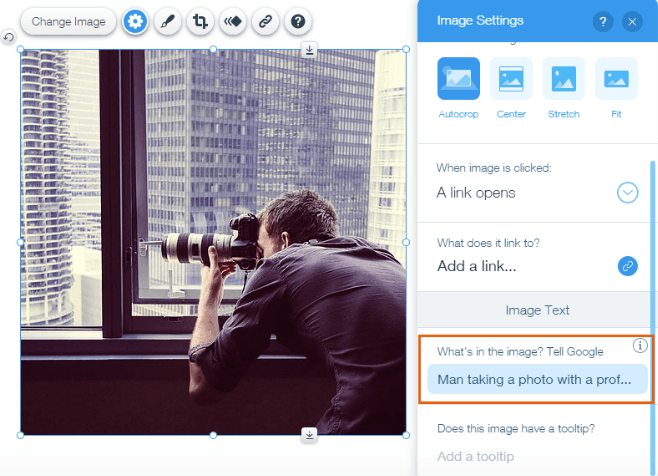
You shouldn't get too crazy with your image SEO, since the whole point is to make it more useful for the users and search engines. So, if you have a photo of a red apple, call it “red apple.” This is far better than having a generic name or something like “screenshot123.”
Step 3: Optimize Your Heading and Meta Tags
If you have content on a page, WIX generates heading and meta tags for you by default. The only problem is that manually adjusting these is usually better than going the automated route.
In short, these tags are what show up as titles and descriptions in Google search results. Therefore, it's rather important to make them count.
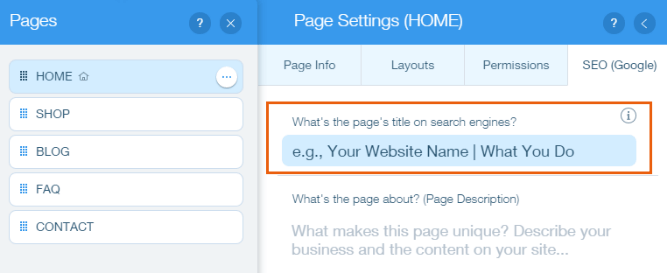
In the Pages tab, go to the Home button. Then click on the SEO (Google) tab to open up options for modifying your heading and meta tags. It will ask you to fill in the page's title along with what the page is all about. This way you have more control over what users are seeing when they land on one of your search engine listings.
Step 4: Activate the Site Booster App
One of the main reasons webmasters hire SEO professionals is to get listed on internet directories like Google Maps, Yelp, Yahoo and Bing. It's tough to fill in all of these listings by hand, so paying someone to do it seems logical.
WIX has an alternative to paying a professional, and it comes in the form of the Site Booster App. Click on the prior link, and click on the Add App button. This activates it for your store and asks you questions (like contact information, hours and what you sell) for filling in a directory profile.
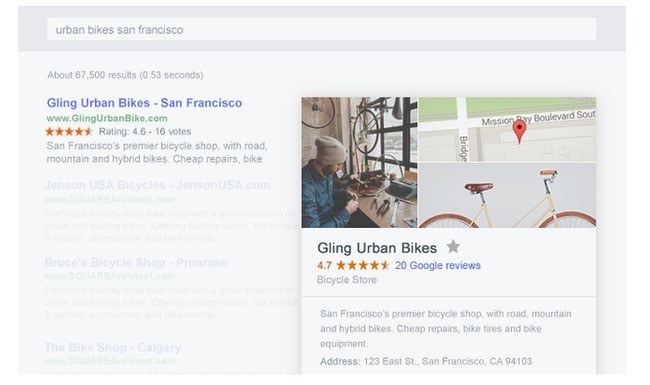
After that, all the work is done for you, since the app sends out the necessary details to the hundreds of directories people search through.
Step 5: Consider Completing 301 Redirects for Necessary Pages
If you plan on shifting some pages, or a full site, to a new domain, you may be worried about losing the SEO power you built up from the previous site.
This doesn't apply to every person reading this article, but if you're concerned about transferring a site or making a new webpage to replace an old one, we recommend checking out the 301 redirect documentation from WIX.
Step 6: Get a Custom Domain and Create a Professional Online Presence
You can have a free WIX domain, but a great way to make your brand look more professional and legitimate to the search engines is to opt for a custom domain. When you purchase a domain through Wix, you can choose from 33 different domain endings. Each TLD has its own benefits, so you can find the one that best suits your website.
Step 7: Let Google Know About Your Website
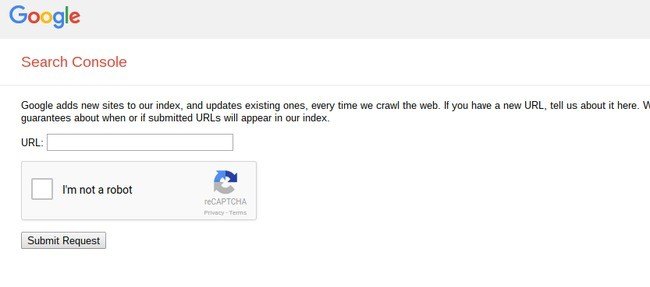
Google will eventually find your site overtime. However, if you feel like it's taking too long, or you'd like to speed up the process, you might consider submitting to Google. It only requires a quick copy and paste, then the process is started to ensure that Google sees your site and presents it to people who search for your services or products.
Step 8: Check All Your Bases With SEO Wizard
The SEO Wizard from WIX is your best friend after you've walked through all of these SEO steps. It's an app that serves as a step-by-step guide to optimizing your website. The app tests all of the primary SEO steps, and tells you if you could use some work in some of the areas.
Over to You…
If you'd like to find out more bout Wix SEO , please check out their informative page. Now that you've had a chance to learn about optimizing your SEO in WIX, please share any other SEO thoughts you might have when working through platforms like WIX.




Comments 0 Responses