After an extensive review spread over many weeks, we feel that CrashPlan is the best online backup service at the moment as it has the strongest all-around tool-set compared to all other cloud backup services. After that, we have Backblaze, then followed by the ever so sleek and minimal Carbonite service. But that begs the question: What is a cloud backup service and who is it for? Before delving into all of the details, it would be prudent to understand how an average cloud backup affects your life or your company. The short version goes like this: You have tons of files on your computer, some personal, others for business. Lots of the files might have sentimental value or they might actually contain information that could put your financial security at risk. Companies also store sensitive information in those files, or customer records that must be held onto for legal and custom service purposes.
Let's say your boss, or a partner, walks over to you and asks if you could recommend a way to store all of the company files. Or maybe this is an interaction between you and your significant other about old movies, personal files and pictures of the kids. What would you say? Maybe Google Drive or Dropbox?
Yes, these services are mighty handy, and free at that. However, they're considered cloud storage services, not cloud backups. What's the difference? Well, storage requires you to take the items you have on your local computer or hard drive and upload them into the cloud. Therefore, you have to make the move yourself, and the files either have to be moved or copied over. Typically, people use storage for items they may access later, but maybe they're not that important. This is similar to a storage facility with all the junk from your kid's freshman dorm room.
In short, the majority of stuff you put in storage can be replaced. You're doing the work to put it into that storage, and you're trusting a company to keep it safe for you.
Now, let's look at a cloud backup. The best real world comparison I can come up with is a situation where someone you trust comes to your house, grabs all of your most precious items and puts them in a safety deposit box. It's more secure, and you don't have to do any of the work yourself. Not to mention, this person comes to your home every day or month to see if you'd like to protect anything else.
A cloud backup is like a digital version of that, where you specify the files you would like to backup on your computer or hard drive, and a service schedules backups so you don't even know it's happening. Therefore, when you end up staring at a busted hard drive or a hacked computer, all you have to do is restore the files from your backup.
When you signup for one of these services your files become connected to the company's servers. All of the data transfers are encrypted so that no one can access them but you. It depends on the service, but many of them allow scheduled backups along with fast file transfer speeds.
Keep in mind that full system backups are generally not available, so if your computer gets fried you will most likely have to reinstall the operating system and whatever applications you had installed.
Some of the files you are able to online backup include:
- Documents
- Files created by some of those software and apps that you may have to reinstall (for example a CRM probably has thousands of customer interactions you would like to save.)
- Videos
- Audio clips
- Financial records
- Design files
- Pictures
Upon starting my research, I decided to test around 10 of the more popular cloud backup solutions, allowing for me to whittle it down to the more promising options. As for my top three choices, CrashPlan offers triple destination protection, so you're not just relying on a cloud backup, but also a physical hard drive. The service has an unlimited amount of storage, meaning that you shouldn't have to worry about the size of your files or the number of files being uploaded to the servers.
The 448-bit encryption has a private key option, showing that it's almost impossible for someone to hack into your files and take them from you. I also like that all of your files are mobilized, so if you'd like to access a business file while travelling, all you have to do is take out your tablet to see whatever you have backed up from your computer. Besides the smart backup feature, another advantage of CrashPlan is that it provides a family backup solution, where you can actually monitor the backup history of everyone in the family. So, if you'd like your kids to be using the backup for files that are actually productive, this helps out with that.
Backblaze comes in at number two, but it's not far behind CrashPlan. You can go with a personal, business or business to cloud backup, all of which offer reasonable pricing. It lets you sign in to your account from any device and computer, and it gives you mail restores, meaning that a hard drive is mailed to you if you need to restore some of your files. The tool has unlimited backup storage, and you receive continuous and automatic backups for as long as you keep paying for the service. Oh yeah, and you can find a lost computer through Backblaze.
Carbonite serves as our choice for the simpler, more minimalist cloud backup solution. Even the company's website looks cleaner and more digestible than competitors. As you may have expected, the feature set lags behind the number one and two choices, but that doesn't mean it's not a suitable match for some people.
Table of Contents
- Why You Should Trust Us
- Who is Online Backup For?
- How I Chose and Tested the Best Cloud Backup Services
- Our Pick for the Best Cloud Backup Services: Crashplan
- The Runner-up: Backblaze
- How the Competitors Compare
- Some Final Thoughts and Things to Remember
Why You Should Trust Us
During my time as a marketing professional, I spoke with many managers and CEOs, establishing marketing plans for them and helping them out if they had any questions about our marketing software. Therefore, we used a customer relationship management tool to log all of the conversations and make any indications that they might need to be contacted in the future. This was extremely important since the next person talking to them on the phone would need to know what had been discussed before.
Because of this I learned quite a bit about the automated cloud backup system used for backing up the CRM files. I knew that if my company lost these files it would be a disaster, so I had to get trained how to setup the recurring backups and check-in to see if everything was working from time to time.
After that, I moved onto a writing and ecommerce career, where backups have remained essential in my life. I've also learned that ecommerce stores are extremely susceptible to problems with their local files. For example, hackers tend to target these merchants because they hold sensitive customer information. If an ecommerce store were to get hacked they might lose all of that data. You also might have employees who accidentally open up a phishing email, or maybe they do something wrong that crashes a computer or hard drive.
I remember one time at my old job where a coworker of mine clicked on a link from a phishing email and it crashed the entire network. Luckily, the head of our IT department had us prepared with a full backup from every single person's computer. Sure, it took awhile to get everything up and running again, but it might have put us out of business if that backup wasn't there.
Seeing as how I test hundreds of online tools in the ecommerce world, I understand the ins and outs of cloud backups, and I know how much heartache they can spare you if you choose the right solution.
Who is Online Backup For?
Every company should have a solid cloud backup solution. Every single one. At least if you're serious about your product and you plan on making money that is.
As for individuals, some may need it while others can pass it up. For instance, I honestly couldn't care less if all of my personal photos, files and documents ended up getting lost. Why? Because I store all of the most important ones in my Google Drive or on a physical hard drive. I know Google's security is top-notch, and honestly, I would be bummed if I lost some of my photos, but it wouldn't be the end of the world. Not to mention, lots of my photos and other forms of media end up getting uploaded to places like Facebook and Instagram, so those are technically storage spots as well.
However, other individuals are different. If you have sensitive family files or decades of pictures that you haven't stored at all, you might consider looking for an automated cloud backup. I particularly enjoy this for people who are not good with storing their files on a regular basis. I tend to do this once a month, but others may wait years before they realize it's a good idea to get all of their tax documents onto a hard drive.
Overall, a personal cloud backup service is a matter of what you would like to save and how often you actually make those backups yourself.
For businesses it's completely different. The smallest of small businesses need constant backups for everything from order requests to legal documents. Many of them have customer support teams, and they should be backing up the files that document all of the interactions with customers. One thing I noticed with my marketing job is that no one would have thought about backing up files unless a system was already put in place.
You and your employees have day to day tasks and responsibilities. The last thing you want to think about is whether or not your marketing videos have been saved and stored for later use. And that's the main reason automated backups are so essential. Your business can't grow if your employees have to think about such a menial task every day. Therefore, you should take it out of their hands and prevent a catastrophe in the future.
This is particularly true for large businesses, since your competitors wouldn't mind if they could get their hands on your sensitive data (or if you lost all of it). The target grows significantly larger on your back as you expand your company. And with more people to manage you are far less focused on manual backups.
That's why the services we're recommending today have enterprise solutions, all of which have the speed and support you'll need for what you're trying to accomplish.
How I Chose and Tested the Best Online Backup Services
Now that it's clear who should consider a cloud backup service, let's take a look at the finalists we landed on when completing our research over the past few weeks:
As I started my analysis and comparison, I wanted to ensure that all of them had an even playing field. I have worked with a few of them in the past, but I acted as if I had never seen them before. This way I was coming into the review like a new customer. However, I knew what I was looking for, which makes it a little easier for me to explain what might be the best solution for you.
This approach lets me jump around and test the features that I value most. For example, an automated backup is something that should be included with each of the backup solutions. I would assume that a cloud backup company would start with that feature if they had any plans for survival.
So, I figured that three primary features must be included with the top backup solution I go with. I narrowed down my search to the six I listed above, but now it's time to separate the premium options from the good ones.
The three must-have features are:
- Automated, scheduled backups – We talked about this before, but I want to make it clear that I truly believe this is the main reason people should choose a cloud backup. Your schedule is far too hectic to be thinking about backing up your personal and business files, so you should figure out a way to make it happen for you. I like a backup tool that has flexible scheduling along with manual options. I also like it when you find some sort of smart backup solution that chooses the most important files first.
- Multiple backup options and locations – Two backups is better than one, and three backups is better than two. In fact, if I stumbled upon a cloud backup system with 100 backups, that would probably be at the top of my list. It's a little overkill, but at least you know your data is safe. This feature generally gives you different backups, since having a second cloud backup isn't much of an improvement. So, we're looking for local, cloud and hard drive backups.
- Unlimited backups and storage – This also ties into the types of files you upload. Essentially, we don't want any restrictions on the files being uploaded to the cloud. If you have 5 TB of data needed, the service must handle that. If one of your file sizes is far bigger than normal, we want to ensure that the file backup system still saves it for you.
With these three must-have features, our list gets narrowed down a little bit. Which ones are still around?
Dropped out:
- Acronis – Although the cloud storage seems to reach high levels, they limit you depending on your plan. For example, it states that the one year subscription gets you 500+ GB of cloud storage for free. I'm not sure where exactly this maxes out, but they do have some sort of limit listed on the website, so i tend to think that it's not unlimited.
- iDrive – Here's another service that doesn't have unlimited backup storage. The personal plan provides 1TB of storage, while the business plan gives 250GB.
- Zoolz – Once again, cloud storage knocks out another contender.
Now we have three cloud storage options to choose from. Therefore, let's turn our attention to some other features that hold strong significance to both businesses and individuals.
The following features focus on flexibility and security, seeing as how you want to achieve a flawless backup system, but you don't want to see the security drop at all.
The additional features that mean quite a bit for a cloud storage services include:
- Security that not only matches requirements, but goes beyond the call of duty – Encryption is the first line of defense when talking about cloud backup systems. They completely scramble the data you're uploading, so if someone tries to hack into the system, or intercept some of your files being uploaded, the information won't mean anything to them. I'd also like to see a private key from the majority of these services, since this is just another layer of security. A private key forces an intruder to find your private key written down somewhere or guess it by chance. Keep in mind that human interference is not the only threat to a cloud server. There can also be fires, floods and many other natural disasters that destroy servers. So it's nice to see cooling systems and other items that prevent problems like these.
- Mobile support for accessing your computer files and backing up data from your devices – The top cloud backup tools provide apps or other ways to access your stored files through mobile devices. This way, if you go out of town on a business trip and need to grab something from your computer at the office or home, it's all waiting there for you to download. It's also nice to see when a cloud backup can link up to all of your devices as well. After all, you probably have plenty of photos and documents you need backed up from your phone and tablet.
- A smart backup solution that prioritizes file backups – This isn't one of the more common features, but we noticed it in CrashPlan and it caught out eyes. Besides the smart backup minimizing file size, it takes a look at the most recent files so that those are backed up first. The files you're working on now are probably the most important at the time, so it makes sense to put more resources into the ones that need to be backed up.
- Deleted file recovery – At some point you're going to delete a file that shouldn't have been removed. One of the reasons backups are so nice is because they don't completely get rid of your trashed files. Therefore, if you delete a bunch of documents, but later realize that you shouldn't have done that, you can go into the backup and find them completely unharmed.
- File history logs – This one goes along with the deleted file recovery, except it includes a list of all the backups your system has made to the cloud in the past. It's similar to a browser history log, so you can quickly go back to some of the recent logs to grab a file you were recently working on. Multiple versions should be available, so if you'd like to head back to a previous draft of a legal document or novel you're writing, that's all completely possible.
- Options for choosing where you would like your more important files to go – Although a direct backup to the cloud means that your files pretty much end up on the company's servers, you should have options for placing some of your files on external hard drives or even your local computer. We talked about multiple backup options above, but this extends that functionality by allowing you to choose folders and the actual storage locations for those particularly important files.
- Features for managing file backups done by the family – A family plan not only makes your backups cheaper for multiple people, but it expands your reach over the entire family. For example, you may have multiple kids who are utilizing the storage for their own files. If you feel like they're storing useless, or inappropriate, material, you can set restrictions, or just take a look at the backup history to make sure your account is being used properly.
- Quick and safe restoration and access – Some of the cloud backup services give you the option to receive a flash drive delivered by a courier whenever you would like to restore your data. I like seeing this option when you want to ensure that your data is completely safe. On the other hand, it's nice to have faster, mobile or local access to restore files when we're talking about more basic files like photos and family videos.
- Customizable upload speeds and limits – It all depends on your plan, but sometimes you want to make sure that you don't start overloading your backup servers. Sometimes it's nice to know that you won't have to pay any extra money because you went over an upload limit. What we're looking for here are simple customization tools for the upload process, potentially limiting file size or how fast the files get uploaded.
Our Pick for Best Online Backup Service: CrashPlan
Although it has some stiff competition, CrashPlan is the clear leader after pitting it against all of the services with similar features. Keep in mind that you shouldn't immediately jump towards CrashPlan just because we have it as our number one. You might find that another cloud backup solution is cheaper for you, or you might want a random feature that CrashPlan doesn't offer. But for the primary features we feel we would want from a cloud backup tool, CrashPlan definitely wins.
The three must-have features are all included with CrashPlan, but let's take a look at how CrashPlan does with nine other elements we discussed:
- Security that not only matches requirements, but goes beyond the call of duty – You can rest easy with the 448-bit encryption that comes along with the CrashPlan system. You'll also receive a private key as an option, further strengthening your backups and making it so that other people will have a more difficult time gaining access to your files. CrashPlan complies with military-grade security standards, and they put a strong focus on cooling and fire protection, just in case the elements try to take out the servers.
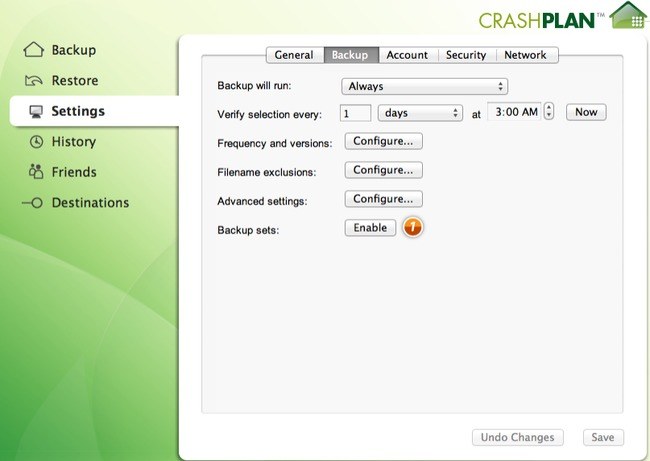
- Mobile support for accessing your computer files and backing up data from your devices – All files backed up with CrashPlan are available at you fingertips at anytime. The service has an app for mobile devices, meaning you can download files while on the go and check-in on your other devices to see exactly when they were last backed up. The files on your mobile devices can then be backed up as well, so you receive constant syncing within your little network of devices.
- A smart backup solution that prioritizes file backups – We actually found this feature in CrashPlan and felt it needed to be included, since we figured it makes the service standout quite a bit. In short, the smart backup feature optimizes your files in the background, making them smaller and more efficient for backing up. In addition, the most recent files get backed up first, putting you at ease when editing an item.
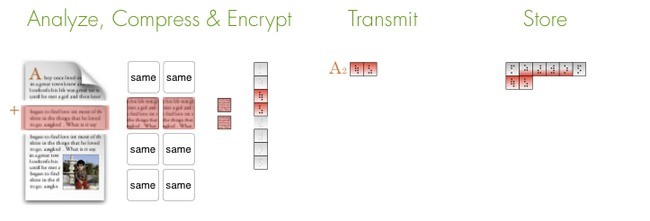
- Deleted file recovery – If a file gets deleted in CrashPlan, you can always go back and find it in your backup. No file is too old, or deemed too useless, for CrashPlan to completely get rid of. This doesn't affect your own storage, since it's just an extra feature that CrashPlan takes on with its own resources.
- File history logs – You gain access to multiple versions, you get to choose how may versions of a file are going to be saved. What's cool is that the version history is completely unlimited, so you're not going to get charged for having hundreds of versions from one of your files.
- Options for choosing where you would like your more important files to go – CrashPlan has a triple destination protection plan, so it backs up your files in the cloud, on an external hard drive and on your local computer. The company also offers options for when you have too many files for storing on just one external hard drive. It seems as if you have to provide all of the hard drives, but removing a hard drive from your computer does nothing to your backups. You have the flexibility to add and remove whatever hard drives you desire.

- Features for managing file backups done by the family – It seems like CrashPlan is one of the few cloud backup services with a dedicated family plan, making it easy to setup your entire family with backup solutions. What's more is that you can limit some of the people in your family and check out the history logs to see what the backups are being used for.
- Quick and safe restoration and access – Restoring backups from the cloud only take a few seconds. In fact, the mobile app is one of the simplest ways to access those files if you're in a pinch. Not all of the plans provide mailed flash drives for additional protection, but the business plans have multiple options like this.
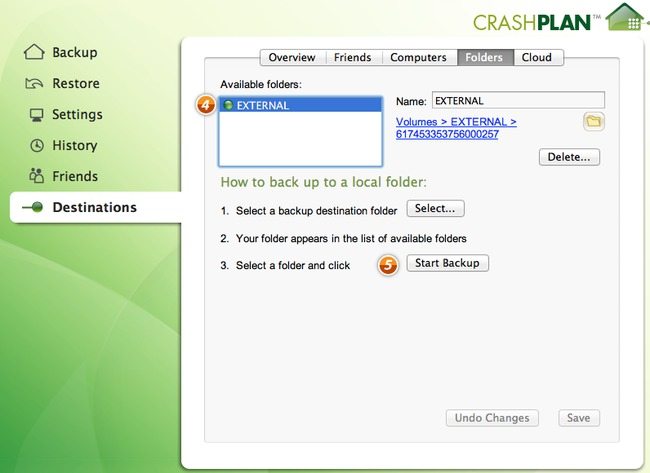
- Customizable upload speeds and limits – I had trouble finding any settings that allow you to customize the upload speeds and limits. That said. CrashPlan has no storage size limits, bandwidth caps or file-type restrictions, giving you the flexibility you need. However, I know that some people may want limits for employees and kids, so that could be a concern.
The Runner-up: Backblaze
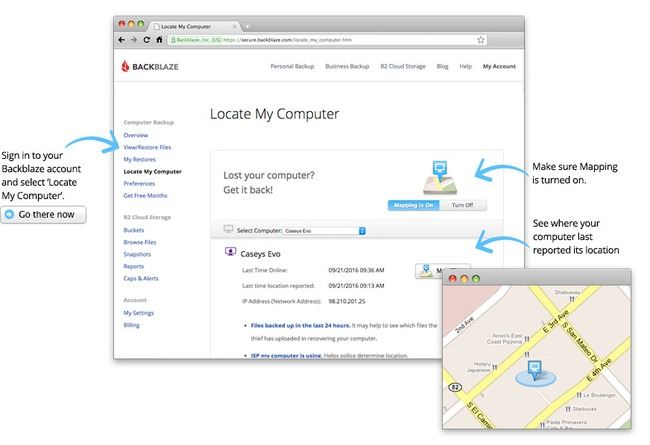
Backblaze gets the #2 spot on the list, so I want to go through the same features we talked about above to display exactly where Backblaze might have failed in terms of the overall feature-set. One of the main reasons we like Backblaze so much is because of the business pricing. They've managed to construct a yearly pricing plan for only $50 per computer, making it more akin to a personal or family plan in terms of pricing.
Both the personal and business cloud backup plans are comparable to CrashPlan, but you'll notice a few elements that are missing.
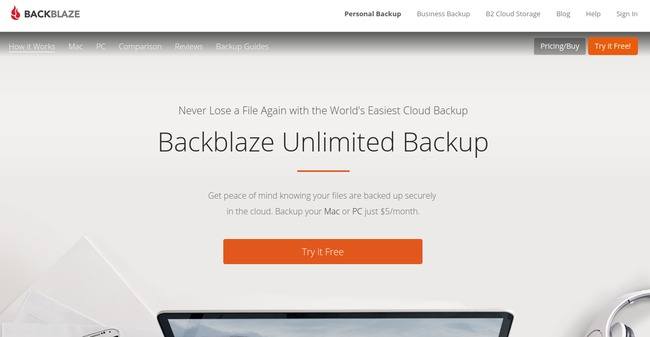
Check out the bullet points below to see how Backblaze compares to CrashPlan:
- Security that not only matches requirements, but goes beyond the call of duty – It's pretty clear the security is taken seriously with Backblaze. The company uses secure data centers with hardened security and 24-hour staff. The redundant power ensures that your data is accessible at all times, and it prevents problems with power outages and even natural disasters. They have two-factor authentication, which is often considered one of the most secure ways to keep your information private. This way, you have to utilize a code that's sent to your phone in order to login to your account. Finally, Backblaze uses encryption to protect your data during the transfer. Oh yeah, and similar to CrashPlan, you can opt for a personal key to gain access to your files.
- Mobile support for accessing your computer files and backing up data from your devices – The system lets you access your files on iPads, iPhones and Android devices. You can download files to multiple devices and decide to make a restoration directly from there.
- A smart backup solution that prioritizes file backups – The Business plan prioritizes files so that employees don't have to think about which of the most important files are being stored first. In addition, the system consolidates files and makes them small so that you won't ever have to worry about how much space is being used.
- Deleted file recovery – Files can actually be restored from the beginning of time with Backblaze. This includes deleted files as well, and it's a fairly simple process. All you have to do is go into your account and decide on the time frame in which you might have deleted those files. Locate the file you'd like to restore and restore it onto your device.
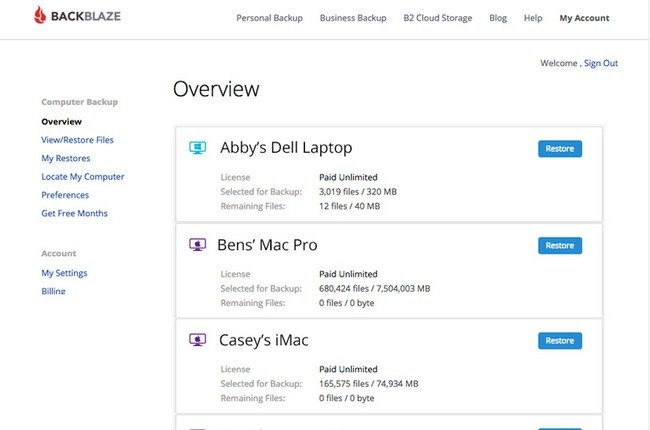
- File history logs – Backblaze allows for restores from the past 30 days. This only applies to the most recent versions, but in general you only need to check back on that many in the first place. Overall, I would say that the CrashPlan history logs are more comprehensive and useful, but at least Backblaze gives you something to work with.
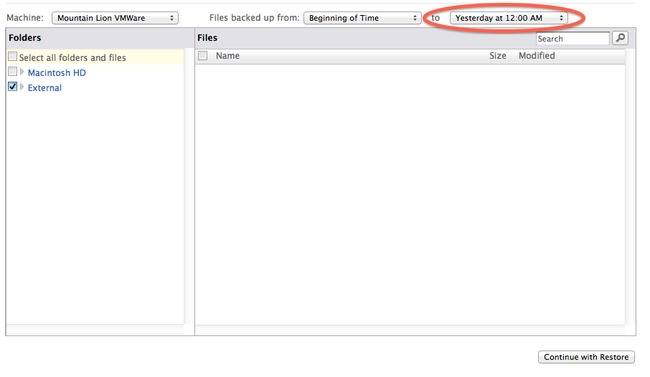
- Options for choosing where you would like your more important files to go – Along with file backup prioritization, you don't have to limit your backups to just one location. For example, they allow for multiple hard drives, meaning that you could have one hard drive set for the most sensitive information, along with another one ready to backup all of your family photos.
- Features for managing file backups done by the family – Backblaze lacks any tools to give backup functionality to people in your family. You could technically start a business plan to add more users, but it's not exactly designed for monitoring your family usage in any way. However, the business plan is pretty affordable, so it's not a bad choice for families.
- Quick and safe restoration and access – The restoration is a little different from plan to plan, but you receive some sort of restore functionality with whatever plan you choose. For example, the personal plan gives you one free file restoration. You can also get a 128 GB flash drive sent to you via FedEx. They have another option for a 4TB hard drive. Both of these require you to pay additional money, but it's nice to know that they are available.
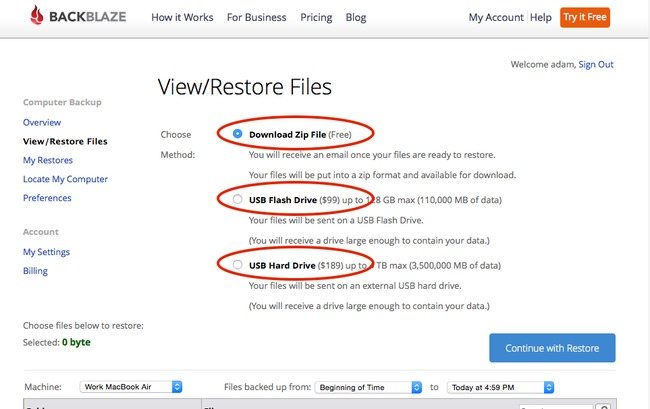
- Customizable upload speeds and limits – Not only is the backup speed fast with Backblaze, but you can customize it depending on how quickly you would like your files to be stored on the cloud. In addition, you can set limits to how large the file sizes are. I like that they give you a speed checker, considering there's not really any other way to see just how fast your files are ending up in the cloud.
How the Competitors Compare
Let's take another look at our list of cloud backup solutions:
The Top Pick
CrashPlan stands out the most, since the majority of the file usage tools are unlimited, and they have a sleek interface. I can't imagine anyone complaining about the pricing, and you can choose from both business and personal plans. Not to mention, it's one of the best tools for families, since they provide a beautiful family plan with monitoring and multiple users.
We have a few other categories that you should definitely consider. Although Backblaze doesn't fall into any of these categories, I would consider it for myself if I wanted an extremely affordable backup for my business. You can't beat the $50 price for one year, along with the unlimited data, file sizes, external drives and more.
Our Pick for Simplicity: Carbonite
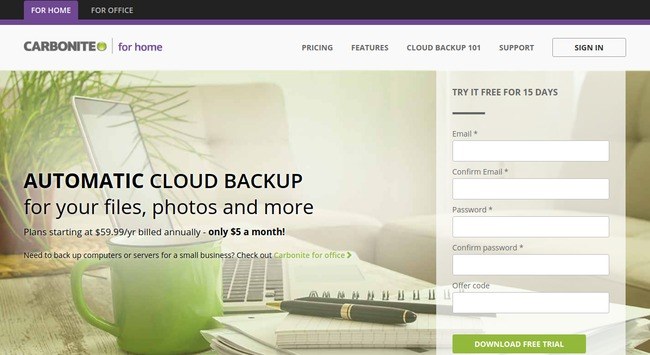
Carbonite offers the most basic features, which is one of the reasons I like it best for beginners and people who would rather work with the simplest of interfaces. The pricing is on-par with the competition, and it has interesting features like a mirror image backup, automatic video backups and a courier recovery service. In fact, that automatic video backup looks pretty nice for videographers or families who take lots of videos. You don't have to think about anything, since all of your videos are stored in the cloud.
Our Pick for the Fastest: Acronis
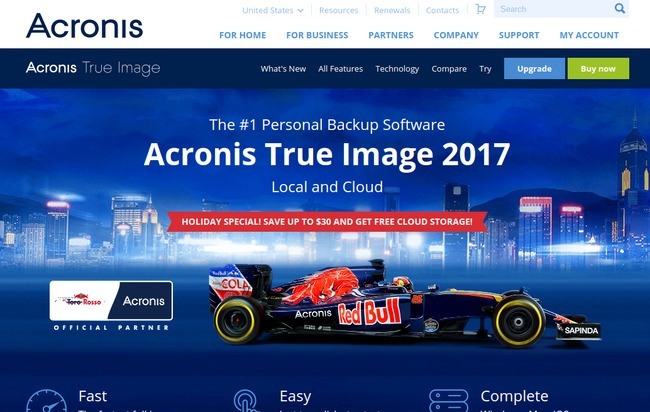
Here's the thing with speed: All of these services are pretty darn fast. As you saw from our featured analysis above, the majority of the cloud backup services provide smart backups, which take the most recent files and get them backed up on the server first. In addition, most of the tools have great systems for consolidating space and ensuring that most of the files are compressed without any loss in quality.
Acronis, however, has an onslaught of features for speeding up the interface, from compression to backup exclusions. The backup exclusions feature allows you to automatically remove files you never plan on keeping, making it much easier to free up space for the most important files. This speeds up the entire system, since you don't have to spend time uploading those unnecessary files.
Our Pick for Small Businesses: iDrive
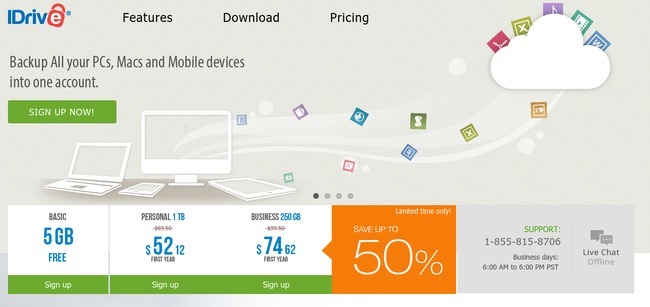
If you're thinking about a cloud backup for your small business, I would go with either CrashPlan, Backblaze or iDrive. Both CrashPlan and Backblaze are going to give you the tools needed to make your business files secure, while also running in the background so that you don't have to worry about it much. The iDrive tool is a little more expensive, but it does a solid job of backing up all of your computers, servers and smart devices into one account.
Therefore, if you have documents and files from your marketing, sales and finance departments, it can all be setup for a smooth transition. Mobile access comes along with iDrive as well, allowing people in your organization to quickly pull files while on the move. I particularly enjoy this for sales people, since many of them might be travelling. Finally, all of the data is backed up in real time, and you can create sub-accounts. These sub-accounts are managed by your employees, but it lets you monitor the activity to ensure all your resources are being utilized properly.
Our Pick for the Most Affordable Online Backup Service: Zoolz
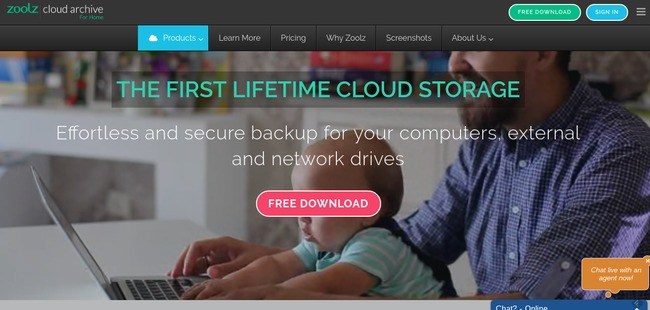
You have to stick with a yearly fee, but the Zoolz pricing is by far the most affordable for a cloud backup solution. Starting out, the Plus plan goes for $39.99 per year. This gives you three users and 500 GB of storage. Although the feature-set is a little watered down compared to our top choices, I can see some small businesses being completely fine with this. In addition to the pricing and storage, this plan provides one external/network drive, no backup limitations and standard support.
The second plan, called Family, supports five users and 1TB of storage. This is recommended for household backups, and it starts at $69.99 per year. Finally, the Heavy plan offers 4TB and five users for $249.99 per year. It's not going to serve as an Enterprise solution, but I like it for small to medium sized business. The plan provides unlimited external/network drives, no backup limitations and premium support.
Some Final Thoughts and Things to Remember
Sometimes pricing is the most important thing to businesses and individuals. If that's the case, go with Zoolz. However, if you have a little flexibility with your budget, I would immediately start testing out Crashplan. It's far superior to the competitors, and it packs in several unique features like family monitoring and smart backups.
In addition, the top three options are more suitable for enterprise organizations. If you have any questions about the best cloud backup services, feel free to drop a line in the comments section below.

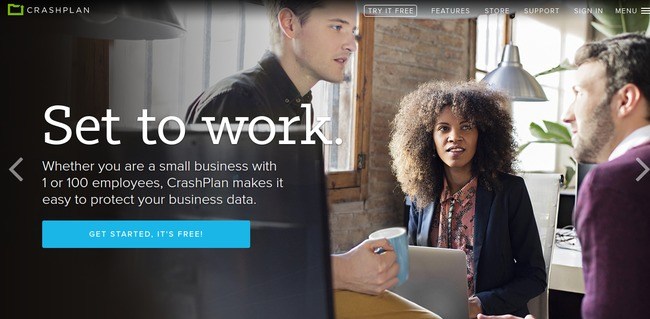



Comments 0 Responses