Squarespace originally launched as a website builder that was geared towards creatives. It’s a hosted platform that makes it easy for users to launch a website without having to worry about buying hosting or other technical elements.
Anyone could just visit the Squarespace website, sign up for an account, and launch their ecommerce store. But, while the Squarespace subscription definitely offers several benefits for small businesses, you may want to consider migrating in some cases.
Whether you’re shutting down your business or simply looking for more flexibility by moving to a self-hosted platform, it’s important to know how to cancel your Squarespace subscription. There are several excellent ecommerce platforms in 2022 that you can try, including popular names like Shopify, especially if you’re looking for something cheaper than Squarespace.
In this article, we are going to discuss how you can cancel your Squarespace subscription, and shut down or migrate your online store from Squarespace. Now, here are the steps you need to follow to cancel your site subscription and close your account with Squarespace. Regardless of why you are planning on deleting your Squarespace website or store, this article will guide you how to cancel your account and close it.
How to Cancel Your Squarespace Subscription in 7 Steps
Unlike other platforms that generally make it more difficult to cancel your subscription, Squarespace lets you close your account fairly easily. Here are the steps that you need to follow to cancel it:
- The first step is to log into your Squarespace account through the website.
- Then, access the Home Menu, and click on Settings.
- From there, click on Billing & Account.
- Now, select Billing.
- You will see all of your subscriptions. You can now choose either Commerce plan or Website.
- Just click on Cancel Subscription.
- If you want, you can provide a reason, otherwise just click on Skip. Then, click Cancel Subscription again, and you’re done!
Factors to Consider Before Canceling Your Squarespace Subscription
Don’t just go ahead and cancel your Squarespace subscription right away! There are some important things to consider before you do that.
Export Your Content
If you have any active sites on the Squarespace platform, you might want to first export all the content from them. To get the best results, it’s recommended that you export your content from an active Squarespace site.
Once you’ve imported all of your data into WordPress or have a copy, you can then cancel your site successfully. If, however, you’ve already canceled the site, you may have to reactivate it before you can export your data.
If you’re going the self-hosted route, you should consider using the WordPress Importer. It’s not perfect, but it will help you get most of your data into your new WordPress site. Keep in mind that certain content won’t export at all:
- Different page types, including album pages, cover pages, events or portfolio pages
- Product blocks
- Video blocks
- Any style changes
- Custom CSS
Download Your Invoices
Even though it’s not necessary, you will want to consider downloading all your invoices so that you have a proper understanding of all the payments that you made to Squarespace.
This will help you understand the amount you paid in the current billing cycle and in the previous ones when you cancel your website subscription.
Cancel Any Other Subscriptions
An important step before you close down your Squarespace subscription is to cancel any other active subscriptions.
This includes all subscriptions that might auto-renew with your site, including any scheduling subscription apps, Google workspace accounts, or apps for running email campaigns.
If you’re migrating, you’ll want to make sure that you port the subscriptions and not cancel them outright.
Cancel or Transfer Your Squarespace Domains
Since Squarespace is a hosted platform, all of your domains are also stored with Squarespace. But, if you’re moving away and want to cancel Squarespace subscription, you may want to disable auto renew for your domain names and either cancel them or move them to another registrar.
If you’re moving to another hosting provider, you can simply port your domain names to a domain registrarYou can even park your domain with another registrar if you aren’t going to use it in the interim.
Cancel Website Subscriptions
More importantly, if you own websites, you may want to cancel the subscriptions through your account dashboard. If you have any active subscriptions, cancel those and remove any trial sites.
If you intend to keep your sites active after canceling your Squarespace account, make sure you transfer the ownership to another hosting provider.
Remove Your Card from Any Active Subscriptions
If you’re using different Squarespace integrations or have any active subscriptions, you will want to remove your card to be on the safe side.
Squarespace links your credit card information individually to each subscription, including Scheduling, domains, or websites. It’s not all linked directly to your Squarespace account, so even if you have a defunct site, you might be charged if you have a subscription.
Ideally, you’ll want to remove your card and turn off auto-renew for each of these subscriptions. And, if you want to completely get rid of any related credit card records, you can just get in touch with the customer support at Squarespace and have them do it for you.
Essentially, if you are paying for any additional services through Squarespace, you’ll have to cancel them separately as these won’t be affected by your cancellation.
How to Delete Your Squarespace Account
Now that you have a better understanding of the different steps, here is a detailed guide to help you delete your Squarespace account.
1. Access Your Squarespace Account
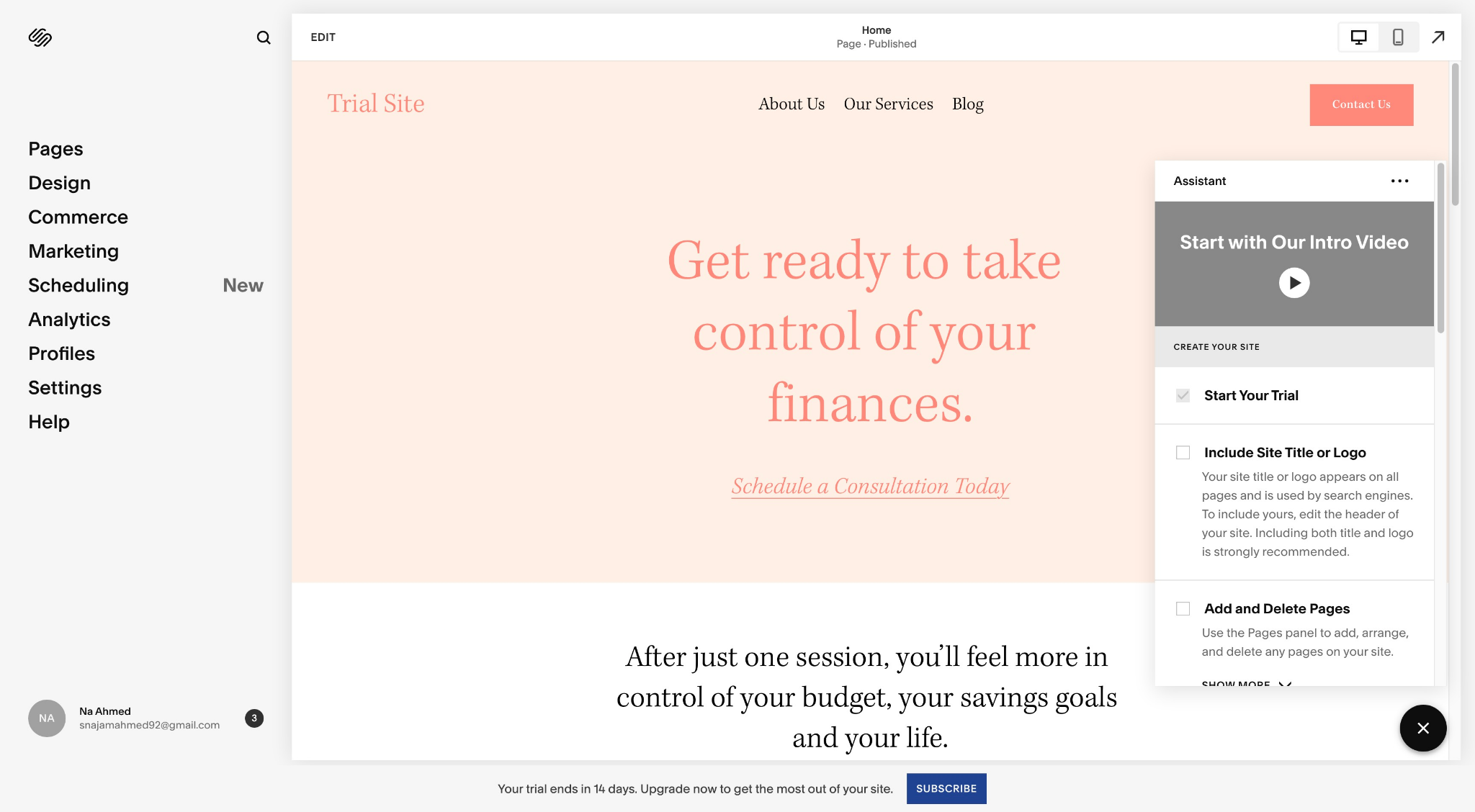
Your first step is to log into your Squarespace account and click on Settings. It’s found right under Profiles in the left sidebar.
2. Go to Billing
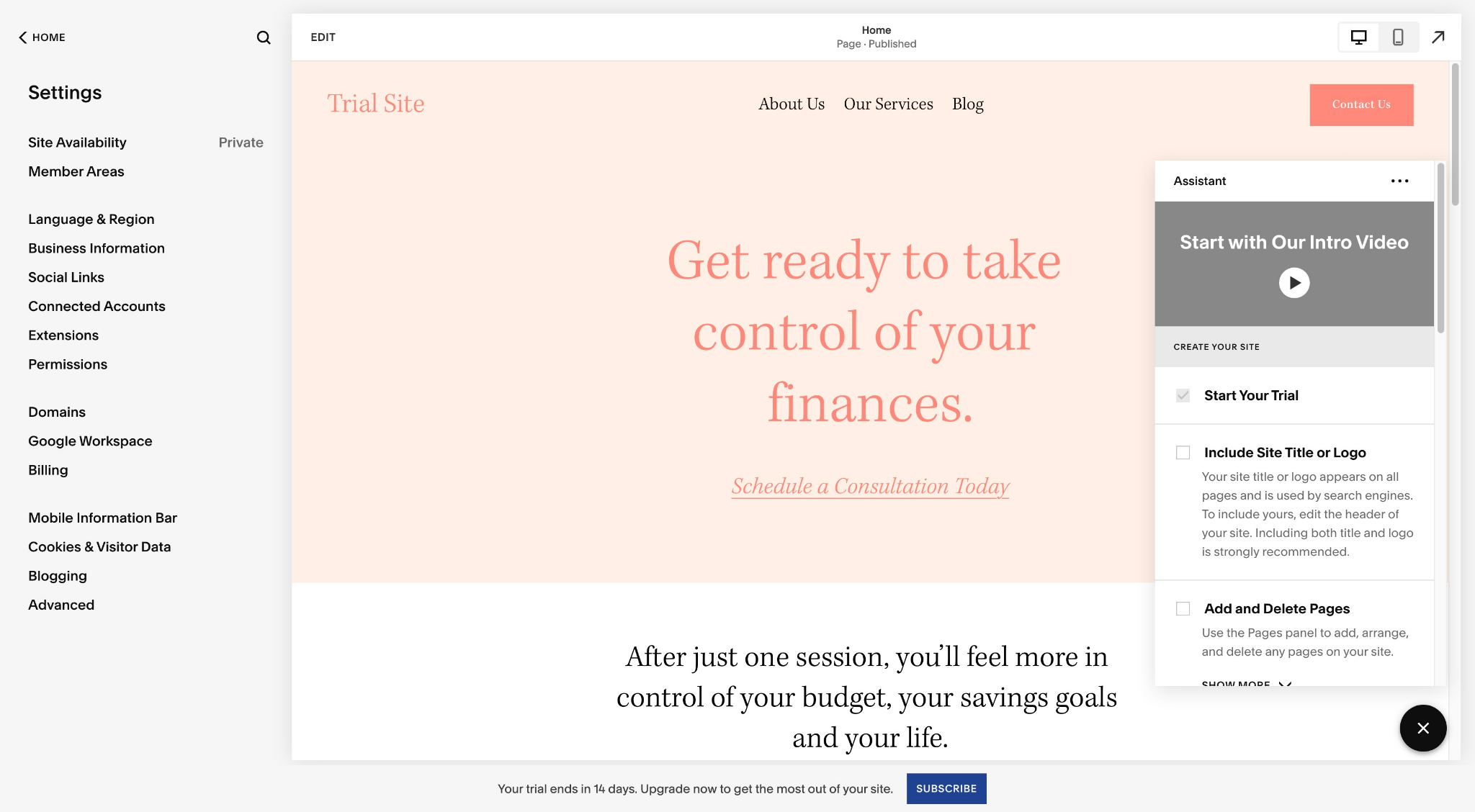
Now, you’ll see Billing under Google Workspace. Click on that to review your billing information.
3. Review Active Subscriptions and Cancel
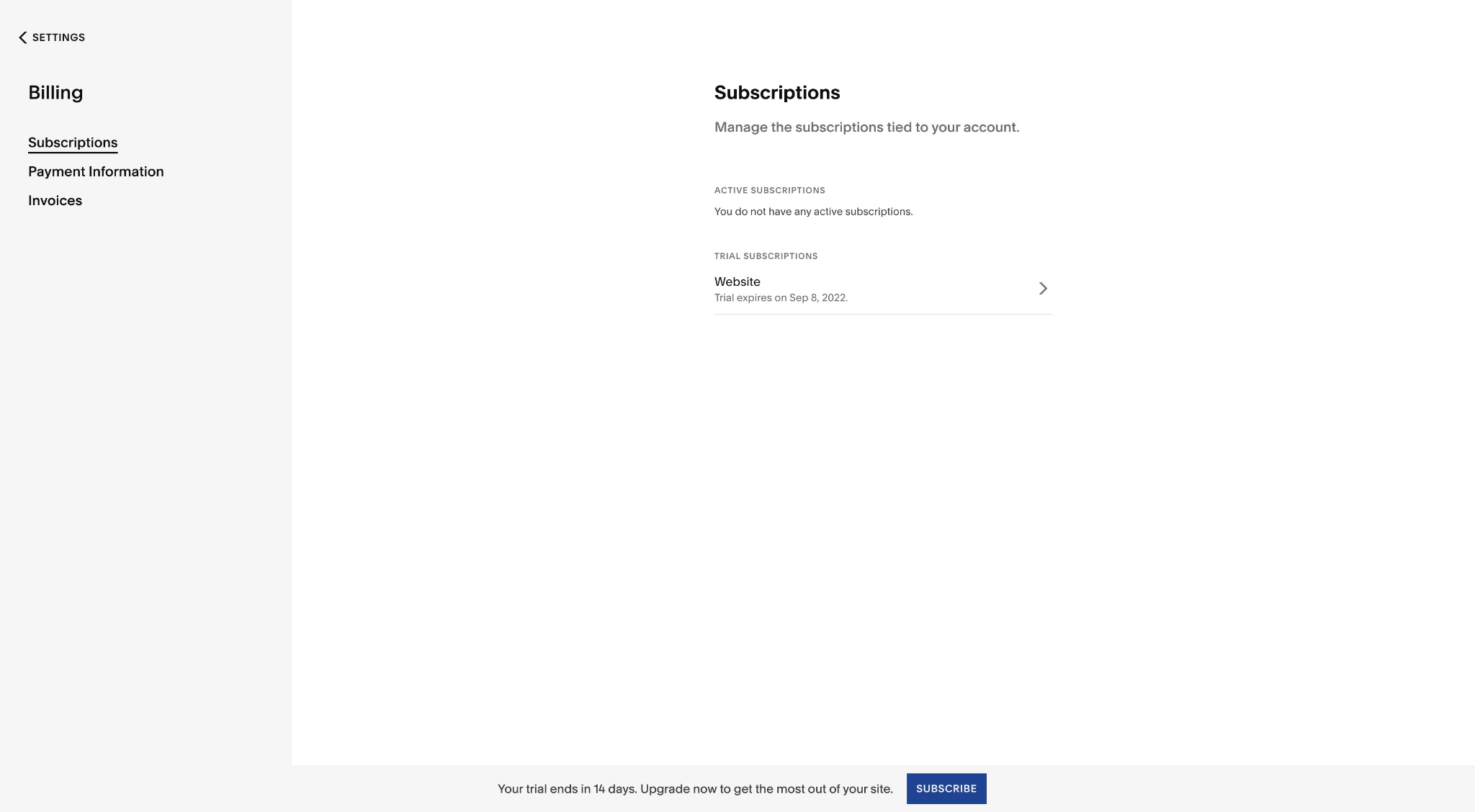
As you can see in the screenshot above, there are no active subscriptions for this site. But, if you had any, they’d be shown here. You can now click on the website name, and choose to Cancel Subscription.
It’ll ask you for a reason for the cancellation. You can choose to enter it or not. Then, just fill out the form, and your subscription will be cancelled.
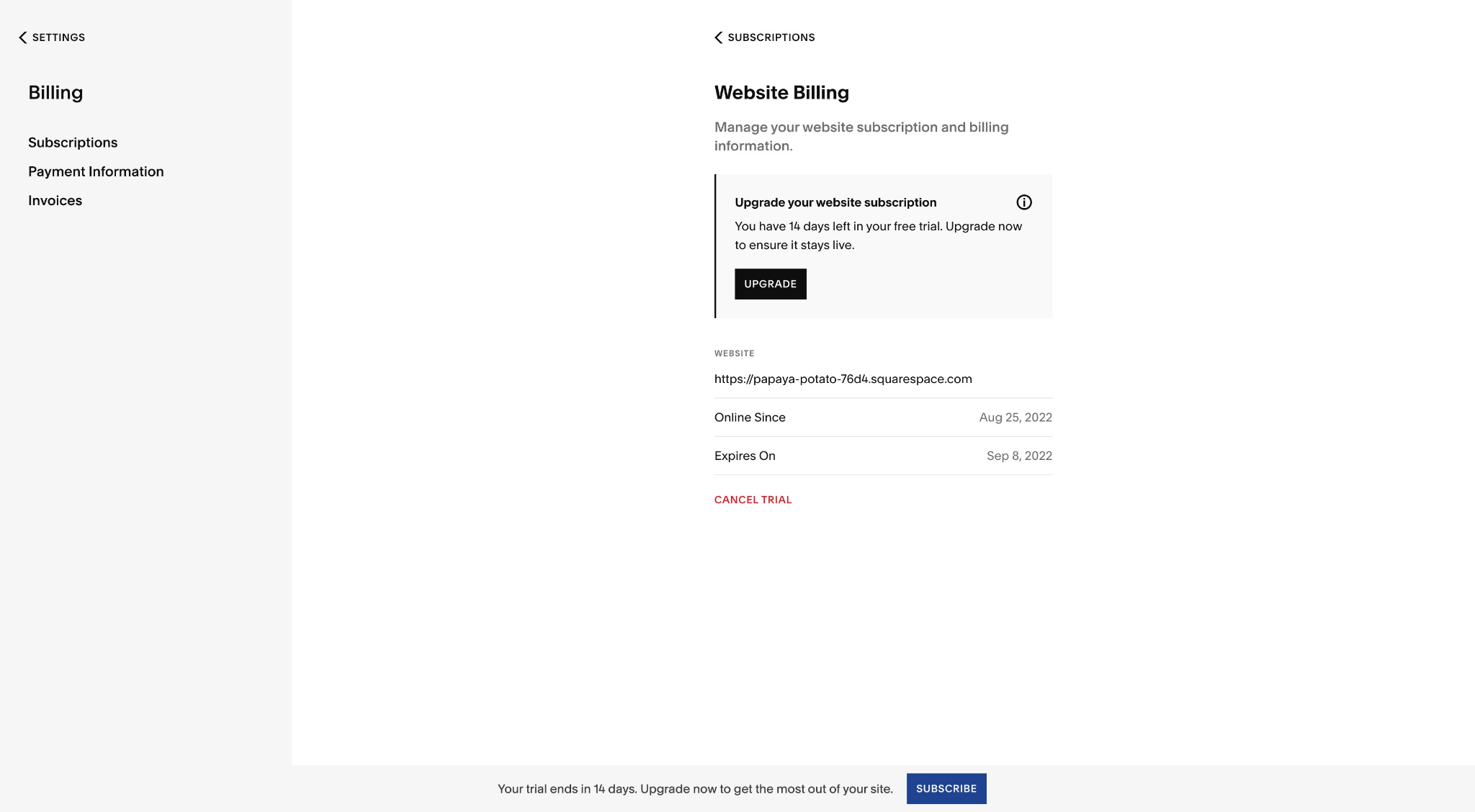
If you’re on a trial store, you can just click on Cancel Trial.
Keep in mind that your store won’t be deleted immediately. The company will deactivate your store in the interim and then mark it for deletion 30 days later.
Deleting Your Squarespace Account
Whether you’re moving to a cheaper annual subscription with another provider like Wix or want to move away from Squarespace, you can also decide to completely delete your Squarespace account. Here’s how to do that:
1. Go to Account and Security Settings
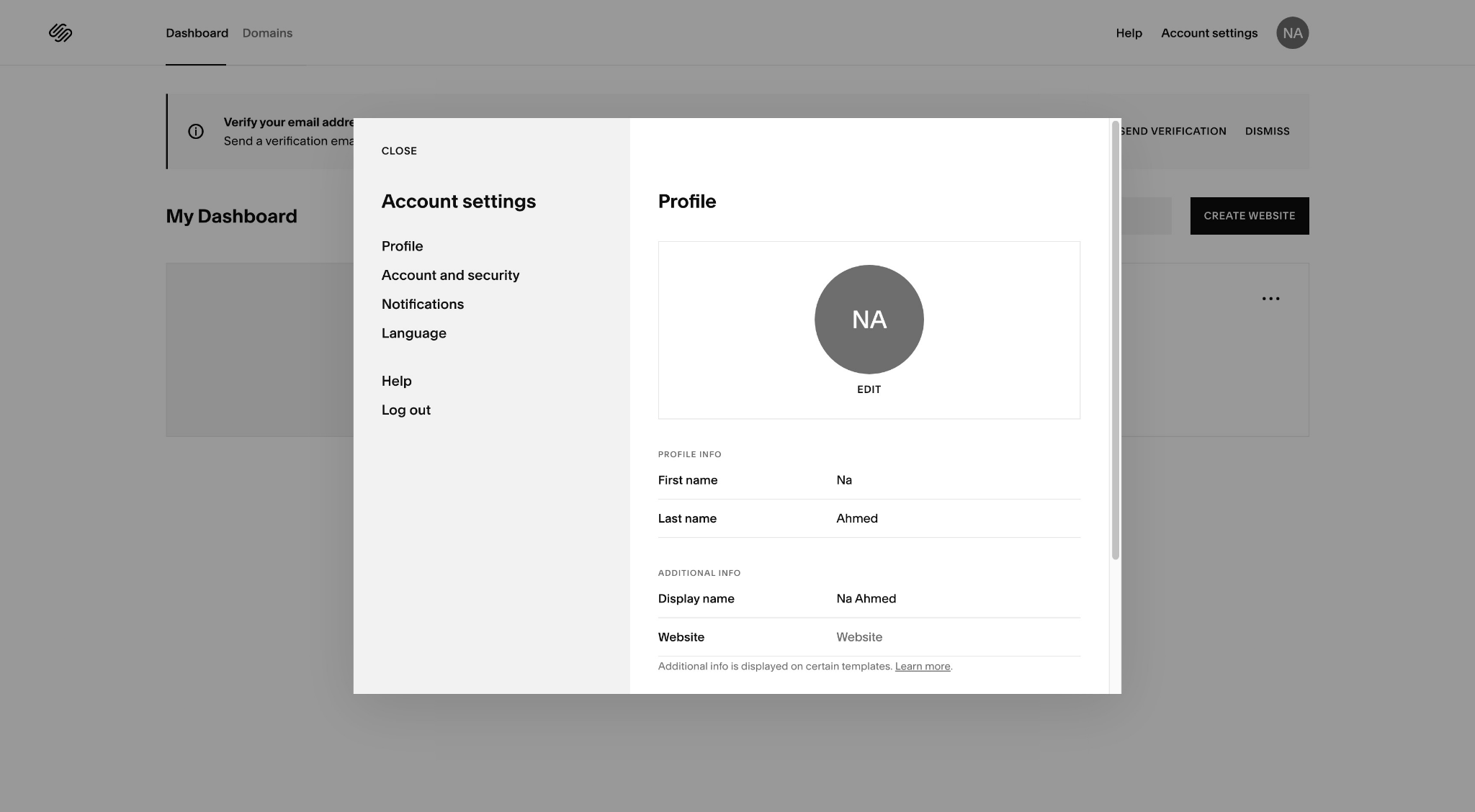
Go to Account Settings, then click on Account and Security, which can be found under Profile.
2. Delete Your Account
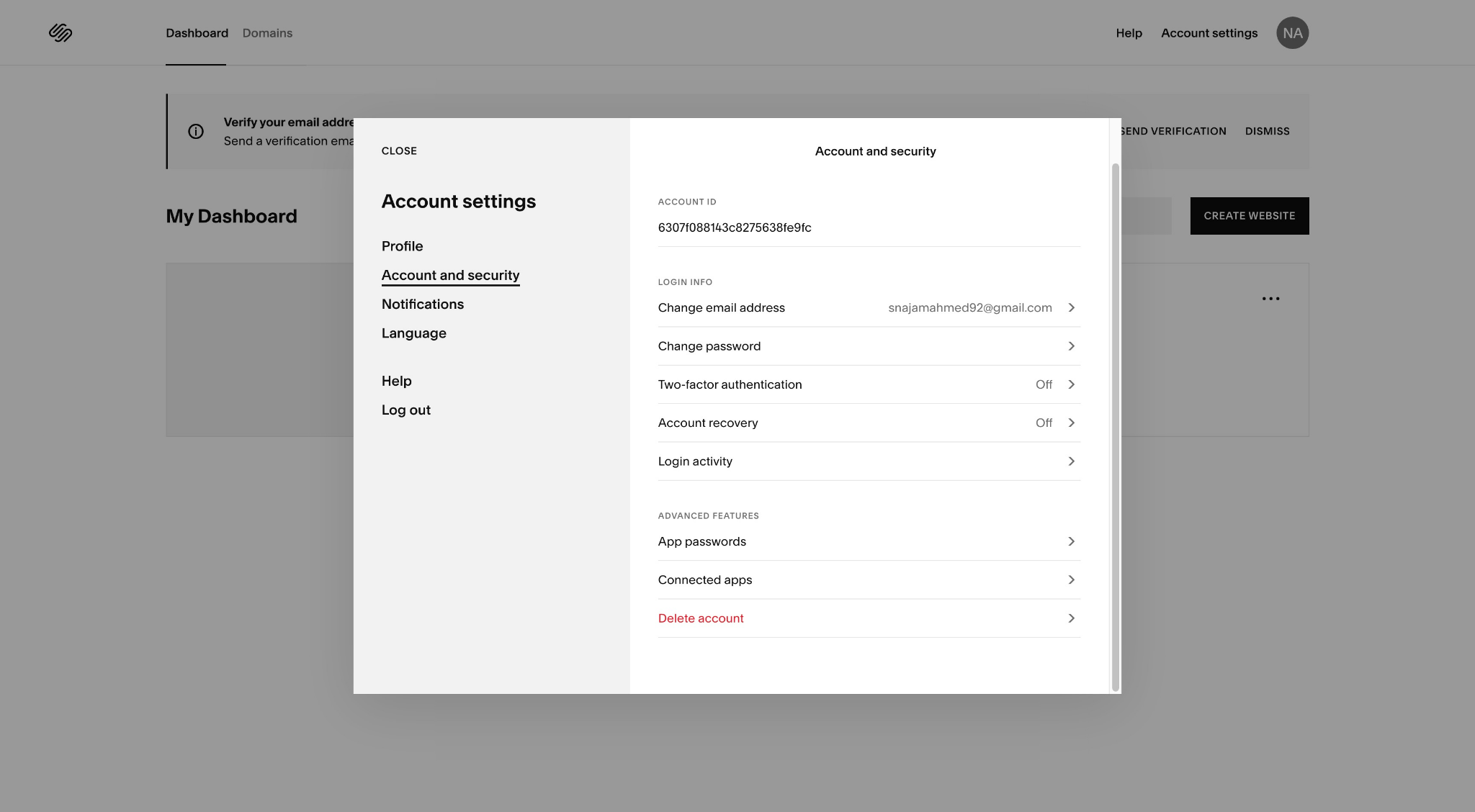
The last option here is to Delete account. When you click on it, Squarespace will ask you to confirm your password again. Once you do that, there’ll be a confirmation message:
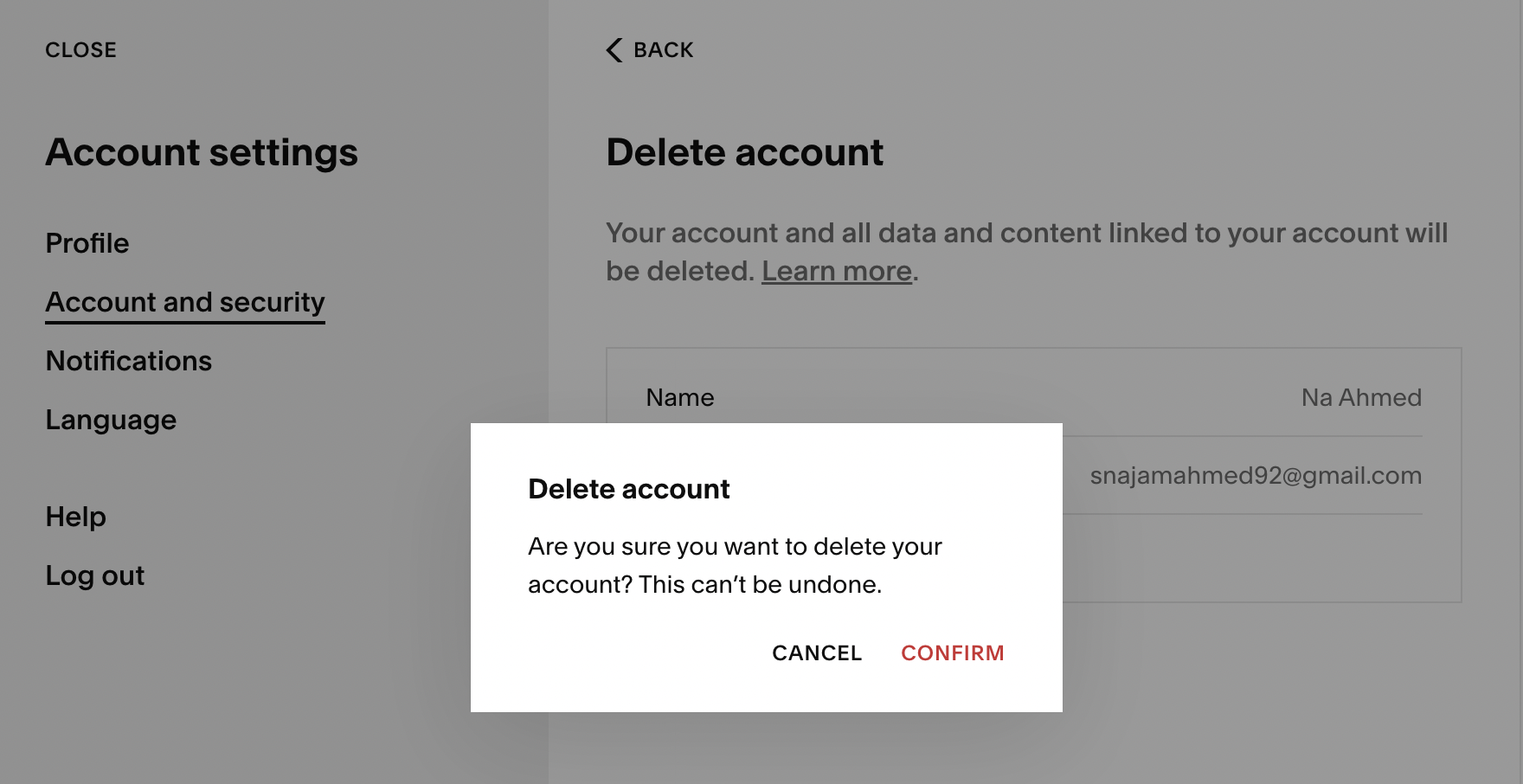
Simply click on it, and your account will be deleted. You’ll receive a notice of confirmation too:
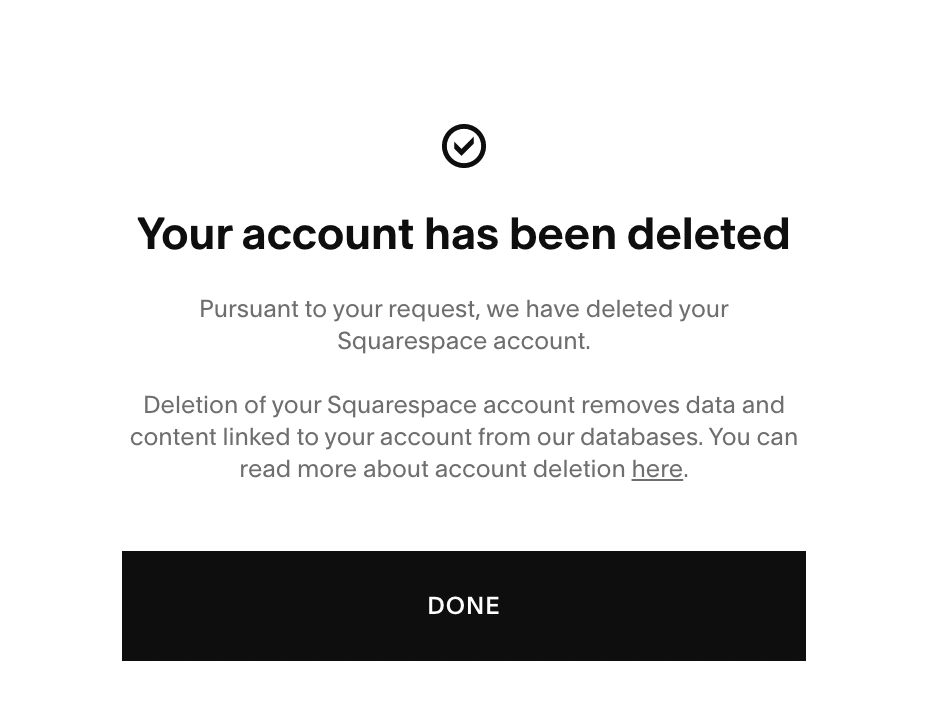
Keep in mind that account deletion is permanent, so there’s no way to get your account back. However, if you want to sign up for Squarespace again, you can always use the same email address as before to create a new account.
Now, here are some common FAQs that you should know about before you decide to cancel your site.
Does Squarespace Offer a Free Trial?
Yes, a free trial is available with Squarespace for up to two weeks, so you can access almost all of Squarespace’s major features. Squarespace doesn’t even require you to provide any credit card information to try it out.
You can also extend the trial by a week, after which you’ll have to purchase a subscription plan. Once your extended trial ends, you will have to purchase a subscription.
Can I Claim a Refund from Squarespace?
Squarespace doesn’t provide any refunds for their monthly subscriptions or renewal payments. However, if you have purchased an annual subscription, you can claim a full refund if you request it within two weeks of making the payment.
Any request after the two-week period is going to be rejected. Once you get a notification that your refund was accepted, it may take up to ten business days for your refund to be credited in your account.
Importantly, according to the company’s refund policies, you’ll receive a refund within five days when you cancel a Squarespace domain. The refund is issued immediately, so you won’t need to contact Squarespace help or support to process it.
Email Campaigns
All Email Campaigns subscriptions are non-refundable, so you can’t get your money back, irrespective of the type of plan you have or the billing cycle.
The company does offer a trial option which lets you create up to three blast campaigns, each offering 50,000 emails per campaign.
Getty Images
Similarly, any Getty Images that you purchase through Squarespace are non-refundable.
Scheduling
The company automatically issues refunds when you cancel an annual subscription for Scheduling within 14 days of purchasing it.
After that, you won’t be able to get a refund. The company also recommends that you use the free trial option first before you commit to a subscription.
Will Your Site Appear in Search Engine Results?
Once you cancel your subscription through Squarespace, you should know that it’s going to affect the site’s SEO. The site isn’t going to be indexed further, so over time, it’s going to fall off the rankings and eventually be removed altogether.
All content on the site is immediately marked for deletion.
Can You Reactivate a Canceled Site?
Yes, there are tutorials that you can follow to reactivate a canceled site. If you do it within 30 days, you’ll be able to save all of your content too. Keep in mind that the content may take a few hours to properly appear on your site.
Once you reactivate, you’ll have to select a new billing plan. If your old one isn’t available, you’ll have to choose a new billing plan. If your content is available, you’ll be able to recover it immediately, otherwise, you’ll have to add new content to your site.
Once you reactivate, all permissions are restored, though you may notice some issues, like broken images. This can be fixed by purchasing a new billing plan. You’ll also notice all your templates appearing in your account too.
Squarespace Makes It Easy to Cancel Your Account
All in all, it’s generally quite easy to cancel your account using Squarespace. Using the steps above, you’ll be able to cancel your account and even claim a refund for certain services that you’re eligible for.




Comments 0 Responses