Printful Quick Stores, originally introduced by Printful in June 2024, offers entrepreneurs and creators a convenient way to start selling products online, without the need to use a full ecommerce platform, or a marketplace like Etsy and Amazon.
It’s similar in a lot of ways to Printify’s “Pop-Up Store” service, offering a free, all-in-one tool individuals can use to sell a range of customizable products online. Although, personally, I’d recommend integrating Printful with at least one online marketplace or an ecommerce platform like Shopify to boost your brand’s reputation and increase sales, Quick Stores is great for beginners.
Here, I’ll share everything you need to know about Printful Quick Stores, and how it works, and I’ll provide a step-by-step guide for creating your own “Quick Store” with Printful.
Quick Verdict
- Printful Quick Stores is a free tool creators can use to launch an online store and sell products through a custom link.
- Quick Stores isn’t a comprehensive website builder or ecommerce platform, you won’t get access to a host of themes and design tools like you would with Shopify.
- Currently Printful Quick Stores is only available to merchants in the US, and products sold through the channel can only be delivered to US addresses.
- You can sell any of customizable products offered by Printful using Quick Stores, provided they’re available in the United States.
- Profits earned through Printful Quick Stores are added to your Printful wallet, and transferred to your bank once per month, provided the payout amount exceeds $25.
The Pros and Cons of Printful Quick Stores
Overall, Printful Quick Stores is a convenient, free, and simple solution for selling print on demand merchandise. However, it’s not the best way to build a memorable brand or scale your business. Based on my experience, here are the key pros and cons of using Printful Quick Stores.
Pros 👍
- It’s completely free to use with no setup costs
- Quick Stores is extremely beginner friendly and easy to use
- Printful handles production and order fulfillment for you
- You benefit from all of Printful’s great design tools
- You’ll be able to a wide range of high-quality products
Cons 👎
- You can’t change much about the design of your store
- You won’t be able to sell anything not created by Printful
- Quick Stores is only available to US sellers, and US customers
What is Printful Quick Stores?
Quick Stores is the free tool offered by Printful to creators who want to sell products through a custom link online, without designing and managing a full ecommerce website, or creating an account to sell with a marketplace like Amazon or Etsy.
It basically gives you a simple storefront where you can showcase your logo, list the products you’ve created with Printful, and process customer payments through Stripe. Compared to a comprehensive ecommerce solution, Quick Stores is pretty basic.
There are no themes you can use to customize your site’s design. All you can really customize is your store’s name (and URL), your logo, and your product descriptions and photos.
The good news is that Printful Quick Stores is free, and very easy to use.
Once you create a store with the tool, you can share your custom link with buyers, and they can purchase products in an instant. All of their order information is automatically transferred to Printful, and their team handles the production and fulfillment process for you.
Similar to Printify’s Pop-Up Store creator, Printful Quick Stores offers ecommerce beginners a very easy way to start selling online, and you won’t need any website design knowledge to use it. However, unlike Printify Pop-up Store, Quick Stores is only available in the US (at least for now).
MORE: Printful Quick Stores vs Printify Pop-Up Store
How to Create a Store with Printful Quick Stores
You won’t need any technical knowledge, or design skills to create a Quick Store with Printful. All you need is a free Printful account (you can sign up with your email address or a Facebook, Apple, or Google account). I’d also recommend choosing a business name and designing a logo in advance.
After you sign up for a free Printful account, log in, and visit your Printful dashboard. Click on the Stores tab in the left-hand menu, and you’ll be taken to a page where you can choose whether you want to integrate Printful with an existing sales channel, or create a new store.
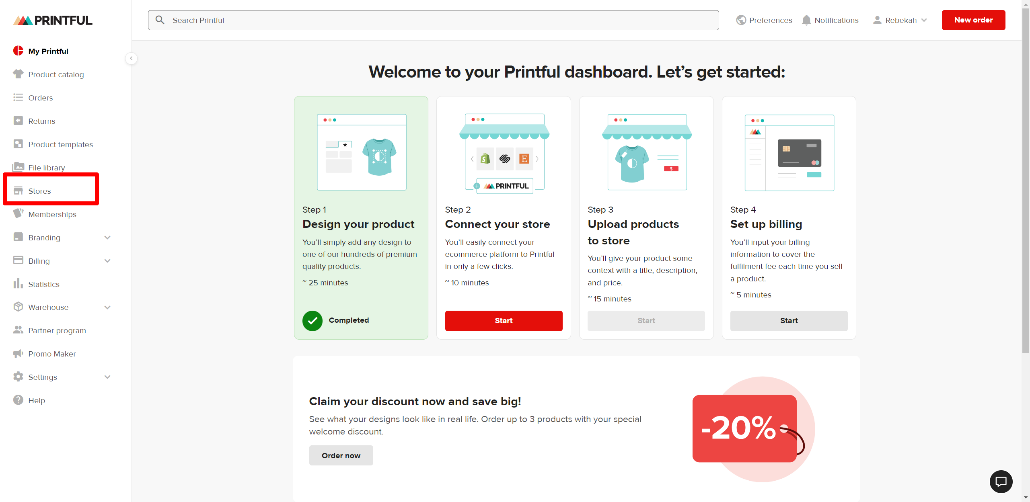
Notably, the “Quick Stores” option will only appear for merchants based in the United States. If you don’t see the Quick Stores section on your dashboard, it might not be available for you yet.
If you do see Quick Stores on your dashboard, click the Create store now button.
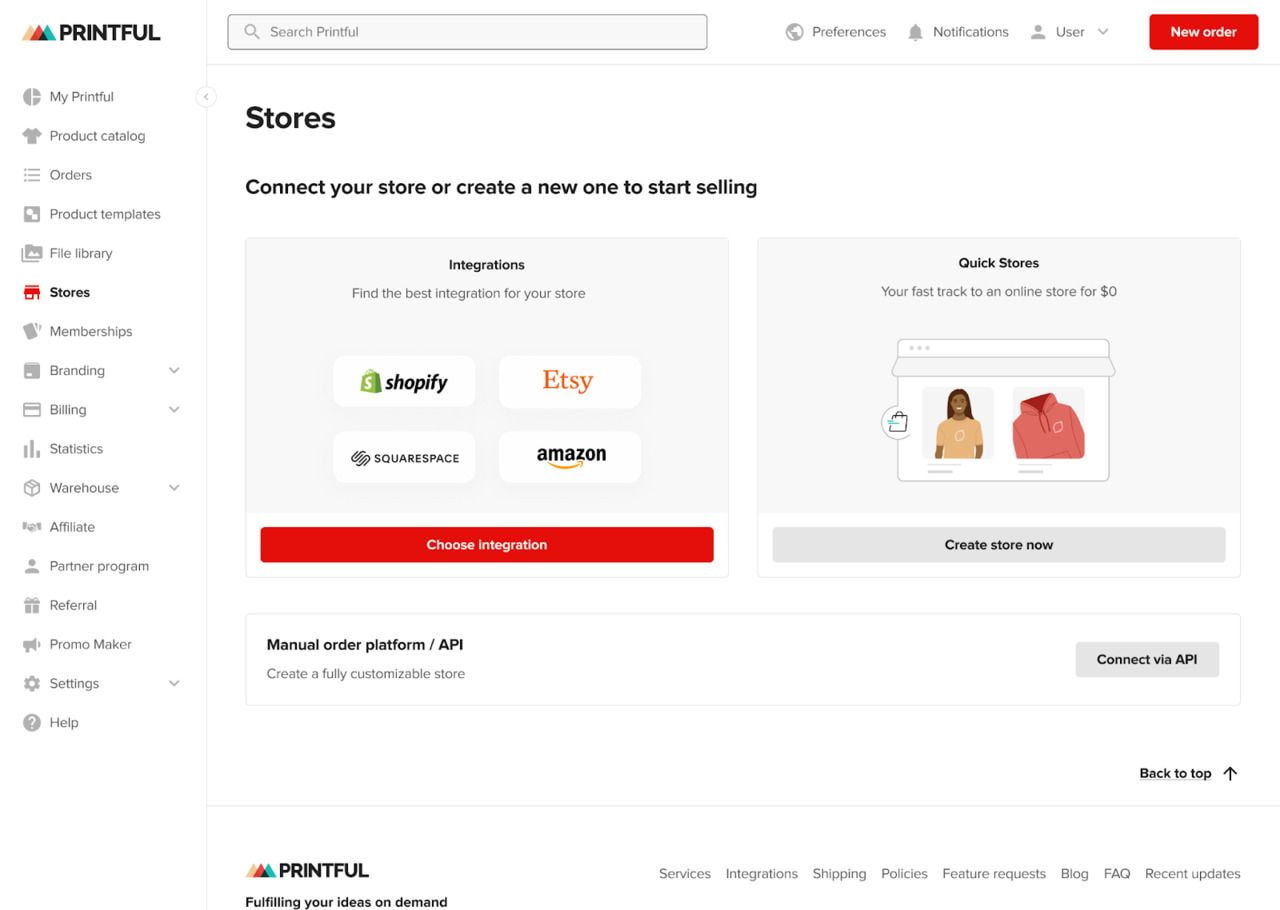
Customizing your Printful Quick Store
As I mentioned above, you can’t customize Printful Quick Stores like you would an ecommerce store built with Shopify or Wix. All Quick Stores will look very similar. However, you can add unique details to your store. You can choose a store name, and unique printful.me URL, for instance.
Keep in mind you can’t change your URL later, so make sure you choose something unique, memorable, and relevant. Once you’ve added your name and custom website address to your store, you can upload your logo. If you don’t have one, Printful will just display your store name at the top of the page when customers click on your link.
Next, you’ll need to choose your country of tax residence. Remember, Quick Stores is only available to merchants in the US right now, and it only delivers products to US customers.
Finally, you can select a “default markup percentage”. That’s how you tell Printful how to calculate the price of each product. You can change your markup later, or choose unique prices for each product individually too.
Once you’ve entered all of these details, click Create Store and you’ll be ready to start adding products you’ve designed with Printful.
Adding Products to your Printful Quick Store
After you’ve created your store, you can start designing and adding products to sell. Go back to your Printful dashboard and click on the Stores tab, and you’ll see a button to add a product to your store. If you’ve already designed product templates with Printful, you can add them directly.

If you haven’t designed any products yet, click on Product Catalog in the left-hand menu, and you’ll be able to browse through all of Printful’s customizable products.
Select an item you want to customize, and you’ll be taken to Printful’s Design Maker too. This gives you the option to upload designs, adjust their placement, and even add free assets to your design. You can experiment with text, clipart, and images.
Once you’re happy with the design, convert it into a mockup, add a title, and write an enticing description, outlining all of the most enticing features of your new product.
Then, you can adjust your product’s pricing. If you set a default markup percentage for your store, this will immediately determine the initial retail price. However, you can fine tune your pricing at any time. Finally, click Publish to add your product to your store.

Selling and Getting Paid with Printful Quick Stores
Once you have your Quick Store, you’ll need to promote and share it with as many potential customers as possible. I’d recommend publishing your link on your social media pages, and adding it to any email campaigns you send to buyers.
To receive payments for your products, go to your Printful dashboard and click Billing then Quick Store Payments. Choose Set up Payouts to make sure you can access your earnings.
Printful has partnered with Stripe to enable transaction processing for Quick Stores. When you’re creating your store, you’ll be asked to share your bank details, and create an account with Stripe. Then, each month, Printful will transfer anything you earn from Quick Stores into your bank account.
However, payouts are only processed if you earn at least $25. If you don’t meet that cap, you’ll need to wait for the next payout date when you hit the $25 mark.
Frequently Asked Questions (FAQs)
While you can only create a single Quick Store with Printful, you can still integrate the platform with a range of marketplaces and ecommerce platforms too. If you want to expand your reach and build your brand, you can connect Printful to channels like Shopify, Amazon, Etsy, and Squarespace.
If you create an account with Printful and don’t see the Quick Stores option, you may be located outside of the United States. Quick Stores is only available to US retailers at this time. Additionally, some US customers may not have access yet, as Printful is taking a phased approach to introducing Quick Stores to all customers.
If you use Quick Stores for your storefront, customers will pay Printful directly for any products they buy. Printful will then deduct any costs (such as the base product cost and design costs) from this amount, and send your profits to your Printful wallet. You’ll then be paid by Printful once per month, provided your payout exceeds $25.




Comments 0 Responses