All business owners want to improve the efficiency of their systems and marketing, and one of the best ways to achieve this is by using productivity automation software.
The truth is that time management is complex. Most of us rely on several platforms to help us manage our time – online calendars, to-do lists, timers, etc., to help us get things done.
This is where productivity software comes into its own. Usually, these solutions offer all these tools from one centralized place.
ClickUp is one such software-as-a-service solution for your time management. Here we'll take a closer look at everything it has to offer.
Does that sound good to you? Fab! Let's get started.
In this article:
What is ClickUp?
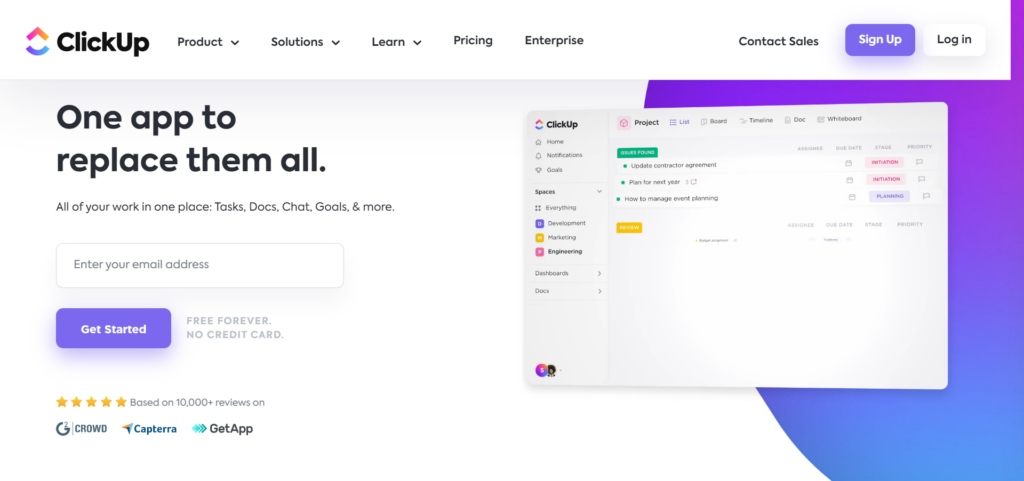
ClickUp launched in 2017 with a simple idea: To save its users one day every week. They set up headquarters in San Francisco to bring this idea to fruition.
Fast forward to today, and they’ve created a productivity workspace that provides all the tools you need to manage your time, including time tracking, goal management, and the ability to keep an eye on your team’s productivity.
It also provides a localized and shared repository for all your documents, projects, and ideas, where you can also set deadlines, reminders, and automate workflows. You can access ClickUp via the convenience of both your mobile and desktop devices.
ClickUp Features
Now that we’ve covered the basics, let’s take a closer look at ClickUp’s features:
Task Management
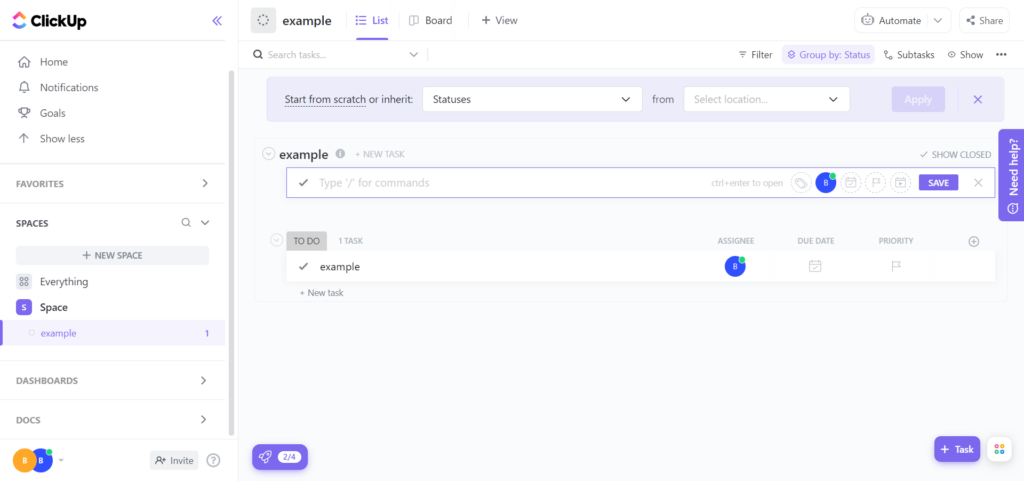
You can use ClickUp to create and add tasks to a visual dashboard that you can view in a calendar, project board, or list form. You can assign tasks to different team members and set deadlines.
You can then view the status of your tasks as a table or a mind map. For instance, in table form, you can see each team member's progress, what they’re working on, and what’s left to do. Likewise, the mindmap augments projects into different tasks, so you can see how an idea is being brought to life.
You can break each task down into subtasks that can be arranged and edited in bulk. You can assign custom statuses to these tasks. For instance, suppose you have an urgent task. You can set its priority on a scale of one to five, indicating what needs completing in which order.
Within a task, you can also list documentation, guidance, links, and any other extra details that your team needs to be able to complete the assignment. Also, if you have interrelated tasks, you can link them together to create a clear hierarchy of what needs completing in which order.
Lastly, you can run automated recurring tasks monthly, weekly, or any given period. Just specify what information needs to be provided in these tasks, and ClickUp will handle the rest. This comes in handy for scheduling monthly meetings, reviews, or sending regular newsletters and social media updates.
Views
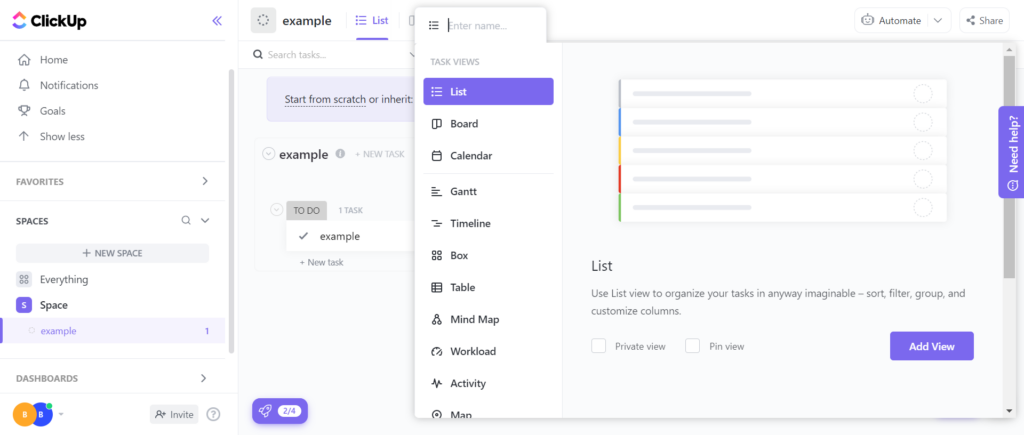
There are tons of different ways you can view your projects, including:
- List – This lists your projects and tasks, due dates, status, and priority level.
- Board – This shows each project as a board, then related tasks are arranged by status and the team members assigned to each job.
- Calendar – You can see projects spaced over a weekly or monthly view, so you know how long a project has been running and its deadline.
- Location – Projects, team members, and site-specific tasks are shown on a map
- Activity – tasks are arranged by daily, past, and ongoing activity.
- Gantt – This shows projects in a calendar format, how they are related, and who’s working on them.
- Mind map – This starts with the initial project idea at the center. It then breaks down the project into different tasks and subtasks as branches of the overarching goal.
- Table – This is a spreadsheet of ongoing tasks, their status, due date, and time remaining until completion.
- Box – This works similarly to the board view, except you can get more advanced with how you overview your projects. For example, you can organize information according to employee productivity and by the number of projects each person is assigned or is currently working on.
- Timeline – This linearly outlines the progression of tasks by assignee.
- Workload – This shows who's working on what, how much time is being spent on each task and your team’s workload distribution.
Collaboration
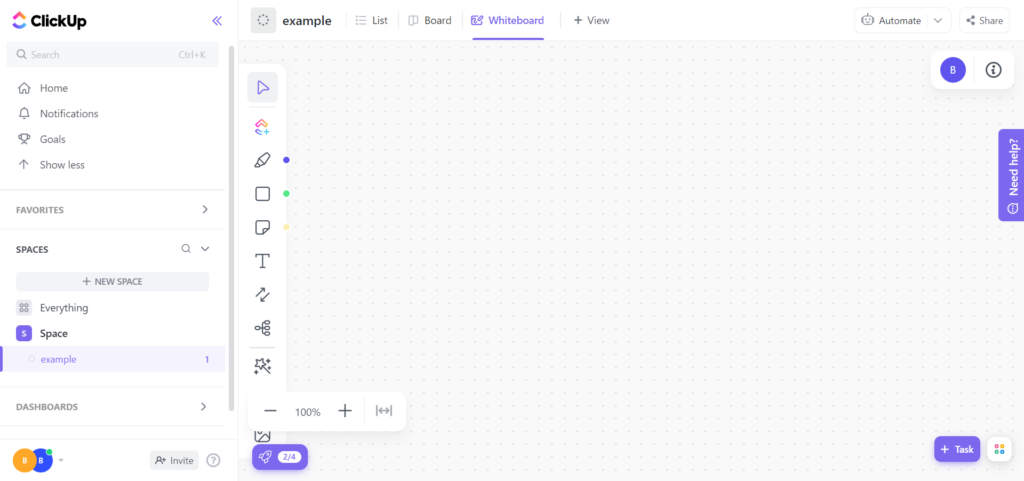
ClickUp's collaboration features are extensive. It has a built-in live chat feature where team members can communicate with one another.
You can also create different group chats where team members can share links, embed documents, and provide updates on their progress with checklists and direct @mentions to other members. For the uninitiated, ‘checklists’ enable team members to send a list of the tasks they’ve completed and what’s left to do.
You can also automatically email your team new assignments and project-related updates.
Lastly, you can create new tasks directly from your emails. For instance, when a client sends you an email, you can create a task or project from the information they send, add your comments, then schedule and assign the job without leaving your inbox.
Another helpful collaboration tool for collaboration is ClickUp’s whiteboard. This is a shared canvas where you and your team can brainstorm fresh ideas and concepts together. The board is live, so you can see ideas as they emerge and contribute in real-time. You can all draw, add images and embed content directly onto the board. Teams can also use the whiteboard to plot tasks and project progression. You can use little lines and arrows to connect paths between ideas and projects.
You can also drag and drop notes on each idea to create new tasks, assign a team member to complete it, and add a deadline.
Workflow Sprints
Workflow sprints are an advanced way to manage projects and meet your goals. You create an overarching goal and set a deadline for its completion to instigate a period where your team works to complete specific tasks, milestones, or deliverables. Sprints also work wonders for breaking project schedules into more digestible blocks, where several smaller goals need accomplishing.
Time Tracking
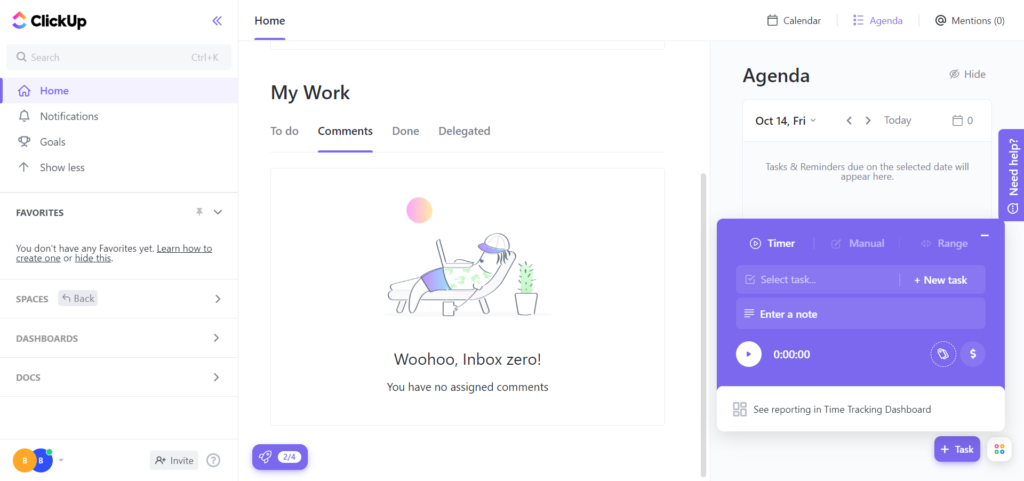
A big part of productivity success is seeing accurate and actionable insights about your workflow. With the Clickup chrome extension or your favorite time app integration, you can easily track time spent on each task for the most accurate estimate of how you spend your time.
You can arrange timers by tasks or subtasks and designate what counts as billable for your invoices. Using this, you can generate customizable timeshares for different team members and see precisely where time was spent across various projects and tasks. In addition, it can help you to find detailed analytics on individual and team, task, and project productivity which you can generate reports on.
You can break reports down by project status, the time a project stays in a particular status, the number of assigned tasks, and much more.
Integrations
ClickUp has hundreds of integrations you can benefit from. To name a few, ClickUp integrates with the following platforms:
- Google Drive
- Dropbox
- Outlook
- Firma
- Zoom
- Teams
- Zapier
These are native integrations, so you can add them without coding. It also has tools to help you import projects from Asana, Todoist, Trello, and many other popular project managers.
ClickUp has also created its own apps- some are free, and others come with ClickUp’s paid plans:
- Adding complex automations from a library of preset action triggers, conditions, and actions – such as actions that occur on specific dates that trigger the addition of a task, sending an email, moving files when their status is changed, and much more.
- Project milestones – You can set milestones that release new projects, send notifications to your customers, or generate reports for your stakeholders.
- Screen recording
- Global time tracking – This allows you to use ClickUp’s built-in time tracking features to generate detailed productivity reports, create billable invoices, and integrate other time tracking software such as Toggl, Harvest, and Everhour
Customer Service
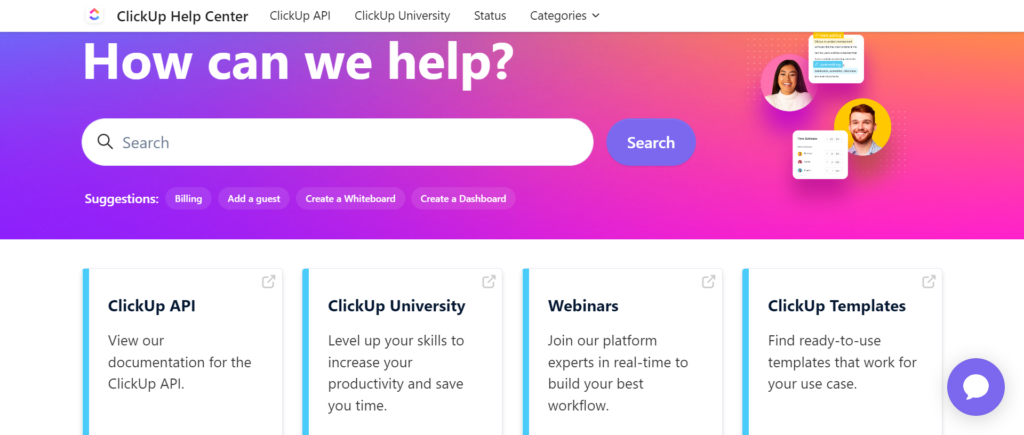
Once you create a ClickUp account, you get instant access to 24/7 customer support – even on the free plan. They also offer free self-help resources, including webinars, podcasts, courses, demos, and a blog. They even host in-person and online events where you can meet other users and learn more about the software.
ClickUp Review: Pricing
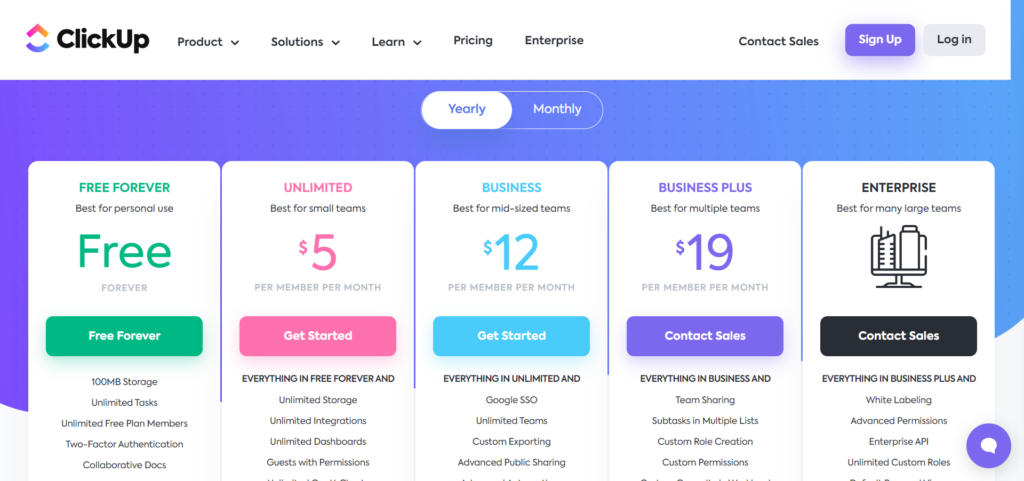
ClickUp has five pricing plans. Below we've listed the cost of the plan based on monthly billing. However, if you prefer, you can opt for yearly billing for a 45% discount.
Free – $0 per member per month
The free plan is an excellent choice for individuals and small businesses that want to optimize their time and productivity.
It includes:
- 100MB of file storage
- Unlimited tasks
- Two-factor authentication
- Real-time chat
- Time tracking
- Basic email automation
- List, board, and calendar view
- Custom task statuses
- Access to integrations built by ClickUp
Unlimited – $9 per member per month
This includes everything in the free plan, plus:
- Unlimited storage
- Unlimited integrations (this doesn’t include timesheet integrations)
- Box, Gantt, and activity views
- Bulk task assignment
- Reporting and analytics
Business – $19 per member per month
This includes everything above, plus:
- All views
- Advanced automation (you can apply custom and multiple conditions)
- Advanced time tracking with the time tracking ClickUp app
- You can provide clients and freelancers with guest access
- You can import content from other productivity managers
- Access to Google sign-in
- Live chat support
- All integrations
Business Plus – $29 per member per month
It provides everything in the Business plan, plus:
- Team sharing – (this allows you to create groups by department so you can delegate tasks and roles)
- API integrations
- Priority support
- Admin training
Enterprise – Contact for a quote
Everything above with:
- White labeling – you can create a branded workspace with your logos, colors, and URL
- Live onboarding
- A dedicated accounts manager
ClickUp Review: ClickUp Pros and Cons
Before we wrap up this ClickUp review, let’s take a gander at the platform’s most noteworthy pros and cons:
Pros 👍
- Its interface is intuitive
- It's easy to share documents between teams
- It's effortless to track the progress of tasks and projects
- You can get started quickly with the free plan
- The team whiteboard is a unique and effective collaboration feature
- It comes with plenty of self-help documentation
- Its time tracking and automation features help to fuel productivity
- It has more than 1,000 integrations, apps, and tools
Cons 👎
- Its per-team-member pricing structure means large teams incur high costs on the upper-tier plans
- There’s a bit of a learning curve when you first get started
- You don't get team sharing until the Business plan and above
ClickUp Review: Our Final Verdict
All in all, we think ClickUp is an impressive solution for managing teams and projects. It can help remote companies simplify their workload and keep track of their productivity. It's not just another time tracking or calendar app; it has everything a business needs to manage projects from start to finish.
But as always, the best way to decide whether a tool is best for you is to give it a go, and since it's free to start, why not? Will you be giving it a try? Or do you have any experience using ClickUp? If so, tell us all about it in the comments box below!




Comments 0 Responses