After years with Volusion, you may be wondering if it’s the right time to migrate from Volusion to Shopify. There are compelling reasons to make this transition, including Shopify’s extremely user-friendly interface, its 24/7 customer support, and robust app ecosystem—something that’s lacking with Volusion.
In this guide, we'll walk you through the manual migration from Volusion to Shopify, and the process of using an app. We'll also address common questions and provide helpful FAQs.
Keep reading to learn all about how to make the migration that may very well boost your efficiency and accelerate processes for your online store.
Why might you consider migrating from Volusion to Shopify?
If you're considering migrating from Volusion to Shopify, here are the main reasons to make the switch:
- User-friendly interface: Shopify offers an intuitive and easy-to-use interface for managing your online store.
- App ecosystem: Shopify has a wider range of plugins and extensions to customize and enhance your store's functionality.
- Mobile responsiveness: Shopify themes are mobile-responsive by default, ensuring a seamless experience across devices. It’s a much smoother editing process for mobile interfaces than with Volusion.
- Scalability: Shopify can handle high traffic and large product catalogs, allowing your store to grow without performance issues. Volusion is more for smaller stores.
- Payment options: Shopify supports multiple payment gateways and offers its own streamlined payment solution, Shopify Payments. Volusion, on the other hand, has a smaller list of payment providers.
- SEO-friendly features: Shopify provides built-in tools to optimize your store for search engines and improve your online visibility. Volusion has some SEO features, but they don’t stack up to Shopify.
- 24/7 customer support: Shopify offers round-the-clock customer support via live chat, email, and phone. Volusion’s can’t quite compete, since the support isn’t available as much, and their documentation isn’t as plentiful.
These advantages make Shopify a popular choice for businesses seeking a robust and user-friendly ecommerce platform. There are plenty of benefits to choosing Volusion as well, but if you’d like to expand into the features or offerings listed above, Shopify is your choice.
How to migrate from Volusion to Shopify using an app
There’s no entirely automated solution for migrating from Volusion to Shopify, since they’re both proprietary ecommerce solutions with unique coding languages and export formats. However, you can migrate a significant amount of data with simple CSV exports, and speed up the transfer with a migration service app.
That’s why we recommend installing a migration app to expedite the process, since these apps often offer cleaner interfaces for migrating data, and you get pre-built data file templates to avoid errors.
To get started migrating from Volusion to Shopify with an app:
- Create a Shopify account
- Install a migration app that’s suitable for your needs
It's important to understand that while apps can aid in the migration process, they don't handle all the work for you. While many apps assist in transferring essential data like orders statuses, products, customers, and blog content, replicating the exact design of your website from one platform to another is generally not feasible.
In such cases, you have two options: find a Shopify theme that closely resembles your previous design, or opt for an entirely new design. We recommend using the migration process as an opportunity to refresh your branding and improve your online presence.
Here are some recommended apps to expedite the Volusion to Shopify migration:
To find the most user-friendly app for your migration, we suggest trying out additional options and assessing their ease of use. In this tutorial, we will focus on the steps to migrate from Volusion to Shopify using the Matrixify app.
Step 1: Install a migration app
To start, install and activate the Matrixify app on your Shopify admin. You can do this by clicking on the Add Apps button in the Shopify dashboard or searching for the Matrixify app in the Shopify App Store.
Alternatively, you can visit the Matrixify download page while logged into your Shopify account. Click on the Add App button and then Install. Follow the presented steps to unlock the basic features of Matrixify for migrating data and filtering what gets transferred to your Shopify store.
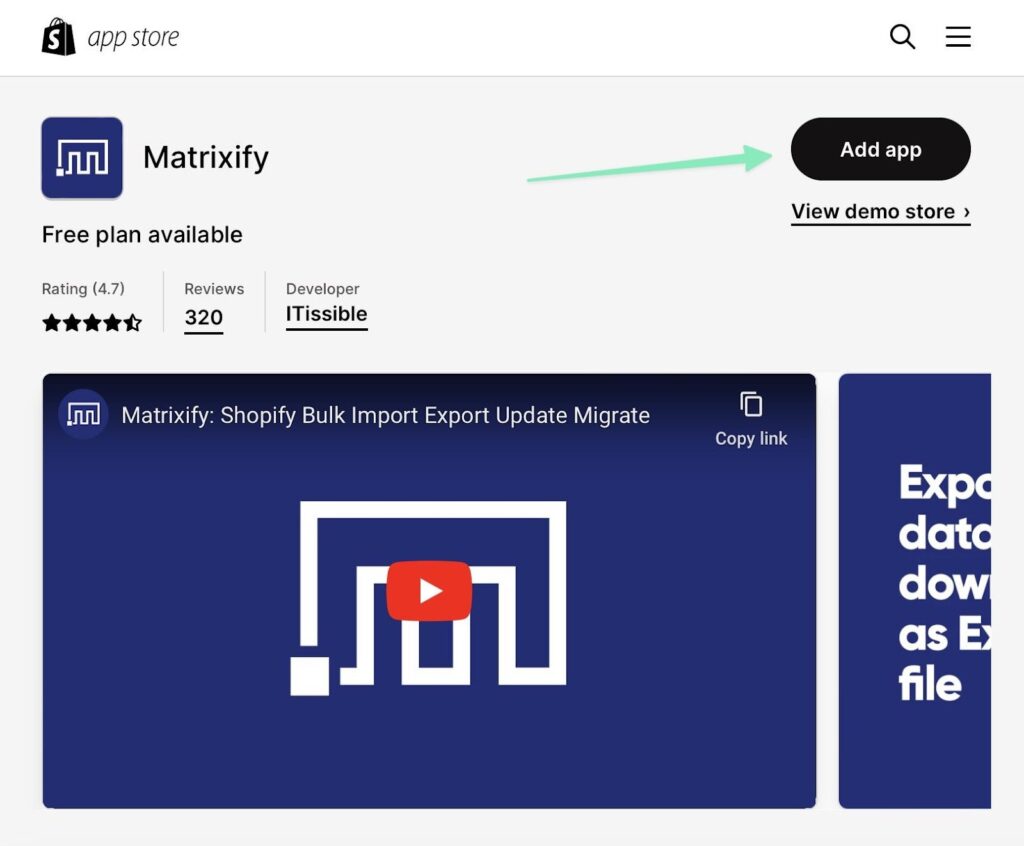
After the installation, you’ll find a Matrixify tab under the Apps section in Shopify. You can click on that option to create new import jobs based on individual CSV files, or to attempt imports of entire store URLs. With Volusion, it’s not possible to import an entire website with its URL, so we’ll take the route of importing CSV files for things like products, customers, and orders.
Once the installation is done, you’re brought back to the Shopify dashboard—but now with a tab for Matrixify under the Apps section. Going to that page reveals options to export and import files. You can try importing an entire website via its URL, but our tests indicated that Volusion URLs don’t work that well. So, your best bet is to utilize the Add File button to individually upload files for lists like customers, orders, and products.
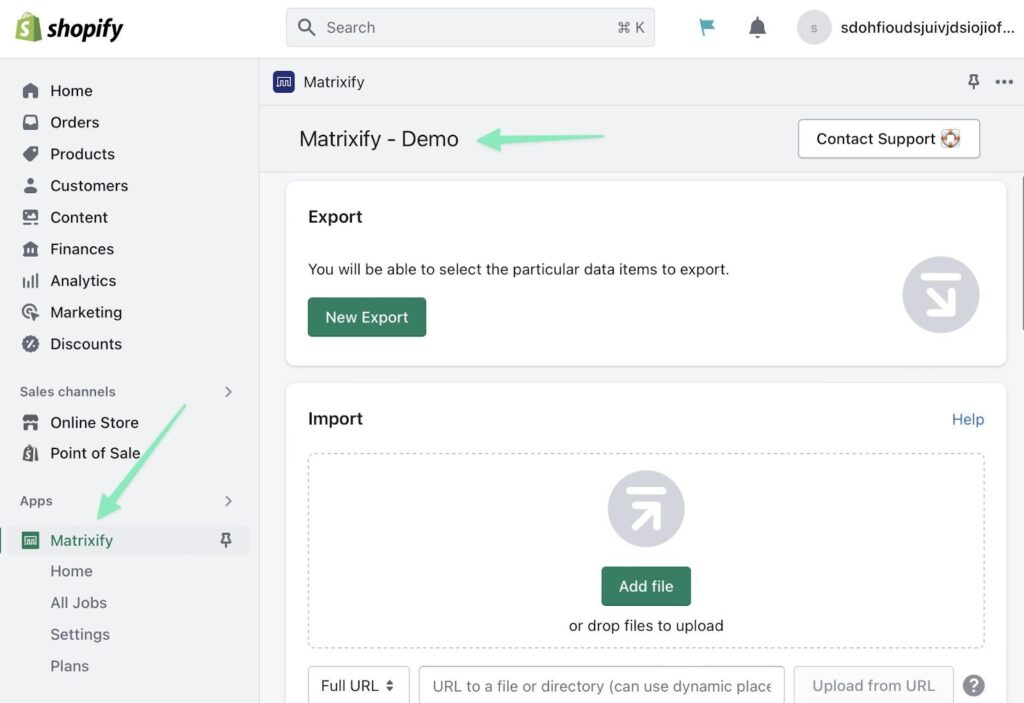
Step 2: Export all desired site data from Volusion
Out of all the ecommerce platforms we’ve reviewed, Volusion actually offers some of the most powerful exporting features, seeing as how you’re able to export about 30+ entities, from products to customer groups. Not only that, but you can export into 4 file types, including CSV, TAB, PIPE, and XML. Most other ecommerce platforms only offer anywhere from 2-5 entity exports, and they stick to the CSV or XML file formats.
What does this mean? A migration from Volusion should allow you to bring the vast majority of data on your website to Shopify.
Having said that, Shopify mainly supports CSV imports, so it’s best to export from Volusion using the CSV file format.
Here’s what’s possible to export from Volusion:
- Products
- Articles
- Article categories
- Customers
- Customer groups
- Discounts and coupon codes
- Gift cards
- Options
- Orders
- SKUs
- Payment logs
- Shipping addresses
- Products
- Product reviews
- Recurring payments
- Search terms
- Stock history
- Tax
- Tracking numbers
- Dozens more
Furthermore, all exporting happens in one spot in the Volusion dashboard, making it easier to find.
In this tutorial, we’ll outline how to export the basics, like products, customers, and orders. To export product data, for instance, go to Inventory > Import/Export. This is the same route to take for all types of exports.
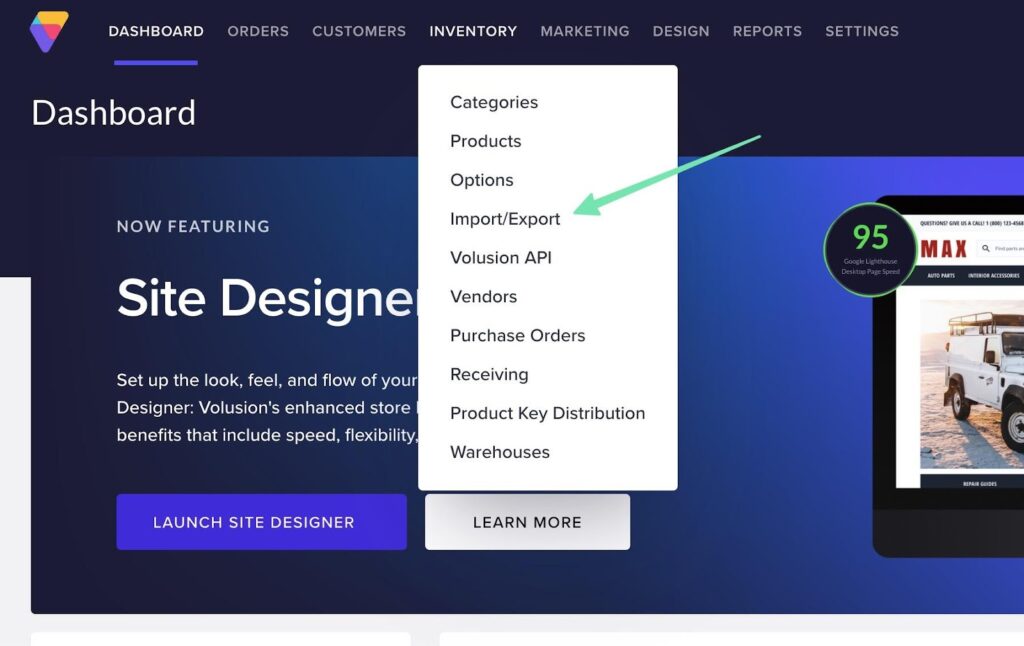
Select the Standard Export tab, and click on the Export From dropdown menu.
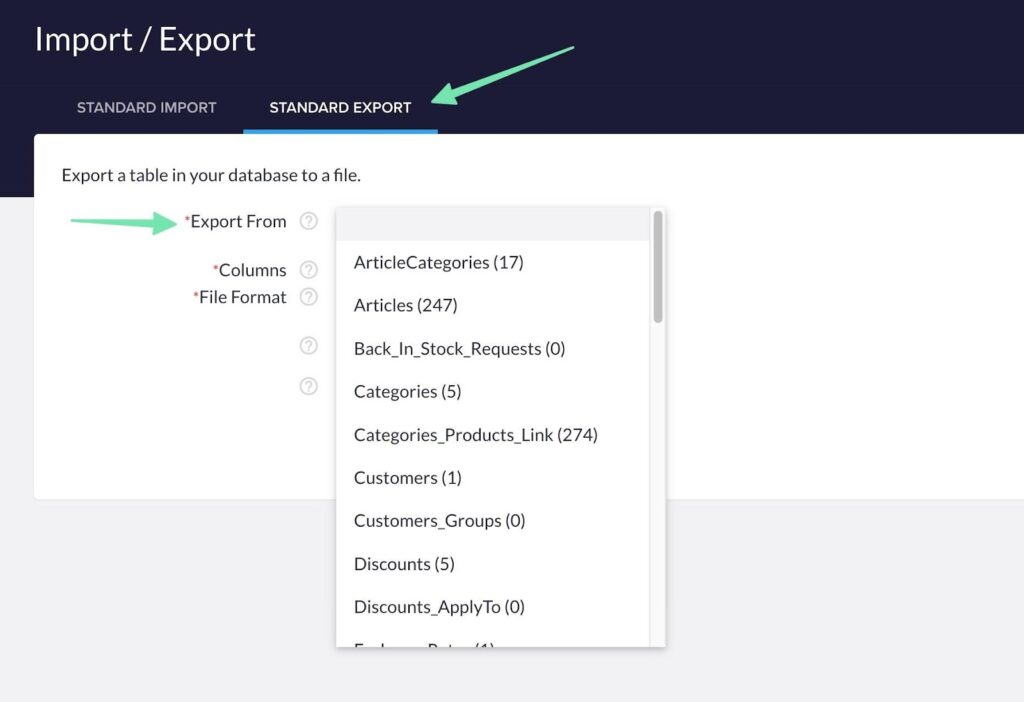
As you can see, Volusion has dozens of entities to export, from article categories to discounts and products. This makes it easy to move the majority of your content and data to the new Shopify website.
For this example, we’ll choose the Products entity, but you are welcome to pick any of them that are important to your ecommerce business.
For the Columns field, pick the columns you’d like to export for your products. There are lots of them, so we generally suggest marking the Check All box to add every column to the CSV export. You can always manually go into the spreadsheet to make deletions, and Shopify should simply negate the ones that don’t correspond with fields in its system.
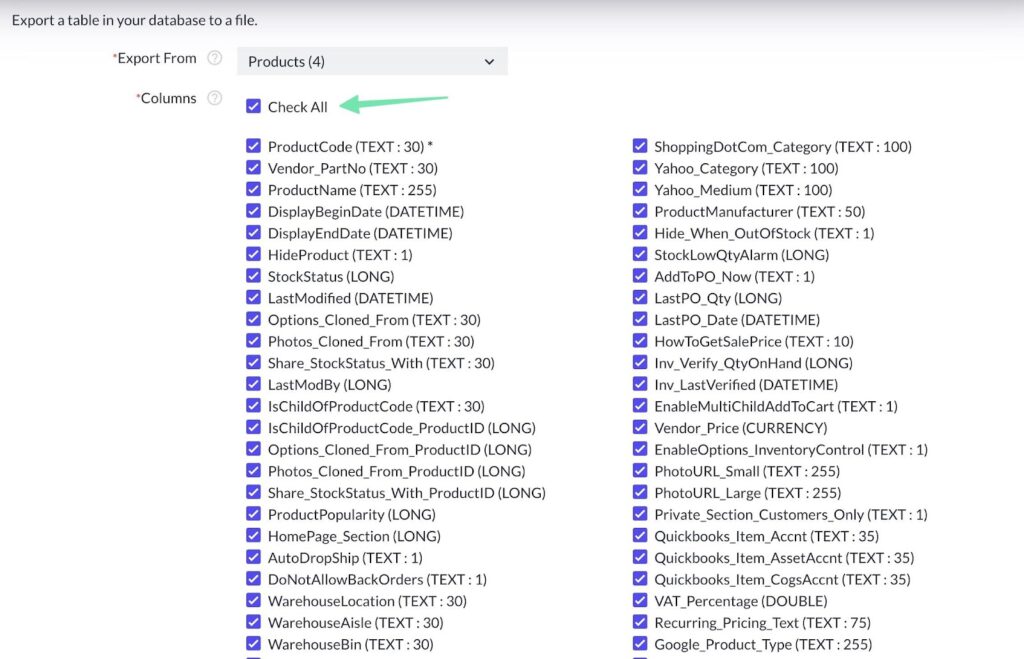
Pick CSV in the File Format field. You have options to Export as Unicode and Save this export for future use. You can do either if you'd like, but they’re not necessary for a successful migration to Shopify.
Click the Export button when you’re ready.
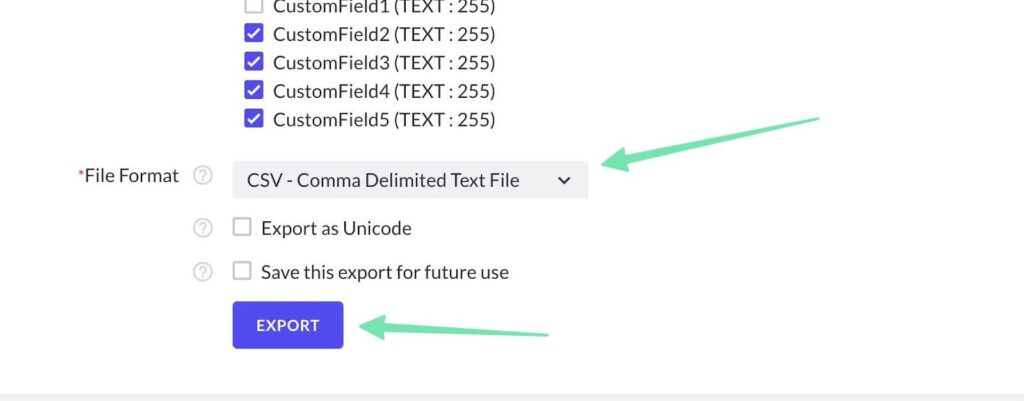
Click Download to save the file to your machine.
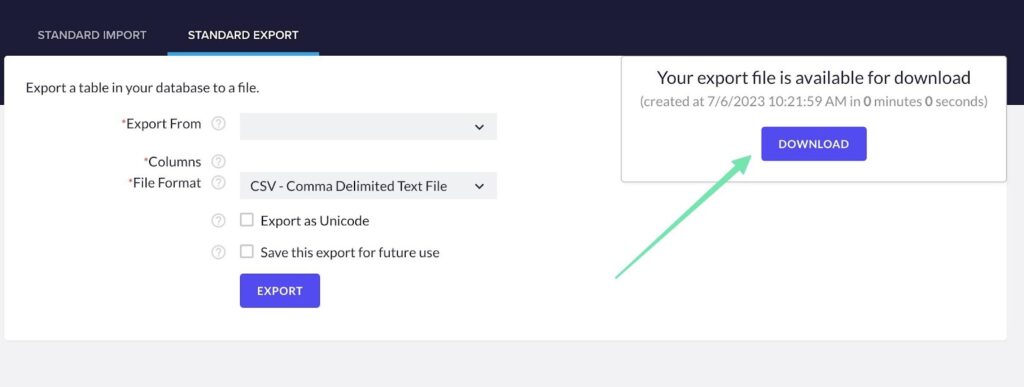
That automatically compiles all products in your Volusion store into an organized list. It saves the list to a CSV file on your machine for later editing and importing into Shopify. The CSV column headers are pretty standard, but you get a wide range of columns that must be adjusted to fit with the Matrixify/Shopify file formats (which we’ll cover how to do in the following steps).
The other files you’ll want to export include orders and customers; both processes are almost the same as how you export products.
For orders and customers, you still go Inventory > Import/Export in Volusion. This time, however, you would select a different entity in the Export From field, like Customers or Orders.
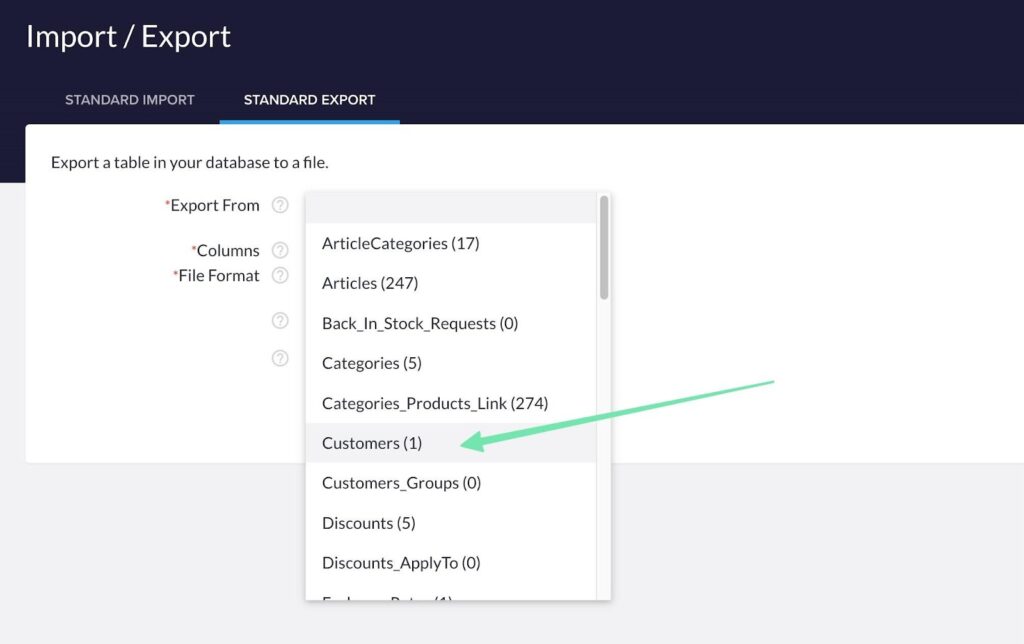
Pick the CSV file format, then click on Export to generate the Download link. Thereafter, all you have to do is save the file to your computer.
Step 3: Format the sheets you receive from Volusion to work with Matrixify
Most Shopify migration apps support file uploads in formats like Excel and CSV. However, it's important to note that these files often need to be formatted according to the specific requirements of the app. For example, Matrixify has its own formatting standards that may differ from the default CSV sheet generated by Volusion.
The Import To Shopify page from Matrixify shows formatting requirements to make sure the import works properly.
Here are the important guidelines to remember:
- For importing products and other entities, include the relevant word (e.g., “products” for products, “pages” for pages) in the sheet name.
- You can import files in Excel, CSV, or Google Sheets formats.
- Refer to the provided free demo files for specific imports like products, pages, smart collections, customers, etc. Choose the appropriate file based on what you are importing for your demo migration.
As an example, the demo file to import data (products) into Matrixify looks something like this:
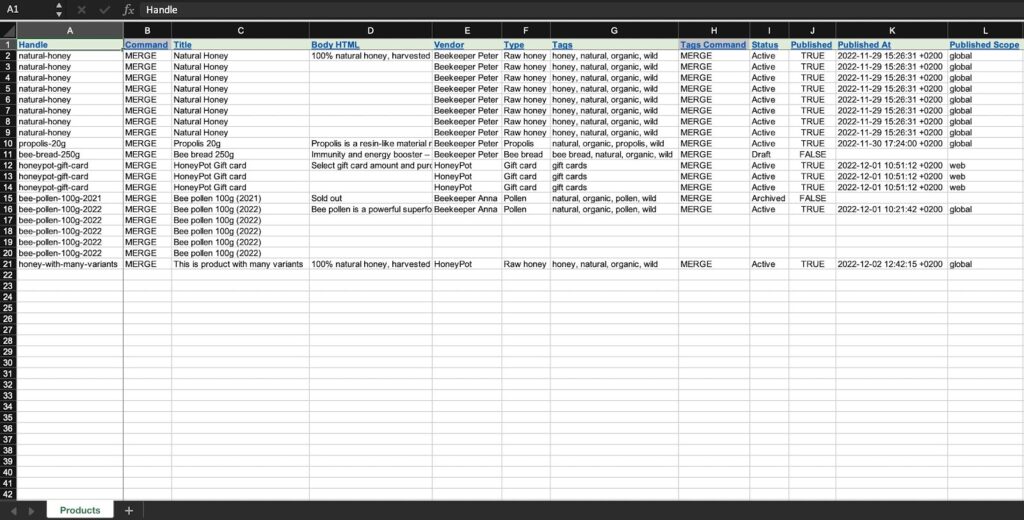
Furthermore, as you scroll to the right, you'll come across various other column headers. It's crucial to understand that the column headers in the CSV file from Volusion will differ from those required by Matrixify. Therefore, you must modify the Volusion file to align with the Matrixify headers.
Remember that the column order is not relevant. Once you've properly formatted your Volusion products to match the Matrixify format and saved it as a CSV, Excel, or Google Sheets document, you can proceed to the next step of importing it into Shopify.
Step 4: Import all the store data sheets into Matrixify
Go to the Shopify Admin and navigate to the Apps > Matrixify section. This offers options to import and export. Click the Add File option under the Import section.
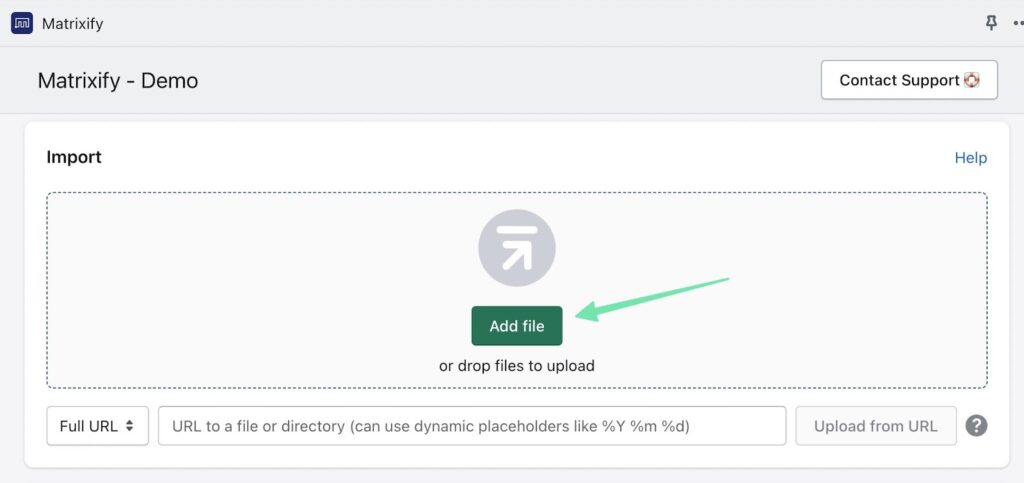
Choose the file you recently edited to begin the import process. Matrixify will display a summary of your import sheet, showing the number of items being imported.
If any errors are found in your import sheet, Matrixify will provide specific instructions on how to address them. To proceed with the import, click the Import button.
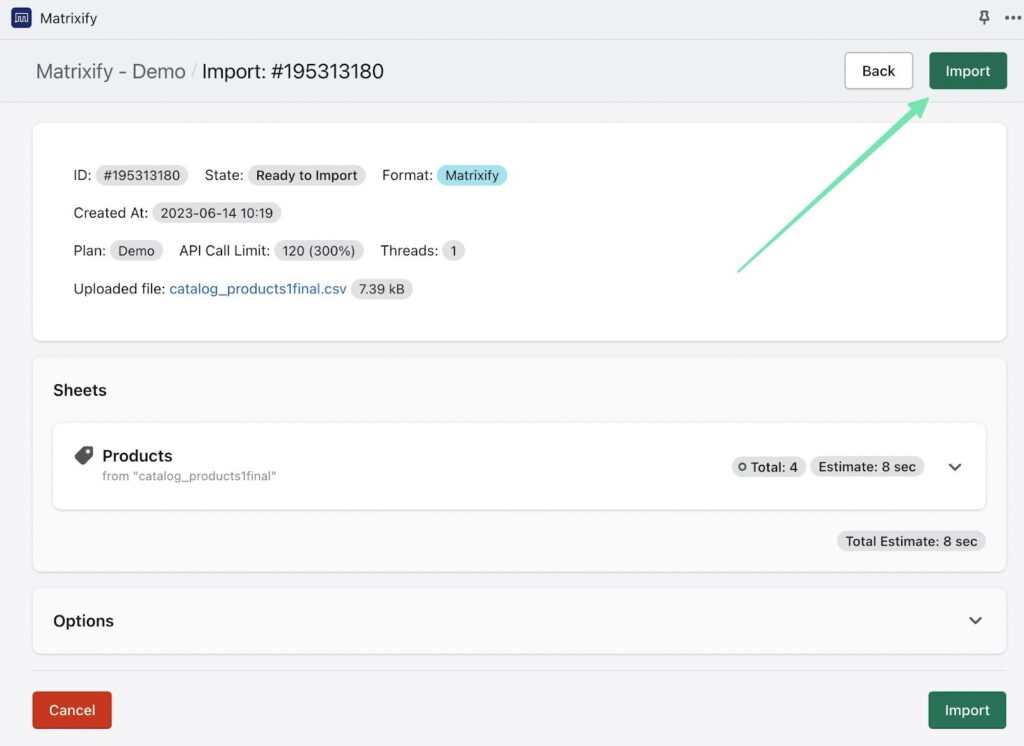
The duration of the import process will depend on the size of your file. After the import is finished, you will receive a notification confirming its successful completion. It's important to note that errors can occur during the import, particularly because certain fields in Volusion are specific to Volusion and may not seamlessly translate to Shopify.
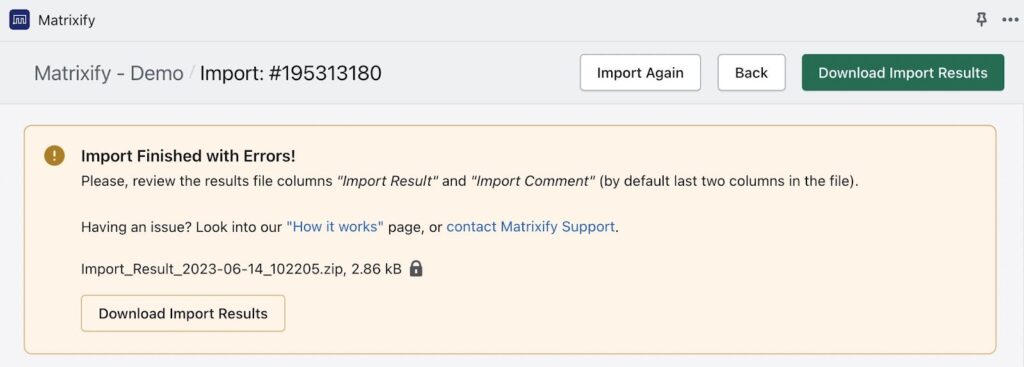
To see how the import worked—and if all of your data points moved over to Shopify—go to the Products page in the Shopify Admin. Here, you’ll see every product inside your store. Scroll through to ensure that each data item looks right. You can also run through this type of test for things like customers and orders.
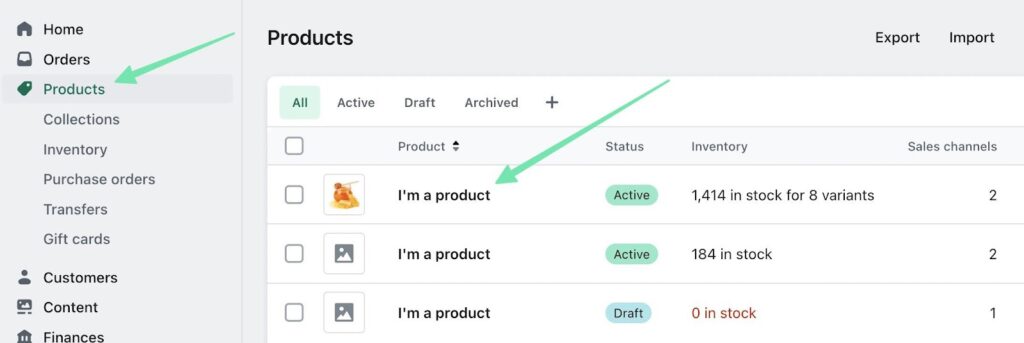
It’s also important to open a few of the items to examine which fields transferred properly. A product, for example, should have the correct product title, description, product variants, and categories.
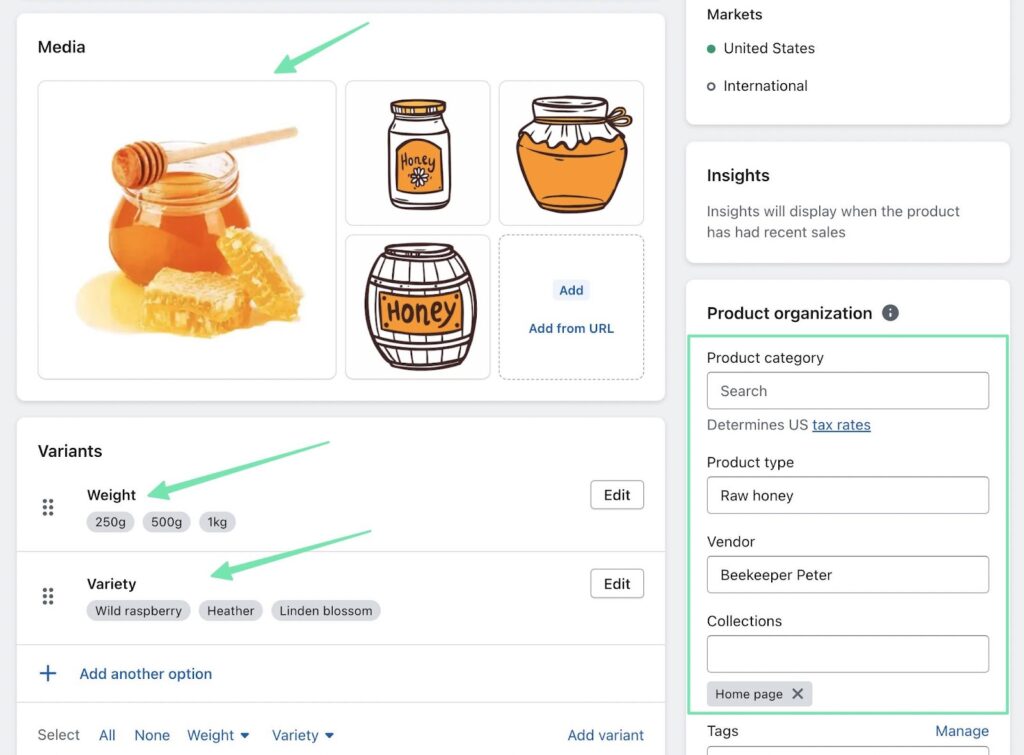
Note: Matrixify works to create redirects or new links for all media items moved from Volusion to Shopify. It doesn’t always work perfectly, though. So, you may have to re-upload images to ensure all media elements appear in Shopify.
There are dozens of other entities supported by Matrixify (smart collections, custom collections, etc.), and Volusion offers exports for many of these. Please don't hesitate to export whichever entities are most important to you.
Manual Migration from Volusion to Shopify
If you prefer a manual approach for your website migration from Volusion to Shopify, follow these steps to efficiently transfer your data:
- Export Data from Volusion: Begin by exporting the necessary data from your Volusion store. This typically involves exporting multiple sheets, such as products, customers, orders, and categories.
- Prepare Data for Shopify: Once you have the exported data, you'll need to format it to match Shopify's requirements. This may involve rearranging columns, adjusting data formats, and ensuring data consistency.
- Import Products into Shopify: As an example, for manually importing products, go to your Shopify admin and navigate to the Products section. Select the Import option and choose the formatted product file. Follow the prompts to map the columns and complete the import process.
- Repeat for Other Data: Repeat the import process for other data, such as customers, orders, and categories, by selecting the appropriate sections in your Shopify admin and following the import steps.
- Verify and Optimize: After importing all the data, thoroughly review your Shopify store to ensure everything is accurately transferred. Take this opportunity to optimize your website's design, layout, and content to align with Shopify's features and capabilities.
By following these steps, you can manually migrate your website from Volusion to Shopify and have full control over the process.
Here’s a more detailed look:
Step 1: Export the data from Volusion
Inside the Volusion dashboard, go to Inventory > Import/Export. Pick an entity from the Export From field. For this example, we’ll pick Products. Mark the Check All box in the Columns field.
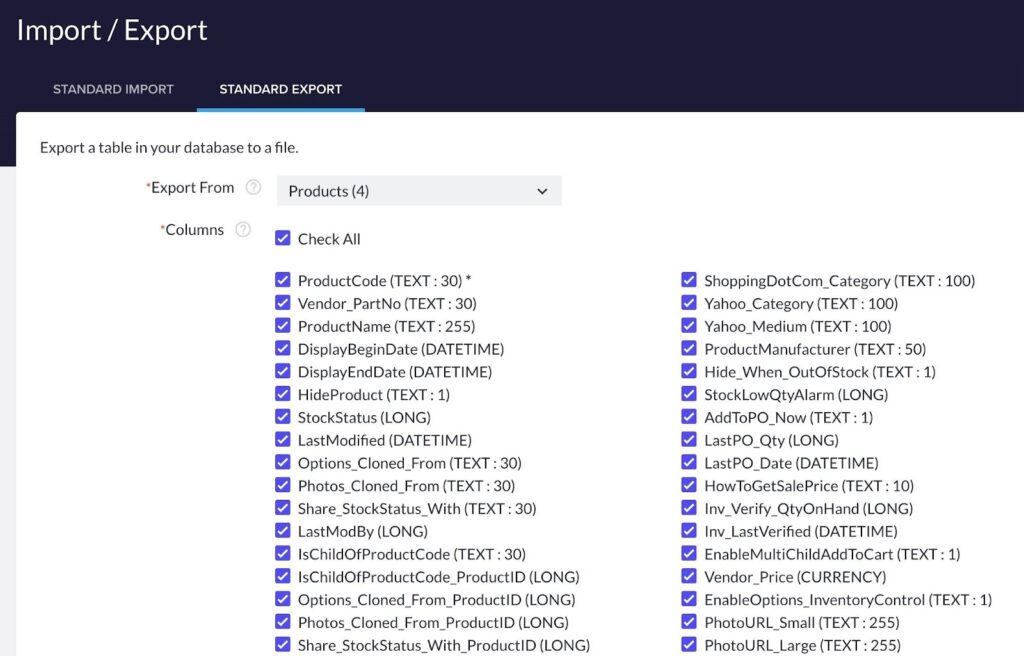
Pick the CSV File Format, then click on the Export button.
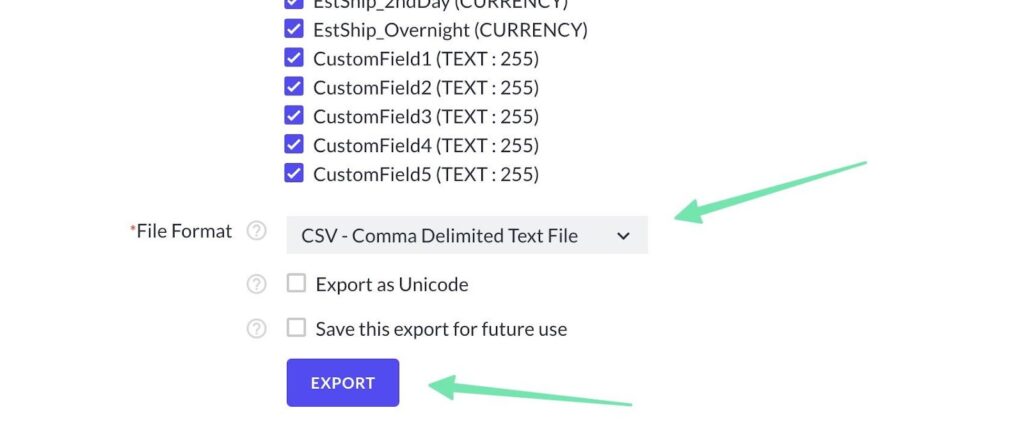
When you see the popup, click the Download button to save the sheet to your computer.
Step 2: Format the CSV file to import it to Shopify
We recommend using this sample product import CSV to make the manual migration process simpler. Save that file to your computer and copy the relevant data from your exported Volusion file to the sample from Shopify.
Here’s how the sample file looks, with the necessary column titles:
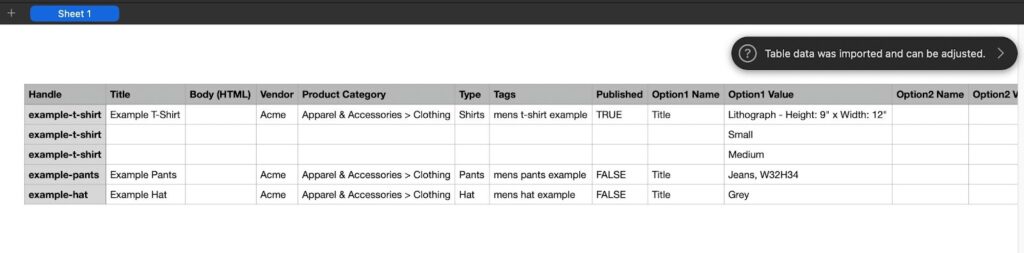
So, take the export from Volusion and copy the column data (underneath the column headers) into the Shopify sample CSV. Doing this maintains the column headers needed for a successful import, and organizes your Volusion data into the correct columns.
Step 3: Import the files into the Shopify admin
Now it’s time to import the files you formatted into Shopify. To do so, in Shopify, click Products. Then select Import.
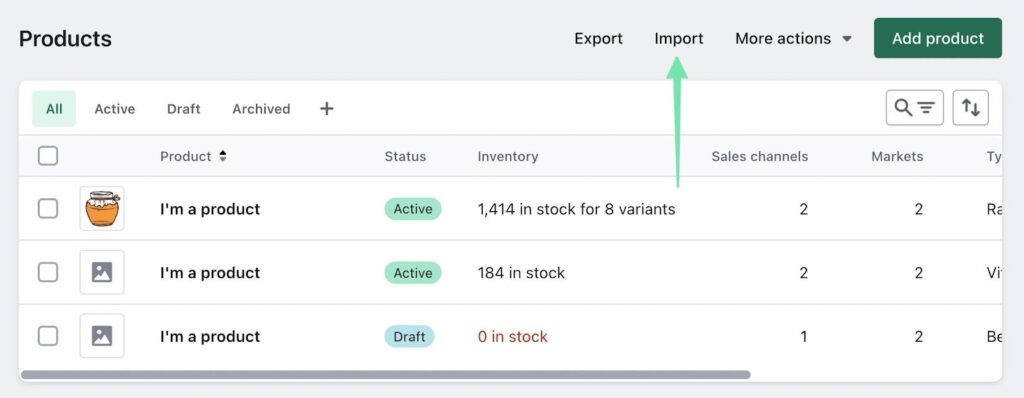
To start, click on the Add File button and choose the desired file from your computer. Then, select Upload and click Continue to move forward. Look over the import preview to verify that everything is accurate. Push the Import Products button to finish the process.
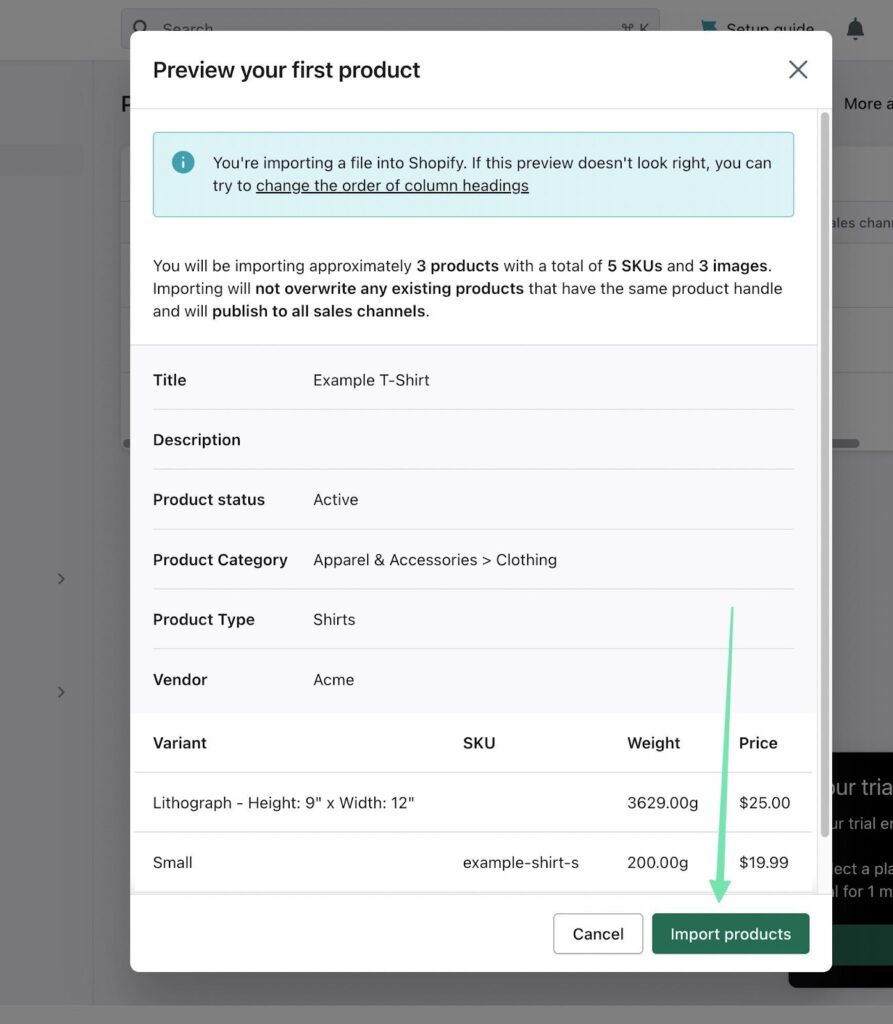
Please allow a few minutes for the import process to complete, as the duration may vary depending on the size of your import file. Once finished, Shopify sends you to the Products page, where you can view the list of imported products.
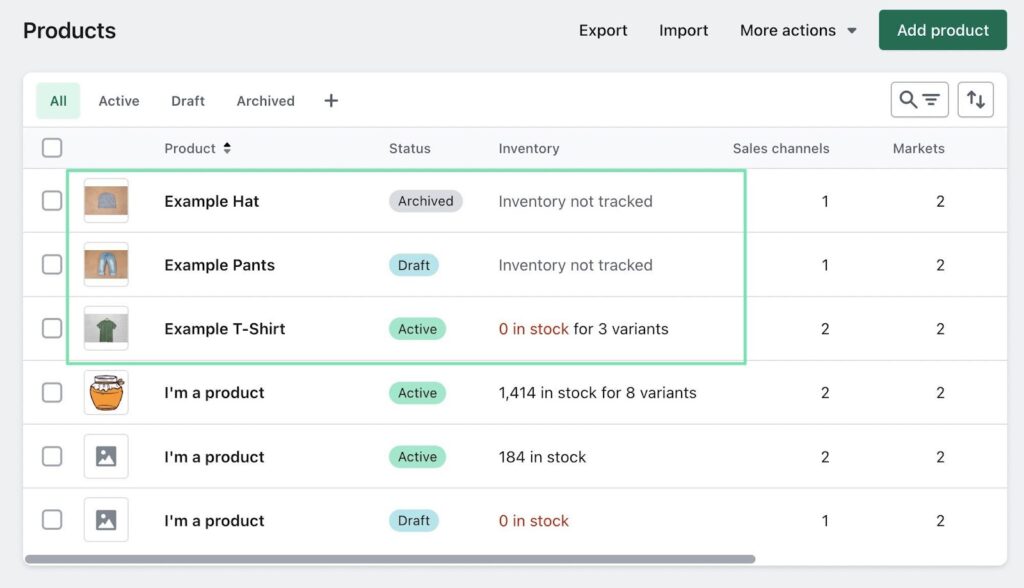
To continue moving data from Volusion to Shopify, use the same export tool to extract whatever other entities you’d like to migrate to Shopify.
FAQs on migrating from Volusion to Shopify
If you have questions about migrating from Volusion to Shopify, we have provided detailed answers to common FAQs to help you navigate the process smoothly.
Why should I consider migrating from Volusion to Shopify?
There are several reasons why you might consider migrating from Volusion to Shopify, including its user-friendly interface, an improved app ecosystem, stronger mobile responsiveness, superior scalability, more payment options, SEO-friendly features, and a 24/7 customer support team.
Can I migrate my entire website from Volusion to Shopify?
You can migrate:
- Customers
- Products
- Orders
- Blog content
- Reviews
- Vendors
- Warehouses
- Taxes
- Much more
During the migration from Volusion to Shopify, it's crucial to understand that specific elements like SEO configurations and design elements cannot be directly transferred. As a result, you'll need to manually upload your logo and design the homepage according to your preferences. However, all the essential backend data that ensures your online store's functionality will be transferred. While some migration apps can help with mapping new URLs to image files, in most cases, you'll need to re-upload all of your images.
Can I back up my Volusion site before migrating?
The best way to back up a Volusion site before migrating is to go to Inventory > Import/Export. Choose the Standard Export option. Go through the process of exporting every entity that’s important for you to save. You can export these files in CSV, XML, TAB, or PIPE formats, depending on what you would like to use later.
If the goal is to use that backup file to move it to Shopify, we recommend a CSV file. If you’re more interested in storing a backup to upload to Volusion, you can choose any format.
Lastly, we suggest keeping your Volusion account active until you have fully migrated and published your new Shopify website. It is advisable to close or delete your Volusion account only after completing the migration process and ensuring everything is functioning smoothly on Shopify.
How can I select the appropriate Shopify plan for my business?
For detailed information on Shopify pricing plans, we recommend consulting our guide. The ideal plan for your business should offer the necessary features while remaining cost-effective. Take the time to review each pricing plan to determine which one meets all your feature requirements without exceeding your budget. Here are our recommendations:
- Shopify Starter Plan: This plan is ideal for social media influencers and content creators who want to sell a limited number of items through their platforms. It costs $5 per month.
- Basic Shopify Plan: Designed for small businesses and individuals who would like to sell an unlimited number of products through an online store. It includes features like checkout, payment processing, reports, and shipping discounts. The cost is $29 per month.
- Shopify Plan: This plan is well-suited for small to mid-sized brands looking to enhance their ecommerce reporting capabilities or needing additional staff accounts. It is priced at $79 per month.
- Advanced Plan: Designed for medium to large businesses that require custom reporting and the lowest possible credit card processing fees through Shopify. This plan also offers more staff accounts. The cost is $299 per month.
Can I customize the design of my new Shopify store to match my Volusion website?
While it is not entirely possible to create an exact replica, you can find a Shopify theme that closely resembles the design of your current Volusion site. Matching the primary and secondary colors of your website to what you had in Volusion is also relatively simple. Additionally, you can upload your logo, make your pages and blog posts similarly styled, and use custom source code for any unique design elements from your previous site.
It is important to note, however, that there is no instant “copy and paste” feature available for transferring a site design from Volusion to Shopify. Some manual adjustments and customization will be necessary to achieve the desired design on your Shopify store.
Will a migration affect my SEO?
Not directly, no. Your site SEO is linked to the domain of your website. So, as long as you transfer the domain, the SEO should remain the same. However, a migration could improve or hinder your SEO rankings due to design and content changes.
Keep these factors in mind:
- A poorly executed migration could result in broken images and links, along with bad content that hurts your user experience and SEO. Check everything from your shopping cart to meta descriptions to ensure it all looks good.
- Alternatively, a new design could also improve all of these areas, so you could very well see a boost in the rankings.
- Shopify’s SEO tools are built into the system, so you have full control over on-page SEO and metrics to improve your standings.
Our conclusion on how to migrate from Volusion to Shopify
To migrate your website from Volusion to Shopify, you have two useful options: a manual transfer or using an app. Begin the process by exporting your site data from Volusion. Then, transfer it to Shopify. It is recommended to find a Shopify theme that closely matches your Volusion design and customize it with the same colors, logo, and custom stylings.
Before the data migration, make sure to create a backup of your site to prevent any data transfer loss (this is true for migrating from other platforms as well, like Bigcommerce, Magento, Wix, OpenCart, and WooCommerce). It's crucial not to delete your old ecommerce store until you are satisfied with the migration results and ready to launch the new Shopify ecommerce website.
If you have successfully completed a full migration from Volusion to Shopify, feel free to share your tips or ask any questions in the comments section below!




Comments 0 Responses