A constant dilemma when starting an online store involves the question of your logo. How do you go about making one?
Is there a certain amount of money you should spend? After you spend that money is there a guarantee that the logo reflects your brand and actually looks good?
These are all valid questions considering a custom logo can actually cost quite a bit of money. The last thing you want is to end up with a less than desirable outcome.
That's why we recommend using the Hatchful Shopify logo creator; it's a simple, free online logo maker that anyone with limited design experience can handle.
- Full solution from $29/month
- Limited time offer: first 3 months for $1/month
- SEO Friendly
- Offline Store
- App Store
- 24/7 Support
- Beautiful Templates
What is Hatchful?
Hatchful boasts an impressive set of features, including an intuitive graphic design center that asks you questions about your brand to create the best logo possible.
You can customize your logo by starting with a myriad of logo template options, icons, and colors. Stick to one color palette to ensure it aligns with your brand, and even use Hatchful to generate social media assets with your logo included – all using the same colors and formats.
We understand that Hatchful isn't for everyone. Just hearing “free logo creator” would make the average graphic designer roll their eyes.
However, Hatchful produces by far the best designs compared to the various other logo makers I've tested online (although Canva is a great alternative as well). Not to mention, Shopify always seems to be improving the interface and templates to make for a rather impressive collection of tools.
So, when do we recommend Hatchful as a logo maker?
- If you'd like to test out custom design ideas for your logo. This could lead to you paying for a professional logo, but it at least serves as a solid brainstorming step.
- When you create online stores on a regular basis and require sleek and simple logos without paying a fortune for each one.
- For launching one of your first online stores with a respectable logo design.
Overall, a rapidly scaling online store with regular cashflow that wants to build a recognizable brand would probably skip Hatchful altogether. However, that doesn't mean Hatchful is useless.
It's a wonderful tool for brainstorming logo ideas. And you can at least generate a beautiful logo in your early startup days as a way to launch your brand and show the world that you're professional. Once the money starts rolling in you can reach out to a more expensive, professional designer.
Features to Expect From the Hatchful Shopify Logo Creator
The top reason Hatchful makes some an impression is that the process is incredibly simple for designing a logo. The experience is like chatting with a person, where the interface asks you about your business and what elements you like about certain logos.
There actually aren't that many features involved with Hatchful, and that's what makes it so brilliant.
However, we know you'll want to understand what to expect.
Here's a list of our favorite features from Hatchful
- A large collection of templates for all sorts of industries. They have unique logo designs for restaurants, sporting teams, furniture stores, and more.
- High-quality logo designs are suggested based on your preferences and your industry.
- Your company name gets automatically filled into each logo design.
- The Hatchful Shopify logo creator asks for preferred colors and color combinations.
- Multiple designs are presented to you after you input your preferences and settings.
- There's a simple logo designer to modify anything that doesn't come out quite right.
- You receive a full branding package when you decide on a logo, including elements for Facebook, Instagram, and YouTube, all branded for your company.
How to Use Hatchful to Design the Perfect Ecommerce Logo
Now that you understand the possibilities with Hatchful, keep reading to learn about the process that takes place as you walk through the Hatchful designer.
The Hatchful company is owned by Shopify, but there's no need to have a Shopify account to use the Hatchful Shopify logo creator. However, you can access Hatchful through the Shopify dashboard if you're running a website through Shopify.
Having said that, start by going to the Hatchful website and clicking on the Signup button.
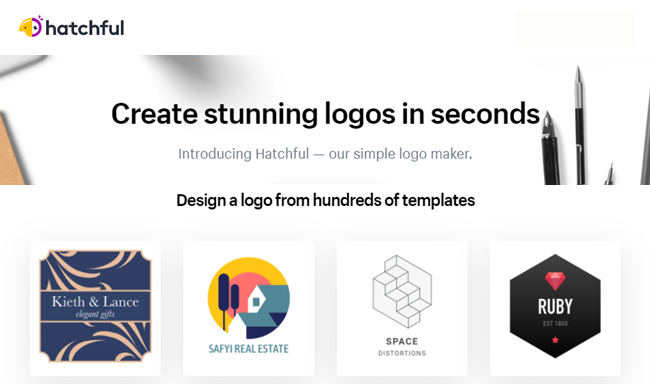
Create an account by typing in your email address and choosing a password. Click the Sign Up button to proceed. You do have the option to log in with your Shopify account, but as mentioned, a Shopify account is not required.
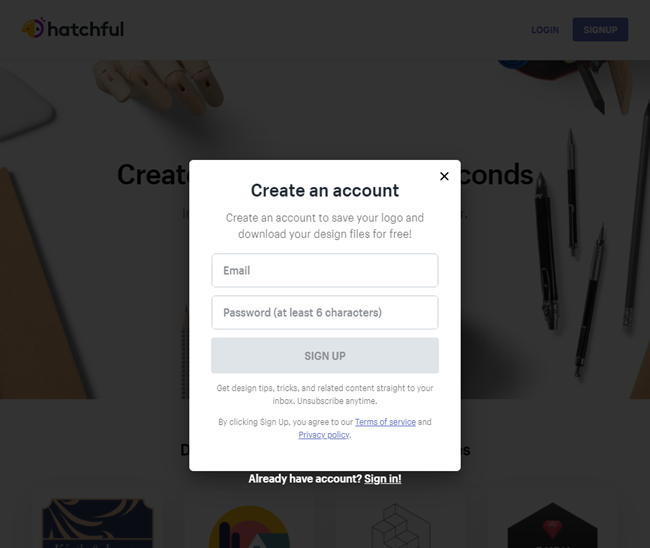
After you create an account, click on the Get Started button.

The Hatchful Shopify logo creator begins by asking where your logo will be used. This is because at the end of the process it provides a collection of logos with the perfect dimensions for multiple platforms.
For instance, it'll provide a Facebook banner with your high-resolution logo, sticking to the ideal dimensions to make it look nice on Facebook.
Therefore, choose where the logo may go. Options include your Online Store, Social Media, Print and Swag (like t-shirts,) Business Cards, and more.
Push the Next button when done.
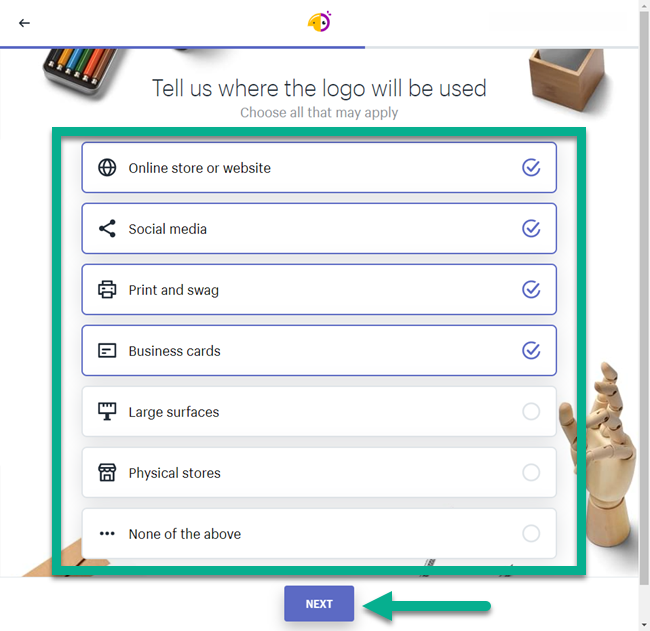
The next page asks about your new business space. This allows Hatchful to decide on a great logo design based on what other companies in that industry use for their logos.
For this tutorial, I'll pretend I'm a Fashion business owner, but there's also a long list, including:
- Health and beauty
- Home and garden
- Food and drink
- Sports and rec
- Gifts and collectibles
- Tech
- Art and photos
And that's only a portion of the industries available.
Click on the Next button when you decide on a business space.

Hatchful also presents a myriad of the best logo styles, allowing you to decide on what type of vibe you'd like to give off when people see your logo. Some styles include Calm, Hipster, Energetic, and Innovative.
Select three of the visual styles from this list. For my example, I'll make a shoe store, so I'll go with Bold, Reliable, and Creative.
Click Next to proceed.

Moving forward, now it's time to add your business name. The best part about this page is that the business name and slogan are placed into every logo design suggestion when they appear later on.
Type in your Business Name and decide whether or not you want a Slogan in the logo.
Sometimes a business has a slogan, but it's not as common as you may think to put that slogan in a logo.
Click Next.
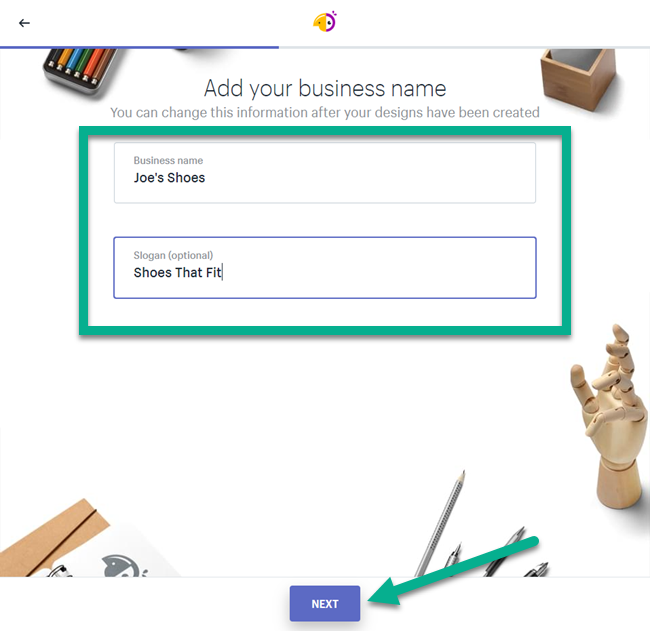
The final selection area presents all the logos created by Hatchful.
Scrolling down on the page, you'll notice that it's an ever-expanding list of logos.
So, if you don't like the first five, move onto the next five. If you're still not loving anything, go until you've seen hundreds of logos.
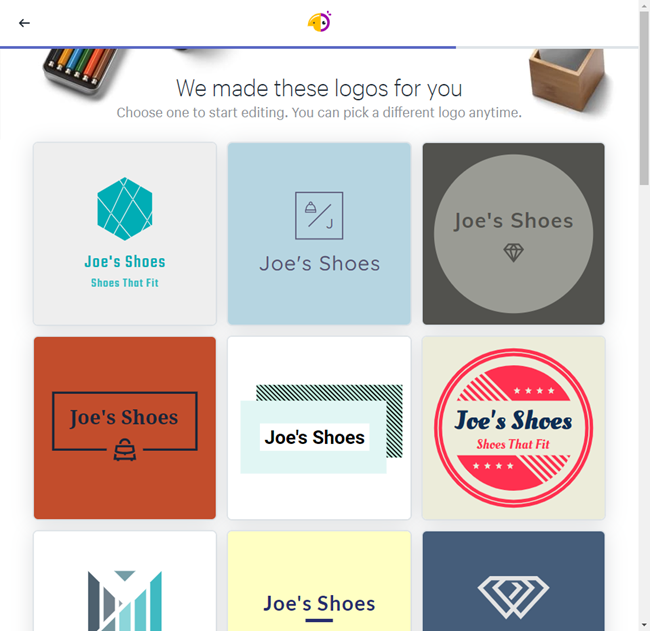
As you can see, the logos keep coming, and they all have drastically different design elements and colors.
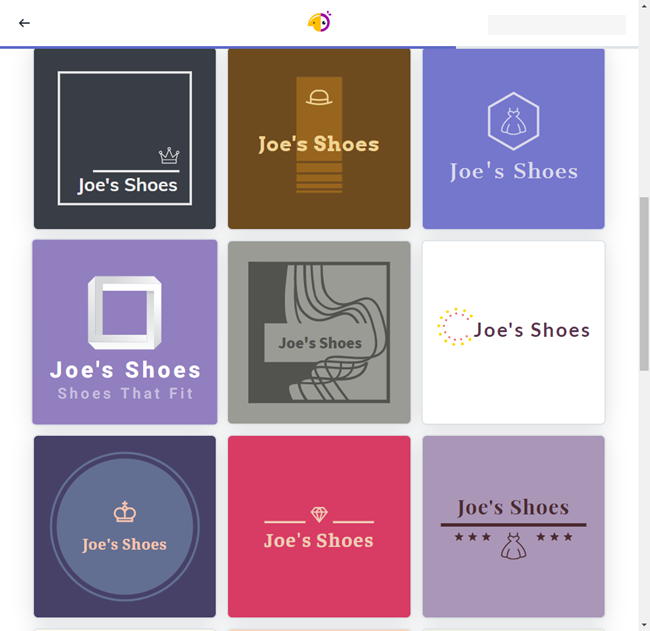
It's interesting because some of the logos are complete junk. However, there are plenty of sleek, beautiful logos that would work well for a startup online store.
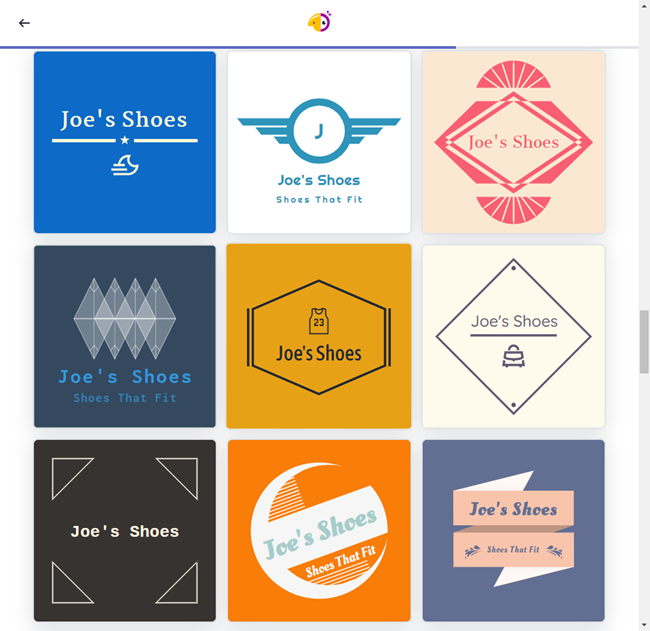
Here's a nice logo I like.
It fits my idea of a shoe store design; I enjoy the colors, and the wings actually look similar to other brands in the shoe space.
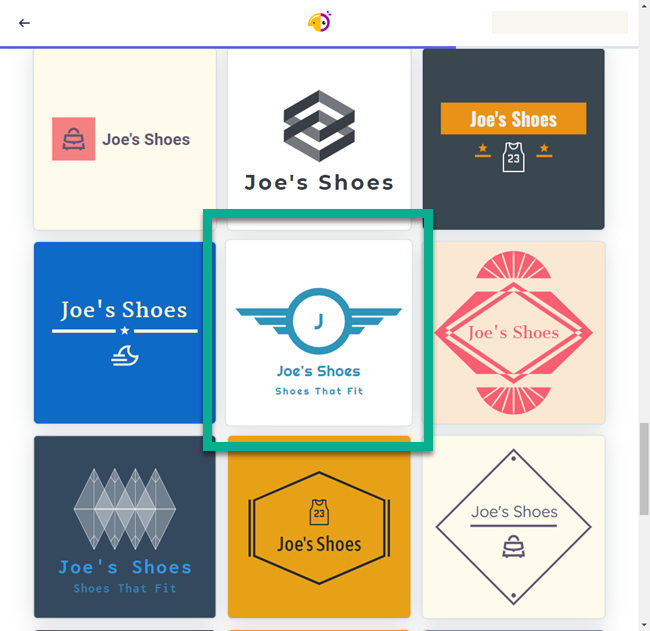
Selecting a logo design sends you to the Hatchful design module. It only contains three tabs for customization purposes, showing you just how simple this logo generator is.
The first tab is for the Name. That includes the Business Name and Slogan you entered in before. If you still like those, leave them.
If not, you can modify one or the other.
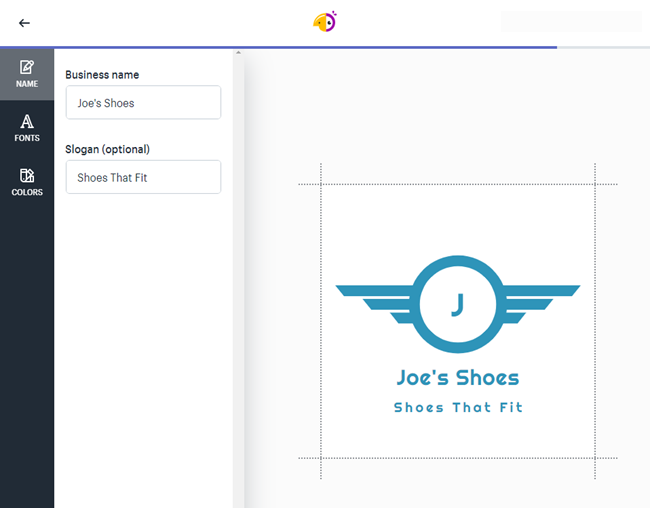
Just as an example, I changed the Slogan to something new.
I would also recommend viewing the logo without the slogan. You may decide that it looks better that way.
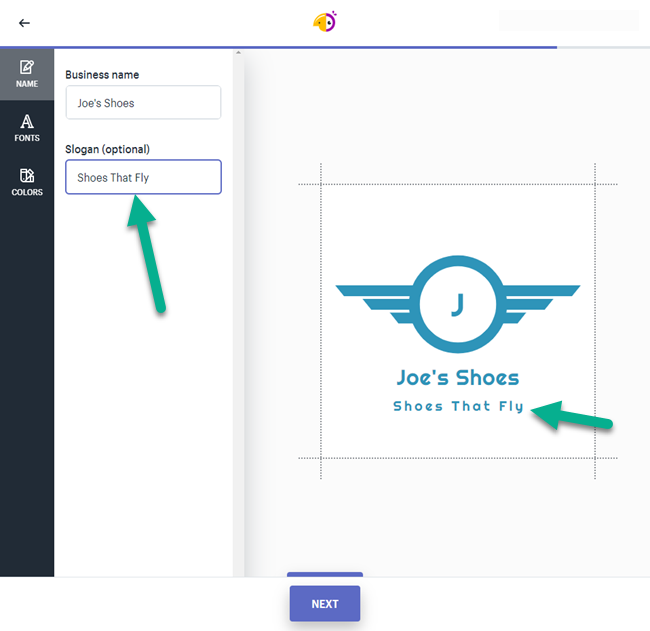
The second tab is for the Fonts.
That provides a long list of different fonts in the left panel. You can scroll down the collection to see tons of them. They don't seem to have font names, so you'll just have to click around to see which one you like the best.

The main way to filter the fonts is provided as a dropdown menu.
Select this menu to only see fonts that are traditional, decorative, and more. It also lets you view all fonts at one time.
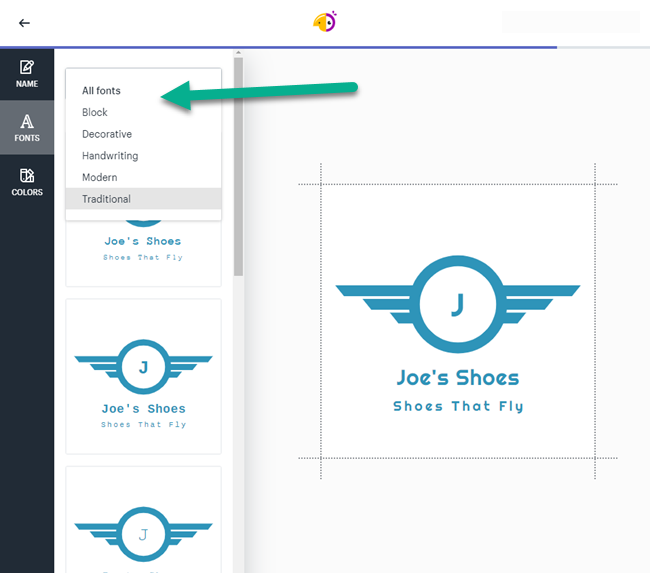
To change the fonts, select the version of your logo that you enjoy. This usually changes the font for both the business name and slogan.
It appears that neither the business name nor the slogan has the same font in any of the suggestions, so that's just something to keep in mind.
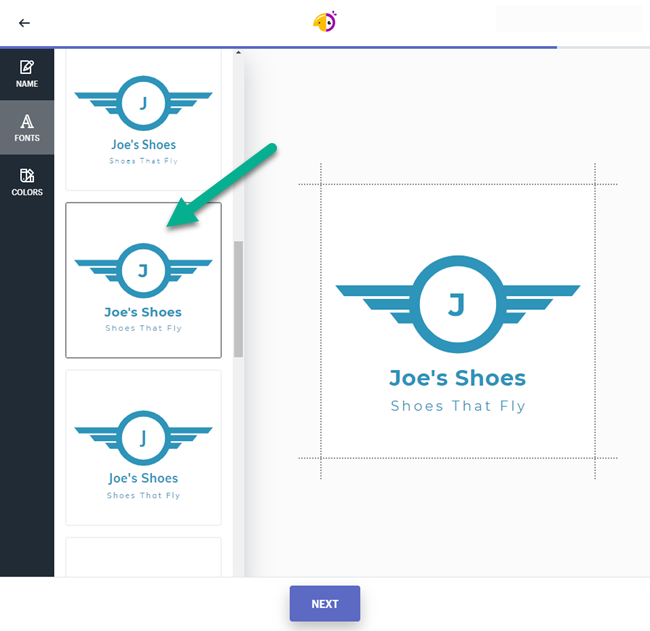
The third and last design tab to mess with is the Colors tab.
Click on that to see a selection of colors that may appear more suitable for your brand.
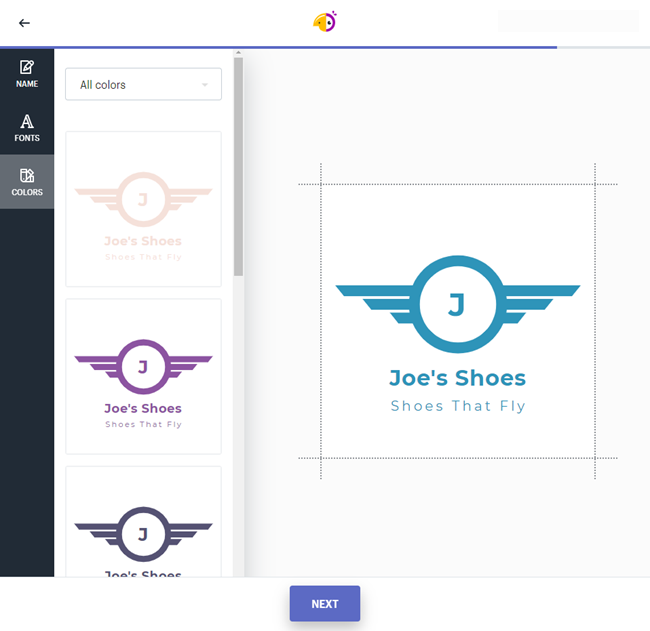
Feel free to filter the colors based on styles and collections. For instance, the Pastel filter shows brighter, summery colors.
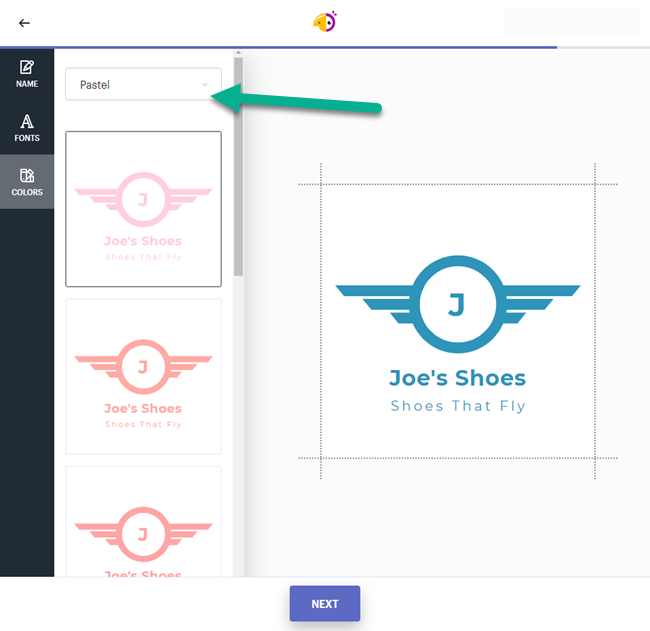
Click on a color to see the changes rendered in the actual logo preview.
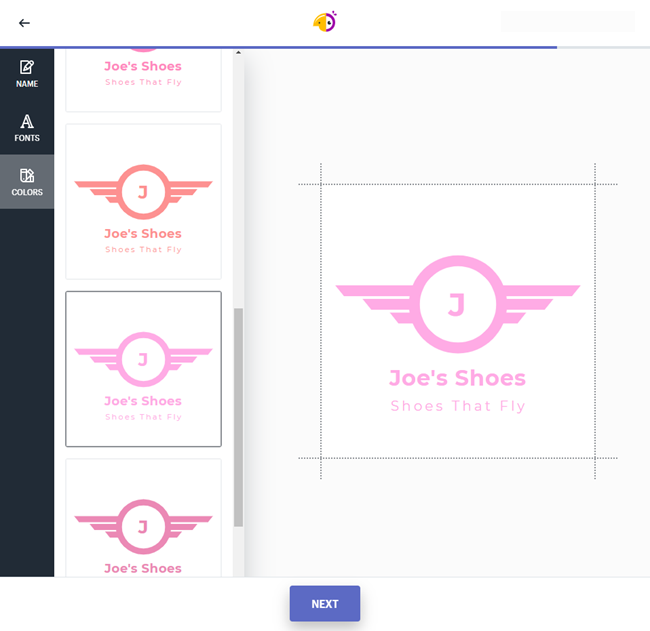
I appreciated the original blue that Hatchful suggested, so I'll go back to something like that.
Once you're done with the text, fonts, and colors, click the Next button.
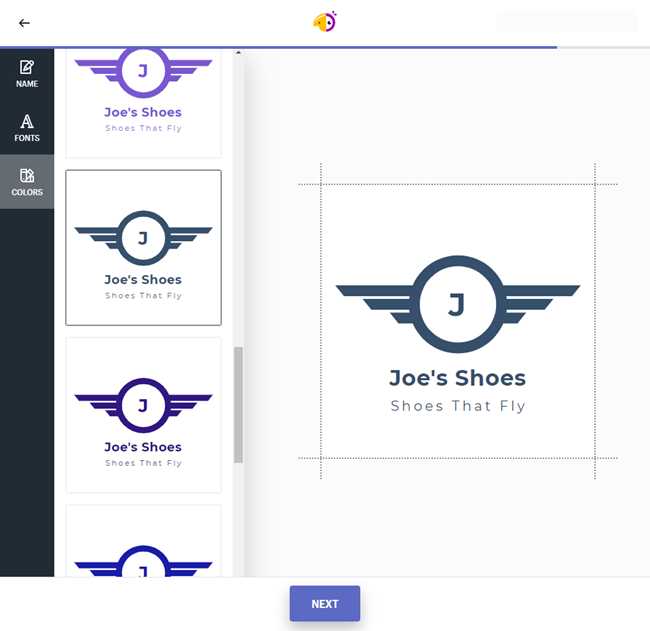
This is the last page you'll see on the Hatchful website.
It's an announcement saying that your own logo is ready to download. This page also explains the other files included with the download package.
For example, you'll get a favicon, Pinterest, and YouTube photo with your logo. It appears that the downloads are all in PNG format, so you'll have to convert them if you want something like a high-res JPG or SVG.
Select the Download button.
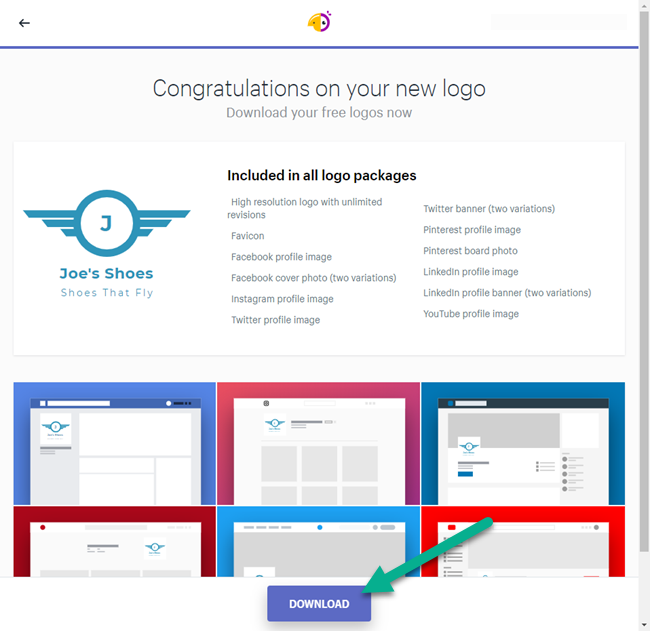
The package doesn't get directly downloaded to your computer. Instead, you must check your email address to find it. That's how they convince you to give them your email address.
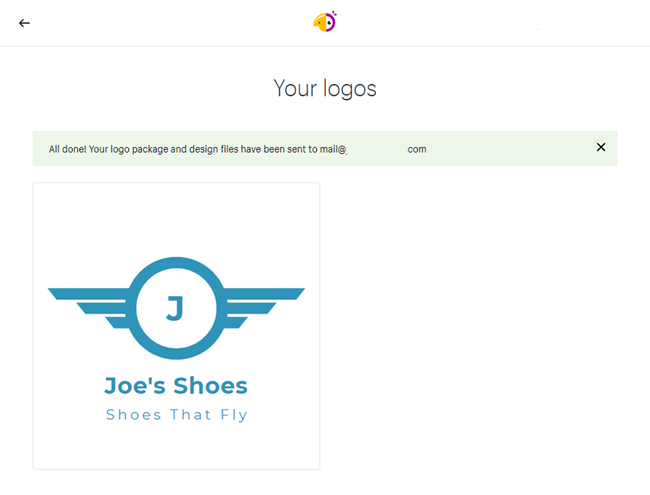
Go to your email inbox and locate the email that comes in from Hatchful.
Click the Download button to save it somewhere on your computer.
Keep in mind that everything is saved in a zip file, so keep an eye out for that, not an image file.

Once you locate the zip file on your computer, unzip the contents and open them for viewing.
As promised, Hatchful provides everything from a Facebook cover photo to a transparent and non-transparent logo.
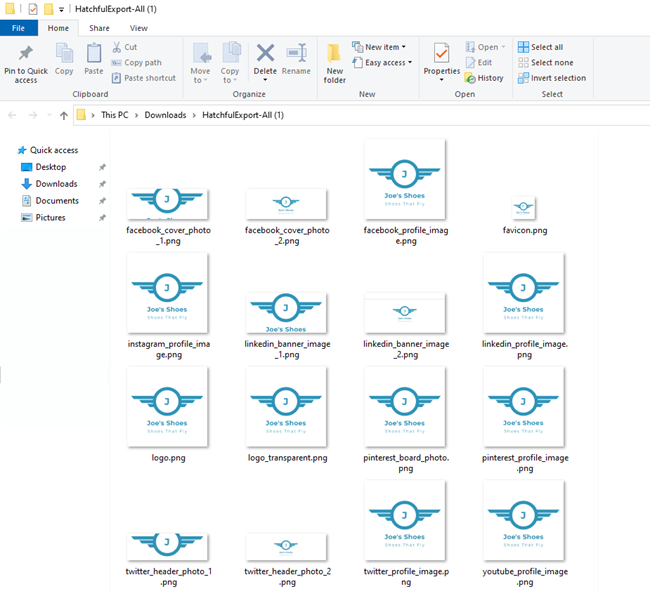
There's nothing special about these social image designs; they all include your new logo with a white background.
However, they offer excellent starting points for uploading your brand image to social media sites. You can also use these image dimensions to make sure all future designs are perfect for the right social media platforms.
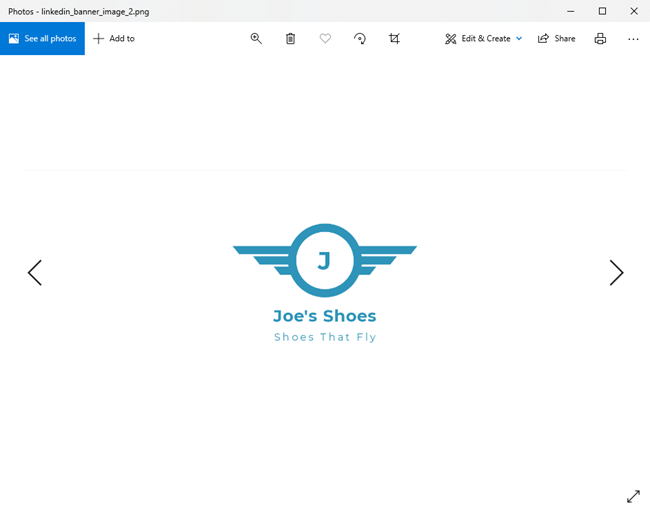
You even receive a favicon, which is a must-have for any ecommerce store.
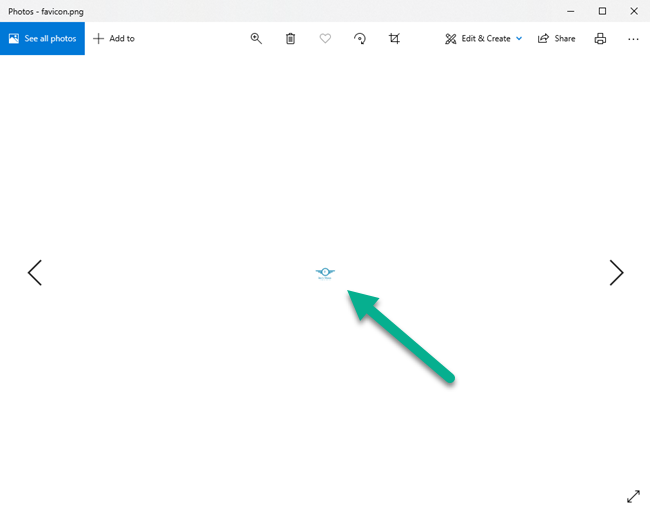
The actual logo file is in there as well.
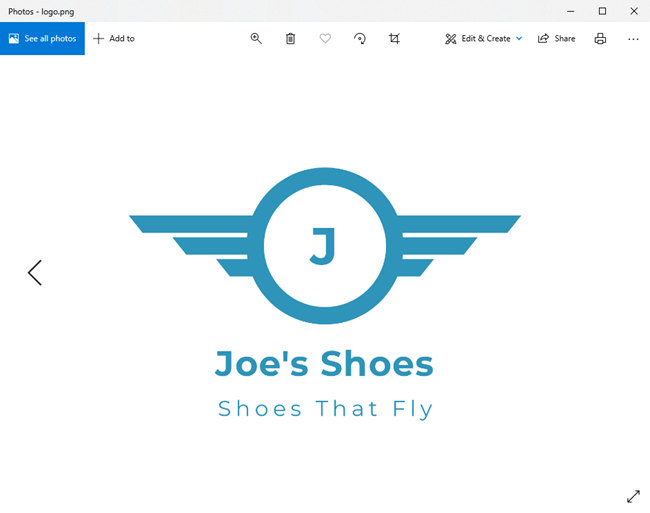
How to See Your Past Logo Creations in the Hatchful Shopify Logo Creator
At some point, you may end up making several logos with Hatchful. Or maybe you just can't find the original file on your computer and need to download it again from the Hatchful platform.
In either case, you can locate the logo designs within the Hatchful dashboard.
As long as you're logged into Hatchful, you should see your email address in the upper right corner of the menu area.
Click on your email address to open a dropdown menu.
Select the My Logos option.
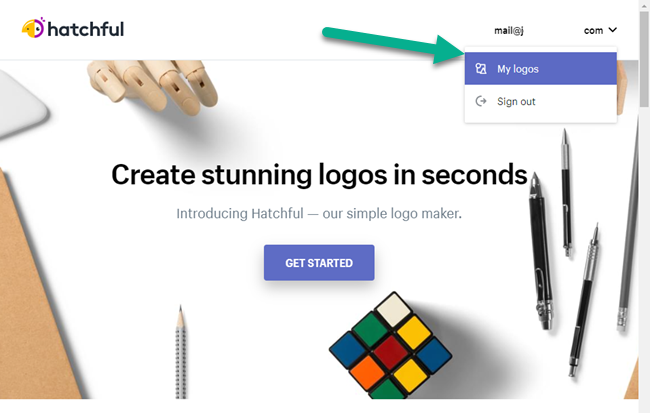
And that's all there is to it! Every logo you've made in the past with the Hatchful Shopify logo creator gets listed on this page. I only have one in my account right now, but there's no reason you can't store dozens of these logos for future use.

Simply scrolling over the logo of your choice reveals two buttons, one to Edit Logo and the other to Download. The Edit Logo button brings you back to that Hatchful Customizer we covered before.
The Download button will send another email with the files to your email inbox.
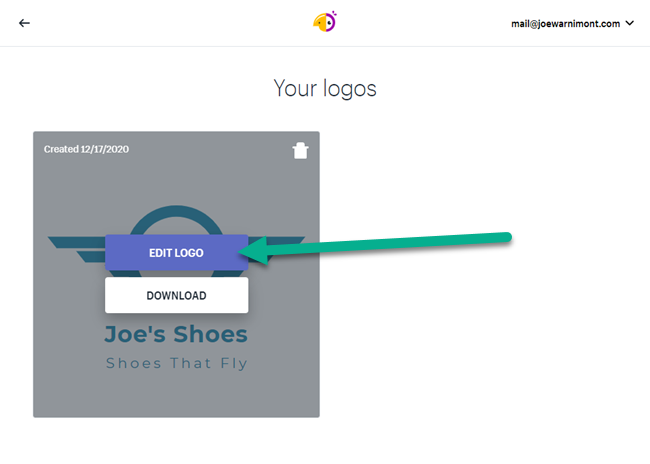
Uploading the New Hatchful Logo to Shopify
You're more than welcome to use the Hatchful logo on any ecommerce platform.
But since Hatchful is a Shopify company we'll show you a quick logo upload on there.
Get logged into your Shopify dashboard, and select the Online Store tab under Sales Channels.
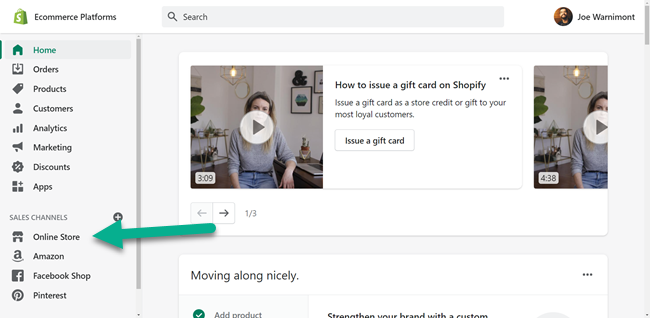
This reveals the theme you have installed on Shopify. Feel free to choose a better theme prior to uploading a logo if you don't like the current one.
Click on Customize.
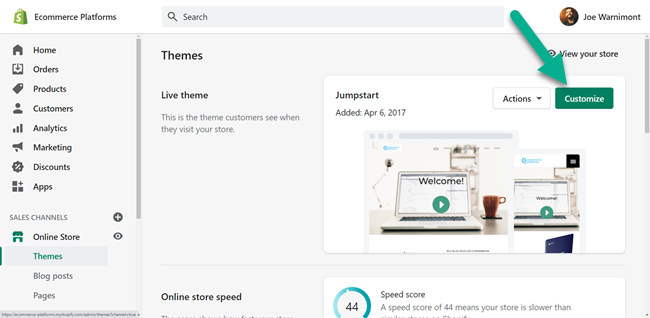
The next page is the Shopify Visual Editor. You can drag and drop elements and design everything from your homepage to where your products show up.
The simplest part is adding a logo.
To do so, click on the Header block.
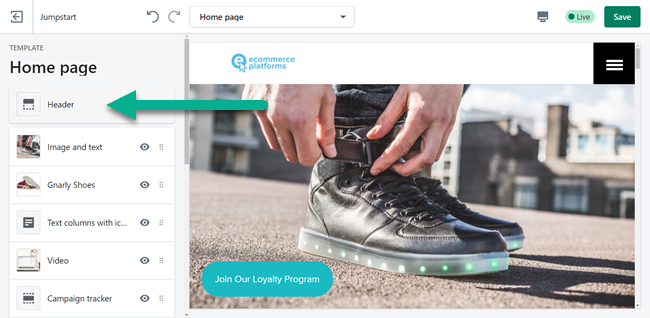
Every theme is different, but the first settings under the Header block should be for the logo.
Click on the Change button. Upload your new logo by choosing it from your computer.
The Header module also provides settings for changing around the logo size and style.
Again, the theme usually dictates much of how the logo appears. I actually found that one of the LinkedIn logo versions looked best on my theme.
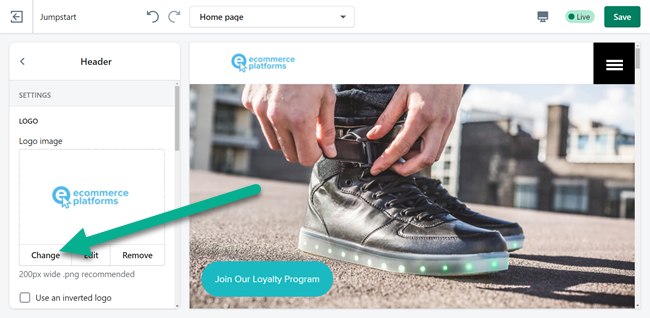
After all that's done, go to the frontend of your website to enjoy your new logo!
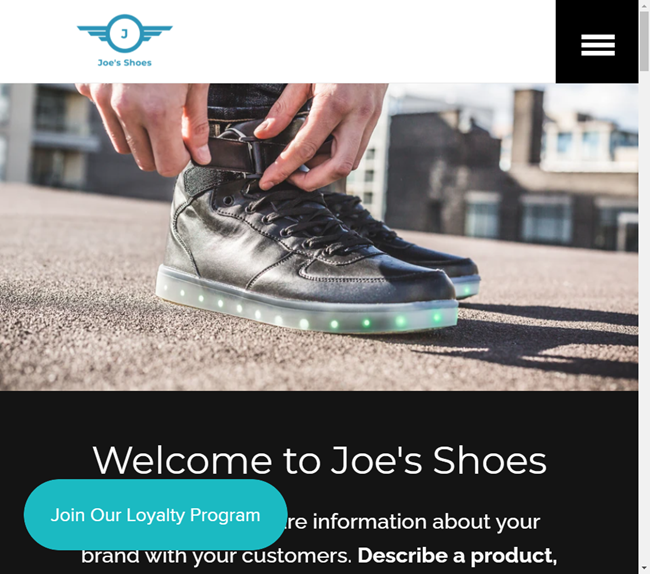
Another Logo Installation Example: Your Site Favicon
While you're working with logos, this is an excellent time to upload the favicon version of your logo to Shopify.
Back in the Shopify Customizer, scroll down to find the Theme Settings tab.
Click that.
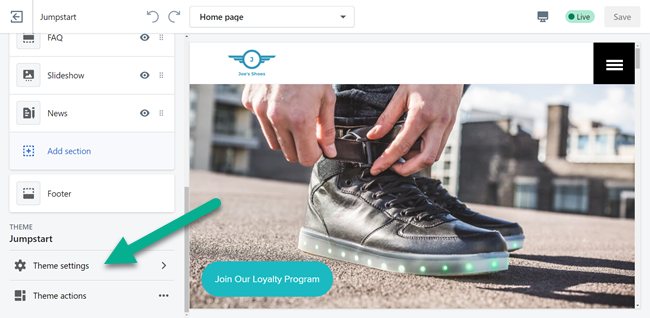
All Shopify themes include a section in the Settings for a Favicon. Find the Favicon button and select that to move forward.
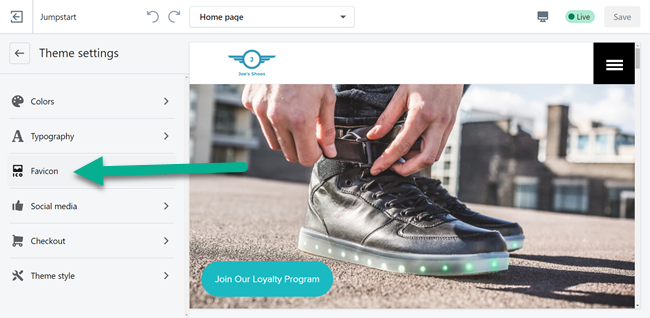
Just like the original logo, click on the Select Image button.
This brings you to your computer's files where you should find the folder in which those logo files are stored.

Be sure to choose the file from Hatchful named Favicon.png. It has extremely small dimensions so that the logo looks nice in a browser tab.
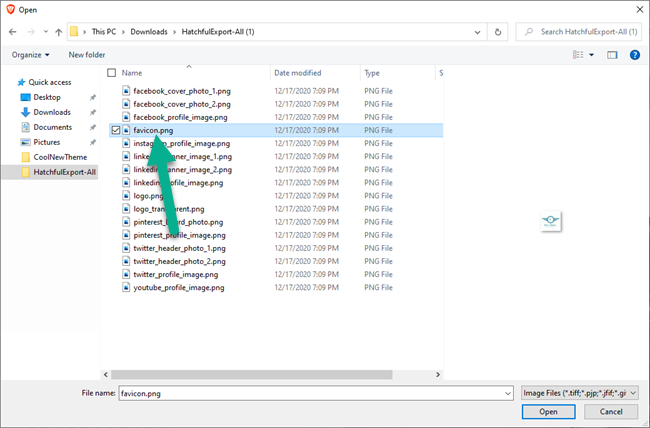
Once the favicon is uploaded you should see it revealed in the Shopify Customizer.
Make sure you Save the changes so that the favicon actually shows up on the live version of your store.
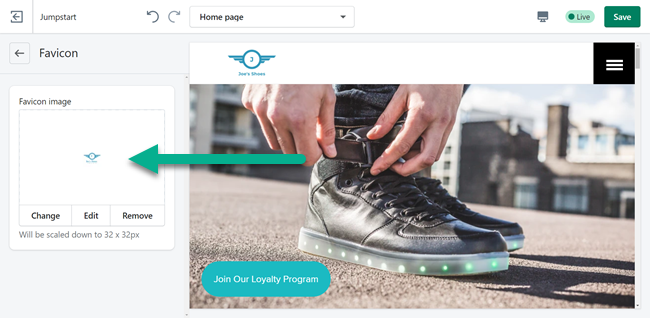
To test if it worked, go to any page of your live online store. The favicon is that little icon in the browser tab. It's a small addition but an essential part of making your brand more recognizable!
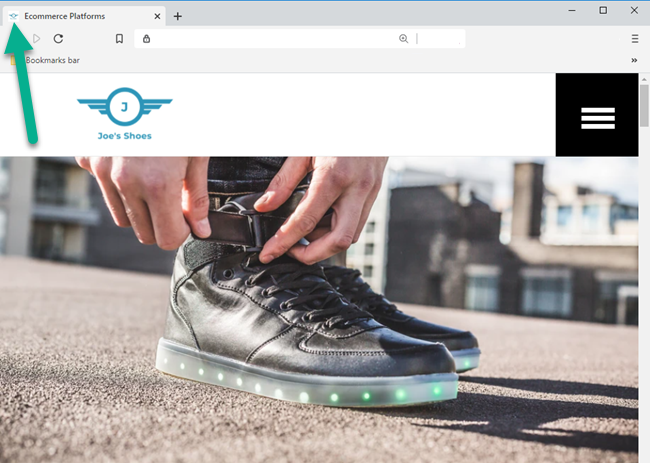
Our Conclusion on the Shopify/Hatchful Logo Maker
It's free. It's quick. And it's really quite impressive when it comes to the final designs, especially for small businesses.
Sure, you'll see many logo designs that look a little rough or simplistic, but I find that scrolling through the suggestions and changing around your response to some of the questions helps to reveal some gems. After that, you can upload the logos to various parts of your website and see your social media branding come together.
Heck, there's always the opportunity to get it redesigned from a professional once you start making more money!
If you have any questions about using Hatchful from Shopify to design your ecommerce logos, or thoughts about this Hatchful review in general, let us know in the comments section below.





I, literally stumbled on your article and am I glad that I did. For a beginner trying to create a logo for my planned online store, this article has given me a great head start. The way you walked me and possibly others through the process, you anticipated many of my questions. Needless to say that, you saved me a lot of time and anguish on logo creation. Thanks
Happy to hear that Anil!